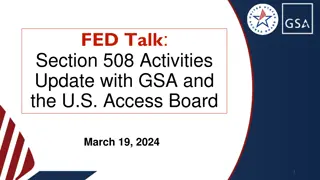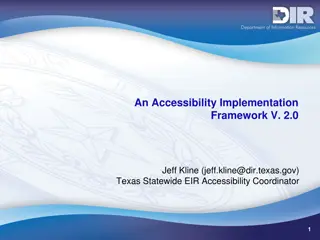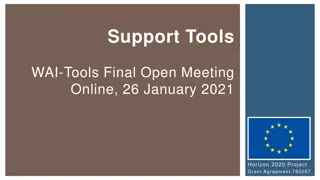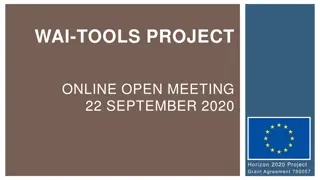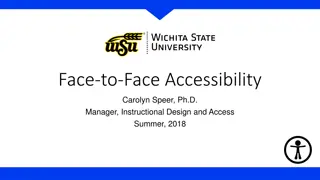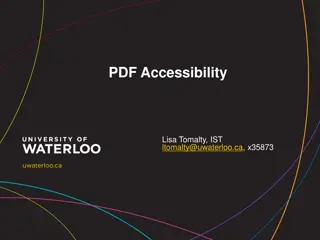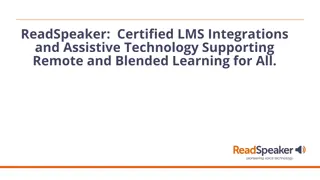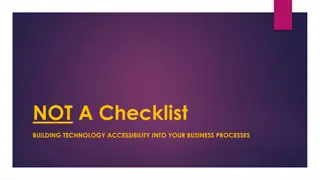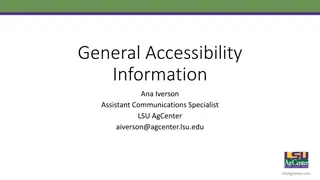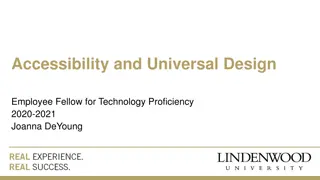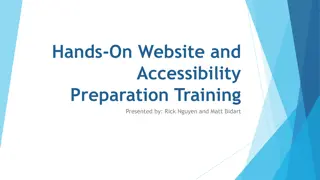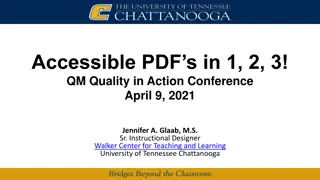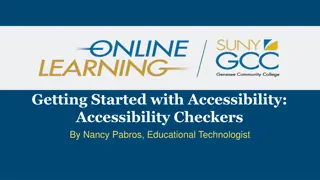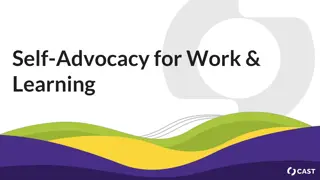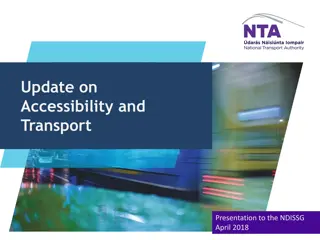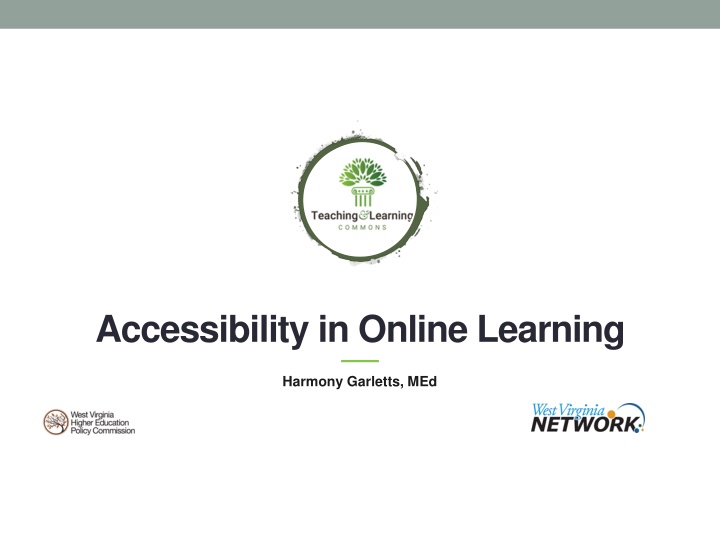
Enhancing Online Learning Accessibility for All
Strategies to ensure online course materials are accessible to all students. Learn about relevant legislation, Universal Design for Learning, and ways to enhance content accessibility in online education.
Download Presentation

Please find below an Image/Link to download the presentation.
The content on the website is provided AS IS for your information and personal use only. It may not be sold, licensed, or shared on other websites without obtaining consent from the author. If you encounter any issues during the download, it is possible that the publisher has removed the file from their server.
You are allowed to download the files provided on this website for personal or commercial use, subject to the condition that they are used lawfully. All files are the property of their respective owners.
The content on the website is provided AS IS for your information and personal use only. It may not be sold, licensed, or shared on other websites without obtaining consent from the author.
E N D
Presentation Transcript
Accessibility in Online Learning Harmony Garletts, MEd
Objectives: Define accessibility Identify relevant legislation Describe Universal Design for Learning Identify ways to make content more accessible
What is accessibility? The extent to which a product, service, or facility is available to all people In the learning environment: ensures learners with disabilities access to all course information, instructional materials, and activities used for teaching and learning Our duty: make sure that all course materials are accessible to all students
Legislation Section 504 of the Rehabilitation Act: (1973) Prohibits discrimination on the basis of physical or mental disability in a school that receives federal funds (including colleges and universities). Americans with Disabilities Act: (1990) Prohibits discrimination on the basis of disability in employment, state and local government, public accommodations, commercial facilities, transportation, and telecommunications.
How can I make my classes more accessible?
Accessibility Statements In your syllabus, standard statement from your institution: From any software or third-party products you use: https://www.blackboard.com/blackboard-accessibility- commitment
Universal Design for Learning Multiple means of representation to give learners various ways of acquiring information Multiple means of expression to provide learners alternatives for demonstrating what they know Multiple means of engagement to tap into learners interests, challenge them appropriately, and motivate them to learn
UDL Guidelines http://udlguidelines.cast.org/
5 Examples of UDL in the Classroom Posted Lesson Goals:Help students know what they re working to achieve. Multiple Options: Provide multiple options for students to complete an assignment. Flexible Workspaces: Allow for individual and group work Regular Feedback: Students reflect on whether they met their goals
5 Examples of UDL in the Classroom Digital and Audio Text: Materials are available for all types of learners
Multiple Media: Use multiple media for communication Lecture provide a transcript Images add alt text and long descriptions, and/or audio Video use transcripts and/or captions Audio use transcripts, convert to video w/text
CREATING ACCESSIBLE CONTENT How do I create content that is accessible to my students?
Creating Documents Provide informative, unique page titles Use headings to convey meaning and structure Make link text meaningful Write meaningful alternative text for images Create transcripts and captions for multimedia Provide clear instructions Keep content clear and concise
Documents Word Documents: Readable text (12 pt font minimum) High contrast Bold and italics for emphasis Never use color alone to convey meaning Use styles, headings, TOC Guidelines for using Tables: http://webaim.org/techniques/tables/ Additional help with Word http://webaim.org/techniques/word/
Accessibility Checker In Word File > Check for Issues > Check Accessibility
Creating Accessible PDFs from Word 1. Go to File > Save As and select PDF 2. When saving, select Options and make sure Document tags for accessibility is checked 3. Click OK to save your changes
Google Docs & Presentations Use the Lexend font style, which is designed to work with screen readers To view presentations in HTML with a screen reader, use Ctrl + Alt + Shift + P https://docs.google.com/presentation/u/0/d/1woA6eFdJVW 0J2rKumT3-Fty97hMuhdQr/htmlpresent
Tools: Audio Recording To complement visual aids: Record audio from your phone using Voice Memos or similar apps
Tools: Captions Captions are text that accompanies a video or audio recording. Guidelines for captioning can be found at DCMP Captioning Key Elements of Captioning: Accurate Consistent Clear Readable Equal
Tools to Benefit Students Webpage Accessibility Checkers Screen Readers Speech to Text
Check Website Accessibility WAVE Web Accessibility Evaluation Toolkit Section 508 Toolbar
Tools: Screen Readers NVDA is a free screen reader that students can download Enables blind and vision impaired people to use computers Provides the key to education and employment for many blind people http://www.nvaccess.org/
Speech to Text Office 365: Google Docs:
Sources/Additional Tools https://www.section508.gov/create https://www.accessify.com/tools-and-wizards/ https://www.color-blindness.com/coblis-color-blindness- simulator/ (color blindness simulator) www.webaim.org http://udlguidelines.cast.org/
Sources/Additional Tools https://www.washington.edu/accessibility/documents/pdf- word/ https://www.understood.org/en/learning-thinking- differences/treatments-approaches/educational- strategies/5-examples-of-universal-design-for-learning-in- the-classroom https://www.bates.edu/accessible- education/faculty/sample-syllabus-statement/