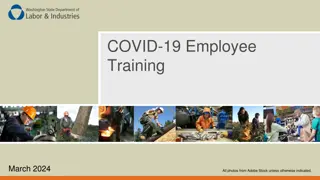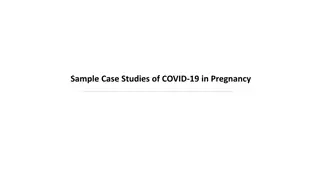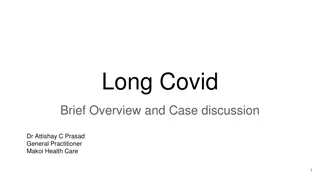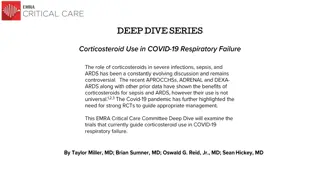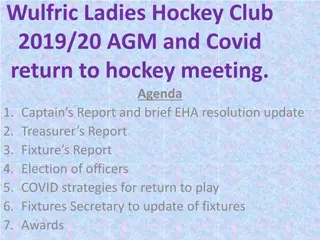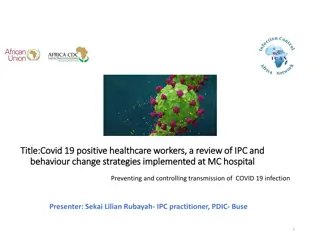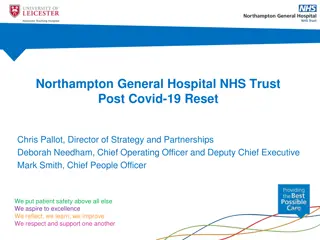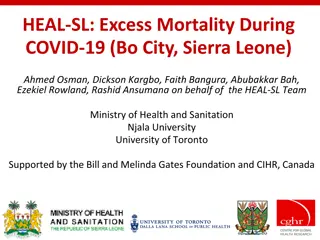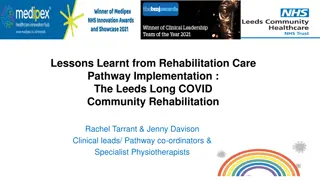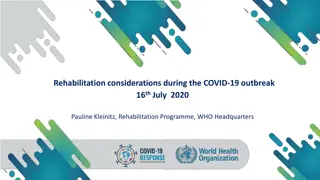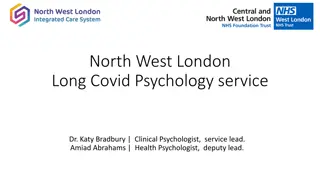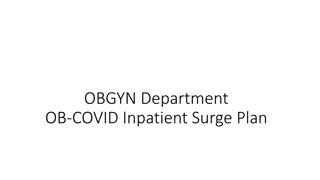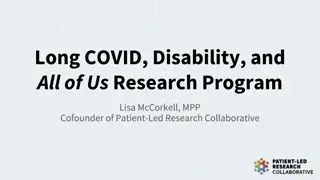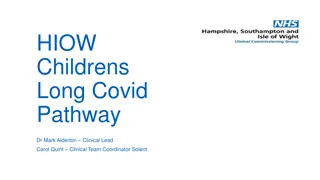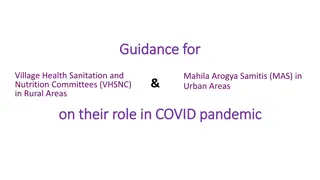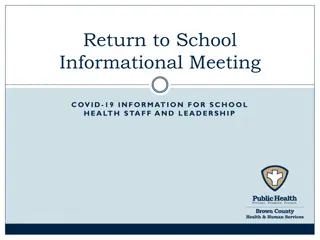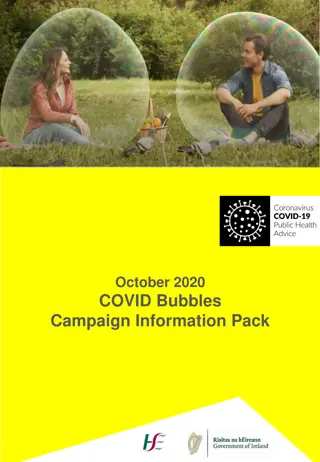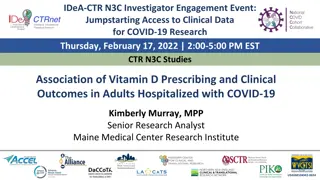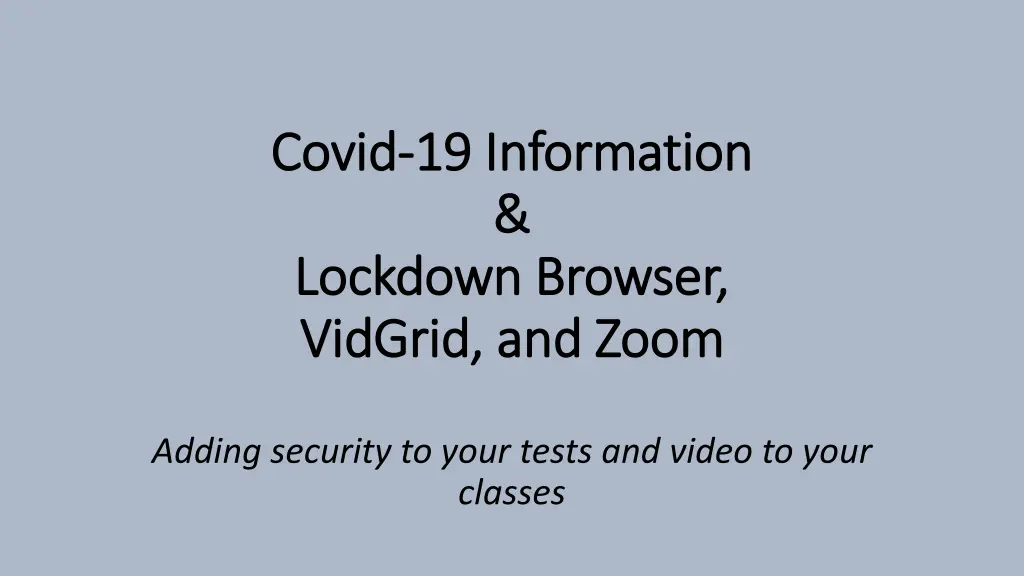
Enhancing Online Learning Tools for Covid-19 Transition
Discover how to incorporate security measures into online tests and classes during the Covid-19 pandemic. Explore tools such as Lockdown Browser, VidGrid, and Zoom to facilitate a smoother transition. Training sessions for employees and students are also outlined to maximize the effectiveness of these resources.
Download Presentation

Please find below an Image/Link to download the presentation.
The content on the website is provided AS IS for your information and personal use only. It may not be sold, licensed, or shared on other websites without obtaining consent from the author. If you encounter any issues during the download, it is possible that the publisher has removed the file from their server.
You are allowed to download the files provided on this website for personal or commercial use, subject to the condition that they are used lawfully. All files are the property of their respective owners.
The content on the website is provided AS IS for your information and personal use only. It may not be sold, licensed, or shared on other websites without obtaining consent from the author.
E N D
Presentation Transcript
Covid Covid- -19 Information 19 Information & & Lockdown Browser, Lockdown Browser, VidGrid VidGrid, and Zoom , and Zoom Adding security to your tests and video to your classes
Purpose - Quick overview of some products that may make the online transition due to COVID-19 smoother Employee and Student Resources Test Preparation and Security LockDown Browser with or without Monitor Conversion of tests created in Word to Moodle (no retyping most of the time ) Tips How to get usernames/passwords and help
Overview VidGrid allows you to record your desktop, you, and or upload an existing video or audio file to a streaming server and add captions to them Future training will show how to create assignments allowing students to upload video assignments and embed questions within a VidGrid video Zoom is a webconferencing tool that enables you to meet with students (up to 100) in real-time to hold class, have tutoring, review, or advising sessions, as well as holding virtual office hours. Respondus LockDown Browser (LDB) provides additional security for tests, and when the Monitor option is used, video proctoring of tests.
How are we training employees? There were five training sessions held the week of March 9-13 for Zoom and VidGrid Three videos introduction/Covid response (including LDB), Zoom, and VidGrid are available Handout Zoom meeting setup screen A Zoom session will be held Monday, March 16, at 6:30 p.m. for those who have questions To join, go to https://zoom.us/j/775674585 You will be prompted to download and run a small file Participants will need speakers, and a microphone and/or camera is optional. Questions can be posted to the chat if a microphone is not available
How about students? Some may not have used the LockDown Browser for testing, or even Moodle s testing feature Add a practice test to your course with unlimited attempts (2 questions max!) Add Respondus LockDown Browser if it will be used VidGrid videos will play as normal, no additional training needed How-to videos and handouts for Zoom and the LDB are in the student tech orientation (heading: Covid-19 Course Resources)
Test Security and Preparation Moodle test setup tip: mix up both questions and the responses in multiple- choice questions provides a different form x for each test taker (1) LockDown Browser (LDB) with or without Monitor LDB keeps students from opening other websites and prevents printing of tests. Can allow/not allow use of the computer s built-in calculator during a test/quiz Monitor is an add-on for the LDB that provides video monitoring of Moodle test taking These products DO NOT work with publisher or other 3rdparty websites or with Chromebooks https://web.respondus.com/he/lockdownbrowser/resources/ (2) Respondus 4 Converts tests created in Word to Moodle (no retyping most of the time ) and enables printing of Moodle-based tests
Think Smarter, not Harder If planning to hold class meetings which would contain lectures, consider this method which will give you REUSABLE materials Record a topic-based video and caption it Keep it reusable - Do not include chapter/page references or specific class dates Send the link to the students to view before a Zoom meeting During the meeting, answer questions, talk about deadlines, connect the video to the textbook, etc. The hard part - don t let them push you into re-teaching the material they can view the video as many times as necessary This shortens the length of the meeting, ensures that students who are unable to connect can still access the lecture materials, and provides a video you can use with another section and/or another semester
TIP #1 Add a welcome video - use it to explain situation; how class will continue during the online transition, any changes in contact information, if planning to use Zoom and/or the LDB, explain need for microphone and/or webcam Does not need to be long
Video Tips, part 1 Begin any video with a two-three sentence into about the subject Include cues to critical info Pay attention to You ll see ___ again Use a video to explain tricky points and emphasize main points Consider companion worksheets to facilitate active learning Future idea: insert questions into the video
Video Tips, part 2 Keep the videos short and succinct. Attention waivers after 6 minutes 50% leave by the 12 minute mark Break long videos into smaller videos - logical chunks makes them easier to reuse and easier for you to record or update keeps student attention easier for students to find a specific section to review Use the videos to supplement other materials When creating videos, think reuse of materials Don t include course dates, book page numbers or chapter references, Book editions change, textbook selections change Don t worry about perfection students like you to be human Use topics as video titles, not week or chapter
Usernames/Passwords and Assistance Email Distance Learning for username and access to Zoom or VidGrid or text Ann (see below) please include a phone number and a good time to call if emailing If you have not used the LDB and would like to do so, contact distance learning For Assistance with these features or the transition, contact Distance Learning brunsdl@brunswickcc.edu (anytime) 910-755.7390 (normal office hours) 910.617.6488 (Ann s cell - evenings, weekends, 9-9 only, please. Text or call)