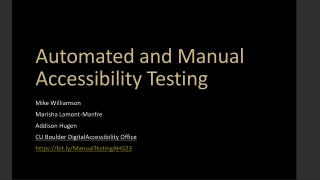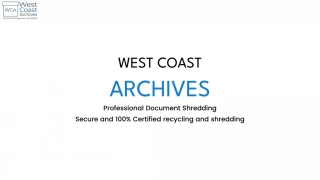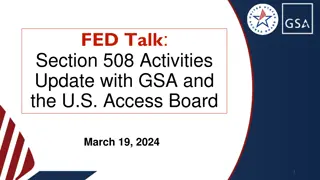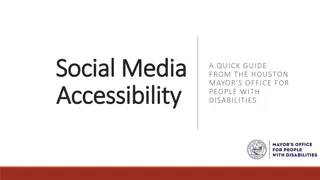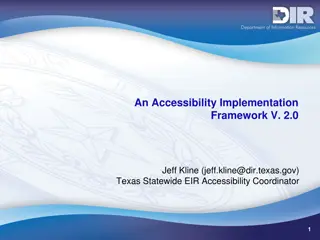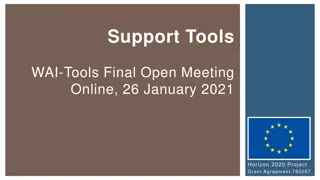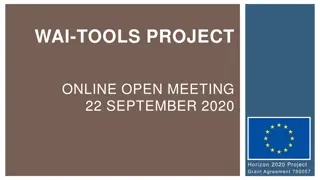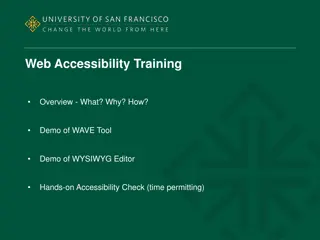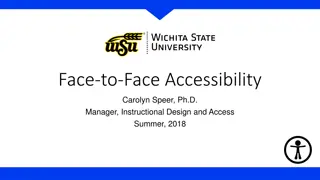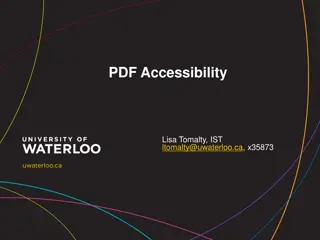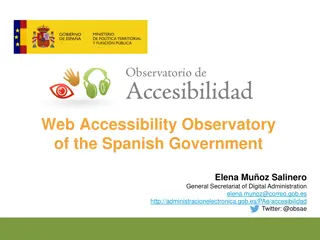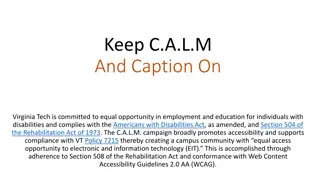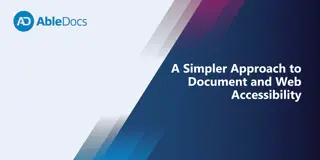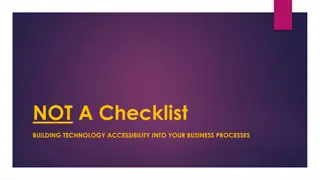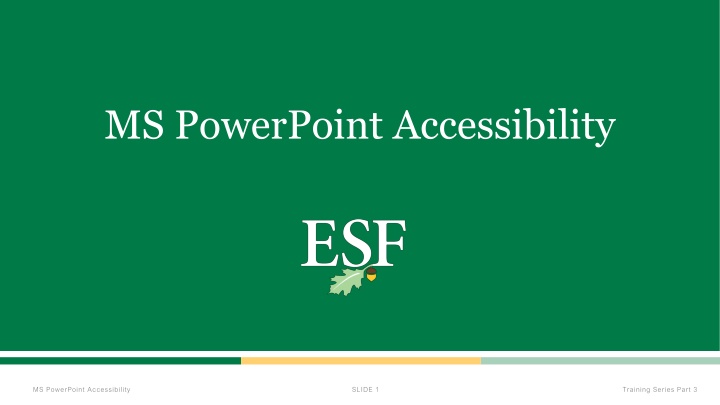
Enhancing PowerPoint Accessibility: Tips for Inclusive Presentations
Learn best practices for creating accessible PowerPoint presentations to ensure inclusivity for all users. Topics covered include using built-in layouts, themes, and properly structuring content such as images, hyperlinks, lists, and tables. Understand the importance of slide layouts, themes, templates, reading order, slide titles, and making images and text boxes accessible. Create content that caters to individuals using screen readers and optimize color contrast for improved readability.
Download Presentation

Please find below an Image/Link to download the presentation.
The content on the website is provided AS IS for your information and personal use only. It may not be sold, licensed, or shared on other websites without obtaining consent from the author. If you encounter any issues during the download, it is possible that the publisher has removed the file from their server.
You are allowed to download the files provided on this website for personal or commercial use, subject to the condition that they are used lawfully. All files are the property of their respective owners.
The content on the website is provided AS IS for your information and personal use only. It may not be sold, licensed, or shared on other websites without obtaining consent from the author.
E N D
Presentation Transcript
Financial Aid at SUNY ESF MS PowerPoint Accessibility MS PowerPoint Accessibility SLIDE 1 Training Series Part 3
Understanding PowerPoint Accessibility Creating content that is accessible to all users Use built in layouts and themes Accessibility of all elements o Images o Hyperlinks o Lists o Tables MS PowerPoint Accessibility SLIDE 2 Training Series Part 3
Layouts Slide layouts contain formatting, positioning, and placeholder boxes for all of the content to appear on the slide Layouts can be modified to meet specific needs Slide Master view can be used to change standard slide layouts MS PowerPoint Accessibility SLIDE 3 Training Series Part 3
Themes Predefined set of colors, fonts, and visual effects A uniformed look is achieved with minimal effort All graphics added to the slide have same theme colors Color contrast for ease of reading* *Not all themes have sufficient color contrast MS PowerPoint Accessibility SLIDE 4 Training Series Part 3
Template A theme plus some content for a specific purpose MS PowerPoint Accessibility SLIDE 5 Training Series Part 3
Reading order Objects listed in the order that the screen reader will read Number next to each object indicates the position in the sequence Object without number is skipped Reading order starts from the bottom and moves upward MS PowerPoint Accessibility SLIDE 6 Training Series Part 3
Heading/Slide Title Slide title = heading Slide titles should be unique MS PowerPoint Accessibility SLIDE 7 Training Series Part 3
Images and Text Boxes Accessible Slides Add alt text for all images "Mark as decorative" not read correctly by all screen readers Use the word "decorative" in alt text for decorative images Text boxes are accessible Shapes are accessible Text added to shapes are also accessible MS PowerPoint Accessibility SLIDE 8 Training Series Part 3
Hyperlinks Use descriptive text for the link Make links stand out (typically blue and underlined) Example: Green Building Conference MS PowerPoint Accessibility SLIDE 9 Training Series Part 3
Text Styling 24 point for Titles 18 points for Body text Most important is to know your audience Use simple fonts, preferably sans serif fonts (e.g., Arial, Veranda, or Helvetica) Avoid using all caps MS PowerPoint Accessibility SLIDE 10 Training Series Part 3
Tables Use "Insert Table" tool. Do not use "Draw Table" tool Set heading rows or columns to label data in the table Provide Alt Text for the table Avoid complex tables with multiple heading rows MS PowerPoint Accessibility SLIDE 11 Training Series Part 3
Animations If animation conveys meaning, that information needs to also appear in written form Some animations may be distracting or induce disorientation in individuals with disability MS PowerPoint Accessibility SLIDE 12 Training Series Part 3
Videos Provide caption files for videos Video should have sufficient description of any visual content ESF faculty, staff, and students can use Kaltura for closed captioning MS PowerPoint Accessibility SLIDE 13 Training Series Part 3
Cranberry Lake Biological Station MS PowerPoint Accessibility SLIDE 14 Training Series Part 3
Slide Notes Accessible Alert users if important information is added to slide notes Screen readers need to deliberately enter slide notes May be hidden for sighted users More details in slide notes. MS PowerPoint Accessibility SLIDE 15 Training Series Part 3
Footers Accessible Use clear language Maintain Contrast Footer Content o Slide number o Presentation Title o Company name o Date MS PowerPoint Accessibility SLIDE 16 Training Series Part 3
Accessibility Checker Use built in Accessibility Checker to review results Errors Difficult or impossible for people with disabilities to access Warnings Difficult for people with disabilities to access Tips People with disabilities can access, but that might be better organized or presented MS PowerPoint Accessibility SLIDE 17 Training Series Part 3
Accessibility Checker in Blackboard Pro Tip: o Upload directly from your computer (as opposed to uploading a cloud-based file) for faster results MS PowerPoint Accessibility SLIDE 18 Training Series Part 3
Make a PowerPoint Accessible in Blackboard 1. Click on the accessibility gauge 2. Whatever the "biggest" problem is will be shown first. a. Click "All issues" to see everything that has been flagged 3. Click on "How to fix..." to see step by step instructions on how to fix the problem. 4. Upload corrected version MS PowerPoint Accessibility SLIDE 19 Training Series Part 3
Accessible PowerPoint in Blackboard MS PowerPoint Accessibility SLIDE 20 Training Series Part 3
Quick Guide All slides should have a unique, meaningful slide title Ensure the reading order of content on each slide is correct Ensure all text is in readable font, easy to read, and surrounded by sufficient white space Adequate color contrast Do not use style alone to convey meaning Use list buttons to create lists Add alt text to all images and non text elements Insert long description for complex graphics where appropriate MS PowerPoint Accessibility SLIDE 21 Training Series Part 3
Next up in the series: April 15th o Accessible PDFs MS PowerPoint Accessibility SLIDE 22 Training Series Part 3
Questions? MS PowerPoint Accessibility SLIDE 23 Training Series Part 3