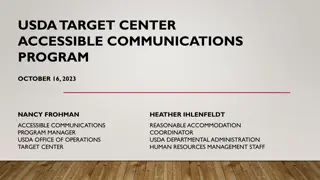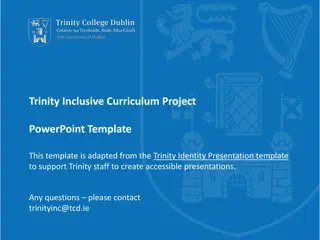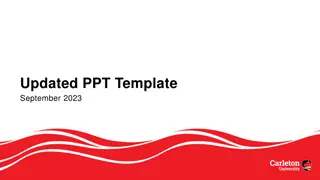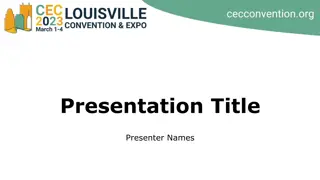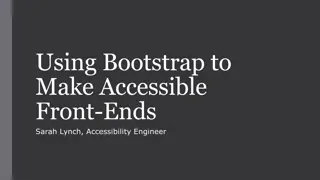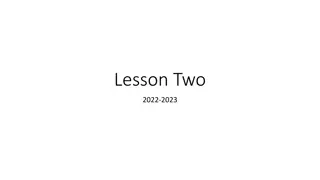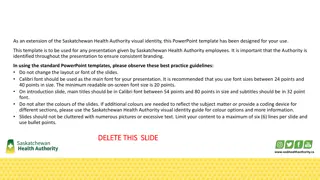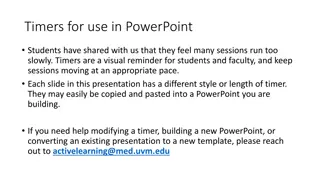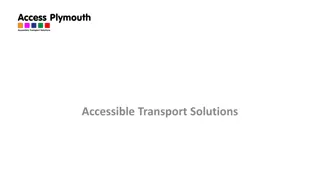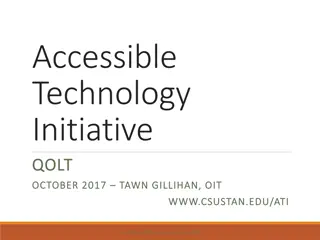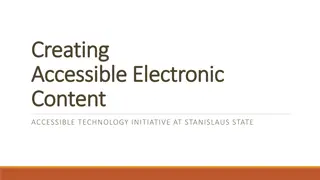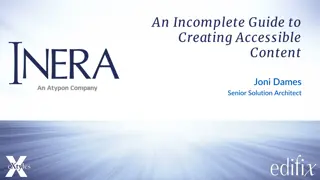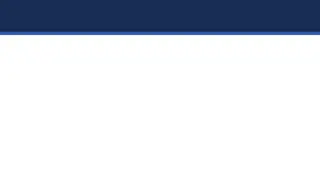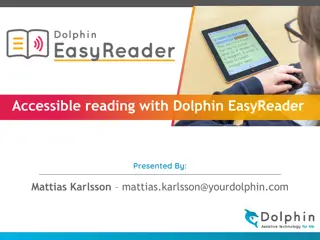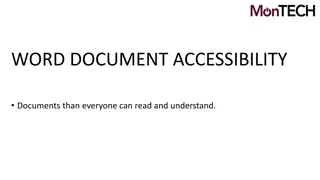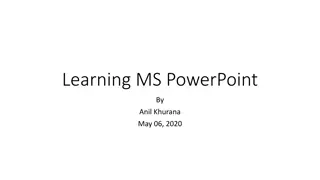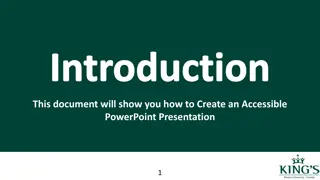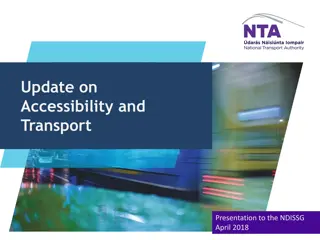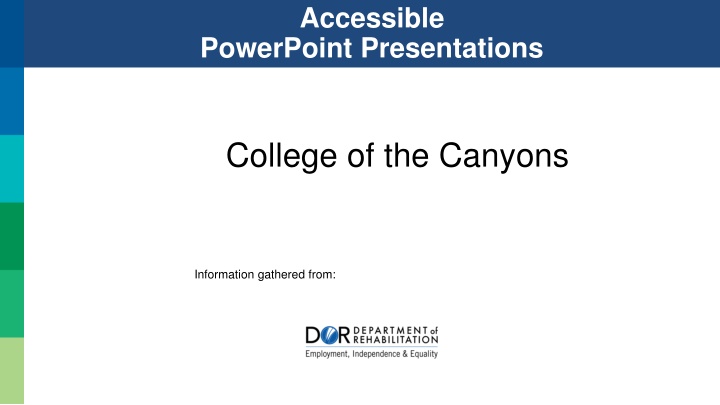
Enhancing PowerPoint Presentations for Accessibility at College of the Canyons
Discover the steps to improve the accessibility of PowerPoint presentations for electronic distribution, ensuring inclusivity and usability. Learn about layout selection, design considerations, and reading order management. Make your slides more accessible and effective for a diverse audience.
Download Presentation

Please find below an Image/Link to download the presentation.
The content on the website is provided AS IS for your information and personal use only. It may not be sold, licensed, or shared on other websites without obtaining consent from the author. If you encounter any issues during the download, it is possible that the publisher has removed the file from their server.
You are allowed to download the files provided on this website for personal or commercial use, subject to the condition that they are used lawfully. All files are the property of their respective owners.
The content on the website is provided AS IS for your information and personal use only. It may not be sold, licensed, or shared on other websites without obtaining consent from the author.
E N D
Presentation Transcript
Accessible PowerPoint Presentations College of the Canyons Information gathered from:
Usability of PowerPoint The steps outlined in this presentation will show how to make PowerPoint presentations more accessible if they are to be distributed electronically. PowerPoint can be an effective tool to use during live demonstrations, presentations or webinars, but is not the best file format to use when taking into consideration both accessibility and usability issues. When preparing a presentation, first consider developing a lengthier and more complete Word file to most effectively convey the information. Then from that document, develop a PowerPoint slideshow highlighting bullet points and an outline of the ideas in the live presentation. 2
Step 1: Establish the Slide Layout PowerPoint has built-in accessible styles called Layouts. Choosing the correct Layout for each slide is the most significant step to ensure that a slideshow will be accessible. 3
PowerPoint Layouts To use a Layout: 1. In the slide thumbnail pane, Right Click a slide. 2. Select Layout. 3. Choose a layout design. 4
Layouts & Slide Master Layouts may be customized in the Slide Master. Images and designs inserted in the Slide Master Layouts will be ignored by Assistive Technology (AT). To access the Slide Master: 1. In View tab 2. Select Slide Master in the Master Views group. 3. You may use all other tabs to customize the Slide Master Layouts. 4. Close Master View when finished. 5
Reading Order Content will be read according to the reading order displayed in the Selection Pane. The Selection Pane displays the reading order as the bottom list item read first and ending with the top list item. To check the reading order: 1. In the Home tab, in the Drawing group, select Arrange. 2. Select Selection Pane. 3. You may drag a list item to a different location or use the arrow keys. 6
Step 2: Slide Design Considerations PowerPoint offers design themes. To access these design themes, go to the Design tab and scroll through your options. Mostthemes are NOT accessible! Always check color contrast, font style, etc. 7
Font Style and Size Because they are the easiest to read, only use Sans Serif fonts, such as Arial or Verdana. The minimum font size for a PowerPoint presentation should be 24 points. Since a PowerPoint presentation will most likely be projected onto a large screen, consider how far the audience will be from the screen and choose a font size accordingly. 8
Use of Color and Contrast Two Basic Rules for Using Color: 1. Never use color alone to convey information. 2. Text and background color has a sufficiently high level of contrast. 9
Data Tables In PowerPoint, rows and columns can be styled so they appear as data tables, but one cannot add content in a way that will be identified by a screen reader. For data tables to be accessible, the header row must be identified. If the slideshow contains more than the simplest tables, consider saving the presentation to PDF and adding the additional accessibility information in Adobe Acrobat Pro. 10
Animations, Transitions & Embedded Multimedia If slides contain animations, ensure that they do not distract the audience away from the presentation. Avoid automatic slide transitions. Ensure any embedded video is captioned, and that the player controls are accessible. Ensure any embedded audio includes a transcript. 11
Step 3: Outline and Notes Normal view will display thumbnails of all the slides with the design elements that have been added. Content in layouts will be reflected in the Outline View. The Notes section will not be displayed in the outline and will not be automatically read by a screen reader. To access the Outline: 1. View tab 2. In the Presentation Views group, select Outline View. 12
Text Boxes It is recommended to avoid the use of Text Boxes. But, if you or your team has decided to add Text Boxes to a slide, make sure the reading order of the Text Box(es) makes sense. Text Boxes are always read by a screen reader after all content placed in the pre-existing Content Placeholders. More than one Text Box will really complicate predicting their reading order. Also know that text placed in Text Boxes will not appear in the Outline view therefore complicating converting your PowerPoint to HTML. 13
Step 4: Add Alternative Text Images in the slideshow that provide context, must be given a text alternative (Alt Text). Images that are simply present for decoration, are redundant or add no value to the presentation do not need Alt Text. 14
Step 5: Use Meaningful Hyperlink Text Hyperlink text should provide a clear description of the link destination. Whenever you provide a Uniform Resource Locator (URL) or link, you want to make the link description meaningful. 15
Step 6: Convert to other Formats PowerPoint files can be large, and users must either have Microsoft Office or a special plug-in in order to view them. The slides by themselves usually do not offer a complete summary of the information conveyed. It is often recommended that a more accessible way of distributing PowerPoint slideshows is by exporting them into either Portable Document Format (PDF) or HyperText Markup Language (HTML). Both of these other formats can be made to be more accessible for persons using assistive technologies, and they are smaller file sizes for downloading. 16
Convert to PDF To save the accessible functionality of the PowerPoint document that has been created, it can be saved as a PDF. To Save As a PDF, choose the Save As option, then choose PDF as the file type (By Keyboard; Alt, F, A). Click on the Options button, and ensure both boxes in the Include non-printing information section are checked. Click OK to close the Options box and then click Save. All the accessibility that was built into the PowerPoint slideshow (such as Alt Text, Hyperlinks, reading order) will be saved in the PDF file. 17
Convert to HTML (1 of 2) Some versions of PowerPoint have a Save As Web Page option. This will NOT create accessible HTML content. For anyone skilled in HTML and Cascading Style Sheets (CSS), consider creating slides in HTML. 18
Convert to HTML (2 of 2) To create an HTML version: 1. Select and copy the contents of the Outline panel (remember text in Text Boxes will not be in the Outline panel, nor will anything from your Notes section). 2. Paste it into an HTML editor such as Dreamweaver. 3. Clean up the content. 4. Add additional information to the outline, such as images. 5. Create next and previous buttons and make sure the links are accurate. 19
Step 7: Check Accessibility Perform a test of the accessibility using the built-in accessibility checker (In the File tab, click on Info, Check for Issues, then Check Accessibility). Use a screen reader (JAWS, NVDA, etc.) to finalize accessibility. If possible, develop a group of accessibility testers, or send the document to an end-user for testing. Never rely solely on the built-in checkers! 20
Questions? Access Coordinator: Scott McAfee Phone: (661) 362-3356 Email: scott.mcafee@canyons.edu 21