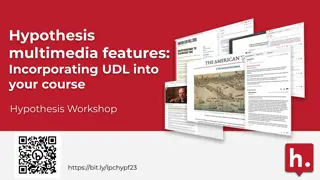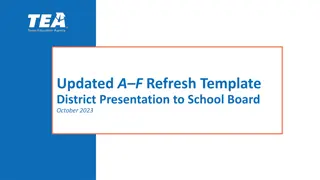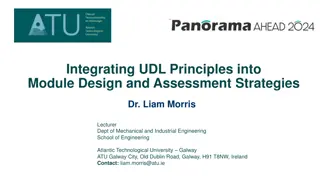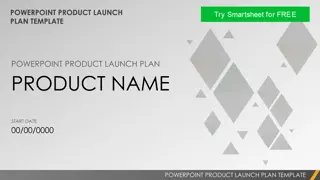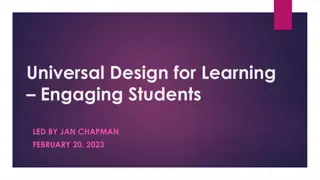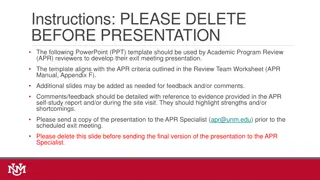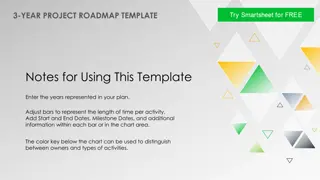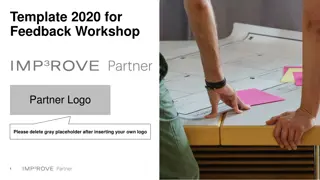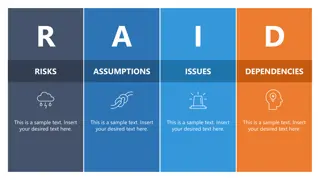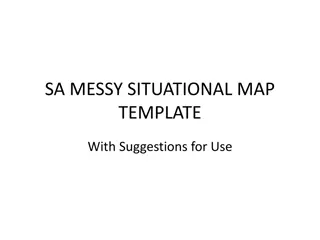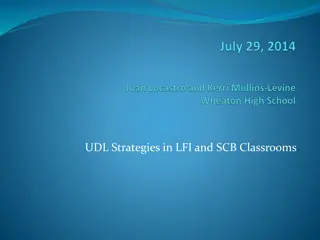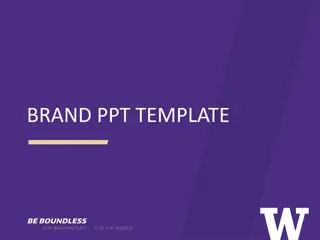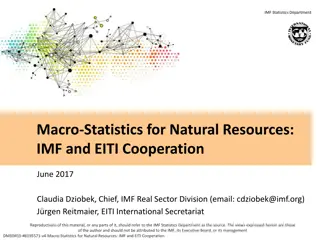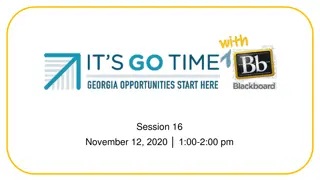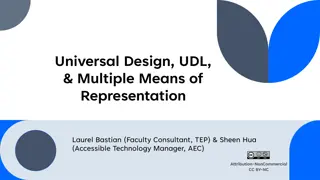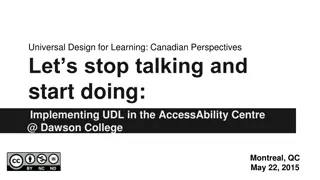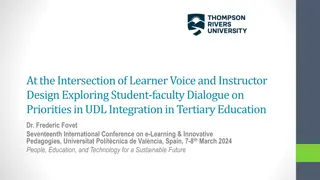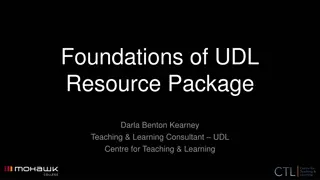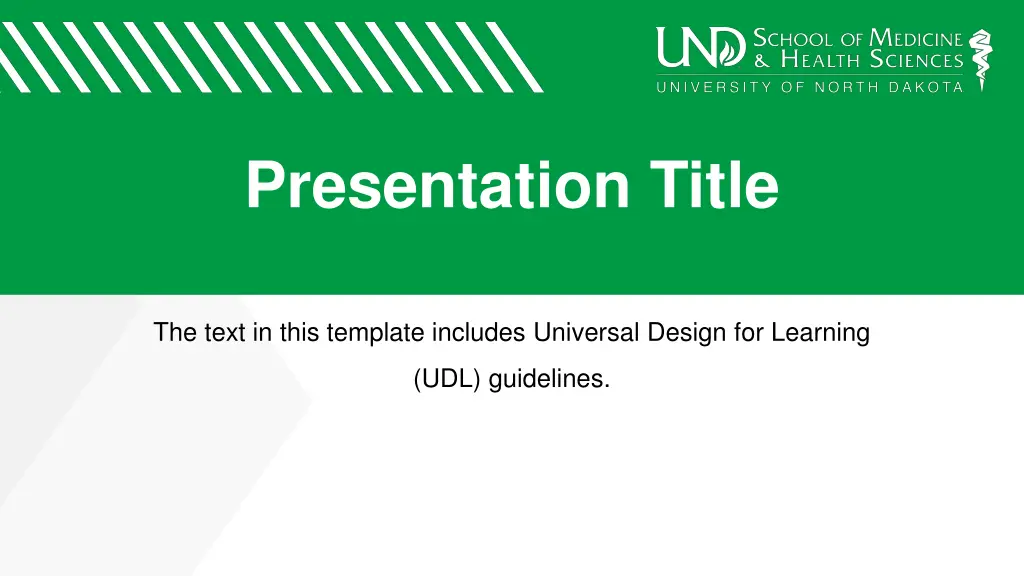
Enhancing Presentations with Universal Design for Learning (UDL)
Discover how to improve accessibility and understanding in presentations through Universal Design for Learning (UDL) guidelines. Learn about text readability, color contrast, screen readers, and more to create inclusive and engaging slides for all learners.
Download Presentation

Please find below an Image/Link to download the presentation.
The content on the website is provided AS IS for your information and personal use only. It may not be sold, licensed, or shared on other websites without obtaining consent from the author. If you encounter any issues during the download, it is possible that the publisher has removed the file from their server.
You are allowed to download the files provided on this website for personal or commercial use, subject to the condition that they are used lawfully. All files are the property of their respective owners.
The content on the website is provided AS IS for your information and personal use only. It may not be sold, licensed, or shared on other websites without obtaining consent from the author.
E N D
Presentation Transcript
Presentation Title The text in this template includes Universal Design for Learning (UDL) guidelines.
Universal Design for Learning Universal Design for Learning (UDL) is a framework to improve and optimize teaching and learning for all people based on scientific insights into how humans learn The goal of this PowerPoint template is to apply UDL principals so that as many learners can access and understand the materials as possible
Basic information The look of UDL presentations should be easy to read. Your text should be fairly large with a lot of contrast. Black on white or white on black has the most contrast and is easiest to read.
Text and color Text can be in color or be placed over color, but The text may need to be larger or more bold Use colors that have high contrast This text is bulleted. The bullets can be changed or removed on the home tab in the bullet menu of the paragraph group.
Screen readers A screen reader is an assistive technology, primarily used by people with vision impairments. It converts text, buttons, images and other screen elements into speech or braille.
Text Use only placeholders to type text Placeholder text boxes are those created in master pages Screen readers only recognize text from placeholder text boxes Text boxes drawn on individual slides will not be recognized by a screen reader.
Outline View It is a good idea to create or check your presentation in outline view. The outline view is accessed in the View tab. If you can see your text in outline view, so will a screen reader.
Multiple layouts There are multiple layout In normal view, right click on designs available the thumbnail of the slide to change its layout. There are 17 layout designs Hover over layout in the list currently available in this Click on the desired option template, some with and Layout is also a drop-down some without the UND logo menu on the home tab on the title bar
Choosing a slide layout In normal view, right click on the thumbnail of the slide to change its layout (see image) Hover over layout in the list Click on the desired option
Slides with photos Remember that captions should be typed in placeholder text boxes. Alternate text should also be applied to images and charts.
How to add alt text Alt text describes images to Right click on the image screen readers. Choose format shape Alt text options can be found in the size and position area of this menu.
Alt text This image shows how to add alt text
Charts Pie amounts Alt text should also be applied to charts. Blue data Green Data Gray Data Gold Data
Check accessibility PowerPoint includes a Check Accessibility Button It can sometimes be found under the Review tab Some users may need to add it to the command ribbon The command ribbon is the area at the top of PowerPoint where hidden commands can be added. See example below.
The command ribbon Adding commands to the command ribbon is easy. Click the downward facing arrow at the top of the menu bar. Click on More Commands from the menu.
Command ribbon options Change popular commands to All commands Scroll down to Accessibility checker
Adding to the command ribbon Select Accessibility checker Click add The new command will display in the right panel.
Accessibility Checker After clicking the accessibility checker, a basic report will be given. Common things that turn up: Check reading order Missing titles Missing alt text.
Reading order The reading order refers to the order in which a screen reader will interpret data. Reading order can be checked in the selection panel. Access it under the home tab: Find the editing group Click the Select button Choose Selection Pane
Selection Panel view The selection panel will appear at the right side of the PowerPoint screen.
Understanding the reading order The selection panel displays the reading order bottom up The items at the bottom of the list are read by a screen reader first. Items can be dragged up and down in the selection pane to change the reading order.
Keep learning about UDL This template does not address all aspects of universal design for learning Other resources may exist Do your best