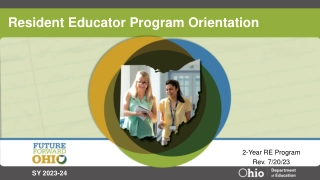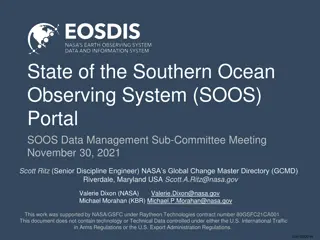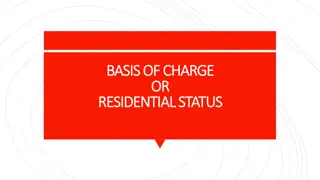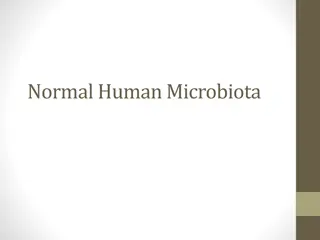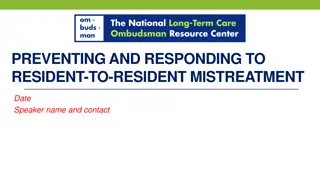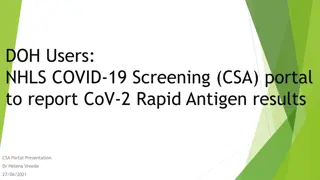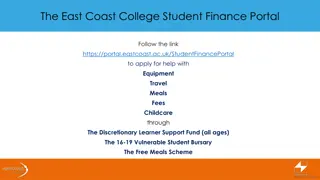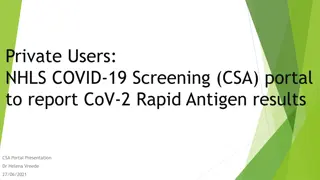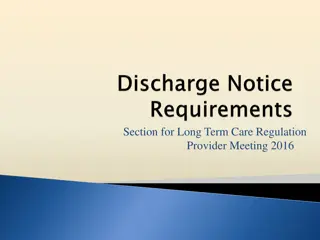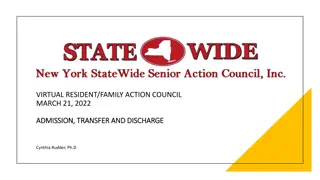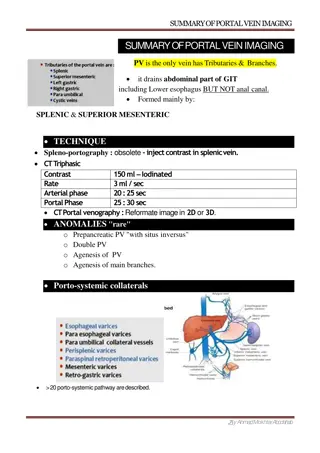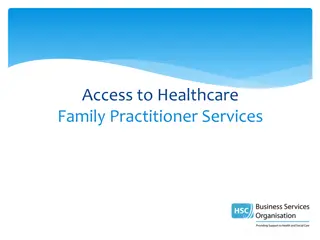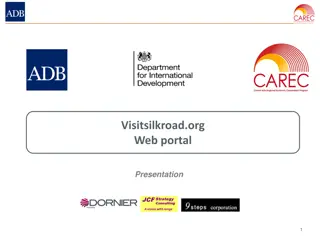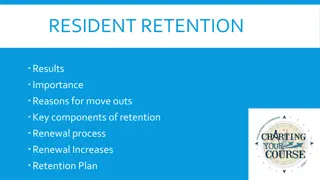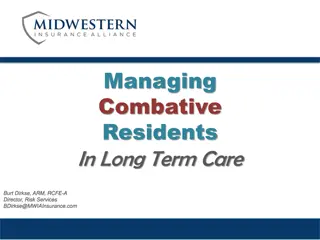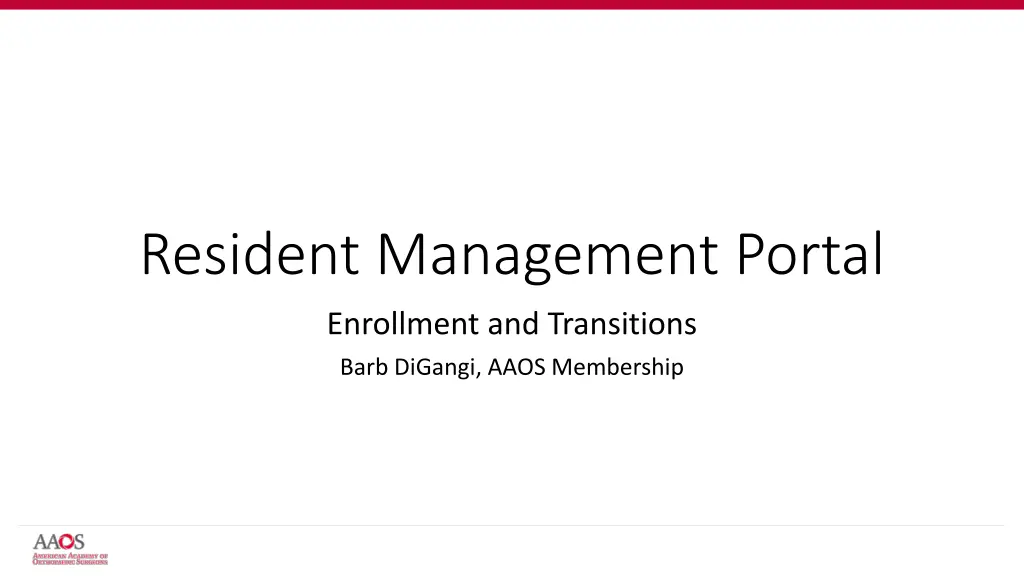
Enrollment and Transition Guidelines for Resident Management Portal
"Learn about the enrollment and transition timelines, access steps, and management portal features for the Resident Management Portal. Program coordinators can successfully enroll new residents and transition graduates using this comprehensive guide."
Download Presentation

Please find below an Image/Link to download the presentation.
The content on the website is provided AS IS for your information and personal use only. It may not be sold, licensed, or shared on other websites without obtaining consent from the author. If you encounter any issues during the download, it is possible that the publisher has removed the file from their server.
You are allowed to download the files provided on this website for personal or commercial use, subject to the condition that they are used lawfully. All files are the property of their respective owners.
The content on the website is provided AS IS for your information and personal use only. It may not be sold, licensed, or shared on other websites without obtaining consent from the author.
E N D
Presentation Transcript
Resident Management Portal Enrollment and Transitions Barb DiGangi, AAOS Membership
Enrollment and Transition Timelines March Begin outreach to Coordinators to verify contact and program information via email. The email will include a link to the Portal s user guide to help get you familiar with the step-by-step process. April 1 The Portal is open, and Coordinators can begin enrolling their new residents for AAOS Membership and transition their PGY5 graduates. April 1 July 31: PGY 5 Transitions can be completed. The portal remains open until July 31. After this date, the portal is closed to view access only. September 1 30: Portal reopens for OITE Registrations. FREE AAOS Membership begins for new residents on July 1. April 1 June 30: New Resident Enrollments can be completed.
Access and Steps The portal provides Program Directors and Coordinators the ability to: Upload/Add residents, update information, and manage rosters Update and complete the transition of their PGY 5 graduates Coordinators are required to log in with their AAOS SSO (Single Sign- On) username and password to access the portal. The portal can be accessed via the link shared in the emails and at our website at https://residentmanagement.aaos.org/ or at www.aaos.org Resources for Residency Programs URL link: https://www.aaos.org/membership/ become-an-aaos-member/resident- membership/
Resident Management Portal Steps Once you are logged in, you will reach the Portal's Overview tab. Residency Program Name, *ACGME Number, and Residency Program ID *The ACGME Number is given by the Accreditation Council for Graduate Medical Education, and the Residency Program ID (RP + 4-digit number) is given by AAOS. Coordinator records are related to the RP records. Click ENROLLMENT button or ROSTER tab to manage your roster
Search and Adding Residents You will have the ability to enter your Resident's First Name (Optional), Last Name, and Email (Optional). Once you have entered your Resident's details, you will click the red SEARCH button located at the bottom right of the Resident Search window In Search Results, the resident s name will either appear or you will need to ADD NEW RESIDENT To search for a resident to add to your roster, you will click on the ADD RESIDENT tab located at the top right of the roster table. Once you click on this button, a Resident Search window will open
Completing Resident Information Enter all required information Start date will pre-populate with 7/1 of the current year, and the end date with 6/30 five years out Click on calendar icon to select the year and proceed to select the start date of July 1 and end date of June 30 five years out. Click SAVE when all fields are filled in The start date of 7/1 and the end date of 6/30 are non-editable, but the year can be changed by the calendar icon No other start and end dates outside of July 1 and June 30 are available for selection. For example, a resident may be off track and start on September 1. The 7/1 date can t be changed.
Roster Management Roster Management | Sort By PGY Year or Name, and Edits Sort roster by PGY level using the "Filter by PGY" dropdown feature Sort residents alphabetically by last name, hovering cursor over the arrow that appears in a column titled RESIDENT, and click up or down to sort accordingly Click on the ellipsis menu to the right to Edit but only the yearof the resident s start and end date can be changed to change the PGY level. Remove option should only be used for residents leaving an orthopaedic program. *DO NOT remove residents who need to be transitioned PGY level is non-editable and can only be changed by using the calendar icon feature *Removing a graduating resident versus transitioning them, the resident will lose all AAOS Membership, benefits and will not transition to the correct Member category post residency graduation
Roster Management Roster Management | Entering Transitions for PGY5 Sort roster by PGY level 5 using the "Filter by PGY" dropdown feature Click on ellipsis menu and select Transition A window opens to choose if resident is entering practice or fellowship; selecting fellowship opens another window to enter fellowship information Remove option should only be used for residents leaving an orthopaedic program. *DO NOT remove residents who need to be transitioned *Removing a graduating resident versus transitioning them, the resident will lose all AAOS Membership, benefits and will not transition to the correct Member category post residency graduation
Resident Management User Guide Frequently Asked Questions Valuable resource with step-by-step instructions Provides all the answers for enrollment and/or transition questions Guide can be accessed by visiting link below I am a new program coordinator. How do I get access to the portal? Contact the membership specialist at join@aaos.org. An AAOS record is created by the membership specialist, and instructions to set up AAOS log in credentials will be sent via email. I get an error message that I cannot save resident. What should I do? Click the cancel button, go back to the Resident Search window. This time, do not enter an email address. Search by last name only. How do I change my resident s PGY level? The PGY level is a non-editable function in the portal. It will change automatically by using the calendar icon; entering the year for the begin date of 7/1 and end date of 6/30. For residents off track entering a program with another start date, for example, 9/1 or end date of 12/31, contact the membership specialist at join@aaos.org. Do I remove my PGY 5 residents after transitioning them? No. Removing a transitioned resident, risks losing that resident s AAOS Membership. Only residents leaving an orthopaedic program for a different specialty or other reason should be removed. Portal and User Guide: https://www.aaos.org/membership/become-an- aaos-member/resident-membership/resources-for-residency-programs/ How do I change my resident s profile information? Contact the AAOS Service Center at customerservice@aaos.org.
URL Links and Support Direct Link to Resident Management Portal (RMP) - SSO Login Required: https://residentmanagement.aaos.org/ Membership Webpage Link to Portal and User Guide: https://www.aaos.org/membership/become-an-aaos-member/resident- membership/resources-for-residency-programs/ Questions/support for resident enrollment, program, program director/residency coordinator updates contact the Membership Specialist at join@aaos.org For general inquiries about membership or a product or service and/or support contact the AAOS Service Center at customerservice@aaos.org or 800-626-6726