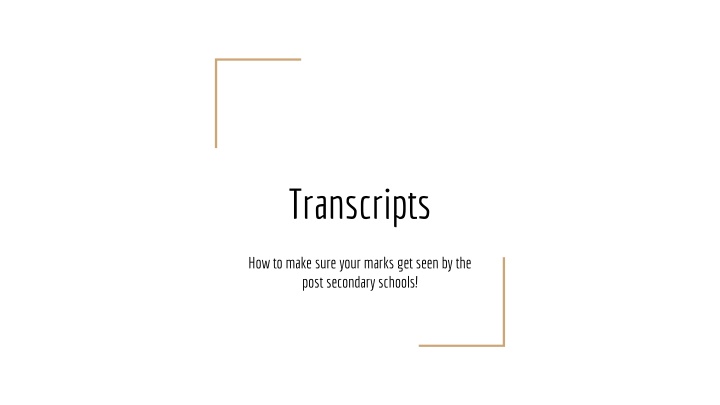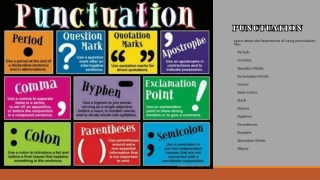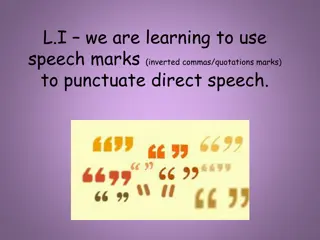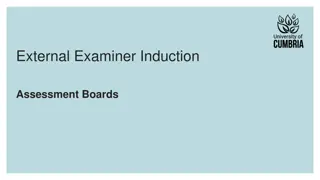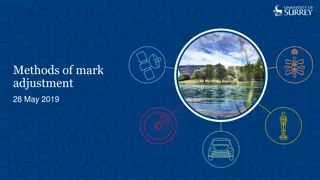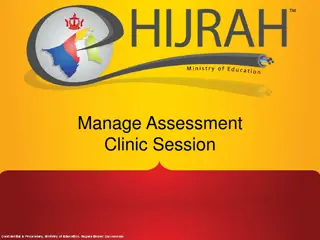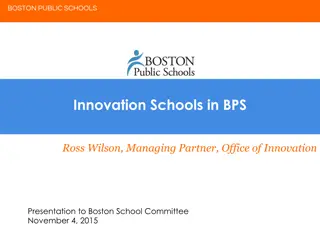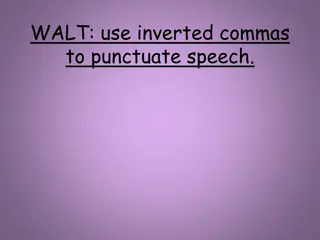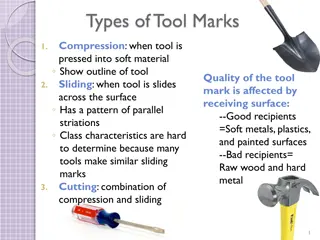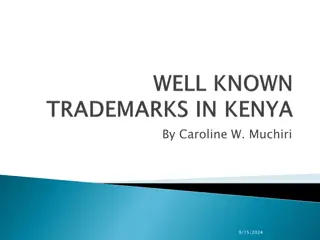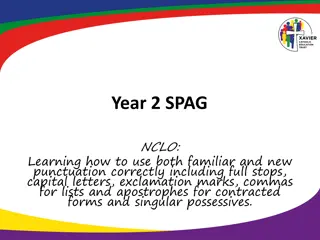Ensuring Post-Secondary Schools Access Your Marks
Simplify the process of sharing your academic records with post-secondary institutions by following these steps for using the Student Transcript Service in British Columbia. Learn how to create an account, select institutions, and grant permission for schools to view your marks. Take charge of your educational future by managing your transcripts effectively.
Download Presentation

Please find below an Image/Link to download the presentation.
The content on the website is provided AS IS for your information and personal use only. It may not be sold, licensed, or shared on other websites without obtaining consent from the author.If you encounter any issues during the download, it is possible that the publisher has removed the file from their server.
You are allowed to download the files provided on this website for personal or commercial use, subject to the condition that they are used lawfully. All files are the property of their respective owners.
The content on the website is provided AS IS for your information and personal use only. It may not be sold, licensed, or shared on other websites without obtaining consent from the author.
E N D
Presentation Transcript
Transcripts How to make sure your marks get seen by the post secondary schools!
BEFORE YOU BEGIN MAKE SURE TO REMEMBER YOUR ACCOUNT AND PASSWORD INFORMATION!! WRITE IT DOWN!! KEEP IT SAFE!! THIS IS EXTREMELY IMPORTANT. YOUR INTERESTS IN UNIVERSITYS/COLLEGES DEPEND ON IT!!
Once you have made your BCiEd acct as a BASIC account at https://www.bceid.ca/ and received the confirmation email, go to https://www2.gov.bc.ca/gov/content/education- training/k-12/support/transcripts-and-certificates and log in the Student Transcript Service using your BCiED information. Another confirmation email will then be sent to your email, where the link must be activated within 24 hours. After being logged in, you will be taken to see this screen My dashboard . Here you can view your transcript, but most importantly, start the process which will allow the schools of your choice to see your marks. Even though we talk about sending transcripts, in fact no document is sent anywhere. By completing the process outlined in this PowerPoint, you will give permission for the Ministry to allow your chosen schools to see the Ministry data base that show your marks. When you get to this page, click on Send/Order Your Transcript this presentation slide: https://www2.gov.bc.ca/assets/gov/education/kind ergarten-to-grade-12/support/transcripts/sts- student-poster.pdf Step 1 The following link basically outlines what is said in
Step 2 Read the information on this page and then click the I Consent box, then click Send Transcript .
Step 3 Here you choose the Post Secondary Institutions(PSIs) you are applying to and that will need to see your marks. You can change the province by clicking on the drop down menu beside the Province box You can pick up to 25 institutions for free. When you are done, all the schools you will be applying to should be in the Selected Institutions box. You can add or delete institutions at anytime just by logging in and following the steps back to this page.
Step 4 When you are finished selecting your PSIs click on the Go To Next Step link.
Step 5 Here you will check that you have all the PSI s you want selected. Do NOT click on the Send My Transcript Now button. Leave the Send Interm and Final Marks when they become available checked. Schools do not want your transcripts now. By completing this form, you allow them to see your marks when they need to. If you want to change your selections you can click on the Previous Step link. If things look good, click on the Go To Next Step link.
Step 6 If these are the PSI s you have chosen, then Click on the Add Order to Cart link.
Step 7 You are allowed 25 selections for free. In the unlikely circumstances that you require more you will have to pay for them. If you have 25 or less selections your total should be $0.00. Click on the Submit Order link.
Step 8 You have now completed your PSI s requests form with Student Transcript Services. If you want to check your selections, just return to your My Dashboard page and click on the View your Post Secondary Institution Choices link.
If you have any questions with this process or are confused please come and see me in my office. When you come, please be sure that you have your BCiEDusername and password with you so we can log in and see your form. ** MAKE SURE TO REMEMBER YOUR ACCOUNT AND PASSWORD INFORMATION!! WRITE IT DOWN!! KEEP IT SAFE!! THIS IS EXTREMELY IMPORTANT. YOUR INTERESTS IN UNIVERSITYS/COLLEGES DEPEND ON IT!!