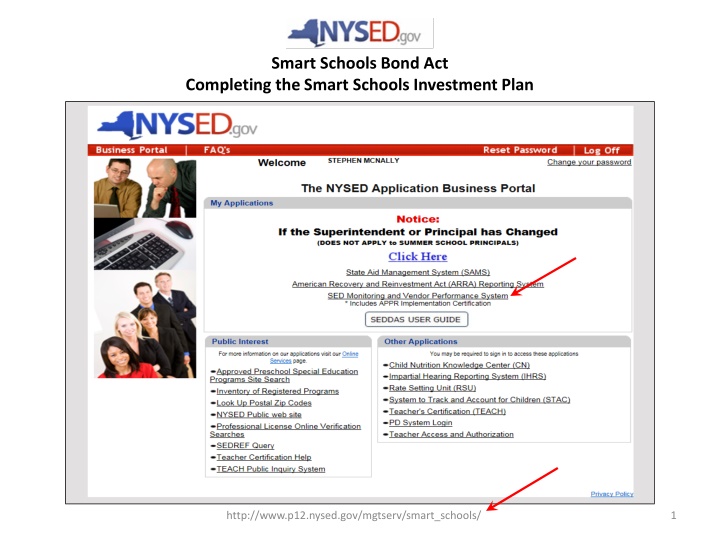
Entitling Smart Schools Users to SED Monitoring System Roles
Learn how district administrators entitle users to the SED Monitoring System for Smart Schools Bond Act compliance. Follow step-by-step instructions to grant user access and assign specific roles within the system efficiently.
Download Presentation

Please find below an Image/Link to download the presentation.
The content on the website is provided AS IS for your information and personal use only. It may not be sold, licensed, or shared on other websites without obtaining consent from the author. If you encounter any issues during the download, it is possible that the publisher has removed the file from their server.
You are allowed to download the files provided on this website for personal or commercial use, subject to the condition that they are used lawfully. All files are the property of their respective owners.
The content on the website is provided AS IS for your information and personal use only. It may not be sold, licensed, or shared on other websites without obtaining consent from the author.
E N D
Presentation Transcript
Smart Schools Bond Act Completing the Smart Schools Investment Plan http://www.p12.nysed.gov/mgtserv/smart_schools/ 1
A Quick Guide Entitling Users to SED Monitoring System Smart Schools Bond Act User Roles that exist in the State Education Department Delegated Account System (SEDDAS): Role Permissions Create a user account Update a user account Disable a user account Reactivate a user account Reset user passwords Entitle users to applications Create a user account Update a user account Disable a user account Reactivate a user account Reset user passwords Entitle users to applications Create a user account Update a user account Disable a user account Reactivate a user account Reset user passwords Entitle users to applications Create other DA, EA, and DA/EA accounts Delegated Administrator (DA) Entitlement Administrator (EA) Delegated/Entitlement Administrator (DA/EA) Super Delegated Administrator (SDA) (available only to Public School Superintendents) http://www.p12.nysed.gov/mgtserv/smart_schools/ 2
All public school districts have a Super Delegated Administrator (SDA). They may or may not have assigned the roles of DA, EA, or DA/EA to one or more persons working at the district. These are the steps to follow when providing access to the survey: The DA/EA will create a user account if the person who will enter the plan into the portal does not have SEDDAS permissions. Important note:The user account must be at the district, not school level in order for the user to be able to access the SSBA survey. Once a user has SEDDAS permissions, the EA or DA/EA will entitle the user to the SED Monitoring application. The user will then be assigned the role of Data Access for Data View and/or Data Entry for the Smart Schools Bond Act survey. http://www.p12.nysed.gov/mgtserv/smart_schools/ 3
How a district EA or DA/EA can entitle another district user for SED Monitoring & Vendor Performance System Step 1: After logging into SEDDAS, use the menu on the left to select Entitlements . Step 2: Search for the desired user. Step 3: Select the desired user and click the Select to Entitle User Account button. http://www.p12.nysed.gov/mgtserv/smart_schools/ 4
Step 4: Check the box next to SED Monitor & Vendor Performance System Step 5: Click the StartEntitling button. How to Grant Access to the Smart Schools Bond Act Survey (see next page) Step 6: Choose a Role Select DataAccess from the drop-down menu next to Role. Step 7: Select DataEntry access for each user by selecting the Smart Schools Bond Act box under the Data Entry section. If no Data Entry option is desired, please check N/A . Select Data View access for each user by selecting the Smart Schools Bond Act box under the Data View section. If no Data View option is desired, please check N/A . http://www.p12.nysed.gov/mgtserv/smart_schools/ 5
Once appropriate selections are made in all sections, click Next. You will then be able to click Grant Access. The process will then be complete. http://www.p12.nysed.gov/mgtserv/smart_schools/ 6
Smart Schools Bond Act Completing the Smart Schools Investment Plan http://www.p12.nysed.gov/mgtserv/smart_schools/ 7
Smart Schools Bond Act Completing the Smart Schools Investment Plan QUESTIONS? Smart Schools Bond Act Website: http://www.p12.nysed.gov/mgtserv/smart_schools/ Smart Schools Bond Act Email Box: smartschools@nysed.gov SED Office of Educational Management Services (518) 474-5928 http://www.p12.nysed.gov/mgtserv/smart_schools/ 10
