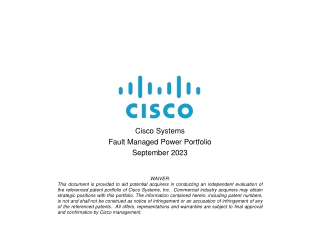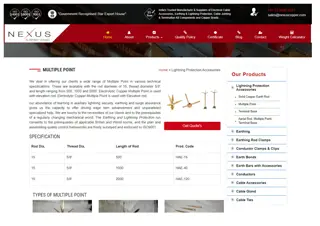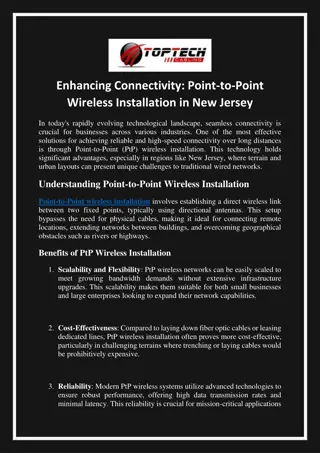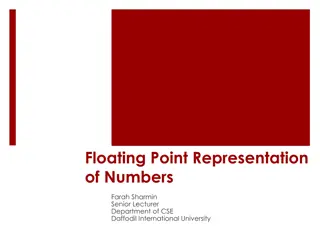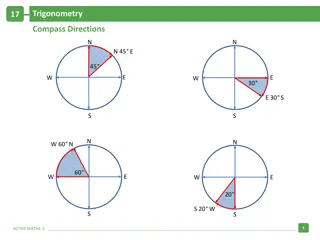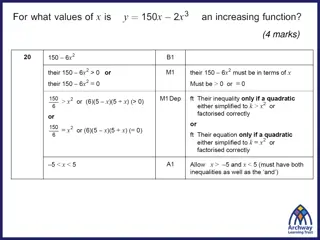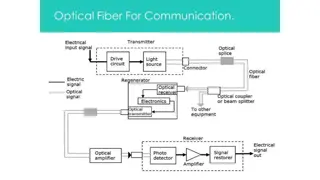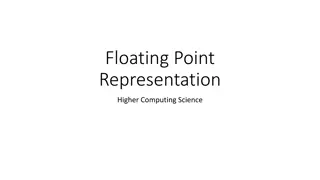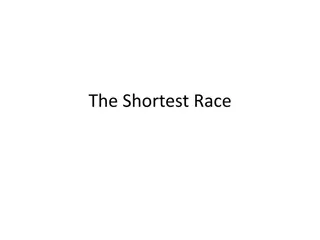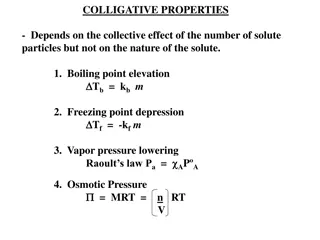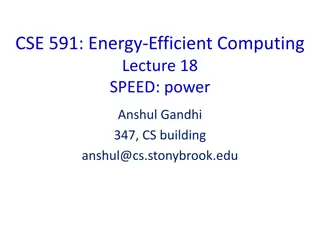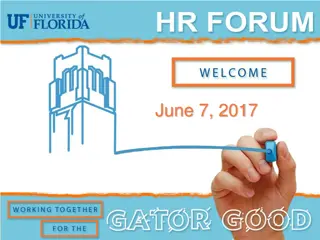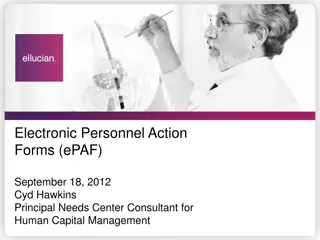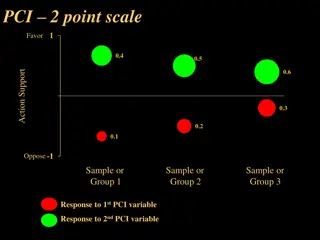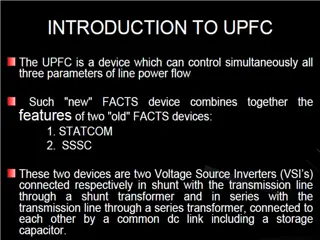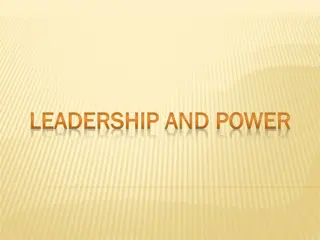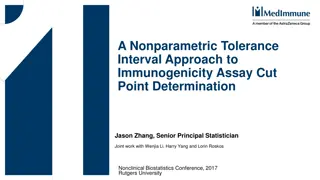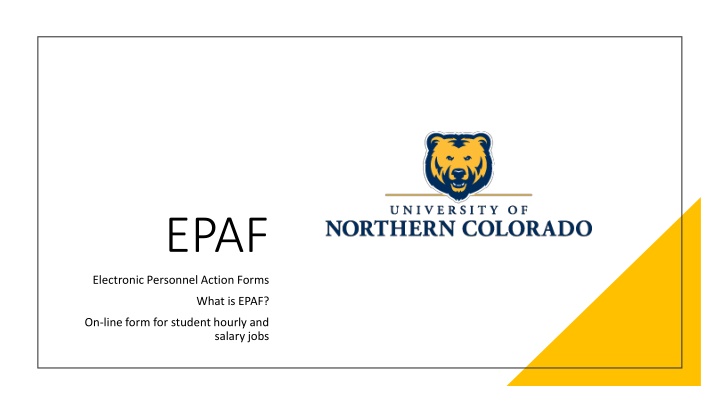
EPAF for Student Employment
EPAF (Electronic Personnel Action Forms) is an online tool used for setting up student hourly and salary jobs, managing job details, time sheets, and job terminations. It simplifies processes like creating new jobs, changing pay rates, and updating job information. Learn how to access EPAF, enter student job details, and make necessary changes through this comprehensive guide.
Download Presentation

Please find below an Image/Link to download the presentation.
The content on the website is provided AS IS for your information and personal use only. It may not be sold, licensed, or shared on other websites without obtaining consent from the author. If you encounter any issues during the download, it is possible that the publisher has removed the file from their server.
You are allowed to download the files provided on this website for personal or commercial use, subject to the condition that they are used lawfully. All files are the property of their respective owners.
The content on the website is provided AS IS for your information and personal use only. It may not be sold, licensed, or shared on other websites without obtaining consent from the author.
E N D
Presentation Transcript
EPAF Electronic Personnel Action Forms What is EPAF? On-line form for student hourly and salary jobs
Use EPAF to Set up a student hourly or salary job Work study (hourly) Non-work study (hourly and salary) Job for international student (hourly and salary) Change the rate of pay on a student hourly job Change the Time Sheet Org on a student hourly or salary job Change the FOAP on a student hourly or salary job Term a student hourly or salary job (change the job ending date)
Do not use EPAF for Temporary positions--University Aides and Technical Professionals TH9999 & TS9999 positions; contact Human Resources for these jobs. Involuntary termination of student hourly, salary or work study position. Please contact Payroll for any involuntary termination of a student employee.
How does EPAF work? Student job details are entered in EPAF EPAF uploads job information to Banner system New job is set up in Banner system or Change made to existing job (pay rate, etc.) Student hourly time sheet is created Student salary amounts can be entered using Banner PHATIME screen
Accessing EPAF: 1. Log into Ursa 2. Click on the Employee Tab 3. Click on the Electronic Personnel Action Forms (EPAF) You can also access through Employee Dashboard-either way works
4. Click on New EPAF All EPAFs start with New EPAF
New EPAF Person Selection: The first steps for all EPAFs: Enter the student Bear ID, the effective date of the EPAF and select an Approval Category. Do Not Use this top section
Students Bear ID: 1. In the ID field, type in the student s Bear ID and press the Tab key. Student s name will populate.
EPAF Query/Effective Date 2. The Query/Effective Date defaults to Today s date. Change the Query/Effective date as follows:
Change Todays date to: The first day of the work period during which the student begins work either the 1st or 16th. The Query/Effective Date becomes the starting date for the hourly time sheet. For pay rate changes, FOAP changes, etc., date must be 1st or 16th. When terming a job, use the last day of the work period during which the student stops work 15th or last day of the month (30th or 31st).
EPAF Approval Category 3. The Approval Category is the type of EPAF - or job action. Click the Drop Down arrow to see the list of Approval Categories.
After you select an Approval Category After you select an Approval Category Once you select the Approval Category, a list of active jobs for the student is returned. For a new hire, there should not be any jobs listed. Click the All Jobs button to see the complete job history for the student, both active and termed jobs. Review the student s job history.
Evaluate the Approval Evaluate the Approval Category: Category: Have I selected the Approval Category I need? Review the student s job history. If there is NO job history, the student is considered a new hire. Make sure you have selected one of the categories for a new hire. Hire New Student Hourly Employee, SH001 Hire New Student Salary Employee, SS001
Evaluate the Approval Evaluate the Approval Category: Category: If there IS job history, the student is not a new hire. Make sure you have selected one of the categories for a student who is working or who has worked in the past. Add a Student Hourly Job, SH002 or Reactivate a Student Hourly Job, SH004 Add a Student Salary Job, SS002 or Reactivate a Student Salary Job, SS004 How do I know if I need to Add a job or Reactivate a job? What does it mean to Reactivate a job?
What is reactivating a job? What is reactivating a job? Reactivating a job is re- using a job by adding new dates and job details to a previously termed job. When reactivating, look at job number and suffix. Why choose this option? Make sure the job you select to reactivate is the job number and suffix type (academic year or summer) as the job you will set up. Keeps student job history to a minimum.
When to Add a job? When to Add a job? You will Adda job when the job type you are hiring a student for does not appear in the student s job history. Example: You are hiring a student in a federal work study job and the student s job history shows they have a non-work study hourly job but no federal work study job(s). You will Add your job as a new federal work study job. Example: You are hiring a student in a semester salary job and the student s job history does not show any academic year salary jobs. You will Add your job as a new student salary job.
When to Reactivate a job? When to Reactivate a job? You will Reactivatea job when the job type you are setting up matches a previous (termed status) job in student s job history. Example: If you are setting up a student hourly job (position SH9999), you can reactivate a previously termed student hourly job (SH9999). Example: If you are setting up a student salary job (position SS9999), you can reactivate a previously termed student salary job (SS9999).
Select a new Approval Category Select a new Approval Category if needed! if needed! After reviewing the job history, you can select a new Approval Category if needed. Once you select a new Approval Category, a list of active jobs for the student is again returned. Click the All Jobs button to see the complete job history for the student. Use the Radio Button to select the job you need if you are reactivating or making a change to an existing job.
Student Job Numbers: Student Job Numbers: Student Hourly: SHxxxx SH9999 Student hourly job, non-work study SH9996 International student hourly job SH9997 ColoradoState work study hourly job SH9998 Federal work study hourly job Student Salary: SSxxxx SS9999 Student salary job non-international student SS9996 International student hourly job
The suffix is attached to the job number and distinguishes one job from another. Suffixes Suffixes Each job has its own suffix. for for Academic year or semester job uses two numbers: 00, 01, 02, 03, etc. Student Student Jobs: Jobs: Summer job uses capital letter S followed by a number: S0, S1, S2, S3, etc.
Proceed with your EPAF: Proceed with your EPAF: Once you have selected the job to use or new position filled in, click the Go Once you have selected the job to use or new position filled in, click the Go button at bottom to proceed with EPAF data entry. button at bottom to proceed with EPAF data entry. EPAF Data Entry Fields: EPAF Data Entry Fields: * Required fields are noted with a red asterisk. *(Not Enterable) There is a default value. No data entry is possible. Magnifying glass search icon. Click on the icon to see a list of values for the field. Values appear in a separate window.
EPAF Data Entry: EPAF Data Entry: There are step-by-step guides for EACH type of EPAF available on the payroll website. Additional resources for EPAF data entry, available on the payroll website: EPAF Training Videos User Guide for Student EPAFs Setting up Default Routing Queues EPAF Error Messages For immediate assistance with an EPAF, contact: Student Employment at 351-2628 or Payroll at 351-2705
Save your EPAF: Save your EPAF: After entering EPAF job details, click the Save button at the bottom of the EPAF. Look for a new pop up box in green on right side of the EPAF. The Transaction Status of your EPAF will be Waiting and it will be assigned a unique transaction number.
Submit your EPAF: Submit your EPAF: After saving your EPAF, click the Submit button at the bottom of the EPAF. Look for a new pop up box in green on the right side of the EPAF. The Transaction Status of your EPAF will be Pending . Pending means that your EPAF has been forwarded to Student Employment for approval.
Warning messages may appear. These are OK and no action is needed. After you submit your EPAF successfully, it will be reviewed by Student Employment. What What This process generally takes 24 hours. happens happens next? next? Your EPAF will be approved -- or it may be returned for correction. You must monitor and check the status of all of your EPAFs there are no automatic notifications for the process. Use the EPAF Originator Summary to track your EPAFs. NOTE: If error messages appear, you will need to correct the errors before your EPAF can be processed.
EPAF Originator Summary EPAF Originator Summary
EPAF Originator Summary EPAF Originator Summary There are two tabs: Current and History. Check the Current Tab and the History Tab under the EPAF Originator Summary to find the status of your EPAF. It is recommended that you review the EPAF Originator Summary daily until the status of your EPAF changes to Completed. When the EPAF status is Completed, the job (or job action) has been uploaded successfully to the Banner system.
Current Tab Current Tab The Current Tab lists EPAFs that are in process, at a Waiting or Returned for Correction status.
History Tab History Tab The History Tab lists EPAFs that have been successfully submitted. These EPAFs are at a Pending or Completed status. EPAFs that have been Voided or Cancelled also appear under the History Tab.
When your EPAF is approved: When your EPAF is approved: The status of the EPAF will change from Pending to Approved. Once the EPAF is approved, the job will be uploaded to Banner within 24 hours. When that status of your EPAF is Completed, the new job or job action has been uploaded to Banner. Hourly time sheet is created when EPAF is Completed .
If your EPAF is returned for If your EPAF is returned for correction: correction: The status will be changed from Pending to Returned for Correction. A comment will be added with information on how to correct your EPAF. The job will not automatically be uploaded to Banner until corrections are made and the EPAF is re-submitted. Review the comment added to your EPAF. Use the Update button to open and update the EPAF and make the necessary corrections. Then, Save and Submit the revised EPAF.
Payroll Department, 351-2700 Student Employment Department, 351-2628 Human Resources Department, 351-2718 Contacts for Contacts for EPAF EPAF Assistance Assistance and and Information: Information: For immediate assistance with an EPAF, contact Jeanette Miller at 351-2705 or the payroll office at 351-2700.