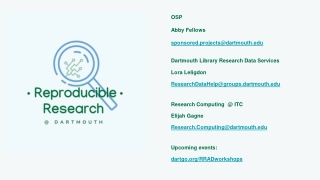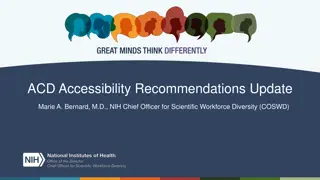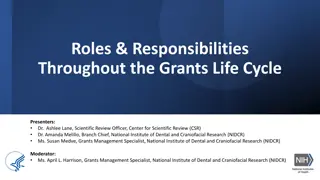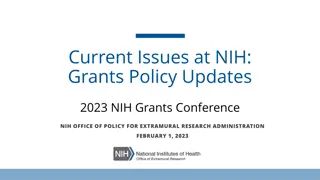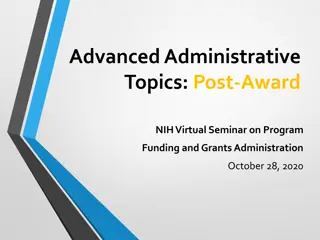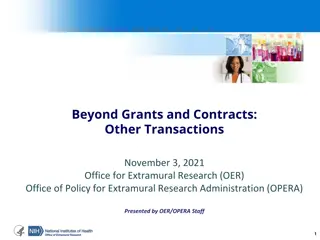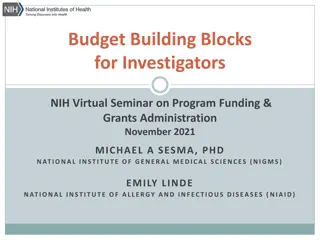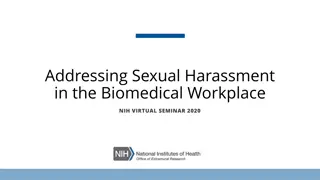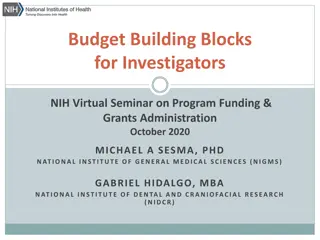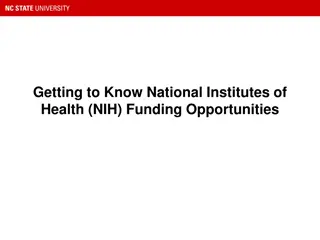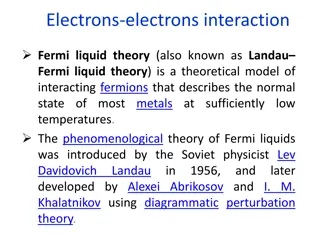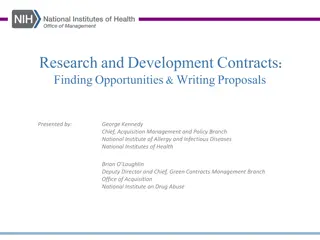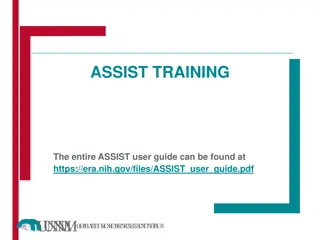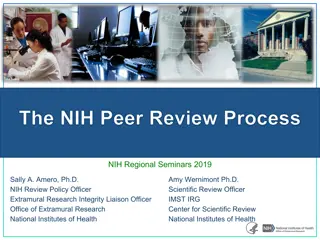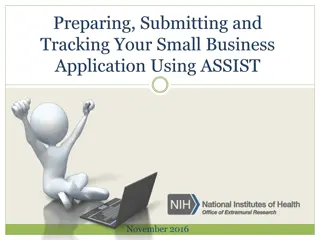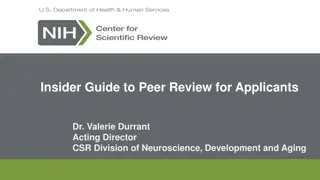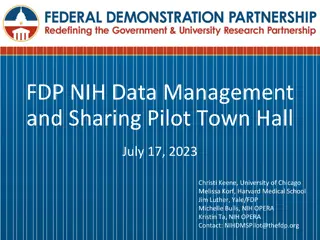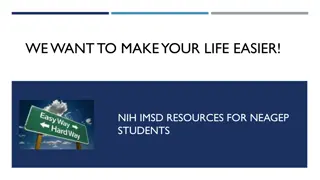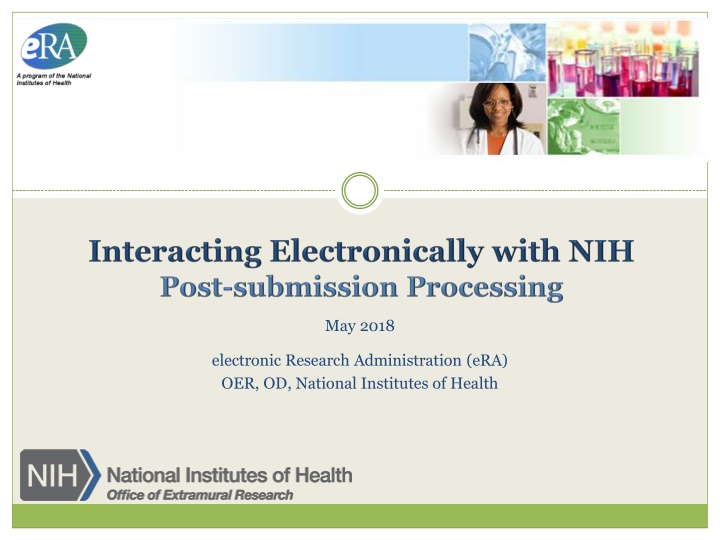
eRA Commons for NIH Research Administration
Explore the eRA Commons, an online platform for grant applicants, grantees, and federal staff to access and share administrative information related to grant applications and research grants at the National Institutes of Health (NIH). Learn about its features, user responsibilities, and the integration of ORCID IDs to streamline the grant process.
Download Presentation

Please find below an Image/Link to download the presentation.
The content on the website is provided AS IS for your information and personal use only. It may not be sold, licensed, or shared on other websites without obtaining consent from the author. If you encounter any issues during the download, it is possible that the publisher has removed the file from their server.
You are allowed to download the files provided on this website for personal or commercial use, subject to the condition that they are used lawfully. All files are the property of their respective owners.
The content on the website is provided AS IS for your information and personal use only. It may not be sold, licensed, or shared on other websites without obtaining consent from the author.
E N D
Presentation Transcript
May 2018 electronic Research Administration (eRA) OER, OD, National Institutes of Health
Scarlett Gibb eRA Customer Relationship Manager, eRA Commons Anastasiya Hardison eRA Customer Relationship Manager, xTRACT, xTrain Joe Schumaker eRA Communications and Outreach
3 WHAT IS ERA COMMONS? Scarlett
The eRA Commons is an online interface where grant applicants, grantees and federal staff can access and share administrative information related to grant applications and awarded research grants. Applications Assurances eSubmission Errors/Warnings Assembled Application Image Certifications Review Assignment Profile Data Priority Score Progress Reports Financial Reports Invention Reports Training Tables Summary Statement Notice of Award Post-award Correspondence HSCT Data/Integration ORCID ID Training Appointment Actions
PERSONAL PROFILE Scarlett
Individual Commons users are responsible for keeping their profile information accurate Includes information such as: Name Demographics Employment history Education Reference Letters Publications Very few staff members at NIH have access to change information (for emergencies only) Central repository for individual user information Joe
ORCID ID (Open Researcher and Contributor ID) a personal digital identifier that distinguishes every researcher a new link to access ORCID.org added to the Personal Profile. Allows principal investigators to create an ORCID ID to link to their Commons account, so that their publications can be linked to their grants. Joe
Verify information submitted in grant applications Send you agency notifications Complete aggregate reporting Determine eligibility for New Investigator (NI), Early Stage Investigator (ESI), and Early Established Investigator (EEI) status Determine a reviewer s eligibility for the Continuous Submission application submission policy Joe
New Investigator A PD/PI who has not previously competed successfully as a PD/PI for a substantial independent research award. See: New Investigator definition Early Stage Investigator (ESI) An individual who has completed their terminal research degree or end of post- graduate clinical training, whichever date is later, within the past 10 years and who has not previously competed successfully as PD/PI for a substantial NIH independent research award. Early Established Investigator (EEI) An individual who is within 10 years of receiving their first substantial, independent competing NIH R01 equivalent research award as an ESI. See: Early Stage Investigator definition Continuous Submission As a way of recognizing their service to NIH, reviewers with substantial review service are permitted to submit their research grant applications (R01, R21, or R34) on a continuous basis and to have those applications undergo initial peer review in a timely manner. See: Continouos Submission definition Joe
When you change your password, you will be automatically redirected to the Personal Profile tab take a moment to review and update your information Be especially diligent about keeping your email addresses current Email addresses are used to retrieve forgotten passwords and for communicating grants-related information Joe
Tracking Reference letters Shown in Profile Can see: When it was submitted Who submitted it What grant it is linked to Cannot see the actual letter Joe
FEATURES IN INSTITUTION PROFILE Joe
Each organization establishes and maintains their organization s profile data Depending on their role, users can view and/or update Institution Profile information Only SOs can edit IPF information IPF displayed as a read-only page for users with all other Commons roles Includes two sections: Basic and Assurances & Certifications Central repository for registered organization information Terminology Check: Organization = Institution = Entity Joe
Basic: general information about the institution Name, address, Institution Contact information, list of Signing Officials, etc. Only SOs can edit Institution Profile SAM Registration Expiration Joe
Newer Contact Fields: Closeout Correspondence FCOI Correspondence Joe
Changes to Institution Basic Information Section New fields coming soon To support Other Transaction Authority funding opportunities To summarize your institution s eligibility to submit to the different types of opportunities Joe
NEW STATUS VIEWS Joe
Principal Investigators can view their Recent/Pending eSubmissions or List of Applications/Grants. Signing Officials can search/view all submissions for their institution. Joe
Click anywhere in the blue to get to more information, then select the Application ID link to view detailed status information for that particular application. Joe
Select the Application ID link to view detailed status information for that particular application. Joe
Provides warnings Control Buttons Text Filter All tiles open by default. eRA Contacts Joe
eRA now supports four activities for Prior Approval Requests. Request for No Cost Extension (NCE) Request for withdrawal of an application Carryover Request for Change of PD/PI Prior Approval is the process in which an applicant or grantee must have written approval by an authorized official to undertake a certain activity. Scarlett
New navigation tab, Prior Approval Select the type of request and click Go List my Requests will display all Prior Approval requests pending Signing Official submission Search for Request will allow a Signing Official to search for all Prior Approval requests. Scarlett
27 No-Cost Extension (NCE) An extension of time to a project period and/or budget period to complete the work of the grant under that period, without additional Federal funds or competition Scarlett
28 When is a grant eligible for a NCE through Prior Approval? When you have already used a NCE under expanded authority and you are within 90 days of the project end date. When you are not under expanded authority and you are within 90 days of the project end date. When the project end date has expired and has not been closed or has not entered unilateral closeout, whichever comes first. Scarlett
29 When is a grant NOT eligible for a NCE through Prior Approval? When you have never requested a NCE under expanded authority and you are within 90 days of the project end date. In this case, the NCE will be processed normally through the Extension link in Status. When the grant is closed. When the grant is a fellowship grant. Scarlett
30 What information will you need to provide? The NCE request form consists of 4 parts: Request Detail Here you will be asked such things as the number of months you wish to extend the project end date; the amount of unobligated money still available, etc. Three PDF upload fields: Progress Report Budget Document Justification Document Scarlett
31 Select number of months, system will calculate proposed end dates. Only PDF files may be uploaded. One per each field, not exceeding 5MB. For more information regarding the desired content of these fields, please contact you Grants Management Specialist.
32 An application that has been removed for consideration of award by the Signing Official/Authorized Organization Representative. Initiation of a Withdrawal Request can be done by either the Principal Investigator (PI) or Signing Official (SO) Screen supports justification (required) and supporting documents (max 10) Only the Signing Official can submit the request Signing Officials can search for requests for their institution Automatic notifications to the SO and PI upon approval Scarlett
34 Request for an Institution to change the Program Director (PD) or Principal Investigator (PI) on an award. Only a Signing Official (SO) can initiate and submit this type of request. Request can only be made for a grant year that is currently awarded and in the budget period. Biosketch and Other Support documents (PDFs only) are required with the submission when adding a new PD/PI. 1 PDF for each document requested, each not exceed 5 MB in size Scarlett
35 The current Principal Investigator(s) (PD/PI) will be displayed. Select Modify to upload documents, update contact PD/PI Flag and provide level of effort. You may choose to remove a PD/PI from the grant. If a PD/PI is on the current grant year and is accidently flagged for removal, you may reinstate them. Leadership Plan PDF is required if the request will result in a multi-PD/PI grant.
36 Request for an Institution to Carryover funds for a grant without expanded authority. Only a Signing Official (SO) can initiate and submit this type of request. Request can only be made for a grant year that is currently awarded and in the budget period. SO must provide the unobligated funds to be carried over. Explanation of unobligated funds, Budget Justification and Scientific Justification must be submitted in PDF format, each not exceed 5 MB in size. If the grant is in the last year, and the project period end date has passed, the grantee will need to request a No Cost Extension to submit a Carryover request. Scarlett
Enter unobligated funds to be carried over 37 Only PDF files may be uploaded. One per each field, not exceeding 5MB. For more information regarding the desired content of these fields, please contact you Grants Management Specialist. If the grant is eligible for a No Cost Extension, the user will have the option to initiate a No Cost Extension.
38 NIH eRA Items of Interest Articles No NCE? No Problem! Prior Approval Changes How PIs Change Video Tutorials https://era.nih.gov/era_training/era_videos.cfm#eracommons Withdrawal of an Application Change of PD/PI No-Cost Extension Carryover Scarlett
SUBMITTING A NO COST EXTENSION (NCE) VIA STATUS SCREEN Joe
40 Only SOs can submit the NCE notification May be submitted no earlier than 90 days before end of project and no later than project end date Can request extension of 1-12 months, in one-month increments E-mail notification sent to NIH Grants Management staff when SO processes the extension Electronically submit a notification to exercise one-time authority to extend without funds the final budget period of a project period of a grant. Joe
41 Joe
42 Choose an extension of 1 to 12 months. New calculated project end date Joe
43 No Cost Extension (NCE) part of expanded authorities Can only extend once without express approval Increasing trend of extending in the middle of the project period (i.e. end of year 2 of 5 year grant) If this is done, the Extension link will NOT appear 90 days from end of project end-date See June s 2015 eRA Items of Interest for more: https://era.nih.gov/news_and_events/era_item_June_2015.htm#expanded Joe
44 Scarlett
45 Applicants should never submit JIT info until specifically requested to do so by NIH. A JIT link or request from NIH are not indications that a grant award will be made. Other Support File, Budget Upload, Other Upload, Institutional Review Board (IRB) Date, Human Subject Education PD/PI can save info in Commons, but only SO can submit JIT info to NIH Must be PDF format Allows an applicant organization to submit additional grant application information after the completion of the peer review, and prior to funding. Scarlett
46 Select JIT link Scarlett
47 RESEARCH PERFORMANCE PROGRESS REPORT (RPPR) Scarlett
48 Describes scientific progress, identify significant changes, report on personnel, and describe plans for the subsequent budget period or year. http://grants.nih.gov/grants/rppr/ Now available for all SNAP and non- SNAP progress reports. Progress Report Additional Material (PRAM) functionality available for publication compliancy explanations and additional information requested by grants management staff. Annual progress report to document grantee accomplishments and compliance with terms of award. Hello, RPPR! Scarlett
49 Scarlett
50 RPPR sections Cover Page Accomplishments Products Participants Impact Changes Special Reporting Budget (non-SNAP) Watch for character limits in data entry fields Ensure uploads are in PDF format When completing data tables remember to click Add/New 1. 2. 3. 4. 5. 6. 7. 8. Scarlett