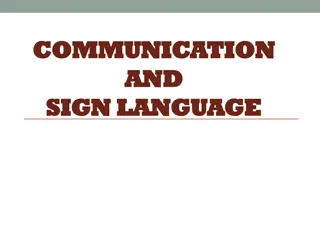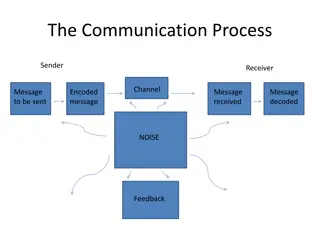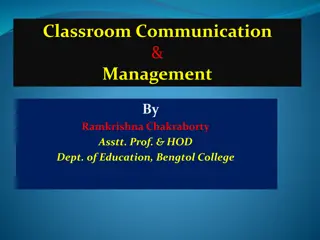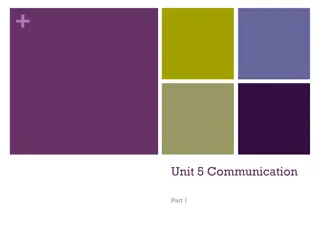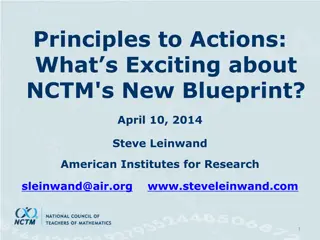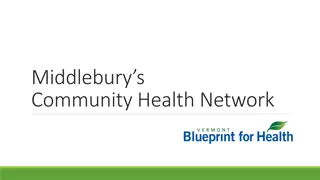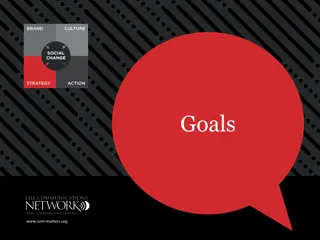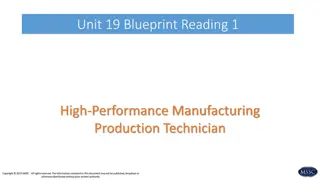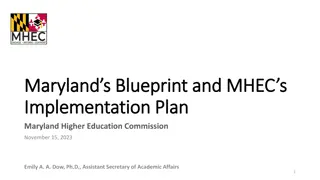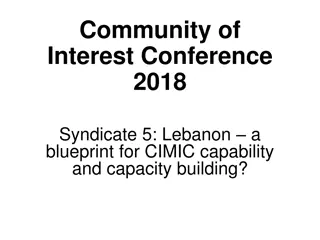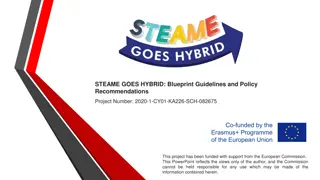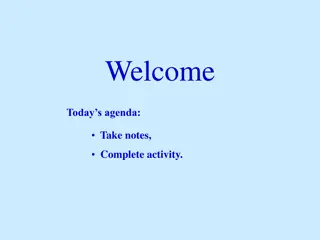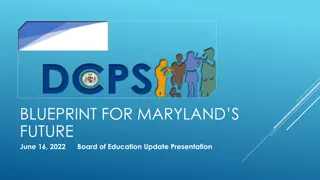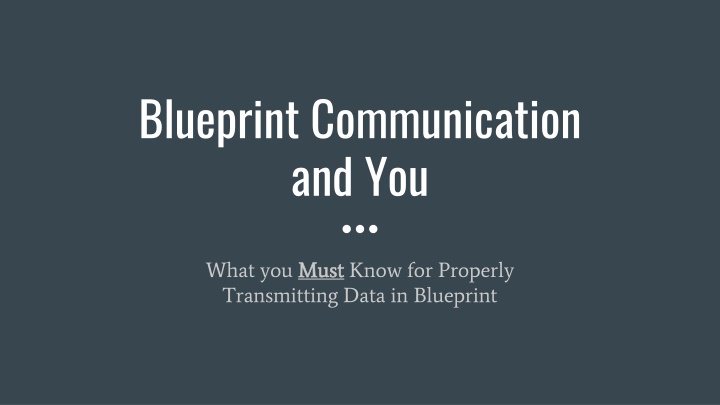
Essential Blueprint Communication Guide
Blueprint communication is vital for interactions between objects in Unreal Engine. Learn about the types, methods, and when to use different communication approaches such as Direct Communication, Blueprint Interface, and Event Dispatchers. Understand the concept of 1-to-1 communication and how it influences data transmission in Blueprint.
Download Presentation

Please find below an Image/Link to download the presentation.
The content on the website is provided AS IS for your information and personal use only. It may not be sold, licensed, or shared on other websites without obtaining consent from the author. If you encounter any issues during the download, it is possible that the publisher has removed the file from their server.
You are allowed to download the files provided on this website for personal or commercial use, subject to the condition that they are used lawfully. All files are the property of their respective owners.
The content on the website is provided AS IS for your information and personal use only. It may not be sold, licensed, or shared on other websites without obtaining consent from the author.
E N D
Presentation Transcript
Blueprint Communication and You What you Must Transmitting Data in Blueprint Must Know for Properly
What is Blueprint Communication? A means for separate individual objects to interact with each other Imagine a Light Blueprint and a LightSwitch Blueprint How would you get one to work with the other? Useful for doing things like: Broadcasting an event to a number of listeners Telling a specific object to do something Querying another object for Status
A Simple Primer UE4 has no way to just send a broad signal to everyone Trivia: we did this a long time ago in UE2, but it isn t very efficient Communication will always involve the following: A Sending Blueprint At least one Receiving Blueprint Communication will always always require a reference at some point In other words, one party - the Sender or the Receiver - has to become aware of the other This is because, as stated above, there is no broad spectrum communication system All Blueprint communication is 1
Communication Types For our purposes, there are 3 primary Blueprint communication Methods: Direct Communication Blueprint Interface message calls Event Dispatchers If you come up with other types, they re probably extensions of these three. Probably.
When to Use Different Types - At a Glance The first question is the flow of communication Is the sender pushing the data out to the receiver(s)? If yes, Direct communication Blueprint Interface Communication Are the receivers actively listening for the sender to do something? If yes, Event Dispatchers Second question is which party can get a reference to the other Can the Sender get a reference to the Receiver(s)? If yes, Direct communication
Direct Blueprint Communication - Concept One Blueprint is talking to another Sender gains access to Receiver Sender can then query data and variables Send data and update variables Call functionality on the Receiver Always 1-to-1 communication, not 1-to-many You can use flow control techniques such as Loops to talk to many things Each iteration of the loop is still 1-to-1!
Direct Blueprint Communication - When to Use It You already know the following: The Sending object The Receiving object(s) - or you at least have a clear way to get a reference to them What functionality or data you re going to tap into Basically, you know everything that could ever happen between these two things, you just need to make something happen. If you don t know everything: You will likely wind up making a lot of Branch (If) nodes If it s a Box, open it
Direct Blueprint Communication in Action Sender gets a reference to the Receiver Many, many Many, many ways to do this. Examples would be: Assigned at the start of game (BeginPlay) Overlaps Get All Objects/Actors of Class (very slow, use with caution) Sender may need to Cast this reference to the thing it wants to talk to This is is just a test to verify what it is you are talking to We will cover Casting in much more depth later If the Cast is successful, then the connection is complete
Casting: What it Looks Like (from Sender) If Cast succeeds Incoming Execution Cast node If Cast fails Reference Cast output gives access to functionality for the cast class
A Word on Casting Casting confuses a lot of non-coder types (it s a programming term) Think of Casting as just a way to verify verify what you re talking to Once you ve Cast to a given type, only then then can you access its functionality If a Cast fails, you can always Cast to something else: We get a reference to some actor or object, then: Cast it to a Door. Was that successful? No. Cast it to a Light. Was that successful? No.
Casting and Object Orientation Casting to Wendy gives you access to the things that are specific to Wendy, but you cannot access things specific to Michael, John or Peter If you need access to the things that all possessable all possessable characters can do, you would cast to the next class up: Character Technically, Wendy is an Object, Actor, Pawn, Character, and is also Wendy. All these things would test True on a Cast! Not all of them are guaranteed to give you access to the functionality you need. Casting to a too-high parent class locks out out of specific functionality found only in lower child classes. Casting to a too-low child class lowers flexibility and eliminates the possibility of accessing sibling classes without further testing. Consider the following Class hierarchy: (indentation denotes inheritance) Object Actor Pawn Character Wendy Michael John Peter When adding functionality to your Blueprint classes, keep the hierarchy in mind! Shared concepts belong higher in base classes Don't duplicate work In this example game you could possess and control Wendy, Michael, John, and Peter.
(Demonstration of Direct Comms/Casting) Questions about Direct Communication?
Blueprint Interfaces - Concept A way to specify functionality without any kind of implementation Example: Tell 2 different people to acquire their favorite food Person One makes a pizza from scratch Person Two orders Chinese takeout Both did different things, even though you gave them the same command The nice thing: Interfaces don t really care whether or not the Receiving object knows about them. Imagine Person Three is a robot and doesn t eat. They wouldn t respond to the command.
Blueprint Interfaces: How They Work Interfaces are a unique form of communication: they their own asset You make them in the Content Browser. More later. You send data - called Interface Messages - through that asset to listening objects By default, nothing receives Interface Messages You have to implement the Blueprint Interface onto the Blueprints that will be receiving Unless you do this, the Blueprint Interface does nothing This means that anything that doesn t need to respond to an Interface Message simply doesn t have to implement the Interface Only Receivers need to actually implement an Interface.
Blueprint Interfaces - When to Use Them When you are sending a signal to some other object, and you don t really care what it does once it receives the signal In fact, you don t even care if the Receiver knows about the signal! You just want to send a signal to an object; if they know what to do with it, great! Example: Interaction: I hit the B Button, and we send out an InteractWithThings signal. Doors know that they should open. Lights know they should toggle. Potted plants don t do anything. They don t care that you are interacting with them.
Blueprint Interfaces in Action Create them in the Content Browser (right click > Blueprints submenu > Blueprint Interface) In the Blueprint Interface Editor, you automatically get your first function. You can setup inputs/outputs if you like. You can t set up any functionality (no other nodes) In fact, the graph is grayed out and locked! Implement the Interface In the receiving class, go under Class Settings. Under Implemented Interfaces, add your new Interface. Recompile
Implementing Interfaces: Events If the Interface Function has no return value (Output) it gets implemented as an Event on the Receiving object Can still have Inputs Interface Editor Event graph on Sender
Implementing Interfaces: Events (Continued) If the Interface Function has no return value (Output) it gets implemented as an Event on the Receiving object Can still have Inputs Interface Editor Event graph on Receiver after Interface is implemented and Blueprint recompiled
Implementing Interfaces: Functions If the Interface Function does have a return value (Output) it gets implemented as a Function on the Receiving object Useful when the Sender needs to perform functionality on the Receiver and then get something back from it Interface Editor Function graph on Receiver after Interface is implemented and Blueprint recompiled
Implementing Interfaces: Functions (Continued) Once the Function has been implemented on the Receiver, it can then be called by the Sender Interface Message Calling Function on Receiver Reference to Receiver Event graph on Sender
Bonus Trick: Self-calling Interface Functionality Once an Interface Function has been implemented on the Receiver, the Receiver can then call that functionality on itself! This is useful to guarantee that a given object has a certain set of functionality Think of this like a shortcut so you don t have to repeatedly setup the same functions on objects that inherit from different class hierarchy branches
(Demonstration of Interfaces) Questions about Blueprint Interfaces?
Event Dispatchers - Concept A way to establish a listening-type relationship so that the Receiver is listening for an event on the Sender to take place. It can then respond however it likes. They re a lot like Twitter You set up an Event Dispatcher on the sender This is like setting up a Twitter account Any number of Receivers can Bind to this Event Dispatcher This is like the Receiver(s) following the Sender s Twitter feed NOTE: Receiver will need some initial reference to the Sender to make the Bind! The Sender Calls the Event Dispatcher
Event Dispatchers - When to Use Them When you have a single event on a Sender that needs to be received by a lot of different Receivers, each doing their own thing The Sender cannot receive a return value from Receivers You start off knowing who the Sender is But you don t know or care who the Receivers are You plan to setup n-number of Receivers later The Receivers call all get a reference (know about) the Sender The Receivers also know when to start listening for specific events Also potentially know when to stop listening!
Event Dispatchers in Action In the Sender Class Create a new Event Dispatcher in the My Blueprint panel If you have to pass along any data (like current Health) that becomes an Input We ll discuss Signatures in a moment... At some point in your Event Graph your sender must Call this Event Dispatcher Drag a reference to the Event Dispatcher into the Graph, choose Call. In the Receiver Class You must have a reference to the sender! It s your responsibility to get that! Once you ve confirmed the Sender class is the one you want (you might need to Cast here)... You Bind to the Event Dispatcher by name
Event Dispatchers on the Sender From the Sender s perspective, you only need to setup the Event Dispatcher and then Call it at some point in the Event Graph Generally in response to some important event happening on the Sender Notice that the Call does not require a reference to any other object! Instead, the Sender calls the Dispatcher on itself! Sender s Event Graph
Event Dispatchers on the Receiver Any object wanting to become an Event Dispatch Receiver must: Have or obtain a reference to the Sender object Bind its own Custom Event to that Dispatcher This Custom Event must have the same Signature as the Event Dispatcher (more later) Once the Bind is complete, the next time the Dispatcher is called, the Receiver s Custom Event will fire in response! Now you know what that little red line is for! Receiver s Event Graph
Event Dispatcher Signatures Signatures are a specific combination of inputs on a Dispatcher These can be shared if you are going to be creating a Dispatcher for an already existing event Signatures can be used to make Dispatchers intelligent Test the input data, do different things based on what you find Unreal does most of the heavy lifting for managing signatures But if you re trying to Bind an already existing Custom Event, the signature must match!
Event Dispatcher Options When you drag an Event Dispatcher into an Event Graph or try to access one from a Receiving object, you see a lot of options. What do they all mean? 1. Call - This will broadcast the Event Dispatcher to any Receivers, if there are any 2. Bind - This will create a Bind node, used to bind a specific Custom Event so it fires in response to the Dispatcher 3. Unbind - Creates an Unbind node, used to unbind a specific Custom Event from an Event Dispatcher so you re no longer listening for it 4. Unbind All - Creates an Unbind All node, which will unbind all events from this Dispatcher across all objects in the game. No more listeners! 5. Event - Adds a Custom Event with a Signature matching the Event Dispatcher a Bind node with an attached Custom Event that has a Signature matching
(Demonstration of Event Dispatchers) Questions about Event Dispatchers?
Conclusion Lots of ways to get Blueprints to communicate In many cases, more than one approach will apply Just because there are other ways to do it doesn t necessarily mean you re wrong! Also doesn t mean you re right. Consider all the angles discussed here and it should become clear which one to use Teams need to work together to determine best approach Note: Every team and game is different. Epic does not have a single standard that applies to every situation. Work with your team and find the standards and methods that work best for you and your projects! Unify and standardize! Agree on what types of approaches are to be used under what circumstances