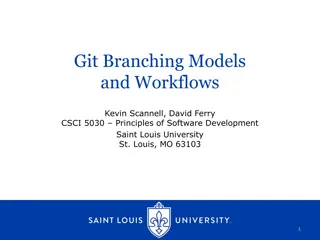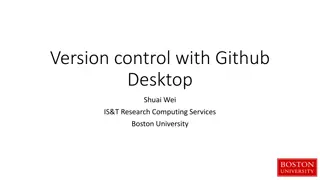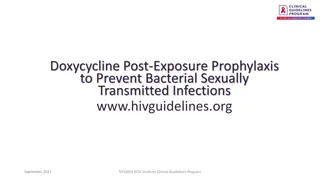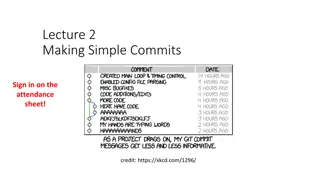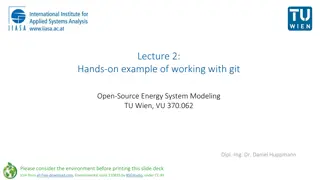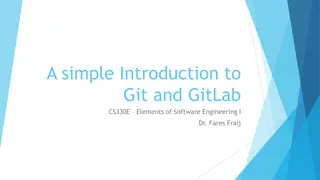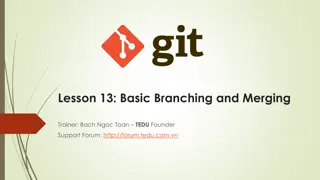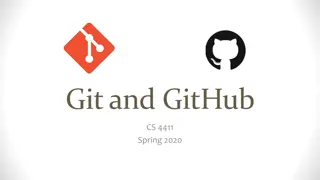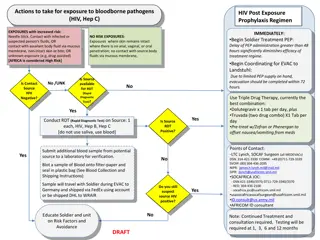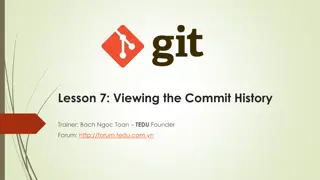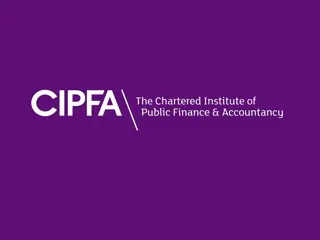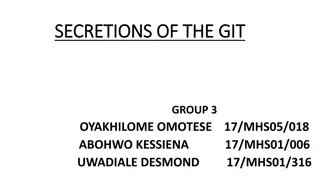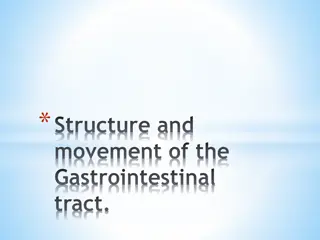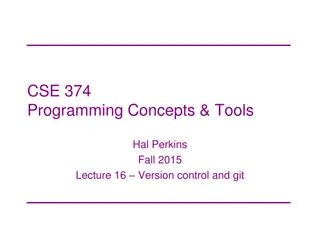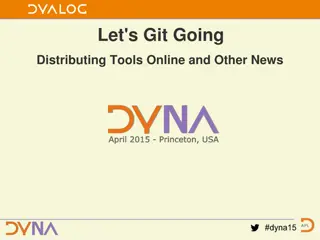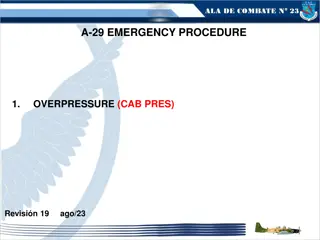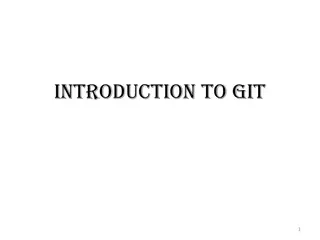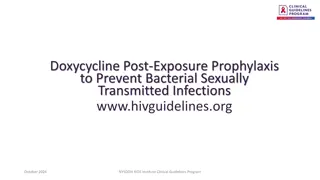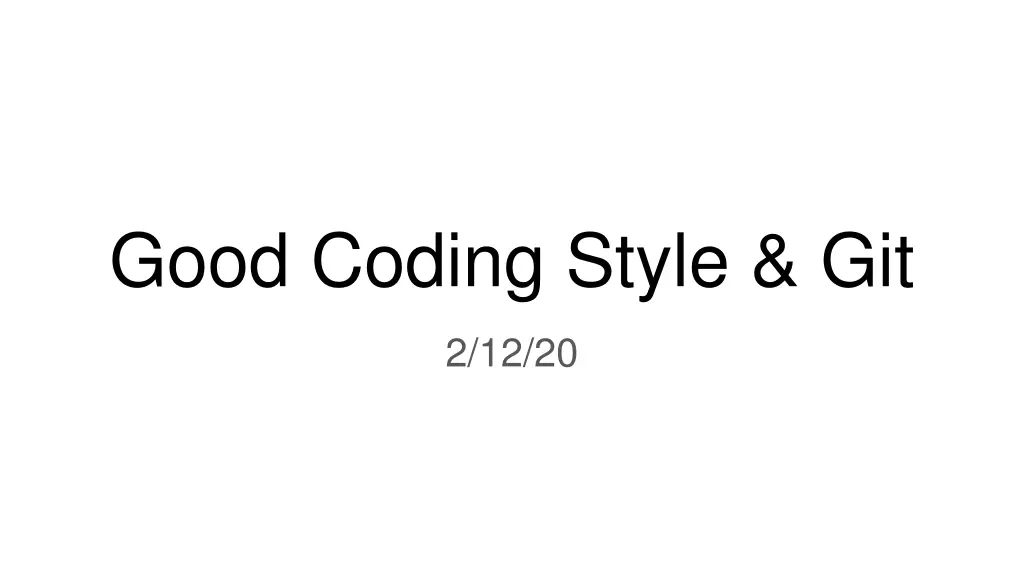
Essential Coding Style Guide and Git Best Practices
Explore the importance of coding style guides, discover the impact of inconsistent styles, and learn about popular coding style examples like PEP8 for Python. Proper coding styles improve code readability, collaboration, and project efficiency.
Uploaded on | 3 Views
Download Presentation

Please find below an Image/Link to download the presentation.
The content on the website is provided AS IS for your information and personal use only. It may not be sold, licensed, or shared on other websites without obtaining consent from the author. If you encounter any issues during the download, it is possible that the publisher has removed the file from their server.
You are allowed to download the files provided on this website for personal or commercial use, subject to the condition that they are used lawfully. All files are the property of their respective owners.
The content on the website is provided AS IS for your information and personal use only. It may not be sold, licensed, or shared on other websites without obtaining consent from the author.
E N D
Presentation Transcript
Good Coding Style & Git 2/12/20
What is a coding style? Wikipedia says, a code style is a set of rules or guidelines used when writing the source code for a computer program. Rules address topics including (but not limited to): Variable/function naming Indentation Commenting Import statements https://en.wikipedia.org/wiki/Programming_style
Why do we care about coding style? Your program works? Great! Now let s say someone else wants to contribute and they see this: https://kentcdodds.com/blog/please-dont-commit-commented-out-code
Inconsistent coding style results in: Potential misunderstanding of code functionality between team members Difficulty in finding bugs, and delays in project timeline Increase in source control changes Messy code, late nights, sadness, and major headaches https://www.pinterest.com/pin/642607440552221963/
Examples of widely used coding styles Python PEP8 (what I ll be going over today) Google s Python Style Guide C++ Google s C++ Style Guide C++ Core Guidelines ROS Python: http://wiki.ros.org/PyStyleGuide (extension of PEP8) C++: http://wiki.ros.org/CppStyleGuide (extension of Google s C++ Style Guide) Other style guides from Google: http://google.github.io/styleguide/
Import Statements Write import statements on separate lines Split statements into 3 groups: Python Standard Library Related 3rd party Local application Use specific absolute imports Why? Relative imports are gone in Python 3 More organized and cleaner to read Python will give better error messages when using absolute import statements https://pybit.es/pep8.html
War of Tabs vs Space Indentation Rule 1 of Python: don t mix tab and space usage! Python 3 does not allow mixing of tabs and spaces (Python 2 does) It s recommended to use 4 spaces to indent rather than tab Different IDE s output tabs differently, so I think it s best to use 4 spaces as well
Line Character Limit & Whitespaces Limit any line to having a maximum of 79 characters; here are some tips: Avoid unnecessary whitespaces when: Situation Example of Good Syntax Inside parenthesis (x[1], {Y: 2}) Right before comma, semicolon, or colon print x, y; x, y = y, x Right before parenthesis or bracket return foo([0, 1, 2]) Put function arguments on separate lines when long line of args https://www.python.org/dev/peps/pep-0008/#indentation
Naming Conventions Type Convention Examples function Lowercase words separated with underscores my_function, function variable Lowercase words or letter separated with underscores x, var, my_var class Start each word with a capital letter, not separated (camel case) Class, MyClass constant Uppercase words or letter separated with underscores CONSTANT, MY_CONSTANT Don t use lowercase l ( el ), uppercase O ( oh ), or uppercase I ( eye ) as names
# Comments Use comments to explain why you do something, not what you re doing For example: X = X + 1 # Increment vs X = X + 1 # Compensate for border Comment Type Convention Example Inline Use sparingly, put at least 2 spaces between statement & comment print( hello ) # User intro Block Indent to same level as code, and each line begins with a # # Return result of quadratic # equation formula return x_1, x_2 Documentation String Enclosed in , and appears on first line of func to describe functionality Use the quadratic formula X_1 = arg
PEP8 Style Checker - pycodestyle pycodestyle is a python package that can tell you where there are lines of code that go against PEP8 conventions https://pypi.org/project/pycodestyle/ Install package with pip install pycodestyle Output lines that go against convention with pycodestyle --first <file.py>
Questions so far before we move onto Git? As a recap, so far we ve gone over: What is a coding style, and why are they important Examples of coding style guides PEP8 guide for Python Imports Indentation Whitespaces Naming comments
Time to Git our game on! https://codeburst.io/git-good-part-a-e0d826286a2a?gi=c08ae8342c92
What is a version control system (VCS)? A VCS is a system that records changes to file(s) over time This lets you recall specific versions whenever you want VCS allows you to: Revert files to another state Revert the entire project to another state Compare changes over time See who introduced a specific change and when And much much more! This is great because if any of your files mess up at any point, you can go back to a previous working state
Then whats Git? Git is an example of a Distributed Version Control System (DVCS) In a DVCS, clients check out an entire snapshot of the latest version of the repository, including its full history of changes That way, if the server goes down, a client can push their local version to the server, and bring it back up to speed From The Official Git Pro Book
Basics of Git (1) Git stores a series of snapshots of a project (filesystem) When you change a local file, and then save the state of the project, Git takes a pic of what your files look like at that moment, and stores a reference to that snap From The Official Git Pro Book
Basics of Git (2) Files in a Git project are in 1 of 3 states at any time: Modified You ve changed the file, but have not committed it to your local database yet Staged You ve marked a modified file to go into your next commit snapshot Committed The data is safely stored in your local database From The Official Git Pro Book
Getting Started with Git 1. Install Git on your local comp a. Find your OS and install from here: https://git-scm.com/book/en/v2/Getting-Started-Installing- Git 2. First time Git setup for local comp a. Open up a terminal b. Look at your current git settings with git config --list --show-origin c. Setup your identity with git config --global user.name <FirstName LastName> git config --global user.email <email@address.com> 3. If you ever need help understanding what a command does, use git help
Getting a Git Repository There are two ways to get a Git repo on your computer 1. You can turn a local directory that is not under version control into a Git repo a. 'cd </path/to/my/project> b. 'git init c. Currently files aren t being tracked yet, I ll go over how to save them in the next slide 2. You can clone an existing Git repository onto your local computer a. 'cd </path/to/where/you/want/to/store/project> b. 'git clone <url_of_repo> <name_you_want_to_call_folder>
Recording Basic Changes to Files To see the status of which files in your git repo are untracked, unmodified, modified, or staged, use git status To track an untracked file, or stage changes of a file, use git add <filename> To stage changes of all files in current directory, use git add . To stage changes of all files in current dir and all sub dirs, use git add -A You can choose to ignore certain files when you use the add command with a gitignore file Now you can commit those staged changes (take a new pic of the project) with git commit -m <message describing changes>
Removing or Renaming Files To remove a file from Git delete file from directory execute git rm to stage file s removal git commit -m <commit_message> http://www.quickmeme.com/meme/3vkgy5 To keep file in working directory, but remove from staging area (could happen if you forgot to make a gitignore file) git rm --cached <filename> To rename a file git mv <curr_file_name> <new_file_name>
Undoing stuff If you accidentally forgot to add some files in a commit, or want to change commit message After your initial commit, run git add <forgotten_file> Then run git commit --amend you ll end up with a single commit, instead of two of them To unstage a staged file Run git reset HEAD <file_name_to_unstage> To unmodify a modified file git checkout -- <file_name_to_revert> ONLY RUN if you know you don t want those unsaved local changes
Working with Remotes When you clone a repository, your local copy is able to communicate to the server you cloned from, called origin Run git remote -v to see the remote servers, and their given names We can add more remote repositories by ourselves with git remote add <short_name> <url_of _server> To fetch, pull, and merge changes from a remote into your local repo git pull <remote_short_name> <remote_branch_to_pull_from> To push your changes to remote git push <remote_short_name> <local_branch_to_push_up>
Whats a branch? Remember, when we commit something on Git, it takes a snapshot of the current state of the project, and stores it with a history of all past snapshots. Looks something like this tree, where each node is a committed snapshot: master , testing , and HEAD are pointers to a certain commit Or you can call them branches HEAD is a special pointer that points to the current local branch you re working on Here, you re working on master, but you also have another branch called testing pointing to the same commit From The Official Git Pro Book
Branch Command Basics To create a new branch, use git branch <branch_name> This doesn t switch you to that branch! To switch, use git checkout <branch_to_switch_to> Switching branches changes your directory files to how they looked at that commit For example, let s say we add a new commit to the testing branch, then our commit tree will look like this: From The Official Git Pro Book
Divergent Branches and Merging (1) Let s say you re in a situation where you ve been working on ticket issue 53 for your project, and you got called saying you have to apply a hotfix for another problem immediately. Your tree may look like this: From The Official Git Pro Book
Divergent Branches and Merging (2) We can deploy the hotfix changes to the master branch by running: git checkout master git merge hotfix From The Official Git Pro Book Now that we re done with the hotfix pointer, we can delete it with git branch -d <branch_to_delete>
Divergent Branches and Merging (3) After a few more commits in your iss53 branch, you re ready to merge that work into master Similar to the hotfix merge, we can run git checkout master git merge iss53 Delete the iss53 pointer with git branch -d iss53 From The Official Git Pro Book
Conflicts & Useful Branch Commands If you try to merge two branches that modified the same file, Git will tell you to fix the merge conflict by choosing which of the two changes to keep in the merge. Run git mergetool to open a GUI to resolve the issues To see all of your local branches with their latest commit message, run git branch -v A star will be next to your current branch To see all branches that have been merged into your current branch, run git branch --merged Similarly, use no-merged to see branches that haven t been merged in yet
Git Resources The Official Git Book Good README Format https://try.github.io/ Git & Github Resources https://www.atlassian.com/git
Thanks for listening! Any questions? https://www.datafriends.rocks/single-post/Why-Git