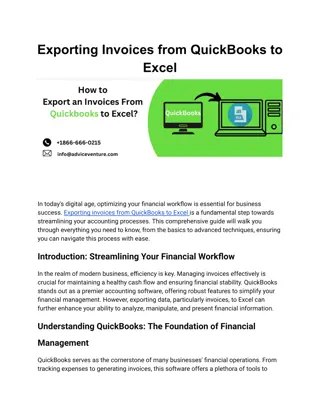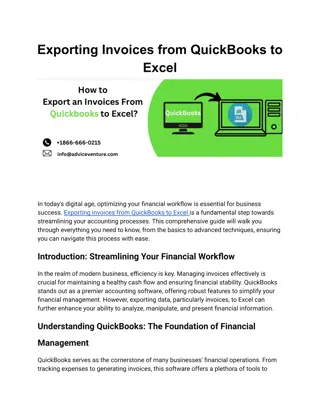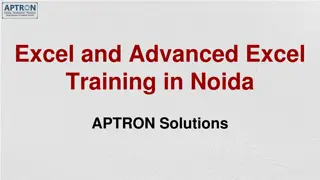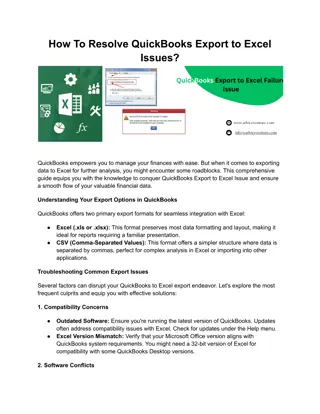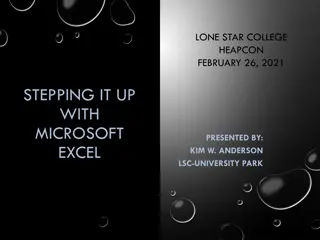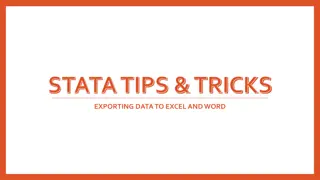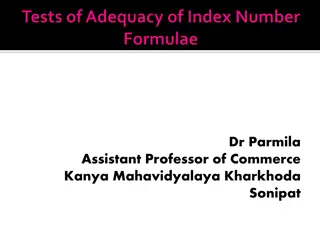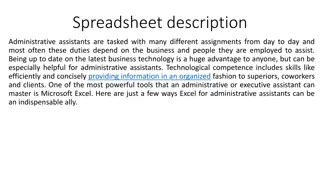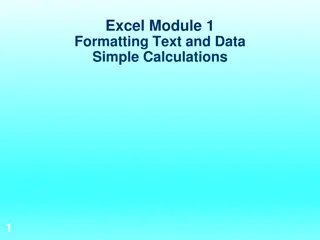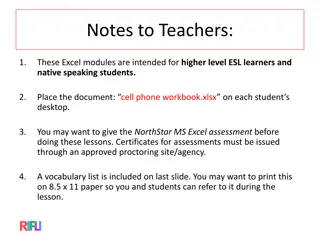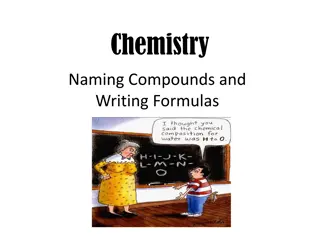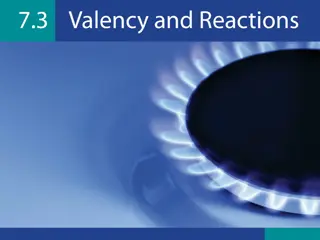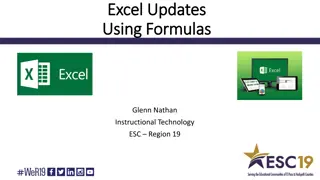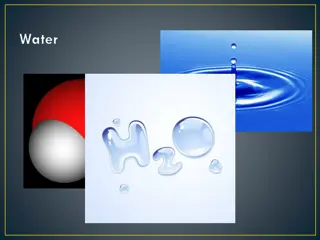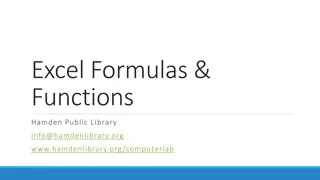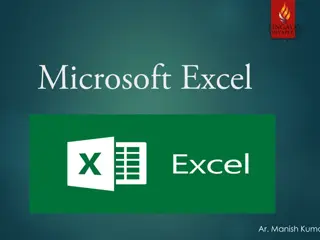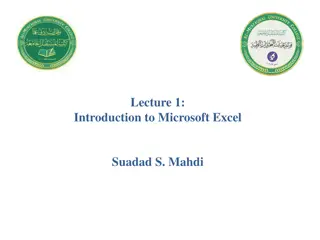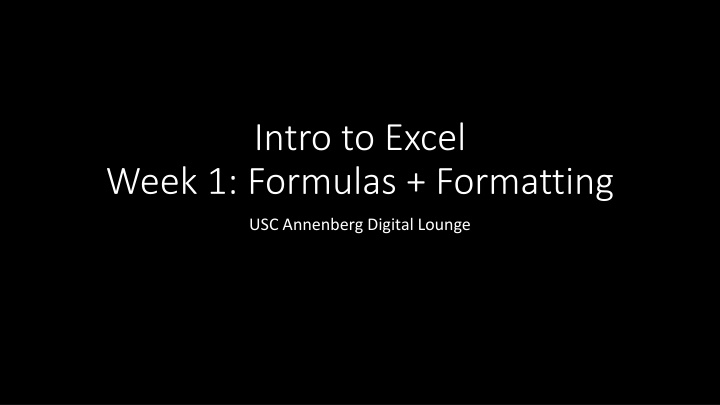
Essential Excel Formulas and Formatting Tips at USC Annenberg Digital Lounge
Enhance your Excel skills with tips on organizing data, setting up formulas, configuring formatting, and using drop-down menus. Learn about different features like conditional formatting, data validation, and cell formatting. Discover the differences between Excel and Google Sheets and their commonly used features.
Download Presentation

Please find below an Image/Link to download the presentation.
The content on the website is provided AS IS for your information and personal use only. It may not be sold, licensed, or shared on other websites without obtaining consent from the author. If you encounter any issues during the download, it is possible that the publisher has removed the file from their server.
You are allowed to download the files provided on this website for personal or commercial use, subject to the condition that they are used lawfully. All files are the property of their respective owners.
The content on the website is provided AS IS for your information and personal use only. It may not be sold, licensed, or shared on other websites without obtaining consent from the author.
E N D
Presentation Transcript
Intro to Excel Week 1: Formulas + Formatting USC Annenberg Digital Lounge
What have you used spreadsheets for?
After todays session Organize data using editing features and cleanup tools Explain how to set up a formula and configure formatting Categorize data using drop-down menus
Todays topics Conditional formatting Data validation Cell and table formatting Basic formulas for numbers, text, dates Logic formulas using if and case Data for today: netflix.com/tudum/top10/ Download the Most Popular List in Excel format
Excel vs. Google Sheets Most commonly-used features in Excel also exist in Google Sheets oThe names may be slightly different Same is true for Mac vs. PC oThere are slight variations in menus and keyboard shortcuts
Cell Formatting Often, will automatically be correct Sometimes, will not make sense Use the Number Format dropdown in the Home Ribbon Advanced options under More for specific dates, negatives Enter 75 into any cell. Use the Number Formats menu to change it to: Short Date Text Number
Data Validation Asking others to input information Coding or categorizing rows manually Data ribbon Data Validation Allow: List Type Seen,Haven't seen into the source values Apply
Activity Part 1 netflix.com/tudum/top10/ - Download the Most Popular List in Excel format Create new another column: 1. A column that called Seen with a dropdown menu for No , No but on my list , Yes and loved it , Yes and didn t love it 2. Add an error message to the validation 3. Fill out the field on a few rows to make sure it works!
Writing Formulas To see the list of options 365: Formulas > Insert Function Mac: Insert > Function Syntax: How many arguments Meaning of each argument Insert Function button Or type =function(argument) in formula bar =LEN( your full name )
Math Formulas Row-based formulas ( about the row, in the row ) +, -, *, /, ^ Column-based formulas (summarize) Count, sum Average Minimum Maximum Percentiles
Date Formulas TODAY() Number of days Extract parts of dates Formatting dates =TODAY() =TODAY()- 2024-01-01 Find the number of days until your birthday
Text Formulas Concatenate Left Right Substitute Proper, upper, lower =CONCATENATE( Cardi , , B ) =PROPER(A2)
Logic Formulas Row-based logic If the student attended at least one class, in week one or week two, count them as total students =OR(A2,B2) =IF(A2>B2, Eligible , Not Eligible )
Activity Part 2 netflix.com/tudum/top10/ - Download the Most Popular List in Excel format Create new columns (hint: use formula builder!): 1. A category column that substitutes the word Films with Movies 2. A column with the first 3 letters of each piece of content 3. For the TV shows, create a new column with the show title (in all caps) followed by a - followed by the season title 4. Views per day for first 91 days for each show 5. Column that is True if Hours Viewed is over 200,000,000, and false otherwise
Logic Formulas Column-based (summarize) CountIf SumIf CountBlank =COUNTIF(F2:F15,">2") =SUMIF(F2:F15,">2",G2:G15)
Activity Part 3 Same data source: netflix.com/tudum/top10 Find: 1. Sum of hours viewed 2. Average runtime, converted to minutes 3. For each of the 4 categories, the average runtime in hours 4. Use SumIf to find the total views for content ranked 1-5 5. Percentage of content with runtime greater than 2 hours Then Format As Table (from the Home ribbon, pick your favorite)
Combining formulas Best way to figure things out is to write each formula in its own column at first Once you ve checked that each column (intermediate step) looks right, you can combine =SUBSTITUTE( my full name , , ) =LEN( myfullname ) =LEN(SUBSTITUTE( my full name , , ))
Activity part 4 Create a URL for each show, using formulas, written all in a single column, formatted as www.netflix.com Slash, the name of the show in all lower case, with no spaces Example: www.netflix.com/loveisblind Hint: start with each part in a separate column first!
Upcoming sessions Advanced Formulas Charts and Tables Dashboards Good Excel learning tools: Miss Excel (IG/TikTok) PolicyViz (email/website) Exceljet (reference site)