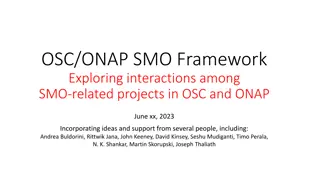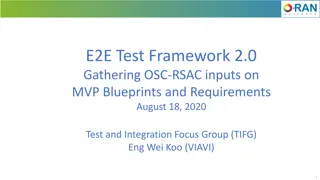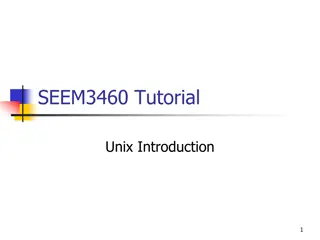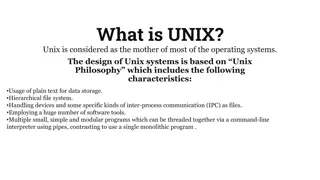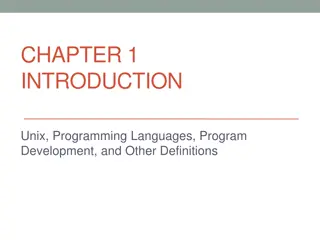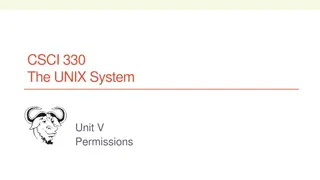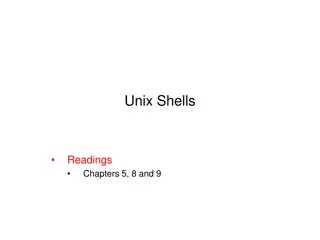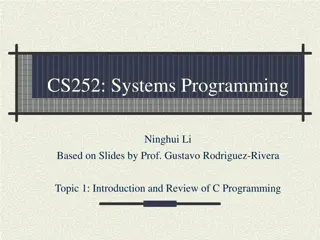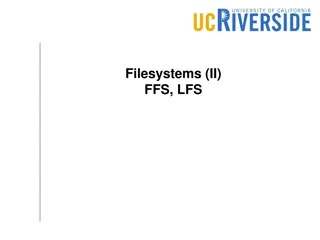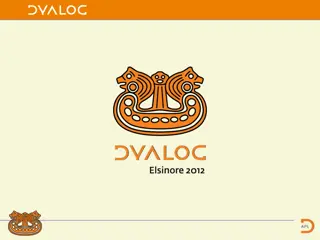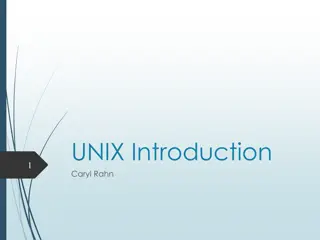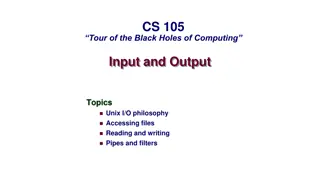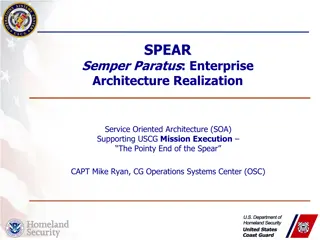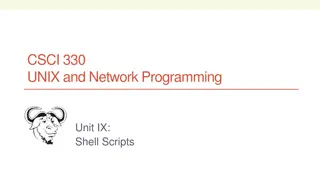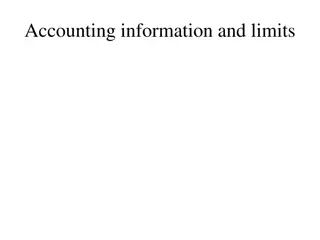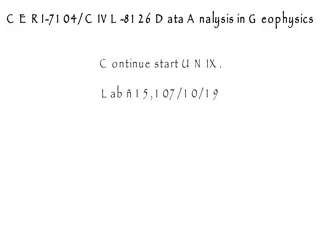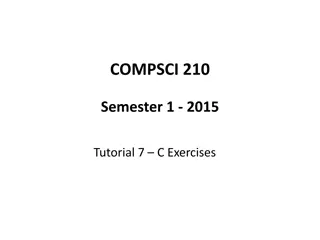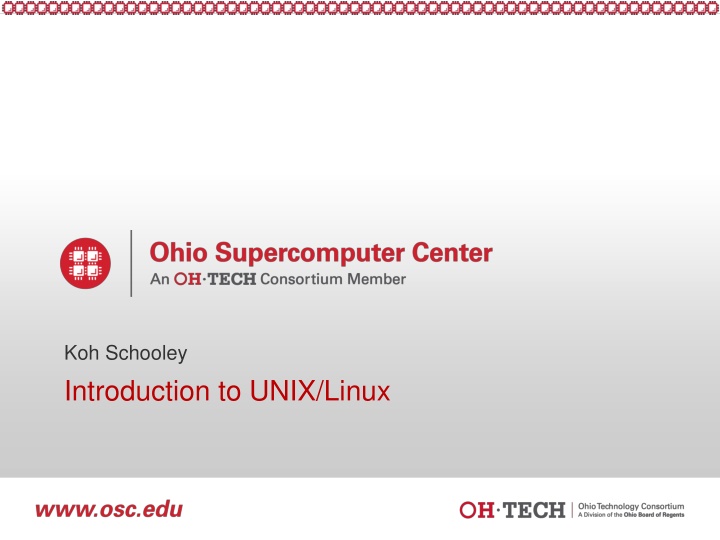
Essential Introduction to UNIX/Linux for Beginners
Discover the basics of UNIX/Linux in this comprehensive course, covering topics such as commands, files, directories, and scripting. Learn about the Ohio Supercomputer Center and why Linux is a valuable skill to acquire. Dive into the structure of Linux and gain hands-on experience in creating and modifying content, running programs, and more.
Uploaded on | 3 Views
Download Presentation

Please find below an Image/Link to download the presentation.
The content on the website is provided AS IS for your information and personal use only. It may not be sold, licensed, or shared on other websites without obtaining consent from the author. If you encounter any issues during the download, it is possible that the publisher has removed the file from their server.
You are allowed to download the files provided on this website for personal or commercial use, subject to the condition that they are used lawfully. All files are the property of their respective owners.
The content on the website is provided AS IS for your information and personal use only. It may not be sold, licensed, or shared on other websites without obtaining consent from the author.
E N D
Presentation Transcript
Koh Schooley Introduction to UNIX/Linux Slide 1
About Me Worked at OSC for past two years as part of HPC Client Services Graduated from The Ohio State University in Spring 14 Majored in Neuroscience, with Computational/Cognitive focus Minored in Computer Information and Engineering Sciences Grew up in Powell, OH; Attended Olentangy Liberty HS Slide 2
The OH-TECH Consortium Ohio Supercomputer Center provides high performance computing, software, storage and support services for Ohio s scientists, faculty, students, businesses and their research partners. OARnetconnects Ohio s universities, colleges, K-12, health care and state and local governments to its high-speed fiber optic network backbone. OARnet services include co-location, support desk, federated identity and virtualization. OhioLINK serves nearly 600,000 higher education students and faculty by providing a statewide system for sharing 50 million books and library materials, while aggregating costs among its 90 member institutions. eStudent Services provides students increased access to higher education through e-learning and technology-enhanced educational opportunities, including virtual tutoring. Research & Innovation Center will operate, when opened, as the proving grounds for next-generation technology infrastructure innovations and a catalyst for cutting-edge research and collaboration. Slide 3
Contents Introduction Useful Concepts Commands Files and Directories Linux Environment Scripting Selected Sources for Further Enlightenment Slide 4
Introduction Learning outcomes of this course What is Linux? Why learn Linux? Software Uses Structure of Linux Slide 5
Introduction Learning outcomes of this course Introduce the basics of Linux To learn how to create/modify content in Linux Using Linux text editors to create documents Modifying file/directory permissions To learn how to write and run programs in Linux Provide hands-on practice Slide 6
Introduction What Is LINUX? Operating system and bundled application programs Available on virtually all machines in one form or another Derived from UNIX Long history Adapted to new platforms Based on C programming language Slide 7
Introduction Why Learn Linux? Linux is FREE (open source) Linux is stable Linux systems are highly modifiable/customizable OSC clusters (along with many other HPC centers) use a Linux distribution To use Glenn and Oakley effectively you need to know some Linux Slide 8
Introduction Software Uses All Linux systems generally contain the following two types of software: Operating system For the computer Liaison between computer and user Applications Basic functions Electronic filing Word processing Database maintenance (not in this workshop) Electronic mail and networking access (not in this workshop) Additional functions Programming Specialized IDEs/GUIs Slide 9
Introduction Structure of Linux Linux operating system software can be divided into two categories: Kernel CPU scheduling Memory management Process management In a nutshell: the kernel software handles internal communications that are of no concern to the user of the system Shell Interacts between kernel and user, analogous to the desktop on other OS s User invokes commands through shell Choices BASH (default shell on OSC systems) Bourne Korn Cshell Tcshell Shell Kernel Slide 10
Introduction Structure of Linux The Linux shell is, essentially, a programming language, as we shall see later The Linux shell can be changed according to user preference Shells differ slightly in syntax, language usage The kernel remains the same regardless of shell choice The default shell on OSC systems is BASH ( Bourne- again shell) All of the examples in this presentation will be written in BASH Slide 11
Useful Concepts Standard Input stdin Standard Output stdout Linux is case sensitive The directory /nfs/12/kschooley is different from /nfs/12/Kschooley Linux commands usually lower case ^ control key If ^ is part of a command, press the control key and the second key simultaneously <Return> key Used to tell system we are at the end of command line Slide 12
Commands Using the Online Manual Typical Command Structure Special Features First (and Last) Commands Exercise 1 Log in Easy Commands Exercise 2 Execute some simple commands Slide 13 13
Commands Using the Online Manual The man command: Stands for manual Takes the names of other commands as arguments and displays the documentation and usage information for the command Examples: man cd man ls We will practice using this command in a few slides Slide 14
Commands Typical Command Structure command option argument command The name of an executable file Usually lower case What you want to do -option Sometimes not required Enhances/tailors the output of the command Often can be combined with one or more other options argument What command will act upon Often a command will have more than one argument Sometimes not required (implied) Commands are launched by pressing the <Return> key after typing them Slide 15
Commands Special Features Can combine several commands on one line separate with semicolons Example: - cd $HOME; mkdir newDir; cd newDir; emacs newfile& - Can you guess what the result of executing this line of commands will be? Slide 16
Commands Special Features Can create complex commands with redirection signs - | ( pipe ) - use the output of one command as the input to another - Example: - ls | grep my_dir - cat myfile | grep neededinfo Slide 17
Commands Special Features - >, >> ( output redirection ) - redirects the output of the preceding command to a file - > will overwrite the file if it exists, otherwise create a new file - >> will append to the file if it exists, otherwise create a new file - Examples: - ls > dir_list - ls >> dir_list Slide 18
Commands Special Features - <, << ( input redirection ) - redirects input from a file to the preceding command - < will simply redirect the input to be used as an argument - << will redirect the input to be used in place of responses in an interactive program - Note: each response should be on a separate line - Examples: - mkdir < dirsList - myInteractiveProgram << interactiveResponses Slide 19
Commands Special Features Can combine frequently used sequence of commands in a file and run that file like a command (i.e., write a script) Syntax: ./executable_file We will discuss scripting in detail later on in this presentation To send a process to the background: At execution time: add & to the end of the command At runtime: bg %jobid To bring a backgrounded process to the foreground: fg %jobid Slide 20
Commands First (and Last) Commands First command: Connecting to an OSC machine remotely Use Secure Shell protocol: at prompt, enter ssh userid@machine.osc.edu Enter password Last command: Logging off At prompt, enter exit May differ from system to system, but usually works Slide 21
Connecting via OnDemand OSC has a zero-install method of connecting to the supercomputers. ondemand.osc.edu Can access a terminal by using the Clusters menu Slide 22
Commands Exercise 1 Use your OSC userid/password or a workshop userid/password to log on to OSC systems Option 1: Bring up an ssh client window Option 2: Navigate to ondemand.osc.edu Log on to Glenn and Oakley Option 1: Use glenn.osc.edu and oakley.osc.edu Option 2 : Select from Clusters menu, Glenn Shell Note: No equivalent Oakley Shell ! Slide 23
Commands Easy Commands date cal [year] cal [month] [year] finger [username] who whoami echo env Slide 24
Commands Exercise 2 Type the easy commands on the previous page, one at a time, and look at the output. At the prompt type: man man Practice scrolling the man page, and exit Scroll slowly using down, up arrows Scroll down a page at a time using space bar (down), b (up) Return to the beginning by hitting the g key, exit using the q key Type man [command] for some of the commands on the previous slide to view their documentation Slide 25
Commands Exercise 2 Type some of the commands with the options from the online manual pages. Can you combine some of the options under one hyphen? (The options can t be combined if they contradict each other.) To answer a question you may have: you can use the command echo and one of the commands, such as date, in your shell programs so that you have an automatic dating system for the resulting output. This procedure is convenient for multiple runs of a shell script. Check the command echo in the online manual pages. Slide 26
Files and Directories Concepts Manipulating Files and Directories Typical Linux Directory Structure Permissions Where am I? Exercise 4 Getting Around the System Searching and Information Processing Exercise 3 Exercise 5 Naming Files and Directories Slide 27
Files and Directories Concepts pathname Path through directory system to file Example: /usr/Workshop1/Subdirectory/file.name Absolute (full) pathname Shown when you type pwd / (forward slash) two meanings Very first / in absolute pathname = root or top of file system Every other / in absolute or relative pathname = end of directory or file name Slide 28
Files and Directories Concepts File Descriptors Integer values assigned to open files by the kernel Standard Linux File Descriptors The following integers are reserved: 0 stdin , or standard input stream 1 stdout , or the standard output stream 2 stderr , or the standard error stream Because stdin, stdout and stderr are recognized as files, you can do many things with them that you can do with ordinary files, as we will see later. Slide 29
Files and Directories Typical Linux Directory Structure Slide 30
Files and Directories Where Am I? One of the most important things to know at all times while operating on a Linux system Easier to know intuitively on a desktop OS Linux users must visualize the directory hierarchy for themselves To find out your current location in Linux, use the pwd command Practice: type pwd at the prompt Slide 31
Files and Directories Getting Around the System Abbreviations for nearby directories . (dot) Current working directory Note: dot in LINUX overall has several uses .. (two dots) Directory above the one in which you are working (parent directory) ~ (tilde) Home directory Slide 32
Files and Directories Getting Around the System Use the cd command to move from one directory to another Options for using cd : cd cd $HOME cd ~ cd /absolute/path cd path/relative/to/current/location cd .. Slide 33
Files and Directories Getting Around the System Use the ls command and its variations to see the contents of your current location At OSC: directories should appear in blue, linked files in teal, executable files in green and simple text (non- executable) files in white Slide 34
Files and Directories Exercise 3 Use the cd command to move around the system Try cd .. from the top level of your home directory Then type ls . You should see the all of the home directories of users on your fileserver. Try cd / Then type ls . You should see all of the directories that exist at the top-level of the entire system. Type cd to return to your home directory. Slide 35
Files and Directories Naming Files and Directories Avoid spaces; separate words with dots or underscores my.file Avoid using special characters / \ ; - ? [ ] ( ) ~ ! $ { } < > Make names descriptive Slide 36
Files and Directories Manipulating Files and Directories Create new directories using mkdir command Example: mkdir new_dir Example: mkdir p parent_dir/child_dir Create new files using text editors, output redirection, or the touch command Example: emacs new_file Example: ls -al > pwd_contents Example: touch filename Creates an empty file Slide 37
Files and Directories Manipulating Files and Directories Another easy way to create a file: Type cat > new_file After this, just start typing Press <Return> to start a new line Use ^d to return to the command prompt View the contents of your newly created file: cat new_file more new_file less new_file Slide 38
Files and Directories Manipulating Files and Directories To move or rename a file or directory, use the mv command Move a file to another directory: mv filename dirname Move a directory to another directory: mv src_dir target_dir Slide 39
Files and Directories Manipulating Files and Directories Rename files/directories using the mv command Rename a file: mv filename newfilename Rename a directory: mv src_dir target_dir Question: How is this command different from the example on the previous slide? Answer: In the previous case, target_dir already exists. In this case, target_dir doesn t exist yet. Slide 40
Files and Directories Manipulating Files and Directories Copy files from one location to another using the cp command Copy a file: cp filename target_dir cp filename1 filename2 target_dir Copy a directory: cp -R dirname target_dir cp -R dirname1 dirname2 target_dir Slide 41
Files and Directories Manipulating Files and Directories Delete files/directories using the rm command Delete a file: rm filename Delete multiple files at once: rm filename1 filename2 Delete a directory: rm r dirname Delete multiple directories at once: rm r dirname1 dirname2 Slide 42
Files and Directories Permissions Issue the following command to copy some test files to your home directory: cp -R ~support/unix_training $HOME Navigate to unix_training Practice: What happens when you try to view the file read_me ? (cat read_me) Practice: What happens when you try to remove the file delete_me ? (rm delete_me) Use the -l (lowercase L ) option on the ls command to see permission string for files and directories Slide 43
Files and Directories Permissions Permission string format: 10 characters of information First character: tells you whether the listing is a file (-) or a directory (d) Subsequent characters: either r (read), w (write), x (execute), or - (no permission) Characters 2-4: tells you the read (r), write (w), and execute (x) permissions for the user Characters 5-7: tells you the read (r), write (w), and execute (x) permissions for the group Characters 8-10: tells you the read (r), write (w), and execute (x) permissions for other Slide 44
Files and Directories chmod and chown Modify file permissions using the chmod command Syntax: chmod [u | g | o | a] [+ | -] [r | w| x] arg u = user, g = group, o = other, a = all + will add the permission, - will remove it r = read, w = write, x = execute arg is a filename, a directory name, or a list of either or both For more details, type man chmod Example: chmod u+x file Adds execute permission for the current user on the file named file Slide 45
Files and Directories chmod and chown Change file or directory ownership using chown Syntax: chown new_owner file_or_directory new_owner = the new owner s username file_or_directory = the file or directory you d like to change the ownership of Probably won t use as much as chmod , but still good to know May not have permission to use this command on OSC systems chmod will likely be all you need Slide 46
Files and Directories Exercise 4 Set or modify permissions using the chmod command: Try the following commands: chmod u+r read_me chmod u+w delete_me Check the permission string to see what changed Now retry the commands from a previous slide: cat read_me rm delete_me Slide 47
Files and Directories Manipulating Files and Directories Creating links between files using the ln command hard link Link points to the file s metadata If you rename the original, the linked file will still point to the same file. If you delete the original, the link goes away. Can only create hard links between files on the same filesystem soft link Link points to the actual file If you rename or delete the original file, the link remains but doesn t point to anything. Slide 48
Files and Directories Manipulating Files and Directories Create a hard link : ln target link_name Create a soft link : ln -s target link_name Creating links between files can be useful for sharing files with colleagues Slide 49
Files and Directories Exercise 5 Issue the following commands to create hard and soft links to a file in unix_training: ln unix_training/link_me hard_link ln -s unix_training/link_me soft_link Run ls to see the new links Run readlink hard_link and readlink soft_link to see where the links point to Slide 50