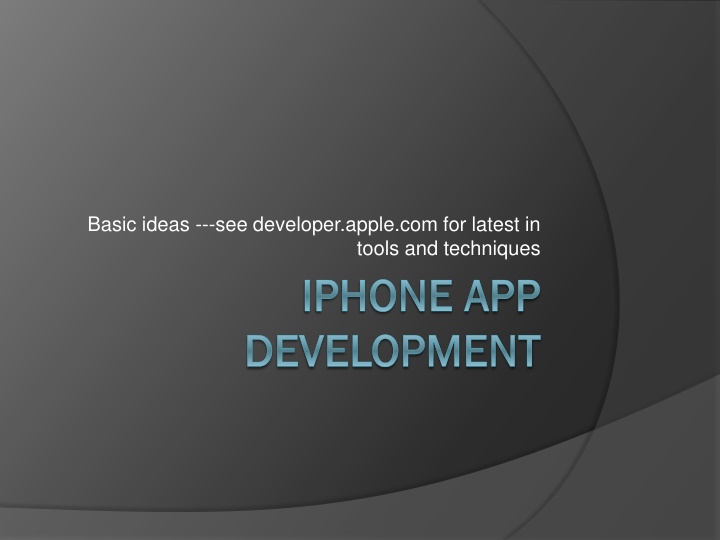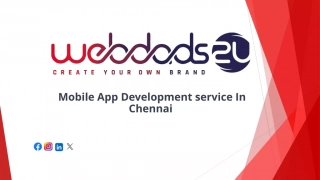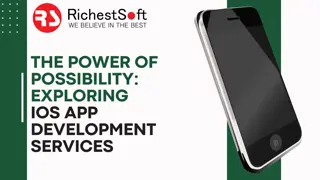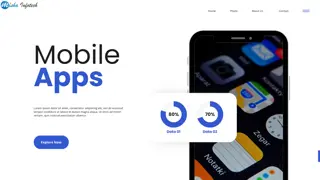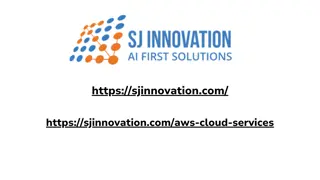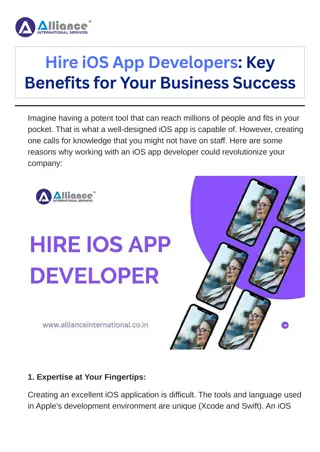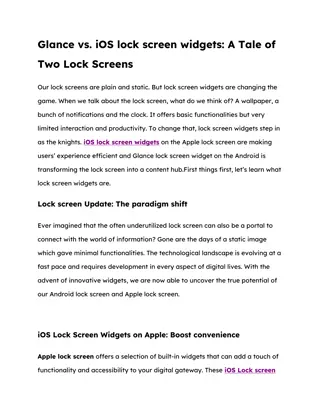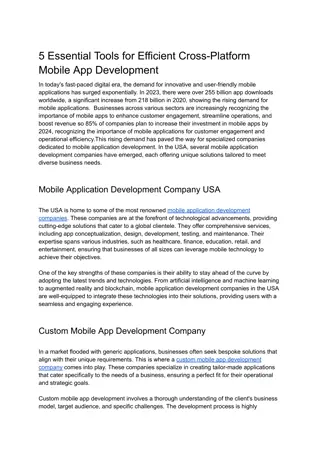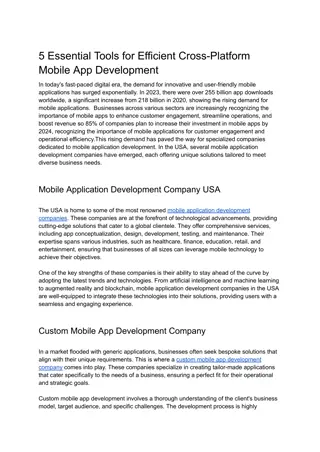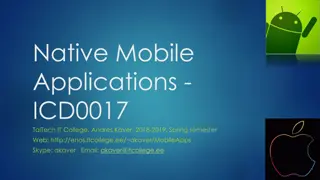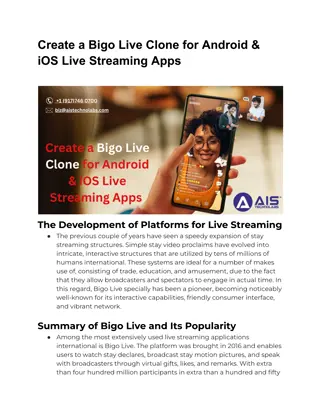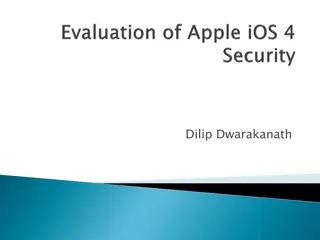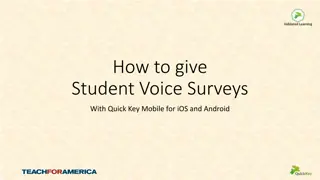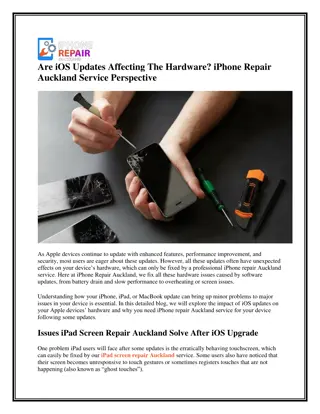Essential iOS Development Components
Swift, introduced in 2014, replaced Objective-C for iOS app development, offering a simpler and more object-oriented approach. Objective-C, known for its simplicity and elegance in object-oriented design, draws from ANSI C with minimal syntax. Core OS and Core Services provide essential functionalities like kernel power management, file system security, and networking. Media features cover audio, image formats, and video playback. Cocoa Touch includes multi-touch controls, web views, and localization. Dive into the architecture, application lifecycle, and foundational concepts to master in iOS development.
Uploaded on Mar 06, 2025 | 0 Views
Download Presentation

Please find below an Image/Link to download the presentation.
The content on the website is provided AS IS for your information and personal use only. It may not be sold, licensed, or shared on other websites without obtaining consent from the author.If you encounter any issues during the download, it is possible that the publisher has removed the file from their server.
You are allowed to download the files provided on this website for personal or commercial use, subject to the condition that they are used lawfully. All files are the property of their respective owners.
The content on the website is provided AS IS for your information and personal use only. It may not be sold, licensed, or shared on other websites without obtaining consent from the author.
E N D
Presentation Transcript
Basic ideas ---see developer.apple.com for latest in tools and techniques IPHONE IPHONE APP DEVELOPMENT DEVELOPMENT APP
Swift End 2014 invented for iOS Development Created to replace Objective-C simpler ? Object Oriented
Objective C Exposure to other languages is always good ObjectiveC is a language focused on simplicity and the elegance of OO design Based on ANSI C Brings many object oriented principles, but with a minimal amount of syntax A data point to compare with designs of C, C++ and Java
Core OS OS X Kernel Power Mgmt Mach 3.0 Keychain BSD Certificates Sockets File System Security Bonjour
Core Services Collections Core Location Address Book Net Services Networking Threading File Access Preferences SQLite URL utilities
Media Core Audio JPG, PNG, TIFF OpenAL PDF Audio Mixing Quartz (2D) Audio Recording Core Animation Video Playback OpenGL ES
Cocoa Touch Multi-Touch Events Alerts Multi-Touch Controls Web View Accelerometer People Picker View Hierarchy Image Picker Localization Camera
Concepts to Master Application & Delegation Model View Controller Events
What we will learn UIKit Classes, methods How it works
Tools we will use Xcode Interface builder StoryBoard Interface Builder, xib files resources etc
iPhone development based on MVC Model App data & functionality View user interface Controller Intermediary between Model & View When model changes updates view When user interacts with view updates model App logic lives here
UIApplication UIApplication All iOS apps are instances of UIApplication class Handles lifecycle of the application Handles events from OS Manages status bar Contains all application windows
The HelloWorld iOS App Launch Xcode. By default it s in Developer/Applications. Create a new project by choosing File > New Project. You should see a new window similar to this:
Creation of Project continued In the left pane, choose iOS ->application. Select whatever you want like Single View Application then click Next. In the project options menu, make sure iPhone is selected if you want iPhone app, otherwise iPad or Universal (for both). Do not select the option to use Core Data. This code does not use Core Data. Choose Language, Project name, organization.
Creation of Project continued Click Next. A sheet appears to allow you to select where your project will be saved. Select a suitable location for your project (such as the Desktop or a custom Projects directory), then click Save. You do not need to create a version control repository for this project, although in general you are encouraged to do so. Here we created a Project called Grewe_HelloWorld >> see above for the created files.
Project Files Explained-Single View Example AppDelegate.h,.m = delegate class ViewController.h,.m = main (single) ViewController created Main.storyboard = storyboard containing Single View Interface (tied to ViewController) main.m = Main function launches AppDelegate UIApplicaiton Here we created a Project called Grewe_HelloWorld Info.plist = property list for application >> see above for the created files.
Running your Project in Simulator Product > Run (or click the Run button in the toolbar). At this point what you see is blank: Simulator > Quit stops it
Lets examine what is going on This project creates an application object, connects to the window server, establishes the run loop, and so on. Most of the work is done by the UIApplicationMain function. The main function in main.m calls the UIApplicationMain function: int retVal = UIApplicationMain(argc, argv, nil, nil); This creates an instance of UIApplication. It also scans the application s Info.plist property list file.
Info.plist is a dictionary that contains information about the application such as its name and icon. Says LaunchScreen = file LaunchScreen.xib Says Main Storyboard = Main.storyboard
The interface --- uses StoryBoards Here I created an Interface with Label and Button and Green background
What are the Xcode icons see top of each View in Storyboard ViewController When select this you can drag and drop Widgets from Object Library First Responder Deals with The Event- Handling System Exit Advanced- A way to Unwind a previous View when you exit this view
Altering the interface---make the Hello App Select View in StoryBoard Select on bottom Right window the Object Library Drag and Drop Widgets to View
Hello Application - events When user hits button things will happen See example on website
Delegation Delegation is a pattern in which one object sends messages to another object specified as its delegate to ask for input or to notify the delegate that an event is occurring. The Hello application object tells its delegate that the main start-up routines have finished and that the custom configuration can begin. Application s Delegate should create an instance of a controller to set up and manage the view. Also text field will tell its delegate (which in this case will be the same controller) when the user has tapped the Return key.
Hello Application: Event Handling The target-action mechanism enables a view object that presents a control that is, an object such as a button or slider in response to a user event (such as a click or a tap) to send a message (the action) to another object (the target) that can interpret the message and handle it as an application-specific instruction. Hello Application: button tells the controller to update its model and view based on the user s input.
OS Events & Your App OS Events & Your App App started App moving to background App terminating App received memory warning App received notification