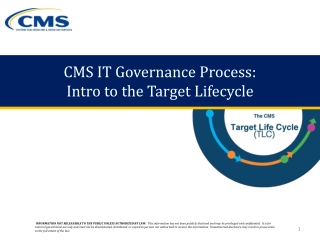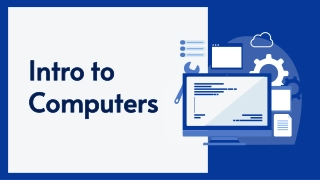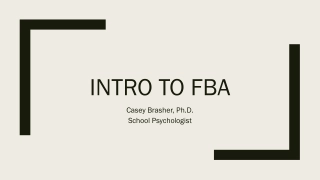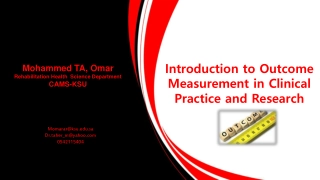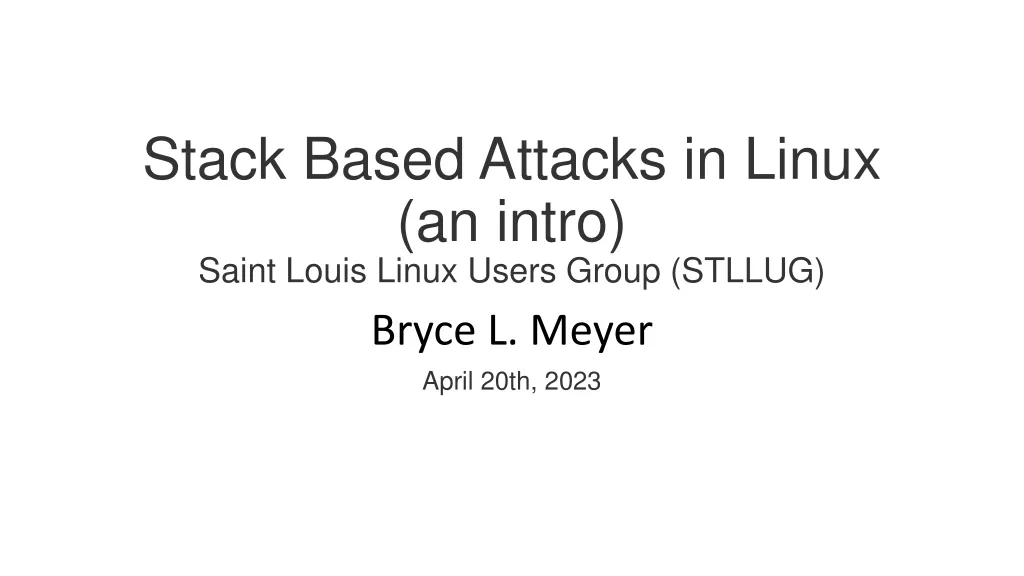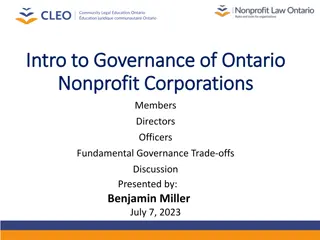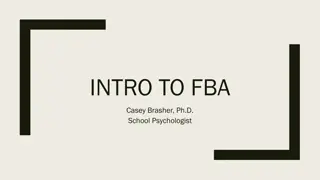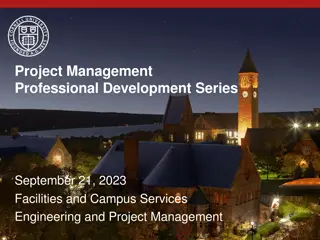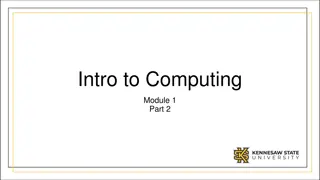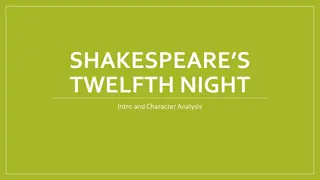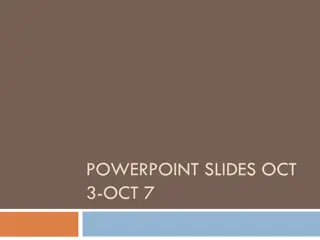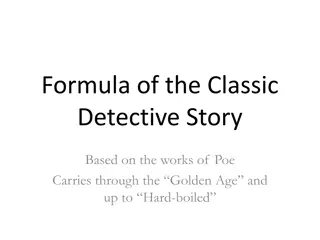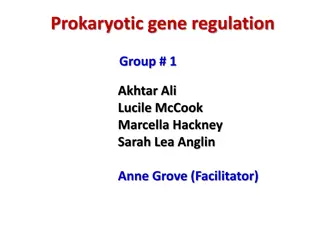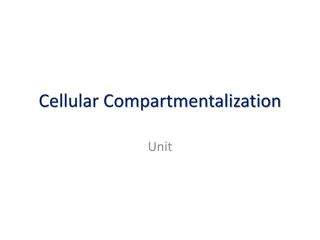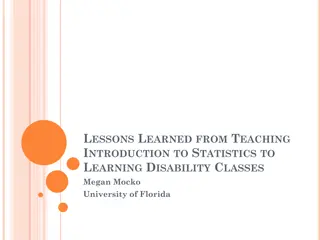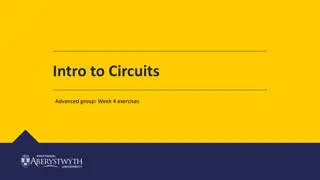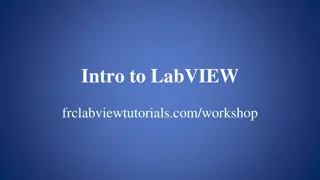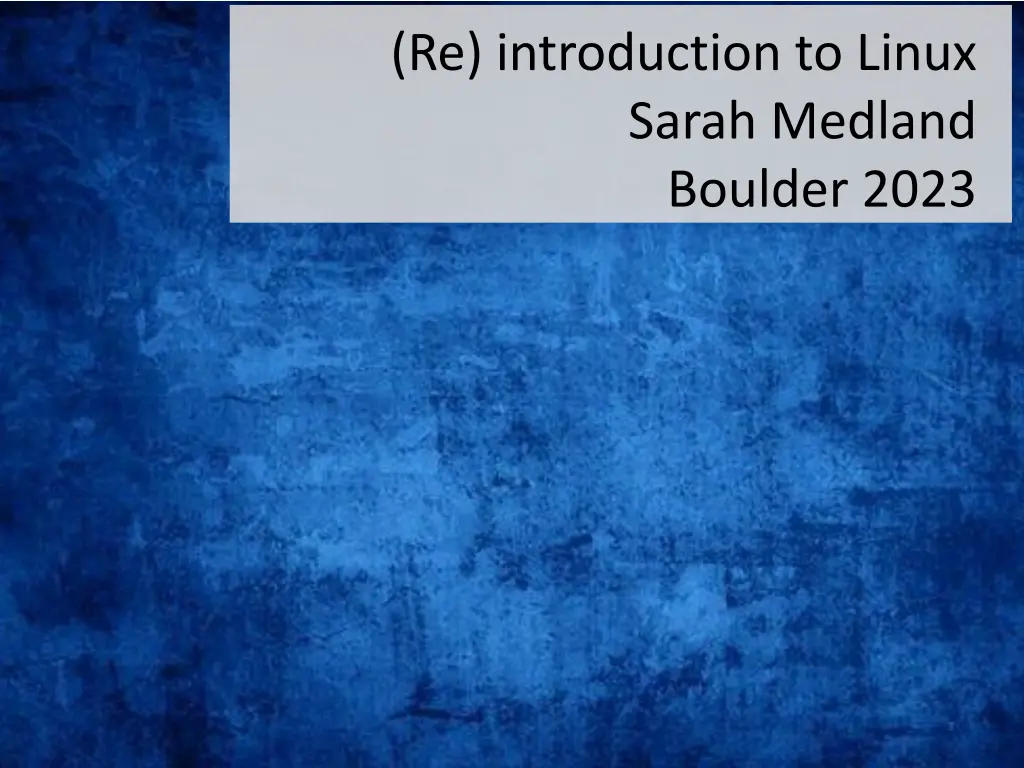
Essential Linux Workshop Tips and Tricks
Enhance your Linux skills with practical advice from the Reintroduction to Linux workshop in Boulder 2023. Learn about file hygiene, terminal commands, permissions, and more for effective Linux usage.
Download Presentation

Please find below an Image/Link to download the presentation.
The content on the website is provided AS IS for your information and personal use only. It may not be sold, licensed, or shared on other websites without obtaining consent from the author. If you encounter any issues during the download, it is possible that the publisher has removed the file from their server.
You are allowed to download the files provided on this website for personal or commercial use, subject to the condition that they are used lawfully. All files are the property of their respective owners.
The content on the website is provided AS IS for your information and personal use only. It may not be sold, licensed, or shared on other websites without obtaining consent from the author.
E N D
Presentation Transcript
(Re) introduction to Linux Sarah Medland Boulder 2023
Getting the most out of the workshop Ask questions!!! Don t sit next to someone you already know Work with someone with a different skillset and different experience level You will have access to your files after you leave Come to the social functions Ask questions!!!
I work in Brisbane at QIMR Sarah Medland
File hygiene is very important Files are stored in Unix format not DOS or Mac Changes the line ending characters Use dos2unix, unix2dos, mac2unix, unix2mac to change formats Can use the file command to check format Unix systems are case sensitive! NO SPACES in your file/directory names!! Wildcards ie dos2unix *.dat
Working in the terminal Input . Output Input Most commands don t need input signifiers < can be used to specify Output Without specifying most output will print to the screen > can be used to direct type:echo this is a dummy file echo this is a dummy file > dummy.txt | (pipe) | more pauses the output after a screen worth of text has appeared hit the space bar to get the next screens worth
The manual The man command can be used in conjunction with other commands to put up some basic instructions type: man ls ls is the list command it pulls up a list of the files in the directory Also many many helpful webpages w examples
Permissions the ability to read, write and execute files type: ls l These are the permissions 1st a directory flag (d or -) then 3 letters to define the owners permissions 3 letters to define the groups permissions 3 letters to define the everyone else's permissions
Permissions the ability to read, write and execute files read access write access execute to run script or a program the file must be made executable
Permissions the ability to read, write and execute files To change the mode/permissions use chmod a number of ways to do this type: echo this is a test > dummy.txt ls l chmod +x dummy.txt ls l chmod -x dummy.txt ls l what happened?
Useful one liners cp copy mv move = rename rm remove ls list echo head looks at the top 10 lines tail looks at the last 10 lines wc counts number of lines, words, characters sed find and replace grep find and report awk restructure files pwd find where you are ~/ get to your home directory file reports type of file
Grep search globally for lines matching the regular expression, and print them For association output for chromosome 2 To extract the result for snp rs59831 Type: grep rs59831 output.txt > summary.txt
Grep Useful flags -v reverse grep select line that does not have the pattern -C x To x rows before and after the target -n Print the line number before the line Many more
Awk derived from the surnames of its authors Alfred Aho, Peter Weinberger, and Brian Kernighan Many functions Very useful for restructuring data
Awk Ozbmi2.rec awk { print $1, $10, $11, $4, $5 } ozbmi2.rec > new.rec
Awk $1 = column 1 Print $0 = print whole line add subtract multiply etc change number of decimals Many functions
Sort Useful flags -f ignore case -n numeric sort -r reverse -c check if a file is sorted -u prints only unique lines -k2 sort starting at column 2 sort fg k 3 (sort in numeric order on column 3)
Zipping and unzipping zip zip my1st.zip *txt zip mTr my1st.zip *txt unzip unzip my1st.zip gzip gzip example.txt Un-gzip gzip d example.txt.gz
tar Unzipping tar.gz files tar -xzvf example.tar.gz Make Tar files tar cvf MyProject.tar MyProject List contents tar tvf my-archive.tar tar tzvf my-archive.tar.gz
Looking at your data less filename Allows you to scroll through your data less S filename Shows a screen width of data (stops text wrapping) zless S filename Allows you to look at a gz file without unzipping
Nano (text editor) nano filename Commands at bottom of screen Save = crtl+O Exit = crtl +X
Putting it together Making a shell script to automate analyses <contents of imaginary file inefficient.sh> pedstats p 1.ped d 1.dat pdf --prefix:1 merlin p 1.ped d 1.dat m 1.map --vc --pdf --prefix:1 pedstats p 2.ped d 2.dat pdf --prefix:2 merlin p 2.ped d 2.dat m 2.map --vc --pdf --prefix:2 pedstats p 3.ped d 3.dat pdf --prefix:3 merlin p 3.ped d 3.dat m 3.map --vc --pdf --prefix:3 To run this make inefficient.sh executable then type ./inefficient.sh
Loops 1 <contents of imaginary file loop_a.sh> for $i in 1 2 3 4 5 6 7 8 9 10 11 12 13 14 15 16 17 18 19 20 21 22 do pedstats p $i.ped d $i.dat --pdf --prefix:$i merlin p $i.ped d $i.dat m $i.map --vc --pdf --prefix:$i done
Loops 2 <contents of imaginary file loop_b.sh> for (( i = 1 ; i <= 22 ; i++ )) do pedstats p $i.ped d $i.dat --pdf --prefix:$i merlin p $i.ped d $i.dat m $i.map --vc --pdf --prefix:$i done
Other bits When working on servers bg & fg nohup crtl+c crtl+z which
Shutting down you unix session exit logout quit q