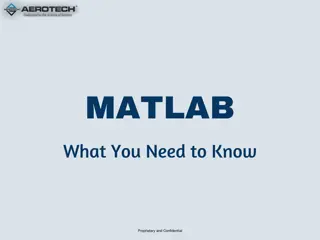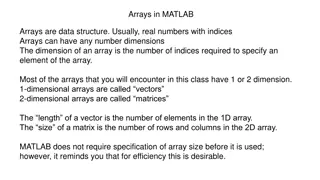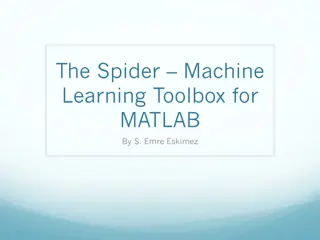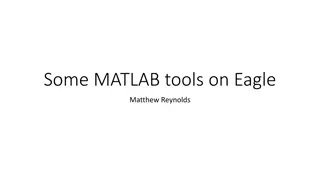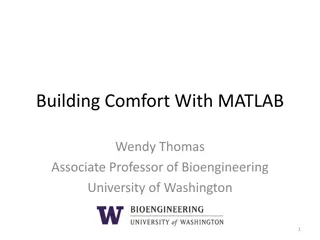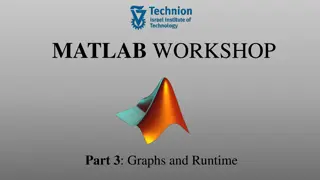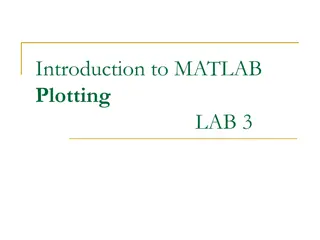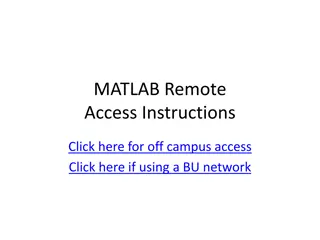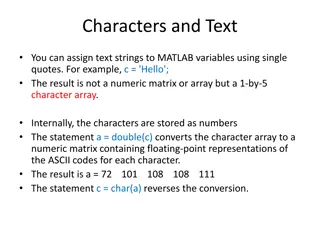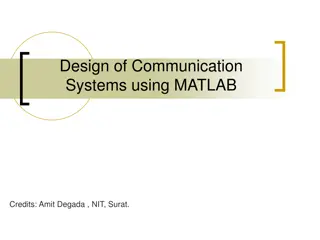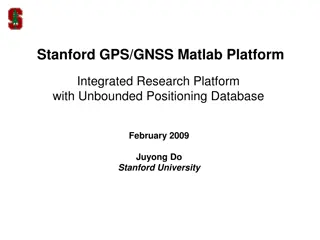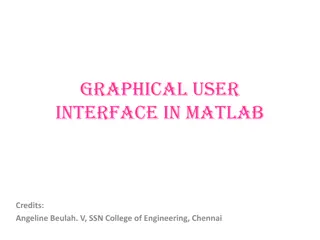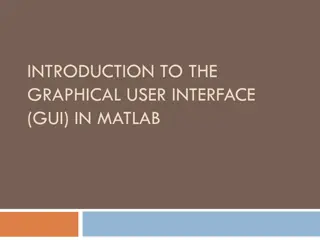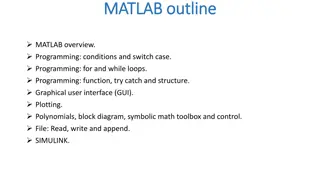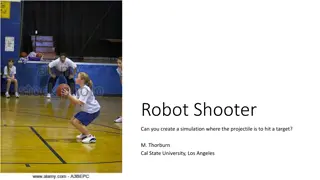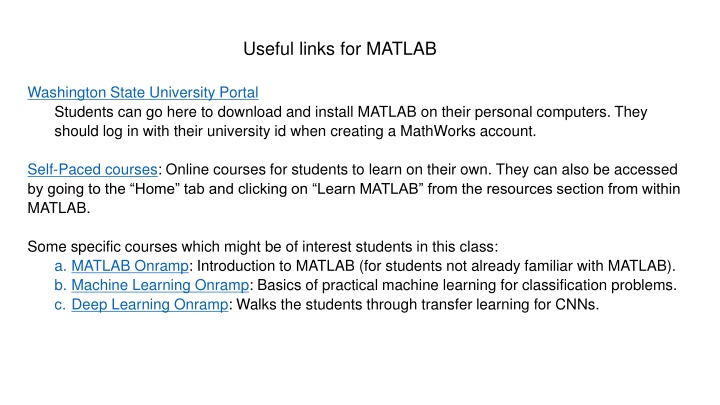
Essential MATLAB Resources and Guidance for Washington State University Students
Access MATLAB download links, self-paced courses, code downloading instructions, and foundational MATLAB concepts tailored for Washington State University students. Discover the necessary resources to excel in MATLAB usage.
Download Presentation

Please find below an Image/Link to download the presentation.
The content on the website is provided AS IS for your information and personal use only. It may not be sold, licensed, or shared on other websites without obtaining consent from the author. If you encounter any issues during the download, it is possible that the publisher has removed the file from their server.
You are allowed to download the files provided on this website for personal or commercial use, subject to the condition that they are used lawfully. All files are the property of their respective owners.
The content on the website is provided AS IS for your information and personal use only. It may not be sold, licensed, or shared on other websites without obtaining consent from the author.
E N D
Presentation Transcript
Useful links for MATLAB Washington State University Portal Students can go here to download and install MATLAB on their personal computers. They should log in with their university id when creating a MathWorks account. Self-Paced courses: Online courses for students to learn on their own. They can also be accessed by going to the Home tab and clicking on Learn MATLAB from the resources section from within MATLAB. Some specific courses which might be of interest students in this class: a. MATLAB Onramp: Introduction to MATLAB (for students not already familiar with MATLAB). b. Machine Learning Onramp: Basics of practical machine learning for classification problems. c. Deep Learning Onramp: Walks the students through transfer learning for CNNs.
Basic MATLAB is all you need for this class The online courses found at the links on the previous slide will introduce you to many high-level features in MATLAB. You will not need any of those high- level features for the coding requirements of this class
How to download MATLAB codes from the class web page Open MATLAB Follow link http://www.tricity.wsu.edu/~jhmiller to the class web page Find the MATLAB folder Right-click on the .m file that you want Choose Save link as Navigate to the folder where you want to save the file Click save A download information box will appear. Ignore information box if all you wanted was to save the file. If you click on Open, file will open in the MATLAB editor
Arrays in MATLAB Most of the arrays that you will encounter in this class have 1 or 2 dimensions. 1-dimensional arrays are called vectors 2-dimensional arrays are called matrices The length of a vector is the number of elements in the 1D array. The size of a matrix is the number of rows and columns in the 2D array. MATLAB does not require specification of array size before it is used; however, it may remind you that for efficiency this is desirable. The rows of a matrix M can be used as row-vectors M(k, :) The columns of a matrix M can be used a column-vectors M(:, k)
Row and Column vectors in MATLAB >> is the prompt to enter statements in the command window. Start MATLAB and enter these statements in the command window. >>x=linspace(-1,4,10); produces a row vector (i.e., 1x10 matrix) Semicolon at the end of a statement suppresses output >>disp(x) displays the elements in x in rows If x is a row vector, then x is a column vector (i.e., 10x1 matrix) >>disp(x ) displays the elements in x as a column
Vector input to MATLAB functions x=linspace(-1,4,10); produces a row vector (i.e. 1x10 matrix) If a row vector is passed to a function, MatLab returns a row vector. If a column vector is passed to a function, MatLab returns a column vector. >>myf=@(x) exp(x)-3*x.^2; is setup to receive vector input x.^2 means square vector x component by component Add this function to the command window, run it, and display the results as 2 columns, x and myf(x). The arrays in a call to display (e.g. disp([x,y,z])) must all be the same size. What is wrong with the statement disp(x ,myf(x))? What 2 ways can it be fixed?
Inline is outdated If it does no work, try myf=@(x) exp(x)-3*x.^2
Setting the MATLAB path I have MATLAB function codes on a thumb drive along with other lecture materials. In this example, root-finding functions are in a folder called function codes If I click on that folder name, MATLAB sets a path to these functions.
Clicking on a file in the current directory opens it in the editor. Either new script or new opens a file in the editor to create a script. Create the script x=linspace(-1,4,10); for i=1:10 myf(i)=exp(x(i))-3*x(i)^2; end Clear the command window and the workspace. Copy and paste the script into the command window Display the results as 2 columns, x and myf(x). Change the first line of your script to create x as a column vector. Run and display as 2 columns
For loops generate row vectors x=linspace(-1,4,10); To specify components of x in a calculation, use x(index). Note .^ is unnecessary The for loop defined a row vector
Arrays in MatLab x=linspace(-1,4,10); To specify components of x in a calculation, use x(index). The for loop defined a row vector even though x was a column vector because the calculation only involved components of x.