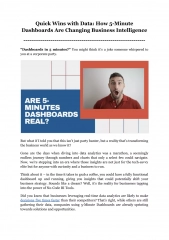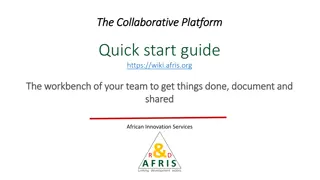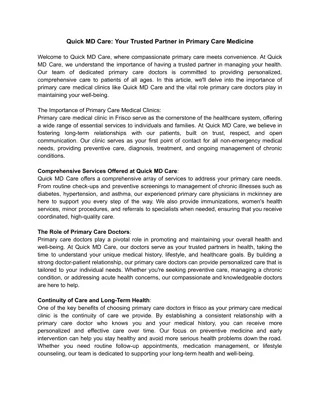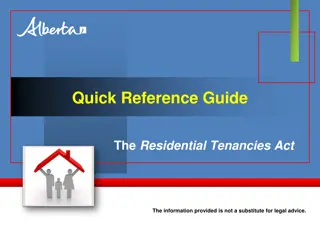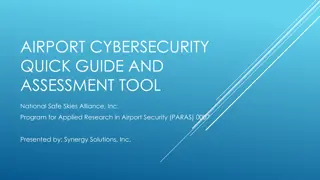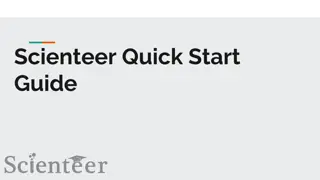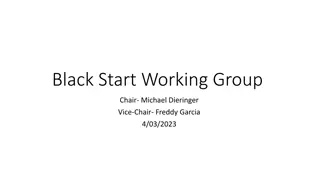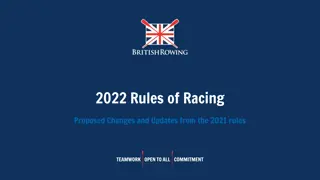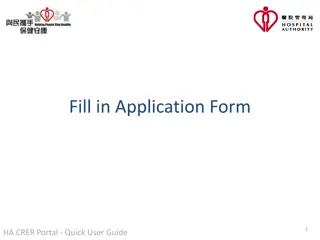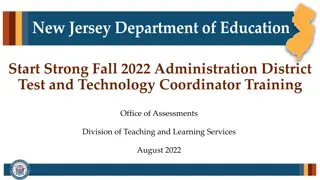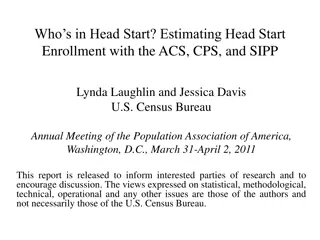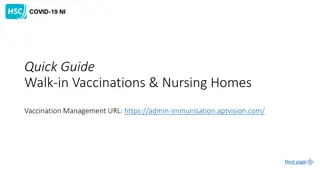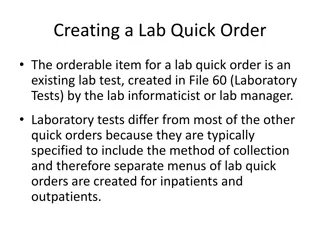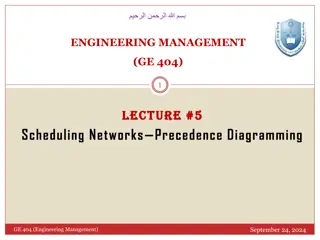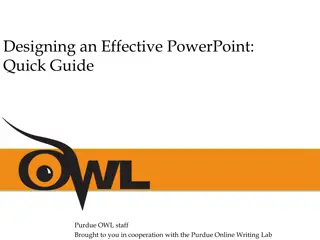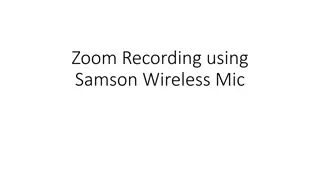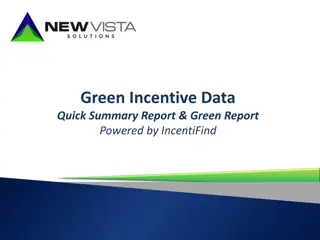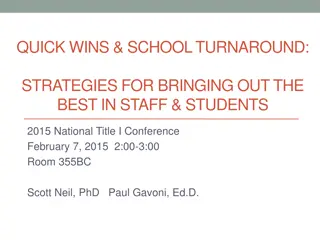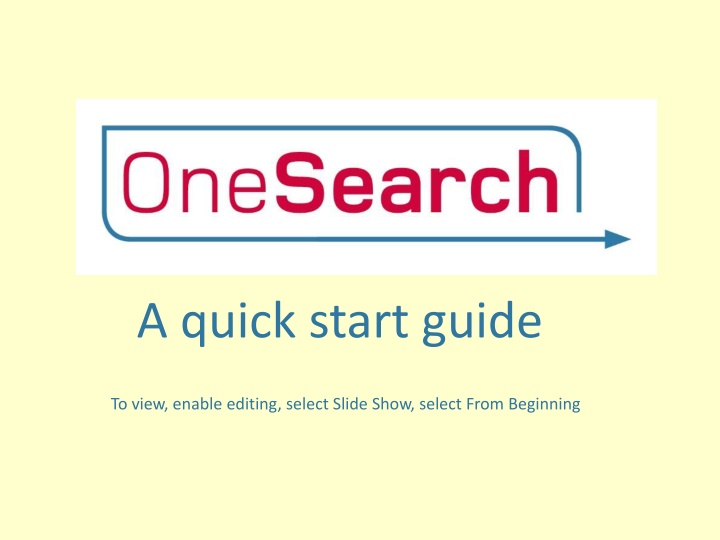
Essential Tips for Using OneSearch at the University Library
Discover a step-by-step guide on utilizing OneSearch at the university library efficiently. Learn how to search for resources, access results, refine search options, view books, e-books, and articles seamlessly.
Download Presentation

Please find below an Image/Link to download the presentation.
The content on the website is provided AS IS for your information and personal use only. It may not be sold, licensed, or shared on other websites without obtaining consent from the author. If you encounter any issues during the download, it is possible that the publisher has removed the file from their server.
You are allowed to download the files provided on this website for personal or commercial use, subject to the condition that they are used lawfully. All files are the property of their respective owners.
The content on the website is provided AS IS for your information and personal use only. It may not be sold, licensed, or shared on other websites without obtaining consent from the author.
E N D
Presentation Transcript
A quick start guide To view, enable editing, select Slide Show, select From Beginning
From the library webpages, click on Finding Resources, then OneSearch
OneSearch landing page Enter either a title, author or some key words into the text box You can choose to search Everything - both the library catalogue and online articles Just the Library catalogue Just online journal and newspaper Articles All online resources
Results list Results include print and electronic books and journal articles For results from newspapers, scroll to the top of the page and select Newspapers
Accessing results You must sign in if you want to: view and link to everything for which you have full text access save items to your favourites list
Sign in using your university username and password
Ways to refine results from the results list Results may be refined in different ways, such as Resource type or Language In this case results have been refined by Publication date and to those Available online
Viewing results: books This book is available in both print and electronic format For information about the print copy click on the item title for the full record From the item full record you can see Where the book is located If the book is available or on loan How long the book may be borrowed
Viewing results: e-books To view an e-book click on the item title Then click on view full text Remember you must be signed in if you want to view the full text online
Viewing results: articles To view the full text of an article select the article title Then select the link, or one of the links, under View Online Full text availability
Saving results to your personal favourites list Save results you want to keep to My Favourites by clicking on the Pin icon next to the item To access My Favourites click on the Pin icon at the top right of the screen Remember you must be signed in if you want to save to or access My Favourites
My Favourites list In My Favourites, items can be sorted by date added, or alphabetically by title or author Items can also be grouped together by selecting Add labels and entering a label title You can delete an item from My Favourites by selecting crossed out Pin icon next to the item you wish to remove
Other features From the top toolbar you can select New search for the OneSearch landing page Find a journal to search for a specific journal title Find a publication - to find a specific journal article, journal or book using citation information Newspapers to limit your search to newspapers only
Help and support Ask us for help Library Help Point (0151 291 2000) Subject Support Point (0151 291 2079) or Email/Chat: AskaLibrarian@hope.ac.uk Twitter: @LivHopeLibrary Instagram: @LivHopeLibrary