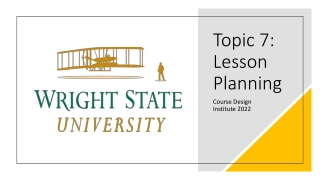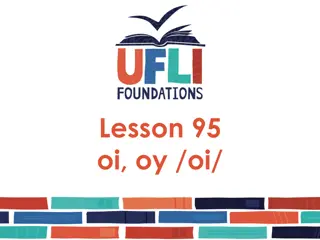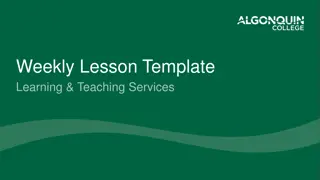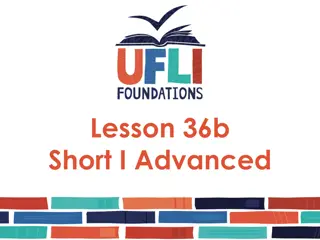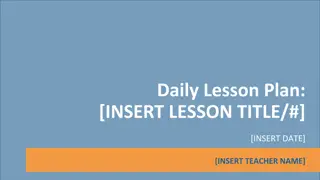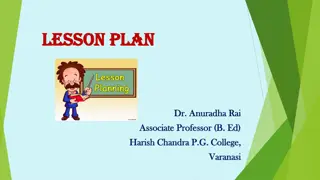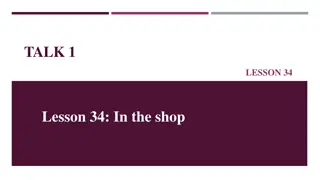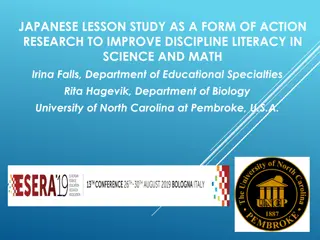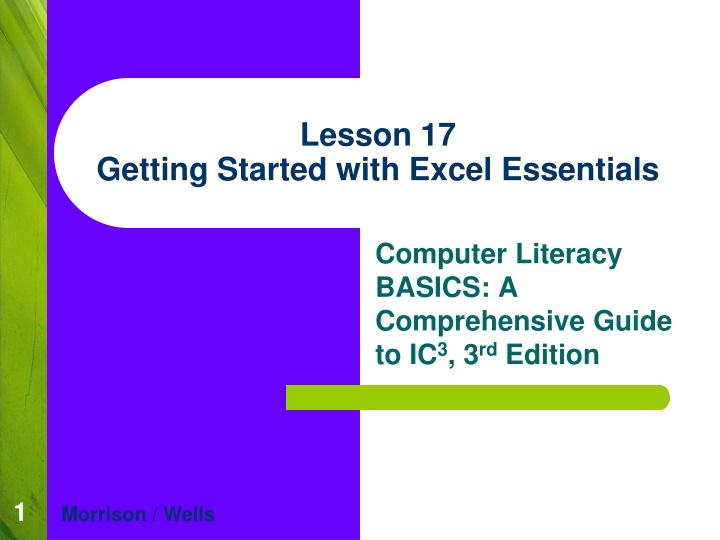
Essentials of Excel: A Comprehensive Guide to IC3 3rd Edition
Delve into the fundamentals of Excel with this comprehensive guide, covering topics such as navigating worksheets, data entry, using features like AutoFill, and understanding the parts of the Excel screen. Learn how to work with cells, rows, columns, and more to boost your computer literacy skills.
Download Presentation

Please find below an Image/Link to download the presentation.
The content on the website is provided AS IS for your information and personal use only. It may not be sold, licensed, or shared on other websites without obtaining consent from the author. If you encounter any issues during the download, it is possible that the publisher has removed the file from their server.
You are allowed to download the files provided on this website for personal or commercial use, subject to the condition that they are used lawfully. All files are the property of their respective owners.
The content on the website is provided AS IS for your information and personal use only. It may not be sold, licensed, or shared on other websites without obtaining consent from the author.
E N D
Presentation Transcript
Lesson 17 Getting Started with Excel Essentials Computer Literacy BASICS: A Comprehensive Guide to IC3, 3rd Edition 1 Morrison / Wells
Objectives Identify the parts of the Excel screen. Navigate through a worksheet and a workbook. Change views and magnification in the worksheet window. Enter data. Insert and delete rows and change column width and row height. Copy, clear, move, and delete data. Lesson 17 2 2 2 Morrison / Wells CLB: A Comp Guide to IC3 3E
Objectives (continued) Use the Undo and Redo features. Use the AutoFill feature to copy and enter data into a range of cells. Lesson 17 3 3 3 Morrison / Wells CLB: A Comp Guide to IC3 3E
Vocabulary active cell AutoFill cell cell reference column heading range row heading spreadsheet value workbook worksheet Lesson 17 4 4 4 Morrison / Wells CLB: A Comp Guide to IC3 3E
Introduction A spreadsheet is a grid of rows and columns into which you enter text data (e.g., surnames, cities, states) and numerical data (e.g., dates, currency, percentages). Excel is an electronic application designed to replace the paper spreadsheet. Lesson 17 5 5 5 Morrison / Wells CLB: A Comp Guide to IC3 3E
Identifying the Parts of the Excel Screen Excel refers to a spreadsheet as a worksheet. The worksheet is always stored in a workbook. Lesson 17 6 6 6 Morrison / Wells CLB: A Comp Guide to IC3 3E
Identifying the Parts of the Excel Screen (continued) Columns appear vertically and are identified by letters at the top of the worksheet. Rows appear horizontally and are identified by numbers on the left side of the worksheet. The intersection of a single row and a single column is called a cell. The cell reference is the column letter followed by the row number (for example, A1 or B4). Lesson 17 7 7 7 Morrison / Wells CLB: A Comp Guide to IC3 3E
Navigating a Worksheet Before you can enter data into a cell, you must first select the cell. When the cell is selected, a dark border appears around the cell, and the column and row headings for the selected cell are highlighted. You can select a cell using either the mouse or the keyboard. A selected cell is called the active cell. Lesson 17 8 8 8 Morrison / Wells CLB: A Comp Guide to IC3 3E
Navigating a Worksheet (continued) Moving through a Workbook: To move around in a worksheet, you can use the scroll bars or keyboard shortcuts. Lesson 17 9 9 9 Morrison / Wells CLB: A Comp Guide to IC3 3E
Changing the Workbook View and Magnification You can change the view by selecting options from the Workbook Views group on the View tab or by clicking the window. Lesson 17 10 10 10 Morrison / Wells CLB: A Comp Guide to IC3 3E
Changing the Workbook View and Magnification (continued) You can also change the zoom settings to adjust the view on the screen. Lesson 17 11 11 11 Morrison / Wells CLB: A Comp Guide to IC3 3E
Entering Data You add data to the cells by entering text or numbers in the active cell. The text and numbers are often referred to as a value. Lesson 17 12 12 12 Morrison / Wells CLB: A Comp Guide to IC3 3E
Entering Data (continued) Inserting Data: As you enter text, you see the insertion point indicating where the next character will appear. Lesson 17 13 13 13 Morrison / Wells CLB: A Comp Guide to IC3 3E
Entering Data (continued) Using the AutoCorrect and AutoComplete Features: The AutoCorrect feature corrects common mistakes as you enter data. With the AutoComplete feature, Excel compares the first few characters you enter in a cell with existing entries in the same column. If the characters match an existing entry, Excel proposes the existing entry. Press enter to accept or continue entering text. Lesson 17 14 14 14 Morrison / Wells CLB: A Comp Guide to IC3 3E
Modifying the Worksheet Structure Selecting Multiple Cells in the Worksheet: To select an entire row in a worksheet, click the row heading, which is the number at the left of the row. To select an entire column, click the column heading, which is the letter at the top of the column. When you select a group of cells, the group is called a range. Lesson 17 15 15 15 Morrison / Wells CLB: A Comp Guide to IC3 3E
Modifying the Worksheet Structure (continued) Inserting and Deleting Rows and Columns: When you insert or delete a row or a column in Excel, all existing data is shifted in some direction. To add or delete rows and columns, use the buttons in the Cells group on the Home tab. Lesson 17 16 16 16 Morrison / Wells CLB: A Comp Guide to IC3 3E
Modifying the Worksheet Structure (continued) Changing Column Width and Row Height: To accommodate data, you can widen the column and change the height of a row. Lesson 17 17 17 17 Morrison / Wells CLB: A Comp Guide to IC3 3E
Editing the Worksheet Data Clearing, Replacing, and Copying Existing Data: To replace cell contents, you can select the cell and enter new data. You can use the Delete or Backspace keys to delete data. Moving data is similar to copying data, except that you cut the data from one location and paste it in the destination location. When you past data to a cell that already contains data, the existing data in the cell is replaced. Lesson 17 18 18 18 Morrison / Wells CLB: A Comp Guide to IC3 3E
Editing the Worksheet Data (continued) Using AutoFill to Copy Data: AutoFill enables you to repeat the same data in a column or row. Lesson 17 19 19 19 Morrison / Wells CLB: A Comp Guide to IC3 3E
Editing the Worksheet Data (continued) Using AutoFill to Fill in a Series: You can use AutoFill to quickly fill in a series of numbers and dates. To fill in a series, a pattern must be established in the initial selection of cells. When you drag the fill handle, the pattern is continued. Lesson 17 20 20 20 Morrison / Wells CLB: A Comp Guide to IC3 3E
Summary In this lesson, you learned: Excel uses the Microsoft Office Fluent user interface, and the Excel application window shows the Quick Access Toolbar, status bar, task bar, and other similar features. The Excel document window shows the worksheet. To navigate the workbook, you can use keyboard shortcuts and the scroll bars. Lesson 17 21 21 21 Morrison / Wells CLB: A Comp Guide to IC3 3E
Summary (continued) You can choose from several options to view the worksheet, and you can change the zoom settings to specify the level of magnification. To enter data in a cell, the cell must be active. As you enter data, the AutoCorrect feature automatically corrects some of your keyboarding errors. If the data you are entering matches characters of existing entries in the column, the AutoComplete feature proposes the existing entry to save you time. Lesson 17 22 22 22 Morrison / Wells CLB: A Comp Guide to IC3 3E
Summary (continued) When you insert or delete cells, rows, and columns, all existing data is shifted up, down, left, or right. To reorganize a worksheet, you can add and delete columns and rows; and you can delete, clear, copy, or move the data. There are several options for changing the column width. You can drag a column boundary, use the AutoFit feature, or specify an exact measurement. Lesson 17 23 23 23 Morrison / Wells CLB: A Comp Guide to IC3 3E
Summary (continued) Copying and pasting data in Excel is similar to copying and pasting text in Word. The AutoFill feature enables you to copy data from one cell to another, and it can save you time by quickly filling in a series of data. Lesson 17 24 24 24 Morrison / Wells CLB: A Comp Guide to IC3 3E