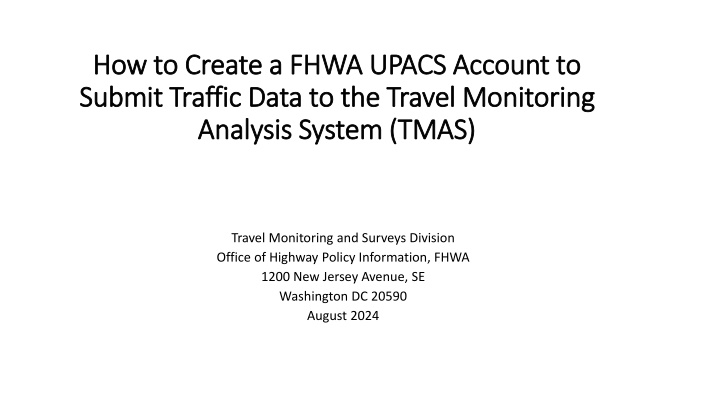
Establish FHWA UPACS Account: Simple Steps for Traffic Data Submission
Learn how to create an FHWA UPACS account to submit traffic data to the Travel Monitoring Analysis System (TMAS) effortlessly. Follow the clear instructions provided for obtaining a login.gov account, securing a UPACS account ID, and notifying the specific IT system owner to gain access to the system.
Download Presentation

Please find below an Image/Link to download the presentation.
The content on the website is provided AS IS for your information and personal use only. It may not be sold, licensed, or shared on other websites without obtaining consent from the author. If you encounter any issues during the download, it is possible that the publisher has removed the file from their server.
You are allowed to download the files provided on this website for personal or commercial use, subject to the condition that they are used lawfully. All files are the property of their respective owners.
The content on the website is provided AS IS for your information and personal use only. It may not be sold, licensed, or shared on other websites without obtaining consent from the author.
E N D
Presentation Transcript
How to Create a FHWA How to Create a FHWA UPACS Submit Traffic Data to the Travel Monitoring Submit Traffic Data to the Travel Monitoring Analysis System (TMAS) Analysis System (TMAS) UPACS Account to Account to Travel Monitoring and Surveys Division Office of Highway Policy Information, FHWA 1200 New Jersey Avenue, SE Washington DC 20590 August 2024
Terminologies Terminologies UPACS stands for User Profile and Access Control System. UPACS is one of FHWA's mission critical applications and is a key component in the FHWA security program. UPACS is the gateway and authentication system for individuals to access FHWA's applications. A user must obtain an UPACS ID by creating an UPACS account before the access to any applications. An UPACS user can submit data and use the system to process data and information pending the specific application the user is authorized to access and use. TMAS stands for Travel Monitoring Analysis System. It is FHWA s traffic data portal where State highway agencies use it to submit traffic data to FHWA. With micromobility (bicycle and pedestrian) data, in addition to state DOTs, MPOs/COGs and other local governmental agencies can request an UPACS ID to submit their data to TMAS.
Establish an Establish an UPACS UPACS account account Three Main Steps Step 1: Obtain a login.gov account Step 2: Obtain a UPACS account ID Step 3: Notify the specific IT system owner your UPACS ID via email. Under UPACS, there are many IT applications. Each of the IT applications has its owner. The application owner can grant you access to the specific application. For example, FHWA Travel Monitoring Analysis System (TMAS) is one of many IT applications covered under UPACS. TMAS s owner is Mr. Steven Jessberger in FHWA Office of Highway Policy Information, Travel Monitoring and Survey s Division. After you obtain your UPACS ID, email your UPACS ID to Steven.Jessberger@DOT.GOV where he can then grant you access to TMAS.
Step 1a Step 1a obtain a login.gov account obtain a login.gov account 1: Navigate to login.gov through your computer web browser 2: Click the Create an account button and follow the instructions
Step 1b Step 1b verify your login.gov account verify your login.gov account Once you pressed the Submit button, login.gov (no-reply@login.gov) will send you a confirmation email to the email address you entered. Follow the instructions in the email to confirm your email registration. After confirming your email address, you will be redirected to login.gov. Follow the instructions to complete your account.
Step 2 Step 2 Request an Request an UPACS UPACS ID ID Through your computer browser, navigate to FHWA Information System weblink as shown below. FHWA Information Systems / Production (dot.gov) https://fhwaapps.fhwa.dot.gov/upacsp/tm?transName=MenuSystem&action=buildHTML Select the To Establish a UPACS Account by pressing the Register Now button.
Step 2a Step 2a registration continued registration continued Once you pressed the Register Now button, it will take you to the UPACSRules of Behavior page. Review the rule and agree by checking the box. Press the Next button
Step 2b1 Step 2b1 - - registration continued registration continued Fill out all the information as listed
Step 2b2 Step 2b2 - - registration continued registration continued Pay particular attention to the State in the drop-down menu. This will determine which FHWA Division Office will approve your UPACS account. In the illustration below, Florida is selected. FHWA Florida Division office will approve your UPCAS account.
Step 2b3 Step 2b3 - - registration continued registration continued Pay particular attention to the Organization Information boxes below. You should click the Change Organization/Routing Symbol Be aware of that you do not type in Organization Group and Organization
Step 2c Step 2c Organization/Routing Symbol Organization/Routing Symbol Once you clicked the Change Organization/Routing Symbol, you see the following screen
Step 2c Step 2c State DOT State DOT: If you are from a State DOT : If you are from a State DOT If you are from a State DOT, click the STATE DOT button
Step 2c Step 2c State DOT State DOT: State DOT options : State DOT options Select the STATE DOT (STATE) and then click Save The STATE DOT and STATE DOT (STATE) are automatically filled into the boxes as shown below Now type in the Reason for UPACS Access: Submitting Traffic Data to TMAS Press Submit
Step 2c Step 2c - - MPO MPO/COG: /COG: if you are from a COG/ if you are from a COG/MPO MPO Click the MPO button
Step 2c Step 2c COG/ Select your MPO from the list and then click Save (e.g., Sacramento Area COG) COG/MPO MPO: options : options
Step 2c Step 2c - - COG/ COG/MPO MPO: options : options The METROPOLITAN PLANNING ORGANIZATION and SACRAMENTO AREA COUNCIL OF GOVERNMENT (06007) are auto filled in. Type in the access of UPACS reason: Submitting Traffic Data to TMAS Press Submit
Step 2c Step 2c - - Local Jurisdiction Local Jurisdiction (e.g., county) (e.g., county) Click the Other State Localities button
Step 2c Step 2c - - Local Jurisdiction Local Jurisdiction: options : options Select your LOCAL JURISDICTION (0092) from the list and then click Save.
Step 2c Step 2c - - Local Jurisdiction: Local Jurisdiction: process process The OTHER STATE LOCALITIES and LOCAL JURISDICTION (0092) are auto filled in. Type in the Reason for UPACS Access : Submitting Traffic Data to TMAS Press Submit
2d 2d- - email FHWA Division office and HQ email FHWA Division office and HQ Once you pressed the submit button for the UPACS ID, your request is forwarded to the corresponding FHWA Division office in your state for approval. To ensure timely processing, please email a message to Steven.Jessberger@DOT.GOV with the subject line stating New UPACS ID application for Traffic Data TMAS Submittal. Mr. Jessberger will work with your FHWA division office to facilitate the UPACS ID approval and access to TMAS
Step 2d Step 2d - - your your UPACS UPACS account is approved account is approved Once your ID has been approved, you will receive an email with the subject Approval Notification for UPACS . Return to the FHWA Information Systems page. Select the Sign in with Login.gov button under Log in to UPACS using Login.gov via Okta . FHWA Information Systems / Production (dot.gov) https://fhwaapps.fhwa.dot.gov/upacsp/tm?transName=MenuSystem&action=buildHTML
Step 3 Step 3 - - login login UPACS UPACS account account
Step 3a Step 3a- - you are in you are in UPACS UPACS Now you are in UPACS as illustrated below. But You will not see any application listed. You should send Steven Jessberger an email at Steven.Jessberger@DOT.GOV telling him: your UPACS ID + need to access TMAS.
Step 3b Step 3b- - UPACS UPACS with access to TMAS with access to TMAS Once Steven Jessberger, the TMAS TMAS application owner, grants you access to TMAS, your UPACS ID login will look like below TMAS is ready for you.
Additional resources Additional resources Feel free to request a training session regarding how to upload data to the TMAS system by emailing Steven.Jessberger@DOT.GOV or Patrick.Zhang@DOT.GOV.
