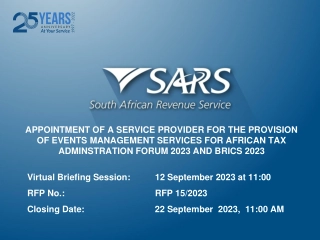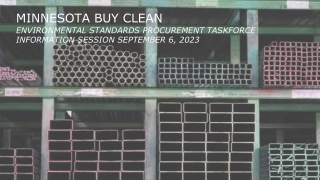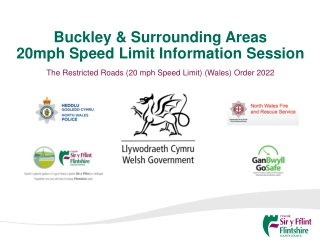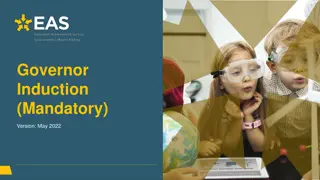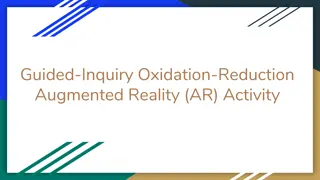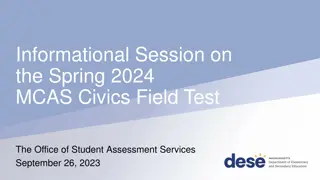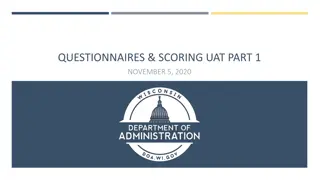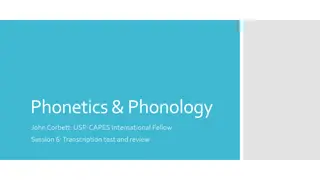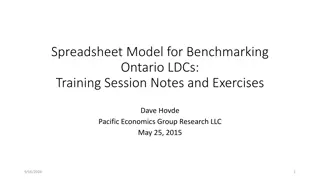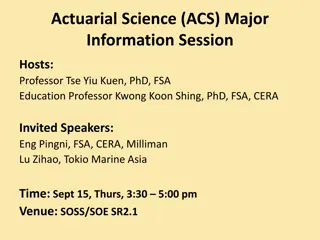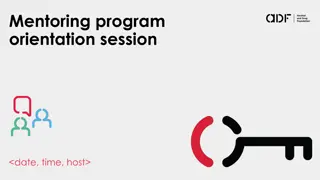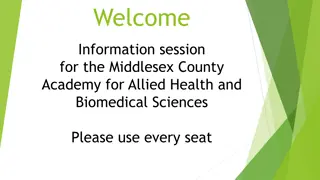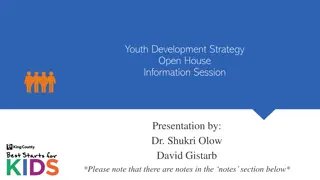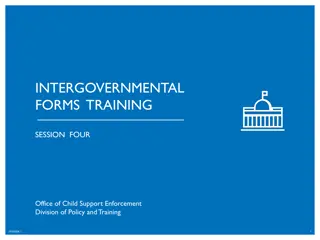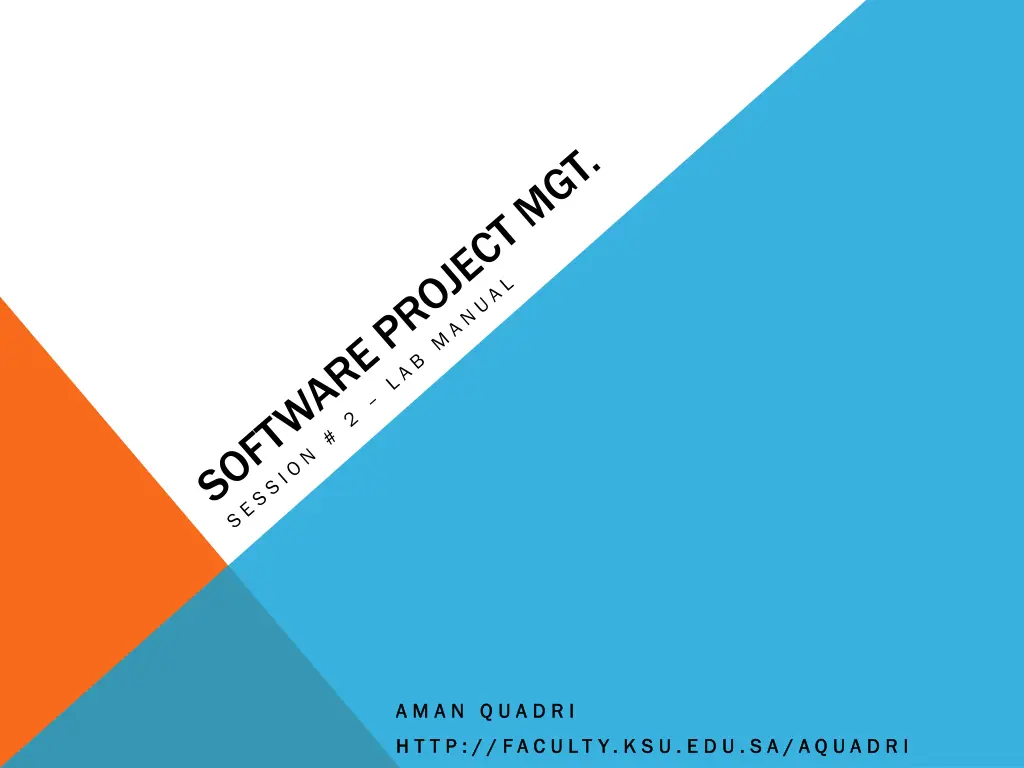
Establishing a Defense Software Development Center - A Guided Tour
"Explore the process of establishing a software development center for the Ministry of Defense through a guided tour of project management steps. Learn to set up a new plan, define working time exceptions, and manage non-working days effectively. Get started on a defense project efficiently."
Download Presentation

Please find below an Image/Link to download the presentation.
The content on the website is provided AS IS for your information and personal use only. It may not be sold, licensed, or shared on other websites without obtaining consent from the author. If you encounter any issues during the download, it is possible that the publisher has removed the file from their server.
You are allowed to download the files provided on this website for personal or commercial use, subject to the condition that they are used lawfully. All files are the property of their respective owners.
The content on the website is provided AS IS for your information and personal use only. It may not be sold, licensed, or shared on other websites without obtaining consent from the author.
E N D
Presentation Transcript
A M A N A M A N Q U A D R I Q U A D R I H T T P : / / H T T P : / / F A C U L T Y . K S U . E D U . S A F A C U L T Y . K S U . E D U . S A / / A Q U A D R I A Q U A D R I
WHAT YOULL DO. Through out the rest of the sessions, you will play the role of the fictitious Project Manager Manager of a defense project, where, you are required to help the MoD to establish a software development center for the ministry of defense, which allows them to develop their own software solutions. Project
BACKSTAGE VIEW..CONTD Click the File tab . Project displays the Backstage view . If the Open screen is not already visible, on the left side of the Backstage view click the Open tab.
LETS GET STARTED! SETUP A NEW PLAN Objectives Objectives Start a new plan, set its start date, and save it. Review the available base calendars, and then create a working-time exception in the project calendar. Enter some properties about the plan.
STEPS In Project, Click on the File For this exercise, you will create File tab, and then click New create a new blank plan new blank plan. New. In the list of available templates, click Blank Project Notice the manually scheduled mode of tasks in the status bar. Blank Project On the Project Project tab, in the Properties Properties group, click Project Information Project Information. Click OK Observe the change in the time line, when it sets the project start date. Save the plan: Click on File File Save As Save As Simple plan Simple plan OK to accept this start date and close the Project Information dialog box.
SETTING NON-WORKING DAYS The project calendar project calendar defines the general working and nonworking days and time for tasks. Project includes multiple calendars, called base base calendars. calendars. Review the existing calendars in the Microsoft Project. On the Project tab Project tab, in the Properties group The Project Information dialog box appears. In the Calendar box Calendar box, click the down arrow. Properties group, click Project Information Project Information.
Review the different types of calendars Select the Standard Standard calendar and close the Project Information Setting a non working day in the calendar. Setting a non working day in the calendar. On the Project tab Project tab, in the Properties group The Change Working Time dialog box appears In the Name field Name field on the Exceptions tab type Eid Eid party party, and then click in the Start field In the Start field, type 1/22/15 1/22/15, and then click the Finish Arrow key Click OK OK to close the Change Working Time dialog box. Properties group, click Change Working Change Working Time Time. Exceptions tab in the lower portion of the dialog box, Start field. Finish field or press the Right