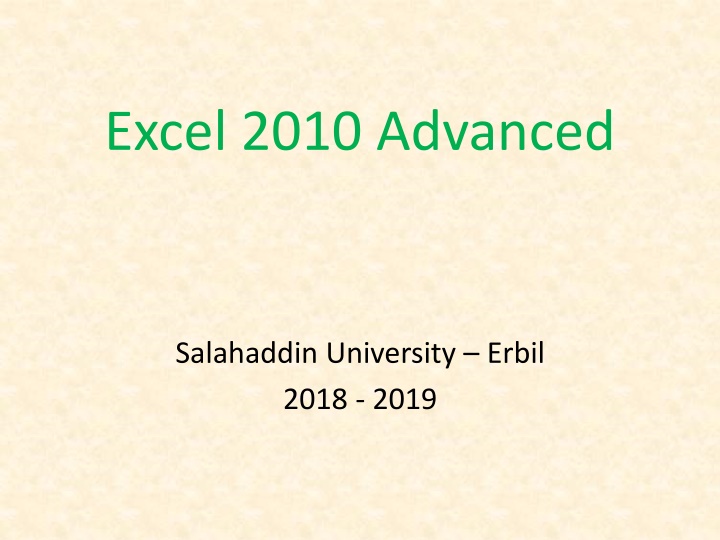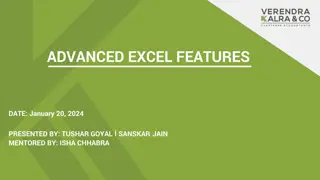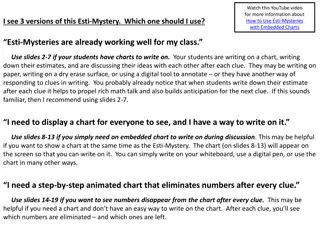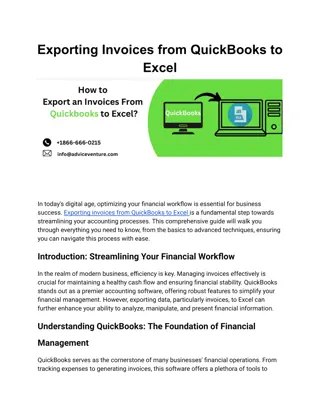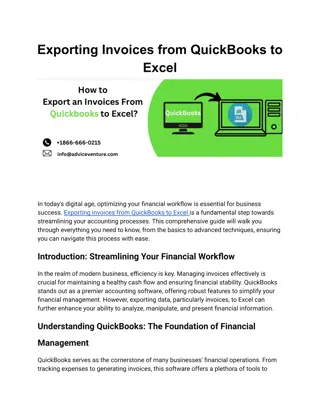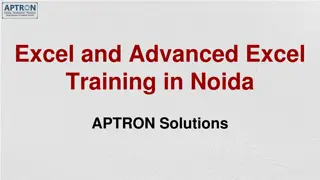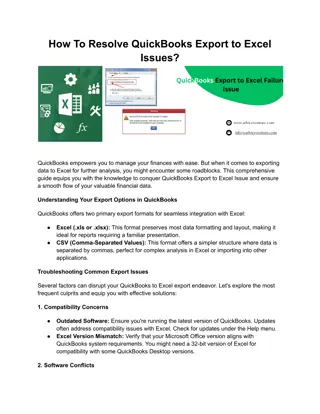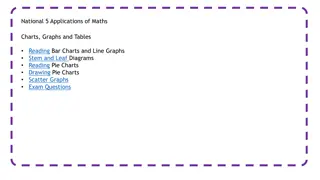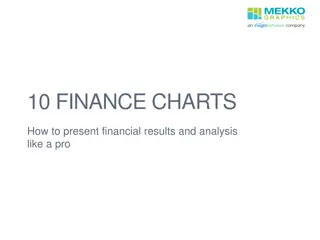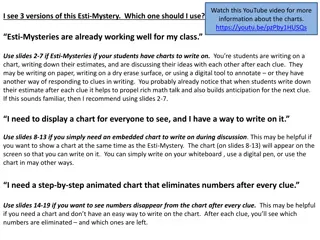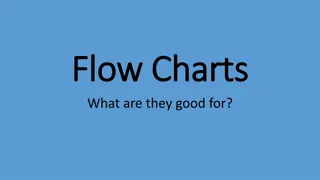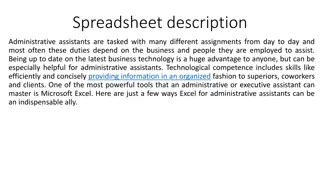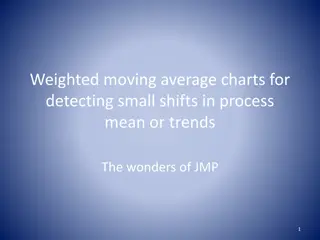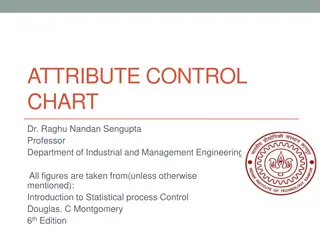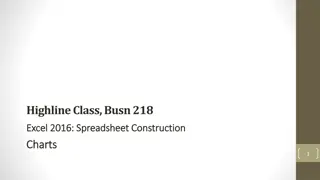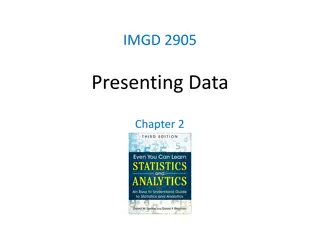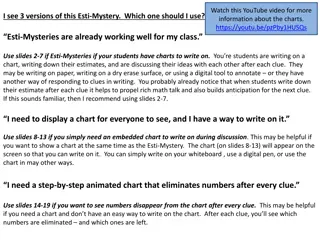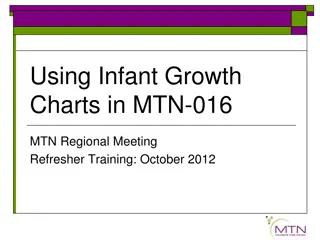Excel 2010 Advanced: Charts, Terminology, Creation
Impressively explore Excel 2010's charting capabilities, from creating embedded and separate page charts to changing types, formats, and adding trend lines. Dive into charting terminology and learn to navigate through data points, series, legends, and more. Discover the nuances of embedded and separate charts while mastering the art of visualizing data effectively. Unleash the power of Excel charts to enhance your data presentation skills.
Download Presentation

Please find below an Image/Link to download the presentation.
The content on the website is provided AS IS for your information and personal use only. It may not be sold, licensed, or shared on other websites without obtaining consent from the author.If you encounter any issues during the download, it is possible that the publisher has removed the file from their server.
You are allowed to download the files provided on this website for personal or commercial use, subject to the condition that they are used lawfully. All files are the property of their respective owners.
The content on the website is provided AS IS for your information and personal use only. It may not be sold, licensed, or shared on other websites without obtaining consent from the author.
E N D
Presentation Transcript
Excel 2010 Advanced Salahaddin University Erbil 2018 - 2019
CHARTS Objectives By the end of this section you will be able to : 1- Create embedded charts . 2- Create separate page charts . 3- Change chart types and formats . 4- Add and remove chart data . 5- Add trend lines to charts . 6- Create picture charts .
Introduction to charting One of the most impressive aspects of Excel is its charting ability . There are endless variations available, allowing you to produce a chart , edit and format it , include notes , arrows, titles and various other extras as desired . This manual will look at many of the issues involved in producing and formatting Excel charts . Charts are based on data contained in Excel worksheets . It is necessary to understand how Excel pink up the data to be used in chart because the way in which the data is laid out will influence how the chart is presented . Excel offers a wide range of types and formats from which you can choose when producing charts. However , the charts themselves can exist in different forms and it is important to understand the difference between them . The first form is an embedded chart , the second is a separate chart page .
Terminology As a starting point , there are some terms used in charting which should be understood by you . The terms defined below relate to the example car sales worksheet and column chart which appear beneath the table: Data point An individual figure on spreadsheet which is reflected in the chart . Data series A collection of related data points which will appear on chart as markers Legend The key to the chart , identifying which patterns/colors relate to which data series Markers A bar , column , or slice of pie for example ,representing a data point The category axis appears across the bottom of a graph and the categories are listed here . Points within the different data series are grouped by category. category
CREATING CHARTS Embedded Charts An embedded charts appear on the worksheet where it was created . It is an embedded object , which dose not normally appear in its own window , and has no separate existence object, which dose not normally appear in its own window , and has no separate existence apart from the worksheet . The chart is saved only when the worksheet file itself is saved , and will be printed with the worksheet in which it is embedded . You may choose to have an embedded or separate chart at any time . All charts whether embedded or separate are created from the INSERT ribbon in the CHARTS group .
Separate Chart Pages A chart sheet , although linked to the worksheet whose figures it represents , exists as a separate page in a worksheet . The F11 key is very useful for creating a default chart from selected data as a new sheet within the workbook . Some chart elements to be aware of . Chart element Description Titles This is the area where you can specify the title to have on the chart Here you specify whether you want a Y/Z axis and whether you are using timescales to plot your data Axes The gridline ribbon allows you to switch on and off horizontal and vertical gridlines . Gridlines Legend Use this ribbon to switch the legend on and off or reposition it The data labels ribbon allows you to display the amount each point represents or display the label . Data labels The data table ribbon will display a grid underneath the chart that will show the information that is being plotted . Data table
Data Layout Depending on the shape of the selected data . Excel will assign categories and data series to either the rows or columns of information . Usually it will be assumed that there are more categories than data series , therefore, if there are more rows than columns selected information, the data series will be based on columns , with the legend labels being picked up from the row across the top of the selected area and the category labels being picked up from the left most column: : . " " Excel .
If there are more columns than rows in the selected area , the data series will be based on rows , with the legend labels being picked up from the left mouse column and the category labels taken from the top row of the selected area If the number of rows and columns is the same , Excel will opt for data series in rows .It is possible to override the choice made by Excel in how the data series and categories are decided. Details of this procedure will be fond under the section on manipulating data. Excel . . Excel .
Chart types There are several different types of chart available within Excel . The type choose will vary depending on the data involved and what information the chart is intended to convey or highlight . Practice will improve your instinct on which type of chart to use in each instance . Initially it may be useful to try different types until the result is reasonably close to your requirements, and then add custom formats and elements as desired. Some chart types are very specialized and may only be of use to particular business sectors . Types of chart : 1- area 2- bar 3- column 4- line 5- pie 6- radar 7- XY scatter charts 8- 3-D Surface 9- combination Excel. . . . .
Available types of chart Selecting any of the types listed will apply a given chart type to the active chart. The most useful types available and some of their applications have been summarized below: : Area : Area charts can be 2 or 3-dimensional . They are used to compare the change in volume of a data series over time, emphasizing the amount of change rather than the rate of change. Area charts show clearly how individual data series contribute to make up the whole volume of information represented in the graph. . . . .
Available types of chart Bar Bar charts can be 2 or 3-dimensional. They are used to show individual figures at a specific time or to compare different items. Categories are listed vertically, so that bars appear on the horizontal , thus there is less emphasis on time flow. Bars extending to the right represent positive values while those extending left represent negative values. . . Column Column charts can be 2 or 3-dimensional. They are frequently used to show variation of different items over a period of time. Categories (often days or months for example, representing a progression of time) are listed horizontally and columns are displayed side by side, making for easy comparisons. Tow variations on the theme of column charts are represented by further tools on the chart toolbar . The stacked column chart can be used to show variations over a period of time , but also shows how each data series contributes to the whole . After variation on the 3-D column chart produces 3-D columns in a 3-D plot area, receding away from the viewer. . ) . . . . . . 2 3 - ( .
Available types of chart Line Line charts can be 2 or 3-Dimensional. Line charts are used to compare trends over time. There are similarities with area charts, but line charts tend to emphasize the rate of change rather than volume of change over time. 3D lines appear as ribbons which can be easier to see on the chart. . " . Pie Pie charts can be 2 or 3-dimensional. They are used to compare the size of the parts with the whole. Only one data series can be plotted, making up 100%. Pie more pieces of pie away from the center. . . . Radar Each category in a radar chart has its own axis radiating from the center point . Data points are plotted along each spoke , and data points belonging to the same are connected by lines . . . " . . 100 .
Available types of chart XY Scatter charts XY charts are used to compare two different numeric data series , and can be useful in determining whether one set of figures might be dependent on the other . They are also useful if the data on the X axis represents uneven intervals of time or increments of measurement . X XY . . 3-D Surface 3-Dsurface charts present information in an almost topographical layout . They can be used to pinpoint the high and low points resulting from two changing variables. It can be helpful to think of 3-D surface chart as a 3-D column chart which has had a rubber sheet stretched over the tops of the columns. . . . Combination A combination chart allows you to overlay one 2-dimensional chart type on top of another. This can be useful for comparing different types of data, or for charting data requiring two different axis scales . Once the combination chart has been set up, the actual type of the main or overlay chart can be changed by you . . . .
Format dialog Element options This categories shown on the hand side of the dialog box vary, dependent on what chart elected it may show axis , category or series options. For series options it allows you to change the width of the column or gap between the series. Axis options allows you to specify widths and separation options where the axis begins and ends (if available). The format dialog may show 3D options if you have selected chart elements that support this. . . ( .) .
Format dialog Fill Use the fill category to specify background colors or designs. . Shape Use this category to set the shape for a selected element (series or data point if available) ( ) Borders Select the border color to change the border color and set a border. Set the border styles category to add a border around the outside of the selected element. . .
Format dialog Shadow This option allows you to set the shadow depth, color and direction for the selected element. . 3-D format If you have a chart that has a 3-D format this category will allow you to change many aspects of the 3-D appearance such as the material, lighting, contour, depth and bevel. Depending on the data being displayed, some data markers on a 3-D chart may be obscured. It is possible to adjust the view so that your data may be seen to its best advantage. You may influence the degree of elevation , perspective or rotation of your chart. A sample chart within the 3-D view dialog box reflects the new view as you change these factors. Elevation and rotation can be adjusted either by typing values in to the appropriate sections within the dialog box , or by clicking on the arrow buttons displayed around the sample chart. The later the dialog box, or by. The latter technique is obviously easier. Elevation dictates the height from which you view the data. Ranging from 900 . . . . . . 90 . . .
3D Rotation Selecting the plot or chart area will allow you to rotate your chart in any direction or change the perspective of your chart. Rotation: Rotation allow you to turn the graph the front,900would view it from the side , and 1800would allow you to see it from the back- effectively reversing the order of the data series for the chart display. Perspective can be changed to make the data at the back of a 3-D chart appear more distant. A perspective of zero means that the farthest edge of the chart will appear more as equal in width to the nearest edge . Increasing perspective ( up to a maximum of 100) will make the farthest edge appear proportionally smaller . You may also affect the height of the graph in relation to its width and whether or you want the axes to remain at right angles . This latter setting would preclude the use of perspective in 3-D charts . Auto-scaling allows Excel to scale a 3-D chart so that, where possible, it is similar in size to its 2-D equivalent. . : 1800 900 . . . ( 100 ) . . Excel . .
Font The font for any selected textual element can be set on the HOME ribbon from the FONT group or right clicking on the highlighted text and using the mini toolbar. Formatting the legend the legend can be selected and formatting like the other chart elements . The legend can be positioned manually simply by pointing and dragging it to a new position on the chart, but there are some preset position which can be selected from legend button in the LABEL group HOME . FONT LABEL .
Introduction to templates A template is a file used as a form to create other workbooks. Sheets and charts. New workbooks created from the template contain the same layout, data, formulae , formats and styles as those of the template. New sheets and charts inserted into a workbook are a copy of the sheet or chart template. . . . .
: 1 - . 2 - . . Template types - There are three main categories of templates you may work with: 1-Your create templates These are templates you have create yourself you may design a workbook format it create calculation charts and save them as templates so periodically you can create new workbook based on these to enter new data. 2- Installed templates These are templates installed as excel was installed to allow you to save time if you quickly want to create a billing workbook or expenses report. They may not be perfect for your needs but they are a good starting point and can easily be edited to suit your needs. 3- Template online As the name suggests these are only available when connected to the internet and have an extremely wide variety of choice as a starting point for your workbook . Many of these templates show how you may work with excel in ways you may not have thought about some with advanced formatting to allow your work to look professional and to take the hard work with advanced formatting to allow your work to professional and to take the hard work out of creating your own workbook. : excel . 3 - Excel .
Normal template Every time you create a new workbook you are using the normal template as it is called a blank workbook picks up its default format and layout settings from it . Some of these default settings will have changed from the normal installation settings. . .
Sample templates Excel comes supplied with a selection of templates designed to help in the production of common business and home financial tasks . These template can be modified for personal use . . Excel .
Inserting , formatting and deleting objects Inserting pictures, text boxes, callouts, scanned images onto a worksheet can greatly enhance your overall spreadsheet appearance. The subject of dealing with these objects will be looked at more thoroughly in PowerPoint as that application deals primarily with inserted objects and how to deal with them as word works primarily with text and excel with figures, however here is a brief rundown of some items you may insert and how to deal with them. . . PowerPoint
Smart art A smart art is a visual representation of your information and ideas. You can create smart art graphics from among many different layouts to quickly , easily and effectively communicate your message . Most people create content that contains only text, even though illustration and graphics help audiences understand and recall information better than text. Creating designer quality illustrations can be challenging, especially if you not professional designer or you can not afford to professional designer . If you earlier versions of Microsoft office , you can spend a lot of time making shapes the same size and aligning them properly , getting your text to look right, and manually formatting the shapes to match the documents overall style, instead of focusing on your content. With smart art graphics and other new features such as themes, you can create designer quality illustrations with only a few clicks of your mouse . . . Microsoft office . . . .
When you create a SmartArt graphic, you are prompted to choose a type such as process, hierarchy , cycle, or relationship . A type is similar to category of SmartArt graphic, and each type contains several different layouts. When you choose a layout for your SmartArt graphic , ask yourself what you want to convey and whether you information to appear a certain way . Because you can quickly and easily switch layouts, try different layouts (across types) until you find the one that best illustrates your message. Experiment with different types and layouts by using the table the table below as a starting point. When you switch layouts , most of text and other content, colors, styles, affects' and text formatting are automatically carried over to the new layout. . . ( SmartArt SmartArt . SmartArt . ) . .
Quick styles Quick styles are combinations of different formatting options and are displayed in a thumbnail in the various quick style galleries. When you place SmartArt graphic or shape . SmartArt . .
Quick styles for SmartArt graphics (SmartArt styles) include edges, shadows , line styles, gradients and three-dimensional (3-D) perspectives. Try different combinations of SmartArt styles and colors unit you find one that matches the message that you want to communicate. You can pick a layout, a SmartArt style, and a color variation that you like, and then change the layout again your SmartArt style and colors will stay with your SmartArt graphic, so that you do not need to re-do them . SmartArt ( SmartArt) ( .) SmartArt SmartArt . - SmartArt SmartArt .
SmartArt styles map the theme effects (theme effects: A set of visual attributes that is applied to elements in a file. Theme effects, theme colors and theme fonts compose a theme.)of the document theme to the shapes within the SmartArt graphic. For example, shapes might have thick lines or edges, while arrows might have a more subtle style applied to them .you can also apply of the shape border. If you create multiple SmartArt graphics and want them to look alike, you can apply the same colors and Smart style to achieve a consistent , professional look. : SmartArt. SmartArt ( . SmartArt ). . . .
You can have shapes that display with edges, depth, and rotate in 3- D space . To make a SmartArt graphic three dimensional, apply a 3-D SmartArt style or manually apply a 3-D rotation to each shape. If the entire SmartArt graphic is three dimensional ( called scene coherent 3D, you can continue to edit the text and formatting of each of the individual shapes, but the shapes cannot be repositioned or resized. You can only reposition or resize shapes in two- dimensional scene . SmartArt . SmartArt . . SmartArt ( .