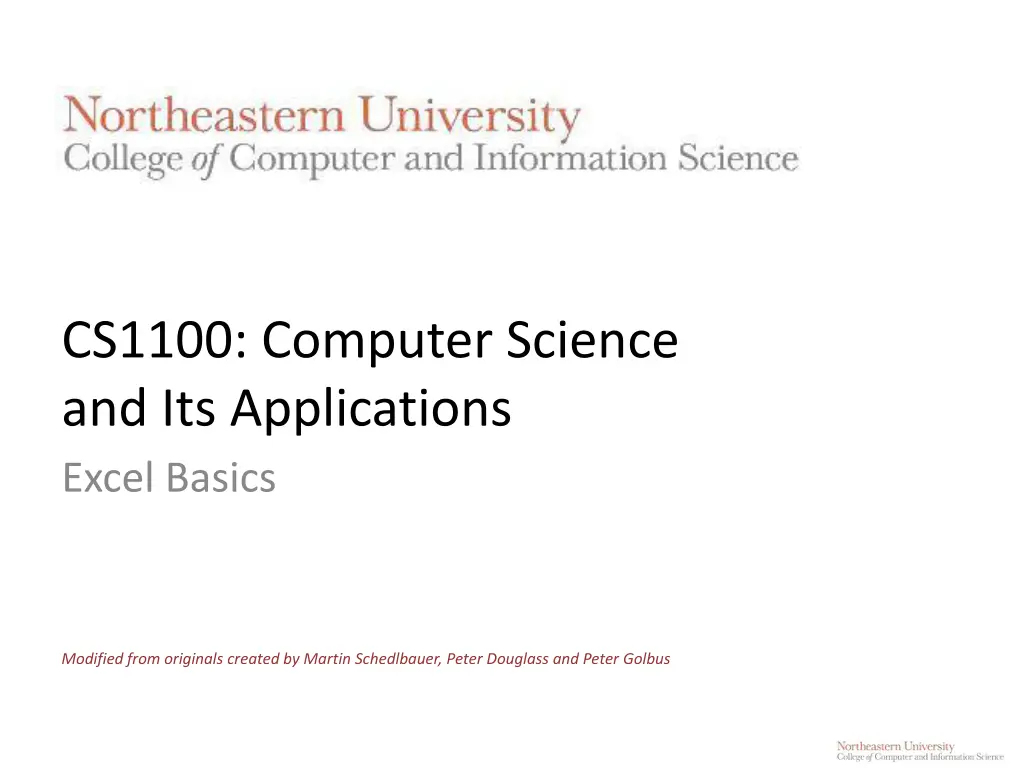
Excel Basics for Efficient Data Management
Explore the fundamentals of Excel with this guide, covering spreadsheet layout, cell referencing, functions, and more. Learn how to utilize Microsoft Excel efficiently for calculations, data manipulation, and creating models. Enhance your business applications skills with insights from experts.
Download Presentation

Please find below an Image/Link to download the presentation.
The content on the website is provided AS IS for your information and personal use only. It may not be sold, licensed, or shared on other websites without obtaining consent from the author. If you encounter any issues during the download, it is possible that the publisher has removed the file from their server.
You are allowed to download the files provided on this website for personal or commercial use, subject to the condition that they are used lawfully. All files are the property of their respective owners.
The content on the website is provided AS IS for your information and personal use only. It may not be sold, licensed, or shared on other websites without obtaining consent from the author.
E N D
Presentation Transcript
CS1100: Computer Science and Its Applications Excel Basics Modified from originals created by Martin Schedlbauer, Peter Douglass and Peter Golbus
Spreadsheets Spreadsheets are among the most useful technical business applications. Principally used for calculations and manipulation of tabular data. Common spreadsheet applications: Microsoft Excel Google Spreadsheet CS1100 Excel Basics 2
Spreadsheet Layout Tabular layout arranged in rows and columns. Columns are labeled with letters Rows are labeled with numbers Cells are at the intersection of rows and columns Example cell reference: A3, C9 Cells can contain: Numbers, dates, text, or other data Formulas using functions and cell references CS1100 Excel Basics 3
Cell Reference CS1100 Excel Basics 4
Microsoft Excel 2010 CS1100 Excel Basics 5
Microsoft Excel 2013 CS1100 Excel Basics 6
Cell Ranges Many functions require cell ranges: Column Range: A1:A10 Row Range: A5:K5 Matrix: A1:C5 CS1100 Excel Basics 7
Column Range: A1:A10 CS1100 Excel Basics 8
Row Range: A5:K5 CS1100 Excel Basics 9
Matrix: A1:C5 CS1100 Excel Basics 10
Functions Excel provide thousands of functions to build spreadsheet models: Financial, e.g., pmt, irr, fv, db Aggregation, e.g., sum, count, average Text, e.g., left, mid, trim Date & Time, e.g., today, time, second Lookup, e.g., choose, vlookup, match Logical, e.g., if, not, or Statistical, e.g., median, correl Engineering, e.g., bessel, imlog Trigonometric, e.g., sin, tan, acos CS1100 Excel Basics 11
Function Library CS1100 Excel Basics 12
Entering Formulas and Functions To enter formulas and functions: start entry with = Example: CS1100 Excel Basics 13
Cell References in Functions Most functions require parameters. To keep your model flexible and correct even when the data changes, only use cell references in functions. CS1100 Excel Basics 14
CS1100 Excel Basics 15
Copying Cells To copy cells: CTRL+C to copy and CTRL+V to paste or Use cell dragging Cell references are automatically adjusted when copied. Cell references can be locked $. $A1:$A5 is not adjusted when column copied A$1:C$1 is not adjusted when row copied $A$1 is never adjusted when copied CS1100 Excel Basics 16
Examples1 Copying Formula CS1100 Excel Basics 17
Copying Formulas Relative cell references adjust when copying: Columns references adjust when copying across columns Row references adjust when copying across rows Generally, the adjustment is desirable, but sometimes it is not: Lock cell references by making them absolute references Use $ before row and/or columns for locking CS1100 Excel Basics 18
Demo: Copying Formulas Notice what happens to the cell references when copying from row to row or column to column. Click to watch video demonstration Click to watch video demonstration CS1100 Excel Basics 19
Anchors and Cell Dragging Formulas can be copied to adjacent cells by dragging. Dragging changes cell references. Usually this is what you want, but sometimes it breaks your formulas. Anchors ($) stop cell references from changing. But when do you use them?
When to Anchor Manually rewrite your formula in the cell to the right and the cell below the original cell. Compare the letters in the original formula to the letters in the formula to the right. If a letter didn t change, put a $ before it in the original cell.
When to Anchor Manually rewrite your formula in the cell to the right and the cell below the original cell. Compare the numbers in the original formula to the letters in the formula to below. If a number didn t change, put a $ before it in the original cell.
Examples1 Wrong Referencing CS1100 Excel Basics 23
Named Ranges To make your formulas easier to read, use named cell ranges. To create a named range: Highlight cells to include in named range Click right mouse button on any cell in the selected range for context menu Choose Define Name and provide name Note: named ranges are never adjusted when row or column copied, i.e. both cells and columns are automatically anchored in named ranges. Click here to watch demonstration CS1100 Excel Basics 24
Named Ranges in Functions Named ranges can make function parameters easier to understand: CS1100 Excel Basics 25
Managing Named Ranges To manage (delete, edit, rename, etc) named ranges In the Formulas ribbon Click on Name Manager
Showing Formulas To show the formulas in your spreadsheet, press CTRL+~. CS1100 Excel Basics 28
Formatting Formatting changes the way values are displayed, but does not change the actual value being used in functions. Common formatting options: Currency values Time and date values Numeric formats and decimal points Percent CS1100 Excel Basics 29
Demo: Formatting Unformatted values Percent Currency Accounting Formatted values Click here to watch demonstration CS1100 Excel Basics 30
Formatting CS1100 Excel Basics 31
Conditional Formatting Conditional formatting allows the application of specified formatting only when certain conditions are met. On the Home tab, in the Styles group, click the arrow next to Conditional Formatting CS1100 Excel Basics 32
Rounding Rounding actually changes the value by rounding up or down to some specified accuracy. The rounded value is copied to another cell. To round, use the ROUND() function: =ROUND(A1,2) =ROUNDUP(A1,2) CS1100 Excel Basics 33
Look Carefully at the Formatting Example It appears to say that the sum of 3.05 2.02 1.03 is 6.11 That is not mathematically correct! The next slide shows what is actually in each cell. (Control / ~)
What happened? What happened is that the cells in column A were formatted to show only 2 digits after the decimal point. However, the numbers in column A actually had more than 2 digits after the decimal point. The last digits were hidden . Hiding some of the digits can yield results that appear to be wrong.
Rounding Example The addition in column B is now mathematically correct. The value that appears in cell B5 is in fact the sum of the numbers appearing in cells B1:B3
Warning! The values displayed by a computer application are often not the values that are used inside that application. If you need a value that has only a certain number of digits after the decimal place, you must round that value, not merely format it. Excel: ROUND(Range, Decimal Places)
Bottom Line If a computer s arithmetic appears incorrect, it is may be a formatting / rounding error. Excel: fix these errors with the ROUND function.
Hiding Columns or Rows To make spreadsheets easier to read, you may wish to hide rows or columns that contain auxiliary (or supporting) values or temporary calculations. Right-Click on the row or column header and select Hide . Click here to watch demonstration CS1100 Excel Basics 43
The IF Function The IF function allows a cell to be filled with one of two possible values. General form of IF: =IF(condition,value_if_true,value_if_false) Example: Cell B4 is either $0 if the customer is tax exempt or the tax due is the order total multiplied by the tax rate. =IF(B1="Yes",0,B2*B3) CS1100 Excel Basics 44
Taking a Closer Look at IF If so, then cell B4 will be filled with the value 0 Does cell B1 contain Yes ? =IF(B1="Yes", 0, B2*B3) If not, then cell B4 will be filled with the result of the formula B2*B3 CS1100 Excel Basics 45
A Closer Look at the Statement true =IF( B1="Yes", 0, B2*B3) false CS1100 Excel Basics 46
Examples1 IF practice jys CS1100 Excel Basics 47
How Does IF Work? IF does not perform any calculation, it simply fills a cell with one of two values. The values can be: literals (actual numbers or text), e.g., 0 results of functions or formulas empty cells ("") are two double-quotes some cell reference, e.g., B2 CS1100 Excel Basics 48
The IF Condition The IF condition is a logical expression, I.E. it evaluates to true or false. Examples: equality (=) less than (<) or less than or equal (<=) greater than (>) or greater than or equal (>=) Complex conditions can be built with the AND and OR functions. CS1100 Excel Basics 49
A Complete Spreadsheet Model Spreadsheet to calculate the market value of a precious metals portfolio. SUMIFS(sum_range, criteria_range1, criteria1) =B5*(IF(A5="Gold",$D$2,$D$1)-D5) =SUM(E5:E7) =SUMIFS(E5:E7,A5:A7,"Gold") CS1100 Excel Basics 50
