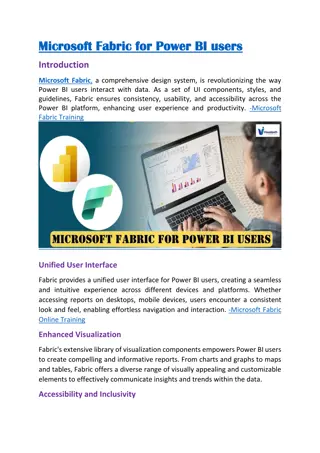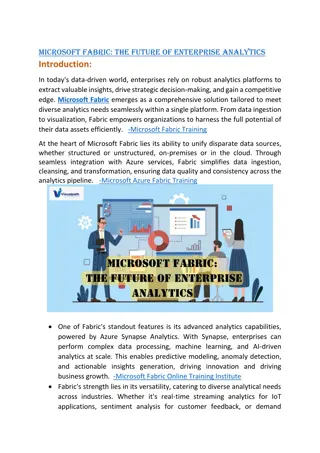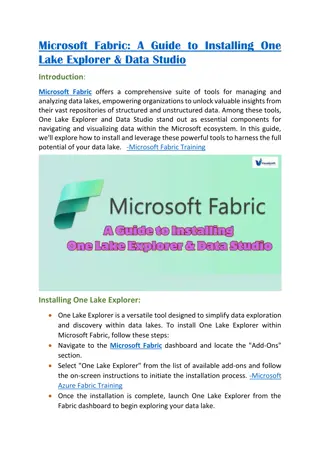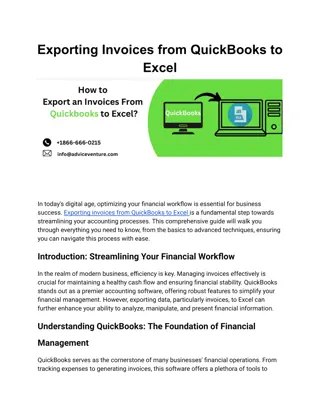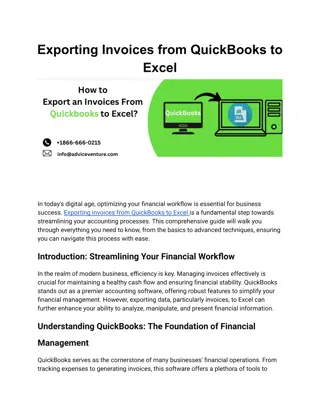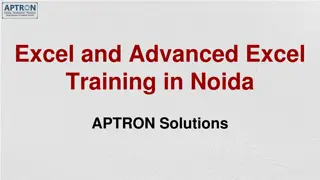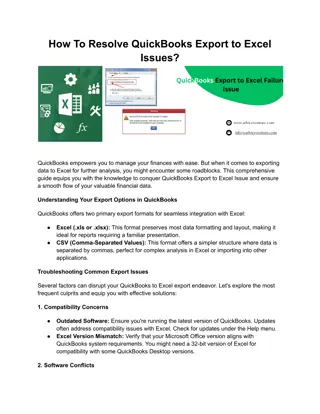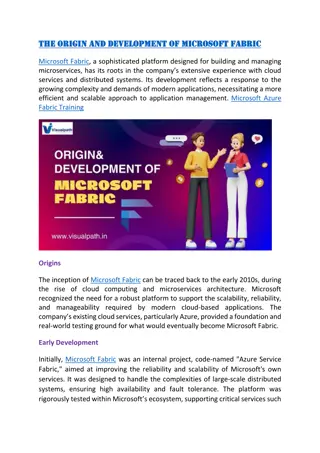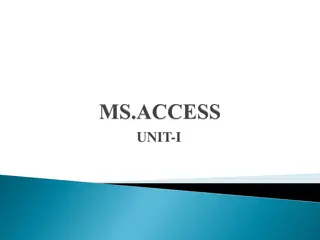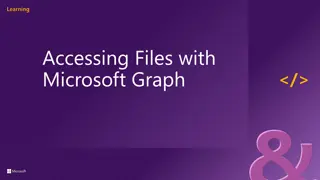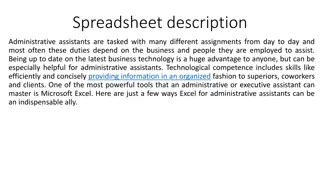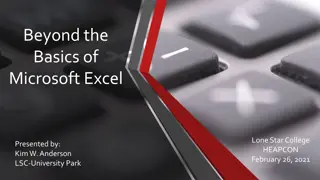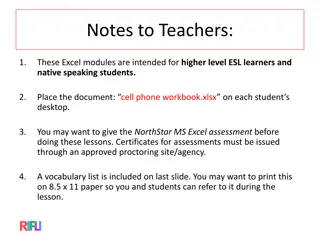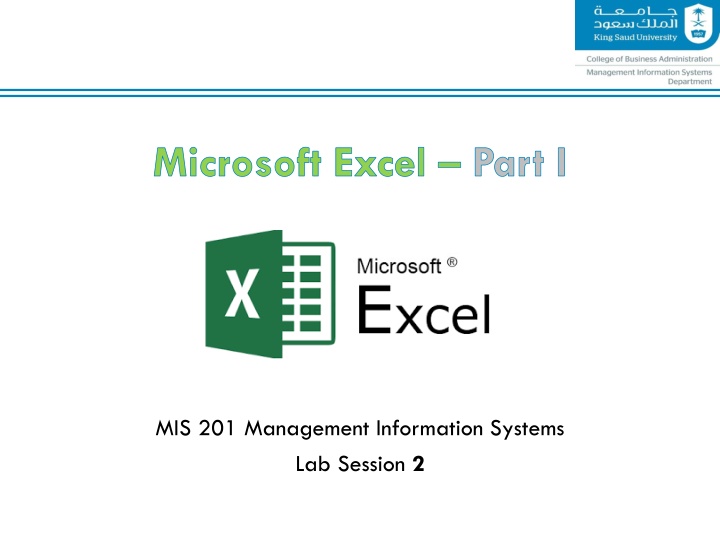
Excel Functions for Data Analysis and Financial Calculations
Gain insights into Excel functions such as SUM, AVERAGE, COUNT, MAX, and MIN for efficient data analysis and financial calculations. Learn how to use these functions to streamline your spreadsheet tasks and improve decision-making processes within your organization.
Download Presentation

Please find below an Image/Link to download the presentation.
The content on the website is provided AS IS for your information and personal use only. It may not be sold, licensed, or shared on other websites without obtaining consent from the author. If you encounter any issues during the download, it is possible that the publisher has removed the file from their server.
You are allowed to download the files provided on this website for personal or commercial use, subject to the condition that they are used lawfully. All files are the property of their respective owners.
The content on the website is provided AS IS for your information and personal use only. It may not be sold, licensed, or shared on other websites without obtaining consent from the author.
E N D
Presentation Transcript
Microsoft Excel Part I MIS 201 Management Information Systems Lab Session 2
Outline Part I (Basics) Sum (Total) Average Count Numbers Maximum and Minimum Value Simple IF function IF Function (multiple tests) Part II (Financial formulas) PV FV NPV IRR
SUM Function Summary The Excel SUM function returns the sum of values supplied as multiple arguments. SUM can handle up to 255 individual arguments, which can include numbers, cell references, ranges, arrays, and constants. Purpose Add numbers together Return value The sum of values supplied. Syntax =SUM (number1, [number2], [number3], ...) Reference: https://exceljet.net/excel-functions/excel-sum-function
SUM Function Reference: https://exceljet.net/excel-functions/excel-sum-function
Average Function Summary The EXCEL AVERAGE function returns the average of values supplied as multiple arguments. AVERAGE can handle up to 255 individual arguments, which can include numbers, cell references, ranges, arrays, and constants. Purpose Get the average of a group of numbers Return value A number representing the average. Syntax =AVERAGE (number1, [number2], ...) Reference: https://exceljet.net/excel-functions/excel-average-function
Average Function Reference: https://exceljet.net/excel-functions/excel-average-function
Count Function Summary The Excel COUNT function returns the count of values that are numbers, generally cells that contain numbers. Values can be supplied as constants, cell references, or ranges. Purpose Count numbers Return value A number representing a count of numbers. Syntax =COUNT (value1, [value2], ...) Reference: https://exceljet.net/excel-functions/excel-count-function
Count Function Reference: https://exceljet.net/excel-functions/excel-count-function
Maximum and Minimum Value To get the maximum and minimum value from a set of numbers. The MAX and MIN function is fully automatic. It accepts one or more arguments, which can be numbers or cell references that point to numbers, then returns the value. Reference: https://exceljet.net/formula/maximum-value
Simple IF Function Summary The IF function can perform a logical test and return one value for a TRUE result, and another for a FALSE result. For example, to "pass" scores above 70: =IF(A1>70,"Pass","Fail"). More than one condition can be tested by nesting IF functions. Purpose Test for a specific condition Return value The values you supply for TRUE or FALSE Syntax =IF (logical_test, [value_if_true], [value_if_false]) Reference: https://exceljet.net/excel-functions/excel-if-function
Simple IF Function Reference: https://exceljet.net/excel-functions/excel-if-function
IF Function (Multiple Tests) Summary Runs multiple tests and returns a value corresponding to the first TRUE result. Use the IF function to evaluate multiple conditions without multiple nested IF statements. IF allows shorter, easier to read formulas. Purpose Test multiple conditions, return first true Return value Value corresponding with first TRUE result Syntax =IF (test1, value1, [test2, value2], ...) Arguments test1 - First logical test. value1 - Result when test1 is TRUE. test2, value2 - [optional] Second test/value pair. Reference: https://exceljet.net/excel-functions/excel-ifs-function
IF Function (Multiple Tests) Reference: https://exceljet.net/excel-functions/excel-ifs-function