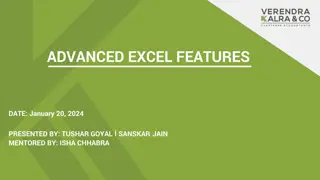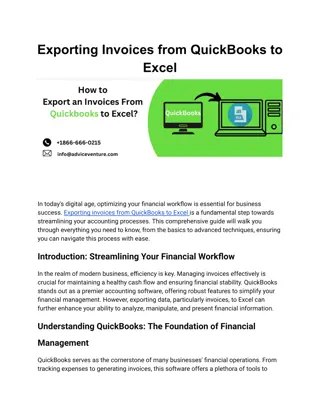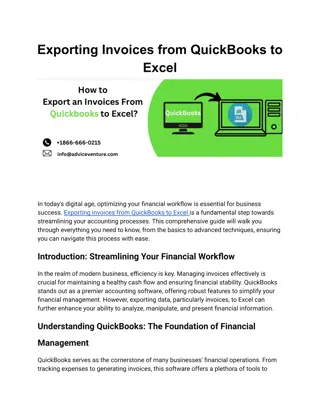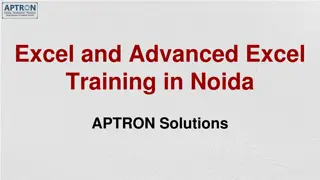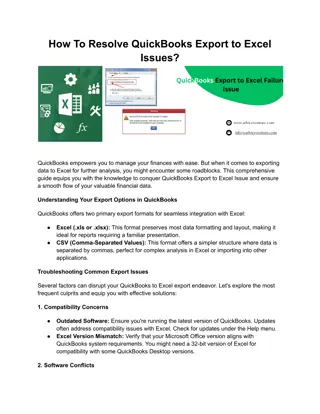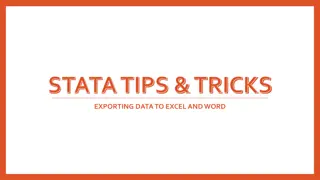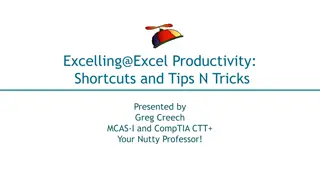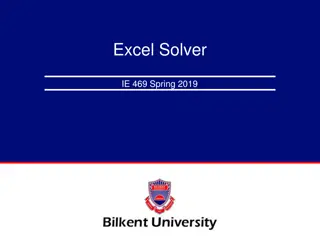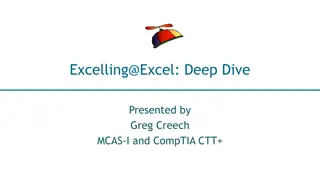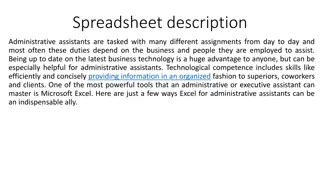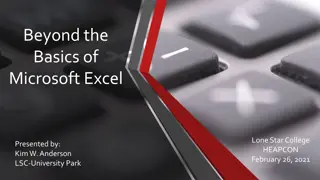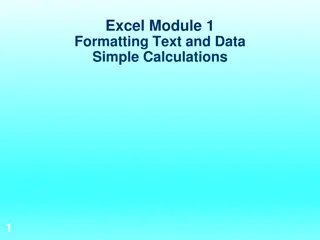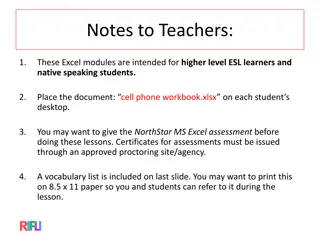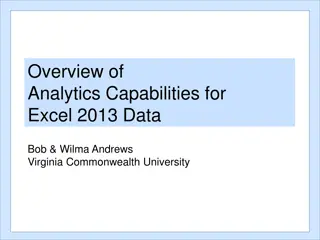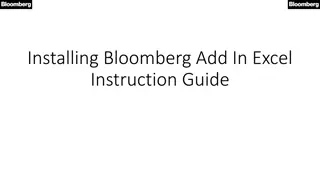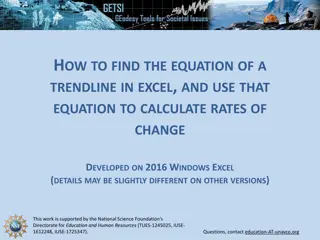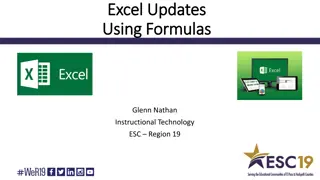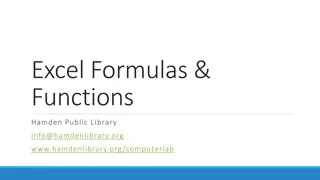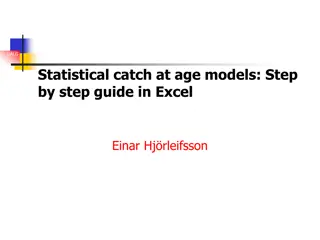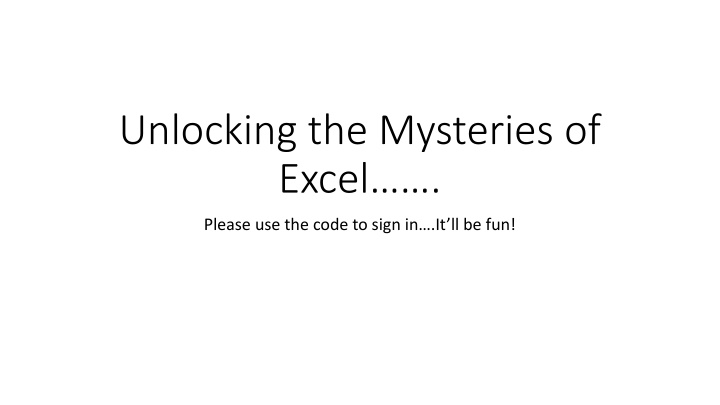
Excel Secrets Unveiled: Order History, Conditional Statements & VLOOKUP Guide
Delve into the world of Excel mysteries with this comprehensive guide. Learn about customer order history management, conditional IF statements, VLOOKUP functions, and the power of Pivot Tables. Unlock the potential of Excel for efficient data analysis and organization.
Uploaded on | 0 Views
Download Presentation

Please find below an Image/Link to download the presentation.
The content on the website is provided AS IS for your information and personal use only. It may not be sold, licensed, or shared on other websites without obtaining consent from the author. If you encounter any issues during the download, it is possible that the publisher has removed the file from their server.
You are allowed to download the files provided on this website for personal or commercial use, subject to the condition that they are used lawfully. All files are the property of their respective owners.
The content on the website is provided AS IS for your information and personal use only. It may not be sold, licensed, or shared on other websites without obtaining consent from the author.
E N D
Presentation Transcript
Unlocking the Mysteries of Excel . Please use the code to sign in .It ll be fun!
ExampleCustomer Order History Customer Input: This is where order information goes directly. Pivot Tables: Orders are broken down by (1) Customer Totals, (2) Item Price Input Calculation: Order Totals are calculated for each order, based on Item Number, Item Cost, Loyalty Discounts, Big Spender Discount, Shipping and Sales Tax by State. Customer Information: Customer Information listed by phone number (for use in look-ups) Product Information: Items for sale listed by item number, description, price. Order History: All information tabulated by order number.
ExampleCustomer Order HistoryContinued Create Customer Claim: This will create a customer claim number based on information provided (encoded) Existing Customer Claim: This will decode customer claim numbers to extract relevant information. Individual Customer History: Available by macros when accessed for use while processing customer claims.
Conditional (if) statements: =if(logical argument, command if TRUE, command if FALSE) This will allow you to enter an argument, based on cell information, that will return one value if true, or (optional) a different value if false. Helpful: And(Logical1, Logical2, ) will return a TRUE if all logical statements are true. Or(Logical1, Logical2, ) will return a TRUE is any logical statements are true.
Vertical Look-Up =vlookup(Lookup Value, Lookup Table, Column Index) This will allow you to search for a particular value in a table and return any other column. [The look-up column, first column, should be sorted from A to Z or lowest value to highest value] Be careful to use Absolute Cell References when indicating your Lookup Table A1:G6 would increment with different cells. $A$1:$G$6 would not change cell addresses.
Pivot Tables These can be accessed through Insert and then Pivot Table These will allow you to summarize, collect, and calculate your raw data into an easy to read format, depending on what you are trying to present.
Aggregated by Department Pivot Tables Filtered by Department Raw Data Filtered by Associate Aggregated by Associate
When you signed in.. We are going to use the information you provided when you signed in to try some of this out.