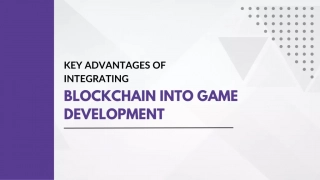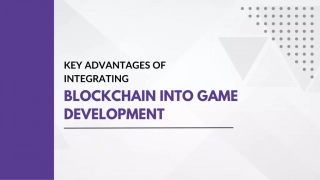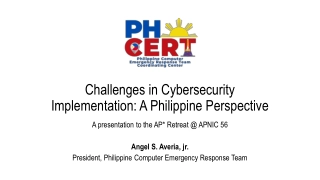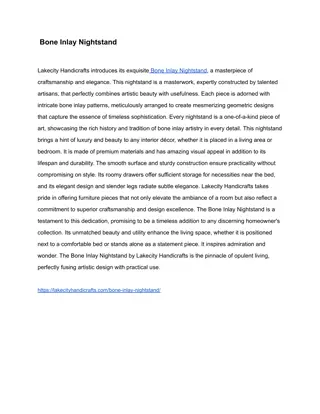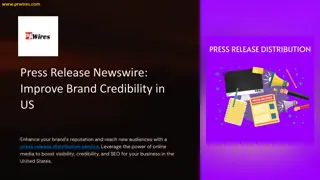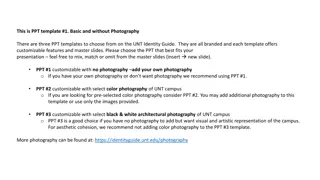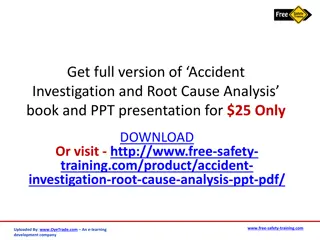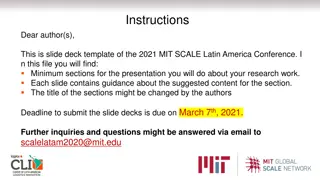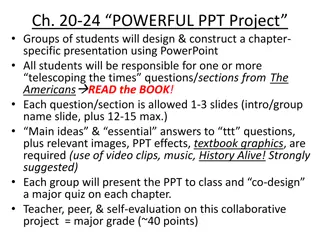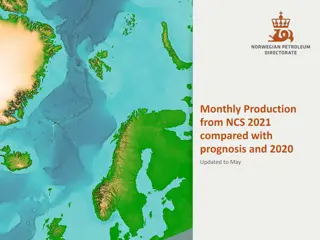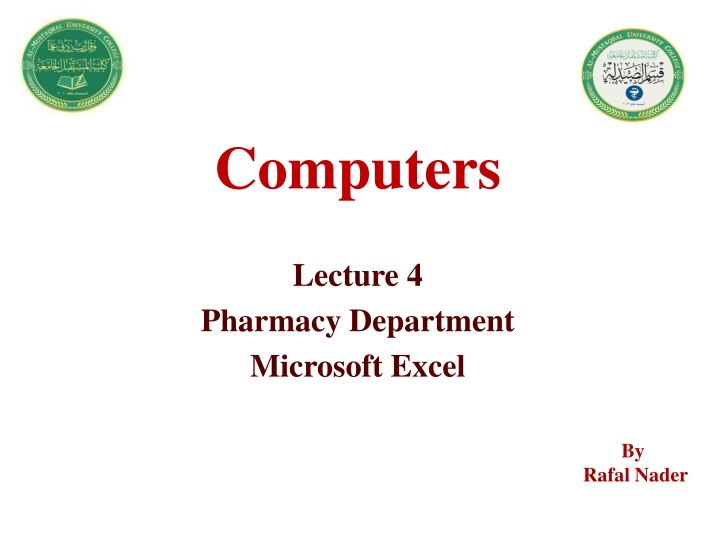
Excel Tutorial: Navigating Worksheet, Formatting, Formulas
Learn the essentials of Microsoft Excel, including navigating the worksheet, adjusting row and column sizes, formatting data, entering formulas, and using built-in functions. Discover how to open Excel, understand different parts of the Excel window, and efficiently manage data. Master the basics with this comprehensive guide.
Download Presentation

Please find below an Image/Link to download the presentation.
The content on the website is provided AS IS for your information and personal use only. It may not be sold, licensed, or shared on other websites without obtaining consent from the author. If you encounter any issues during the download, it is possible that the publisher has removed the file from their server.
You are allowed to download the files provided on this website for personal or commercial use, subject to the condition that they are used lawfully. All files are the property of their respective owners.
The content on the website is provided AS IS for your information and personal use only. It may not be sold, licensed, or shared on other websites without obtaining consent from the author.
E N D
Presentation Transcript
1 Computers Lecture 4 Pharmacy Department Microsoft Excel By Rafal Nader
Outline 2 Microsoft Excel Microsoft excel window Parts of Excel window Navigating around the worksheet Changing Row Height & Column Width Number Formats Entering a Formula Formula with Functions Print slides
Microsoft Excel 3 Microsoft Excel is an electronic spreadsheets used to manipulate numerical data with formulas &built-in functions. Steps in Opening Microsoft Excel 1.Click Start 2.Click All programs 3.Click Microsoft Office 4.Click on Microsoft Excel. OR.. Double Click the icon Or Right click on the icon and click Open.
Parts of Excel window 5 1. Title bar - contains the name of the document you are working on at a given time. 2. Menu bar - contains those Excel operations gathered in dropdown menus. 3. Standard toolbar - contains icons to perform in an immediate way some of the operations that are most frequent, like Save, Copy, Cut 4. Formatting toolbar - contains the most common formatting operations, like change to bold, italics, choose type of font, etc. 5. Formula bar - shows us the content of the active cell. 6. Scrolling bars - allow us to move lengthways and width ways in the sheet in easy way. 7. Labels bar - allows us to move within the different sheets of a workbook. 8.Task bar contains the button Start, where you can find icons to start some programs, like Internet Explorer.
Navigating around the worksheet 6 Workbook The file you work and store your data. Worksheet Cellits is the intersection of a row & a column. Cell is the intersection of a row & a column. Cell Reference is the combination of column header and row header Column runs vertically & are identified by letters. Row runs horizontally & are identified by numbers. Column Header runs across the top of the worksheet Row Header runs down the left side of the worksheet. EXCEL is consist of 65,536 rows & 256 columns. EXCEL CURSORS
CHANGING ROW HEIGHT & COLUMN WIDTH 8 1.Place the cross bar at the top of the row or column heading. (until the cross bar turns into two arrow heads) 2. Drag to resize the row height or column width. OR.. 3.Right click at the top of the heading. 4.Type the desired row height or column width. 5.Click Ok. CHANGING ROW HEIGHT/COLUMN WIDTH OF MULTIPLE ROWS 1.Select and highlight the rows or column that you want to change the height or width. 2. Drag to resize the row or column width or height. or.. 3.Right click the at the top of the heading. 4.Type the desired row height or column heading 5.Click Ok. Note: To change the size of all rows on the worksheet, click SELECT ALL button and drag to resize.
INSERTING A ROW 9 1.Click a cell in the row. 2. . Click Insert from the Menu bar then click Rows. Tip: You can also right click the selected row then click Insert. INSERTING MULTIPLE ROWS OR COLUMNS 1.Select Rows or Columns 2. Click Insert from the Menu bar then click Rows or Columns. Tip: You can also right click the selected rows then click Insert.
Number Formats 10 MERGE & CENTER. Highlight the cell that you want to merge & center. 1. Right click the cell 2. Click Format Cells. 3. Click Number Tab. 4. Click Decimal Places. 5. Click Ok.
Excel Formula 11 Excel Formula is a Mathematical equation that perform operation on worksheet data.
Excel Formula 14 Changing the data 1. Click on the cell 2. Type the data 3. Press the ENTER key
Entering a Formula 17 1.type equal sign 2. Open parenthesis( 3. Type the argument 4. Close parenthesis ) 5. Press enter
Formula with Functions 18 Functions: 1.Sum 2. Average 3. Product 4. Count 5.Minimum 6.Maximum
Formula with Functions 19 1.Click the cell after the last data. 2. Click function. 3. Choose from the function. 4. Click ok.
20 THANK YOU