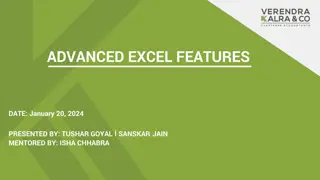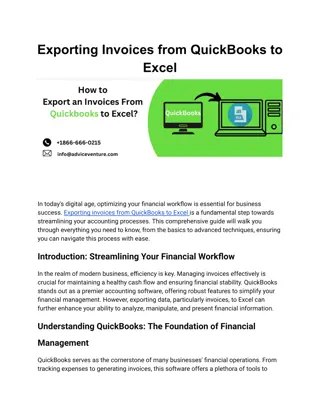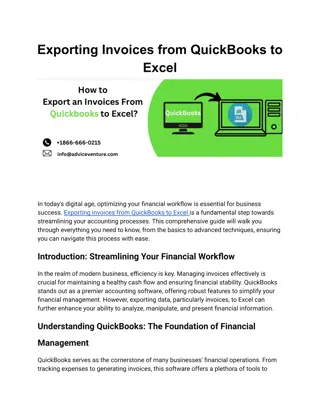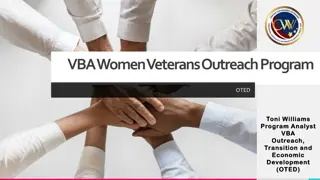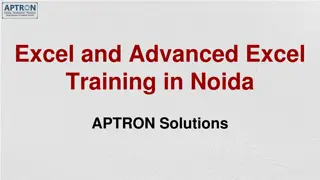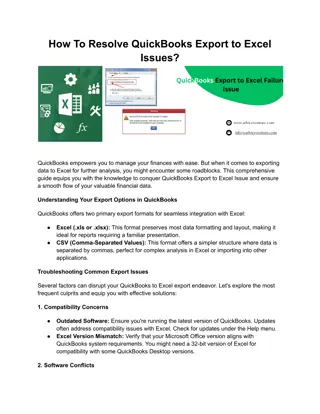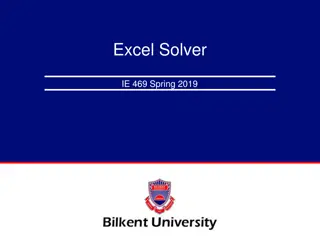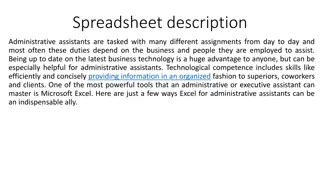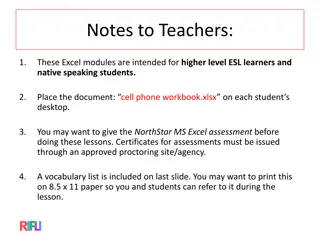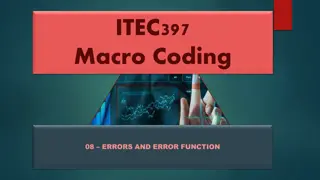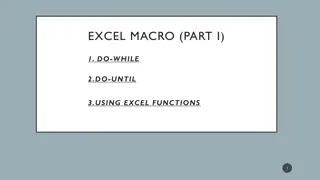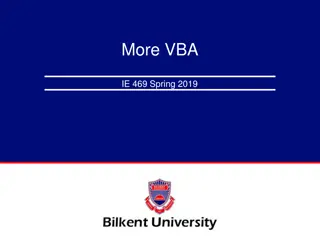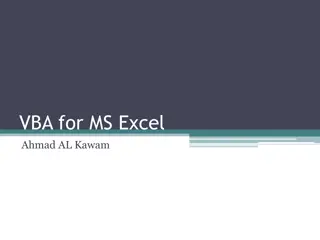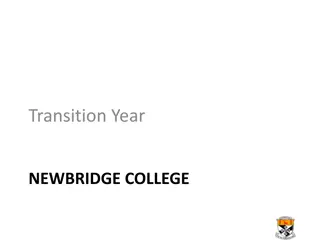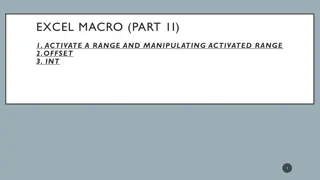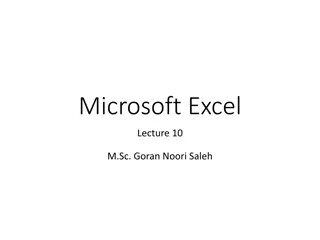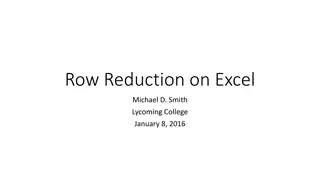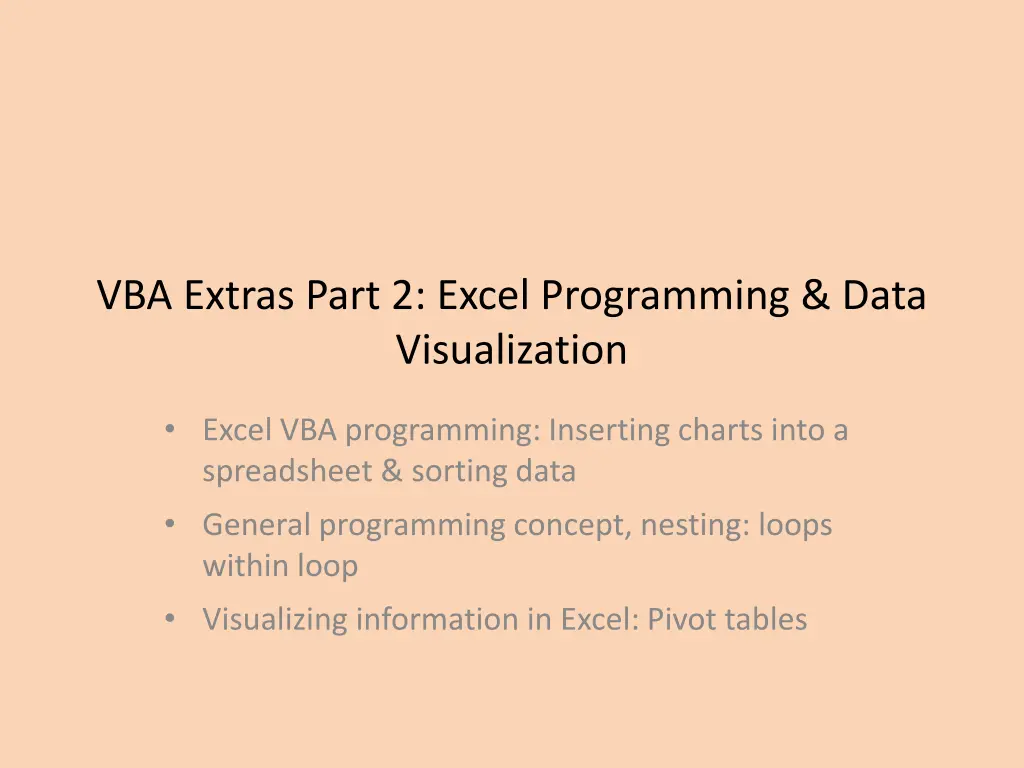
Excel VBA Programming and Data Visualization Techniques
Learn how to utilize Excel VBA programming to insert charts into spreadsheets, sort data efficiently, and visualize information using pivot tables. This comprehensive guide covers general programming concepts, nesting loops effectively within loops, and creating meaningful data visualizations in Excel. Enhance your skills in Excel automation and data visualization with these advanced techniques.
Download Presentation

Please find below an Image/Link to download the presentation.
The content on the website is provided AS IS for your information and personal use only. It may not be sold, licensed, or shared on other websites without obtaining consent from the author. If you encounter any issues during the download, it is possible that the publisher has removed the file from their server.
You are allowed to download the files provided on this website for personal or commercial use, subject to the condition that they are used lawfully. All files are the property of their respective owners.
The content on the website is provided AS IS for your information and personal use only. It may not be sold, licensed, or shared on other websites without obtaining consent from the author.
E N D
Presentation Transcript
VBA Extras Part 2: Excel Programming & Data Visualization Excel VBA programming: Inserting charts into a spreadsheet & sorting data General programming concept, nesting: loops within loop Visualizing information in Excel: Pivot tables
Inserting Charts Into A Spreadsheet1 Step 1: A range of cells needs to be selected via the Range object, examples: Adjacent columns: Range("C1:D13").Select Non-adjacent columns Range("C1:C13,E1:D13").Select Step 2: the chart2is added inside of container shape ActiveSheet.Shapes.AddChart2(201, xlLineMarkers).Select 1 Information links on adding a chart https://docs.microsoft.com/en-us/office/vba/api/project.shapes.addchart https://docs.microsoft.com/en-us/office/vba/api/Excel.shapes.addchart2 2 Information specifying named constants for different chart types https://docs.microsoft.com/en-us/office/vba/api/Excel.XlChartType
VBA Example: Inserting Chart Clustered Line Name of the spreadsheet that contains the VBA example: Excel5_insert_chart_clustered_line Learning objective: inserting this chart type with a hard coded (fixed) range. Sub insertChartClusteredLine() Range("C1:C13,D1:D13").Select ActiveSheet.Shapes.AddChart2(201, xlLineMarkers).Select End Sub
VBA Example: User Specified Values For Charts Specifying variable range of data (entered by a user) to chart (Assumes the columns are side by side, modifications needed to chart non-continuous data). startRange = InputBox(...) startRange = InputBox(...) range(startRange & ":" & endRange).Select Specifying chart title from a variable (entered by a user) (Assumes that a chart has just been added) chartTitle = InputBox(...) ActiveChart.chartTitle.Select ActiveChart.chartTitle.Text = chartTitle
VBA Example: Inserting Variable Chart Data Name of the spreadsheet that contains the VBA example: Excel6_insert_chart_clustered_line_variable_range_and_title Learning objective: inserting this chart type with a user specified range and title. Dim startRange As String Dim endRange As String Dim chartTitle As String 'Specifying the user selected range startRange = InputBox("Start cell of data to chart: ") endRange = InputBox("End cell of data to chart: ") Range(startRange & ":" & endRange).Select
VBA Example: Inserting Variable Chart Data (2) ActiveSheet.Shapes.AddChart2(201, xlLineMarkers).Select 'Setting the user specified title chartTitle = InputBox("Title for the chart: ") ActiveChart.chartTitle.Select ActiveChart.chartTitle.Text = chartTitle
Counting Number Of Rows Of Data Start count Count + 1
VBA Counting Rows Of Data Name of the spreadsheet that contains the VBA example: Excel7_counting_rows Learning objective: determining the number rows of data (data = non- empty) in a spreadsheet. LETTER_GRADE_COLUMN Const LETTER_GRADE_COLUMN As Long = 3 Const START_ROW As Long = 1 Const EMPTY_ROW As String = "" Dim rowData As String Dim currentRow As Long Dim count As Long EMPTY_ROW
VBA Counting Rows Of Data (2) currentRow = START_ROW count = 0 rowData = Cells(currentRow, LETTER_GRADE_COLUMN) Do While (rowData <> EMPTY_ROW) count = count + 1 currentRow = currentRow + 1 rowData = Cells(currentRow, LETTER_GRADE_COLUMN) Loop MsgBox ("Num. rows=" & count)
Sorting Spreadsheets In Excel Select the range Set sort criteria
VBA Sort Code Criteria You must first do this: (According to MS-docs) Clears all the SortFields objects: ActiveWorkbook.Worksheets(1).Sort.SortFields.Clear Specify the criteria used in the sort key : ActiveWorkbook.Worksheets(1).Sort.SortFields.Add Key:= Range("A1") Specify the sorting order (ascending A-Z or descending Z-A ) ActiveWorkbook.Worksheets(1).Sort.SortFields.Add Order:=xlAscending 'x1Descending is the other option Specify the range of cells to be sorted ActiveWorkbook.Worksheets(1).Sort.SetRange Range("A1:F14") Specify if there is a header row ActiveWorkbook.Worksheets(1).Sort.Header = xlYes 'x1No=range has no header, x1yes=range has header For more information: https://docs.microsoft.com/en-us/office/vba/api/excel.sort
VBA Example: Simple Sort Name of the spreadsheet that contains the VBA example: Excel8_simple_sort Learning objective: sorting with a predetermined fixed range in the currently active worksheet. ActiveWorkbook.Worksheets(1).Sort.SortFields.Clear ActiveWorkbook.Worksheets(1).Sort.SortFields.Add Key:= _ Range("A1"), Order:=xlAscending With ActiveWorkbook.Worksheets(1).Sort .SetRange Range("A1:F14") .Header = xlYes 'Options: x1No, x1yes .Apply End With
VBA Example: More Advanced Sort Name of the spreadsheet that contains the VBA example: Excel9_advanced_sort Learning objective: sorting only rows that contain data, sorting the worksheet with the specified name. 'Count number of rows (i.e. contain data) currentRow = START_ROW count = 0 rowData = Cells(currentRow, 1) Do While (rowData <> EMPTY_ROW) count = count + 1 currentRow = currentRow + 1 rowData = Cells(currentRow, 1) Loop
VBA Example: More Advanced Sort 'Sort only occupied cells worksheet called "Covid Stats" ActiveWorkbook.Worksheets(1).Sort.SortFields.Clear ActiveWorkbook.Worksheets(1).Sort.SortFields.Add Key:= _ Range(SORT_CRITERIA), Order:=xlAscending With ActiveWorkbook.Worksheets("Covid Stats").Sort .SetRange Range(START_RANGE & ":" & "F" & count) .Header = xlYes .Apply End With Specify worksheet name Sort only occupied rows
Recognizing When Nesting Is Needed Review: A second question is asked only if a first question answers true: Example: If it s true the applicant is a Canadian citizen, then ask for the person s income (checking if eligible for social assistance). Type of nesting: an IF-branch nested inside of another IF-branch If (Boolean) then If (Boolean) then ... End If End if F Q: Citizen? T F Q: Low income? T Nested branch/IF May receive assistance No assistance
New: Recognizing When Nested Repetition Is Needed For each step that a process repeats, repeat another process from start to end. F Q: 1st process not done? T Steps of 1st process Q: 2nd process not done? F T Steps of 2nd process Completed repetition
Example 1: Washing Dishes While (there are dishes left unwashed) Get a dirty dish Apply soap to dish while (dish is still dirty) Rub dish with wet cleaning tool If (more soap needed) Apply soap to dish
Example 2: Practicing A Martial Arts Set Assume guard position While (there is still a compass point with opponent) Turn left to face opponent while (opponent is still standing) Throw right reverse punch Left rising block Throw right reverse punch Assume guard position Bad guy Assume the curtesy (bow and finish) Bad guy Bad guy Sifu (master) Tam Bad guy
Review Example: Nested Branch Inside Loop Name of the spreadsheet that contains the VBA example: Excel10_counting_occurences Learning objective: review of how to write a program that checks a condition (IF-branch) each time that a process repeats (or runs for the first time) which is a WHILE-loop. currentRow = START_ROW currentStatus = Cells(currentRow, STATUS_COLUMN) Do While (currentStatus <> EMPTY_ROW) If (currentStatus = STATUS_OF_INTEREST) Then count = count + 1 End If currentRow = currentRow + 1 currentStatus = Cells(currentRow, STATUS_COLUMN) Loop Cells(OUTPUT_ROW, OUTPUT_COLUMN) = count Const START_ROW = 3 Const STATUS_COLUMN = 6 Const EMPTY_ROW = " Const STATUS_OF_INTEREST = "Recovered" Dim count As Long Dim currentRow As Long Dim currentStatus As String Const OUTPUT_ROW As Long = 3 Const OUTPUT_COLUMN As Long = 10
Example Nested Loop While the user indicates that he/she wants to calculate another tax return (first, outer loop) prompt the user for income, while the income is invalid repeatedly prompt for income (second, nested inner loop). Do while(another tax return) Do while(income is negative) ... Loop Loop
Nested Loop: Example Process In Pseudo Code Each time we have a tax return to calculate Do While (user wants to calculate another return) For each client as long as salary invalid repeatedly prompt Do While (salary invalid) Get salary information Complete each of these steps from start to end Do While (investment income invalid) Get investment income
Loop Nested Inside A Loop Name of the spreadsheet that contains the VBA example : Excel11_nested_loops_taxes Learning objective: Summary: Each time a process repeats (calculate a new tax return) prompt for income so long as income is less than zero. Program details: Outer loop (first repeated process): As long the user indicates there is another tax return to calculate the program will go through all the steps needed. to calculate taxes owed. Inner loop (second process repeated each time the outer loop runs): As long as the user enters a negative income the program will keep prompting for an income. The prompt will involve getting the user to enter a value and error checking that value.
First Nested Loop Program Const MIN_INCOME As Long = 0 Const TAX_RATE As Double = 0.17 Dim runAgain As Long Dim income As Double Dim taxOwed As Double runAgain = vbYes 'vbYes = 6, vbNo = 7
First Nested Loop Program (2): Loop Inside An Outer Loop Do While (runAgain = vbYes) income = InputBox("Income $") Do While (income < MIN_INCOME) If (income < MIN_INCOME) Then MsgBox ("Income cannot be less than $" & MIN_INCOME) End If income = InputBox("Income $") Loop taxOwed = income * TAX_RATE MsgBox ("Taxes owed $" & taxOwed) runAgain = MsgBox("Calculate another tax return?", vbYesNo) Loop
Second Nesting Problem Counting the number of students in each tutorial for each lecture.
Counting Students In Each Tutorial Name of the spreadsheet that contains the VBA example : Excel12_nested_loops_counting_students Learning objective: Summary: applying nested loops in the processing of data in a spreadsheet. Repeated process (outer loop): while the end of the spreadsheet has not yet been reached process the row in the spreadsheet and move onto the next row. Second repeated process (inner loop): each time that a new row in the spreadsheet has been reached: Check if the end of the tutorial has been reached. If not increase the student count for the tutorial Move onto the next row
Counting Students In Each Tutorial tutorialCount = 0 currentRow = 2 cellContents = Cells(currentRow, TUTORIALS) Do While (cellContents <> EMPTY_ROW) startTutorial = cellContents currentTutorial = startTutorial tutorialCount = 0 Do While (currentTutorial = startTutorial) tutorialCount = tutorialCount + 1 currentRow = currentRow + 1 currentTutorial = Cells(currentRow, TUTORIALS) Loop MsgBox ("Tut: " & startTutorial & ", count=" & _ tutorialCount) cellContents = currentTutorial Loop 2 "" 2
Counting Students: Alternative Solution Students sometimes find nested loops complex. Sometimes it s unavoidable and the program must have one loop inside the other. Here is an alternative to using the nested loops of the previous example. The solution is implemented with a branch inside of a loop Name of the example: Excel12_nested_loops_counting_students_NO_NESTED_LOOPS High level view of the solution: Do-while (End of data an empty row not reached) If (current row is still part of the current tutorial) Then increase the count for # students in the current tutorial move onto the next row Else Current row is part of the next tutorial reset count for # of students in tutorial (starting a new tutorial) End-Loop
Counting Students: Alternative Solution (2) Const TUTORIALS As Long = 2 tutorialCount = 0 currentRow = 2 cellContents = Cells(currentRow, TUTORIALS) startTutorial = cellContents currentTutorial = startTutorial tutorialCount = 0 T01
Const EMPTY_ROW As String = "" Const LECTURES As Long = 1 Const TUTORIALS As Long = 2 Counting Students: Alternative Solution (3) T01 Do While (cellContents <> EMPTY_ROW) If (currentTutorial = startTutorial) Then lecture = Cells(currentRow, LECTURES) tutorialCount = tutorialCount + 1 currentRow = currentRow + 1 cellContents = Cells(currentRow, TUTORIALS) currentTutorial = cellContents Else MsgBox (lecture & " " & startTutorial & ", count=" & tutorialCount) tutorialCount = 0 startTutorial = currentTutorial End If Loop MsgBox (lecture & " " & startTutorial & ", count=" & tutorialCount T01 T01 2 0 2
Pivot Tables A useful tool for visualizing information: Summarize data Filter criteria Create reports (And more!) References: https://support.microsoft.com/en-us/office/create-a-pivottable-to- analyze-worksheet-data-a9a84538-bfe9-40a9-a8e9-f99134456576 https://eitsc.com/blog/the-benefits-of-using-pivot-tables-to-manage- your-data/
Basic Pivot Table Example Example spreadsheet used: Excel13_Visualization_example
Pivot Table Example: Filtering Faculty of kinesiology removed. Only show averages for faculties that are 3.0 GPA or less.
After This Section You Should Now Know How to write VBA instructions to insert a chart into a spreadsheet with hard coded or variable properties (title and range) for the chart How to write the instructions to count the number of non- empty rows in a spreadsheet How to write the VBA instructions sort the rows of spreadsheet Nested loops What is a nested loop How to trace a nested loop Scenarios when nested loops can be applied Some of the benefits of using a pivot table, how to insert one into a spreadsheet and how to chart the data
Images Unless otherwise indicated, all images were produced by James Tam Sound effects produced by James Tam slide 41