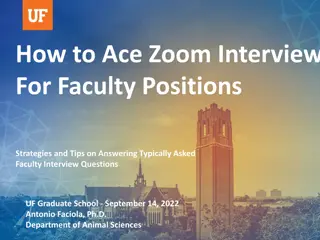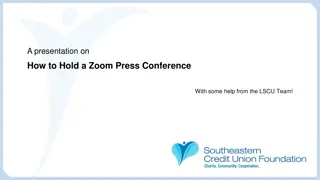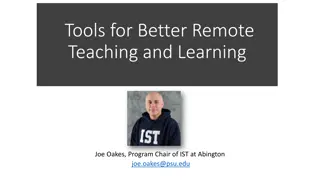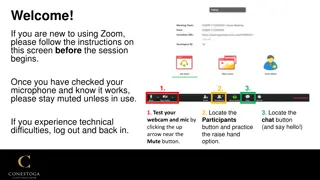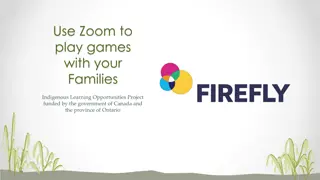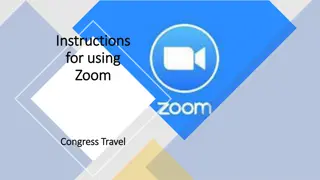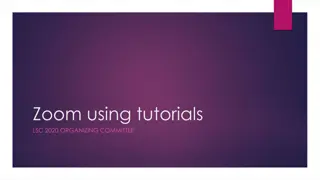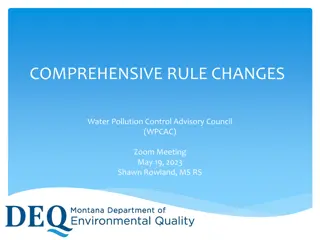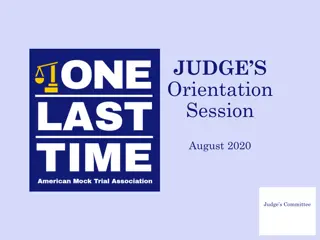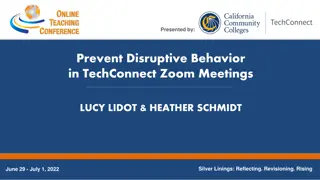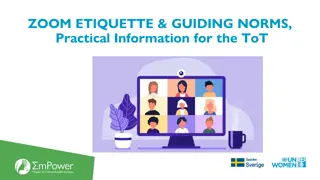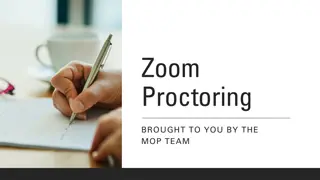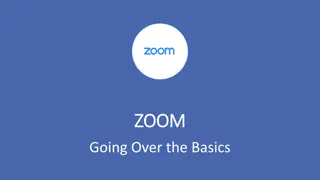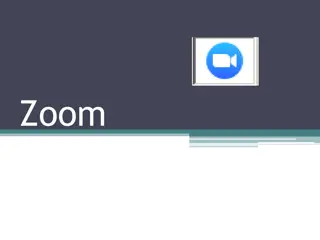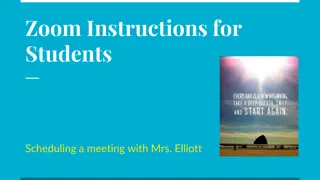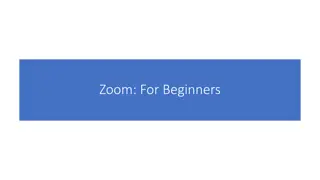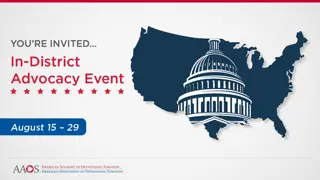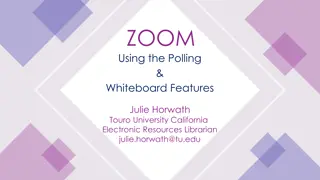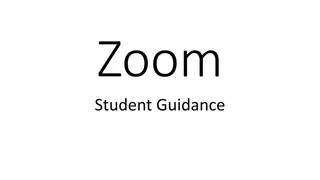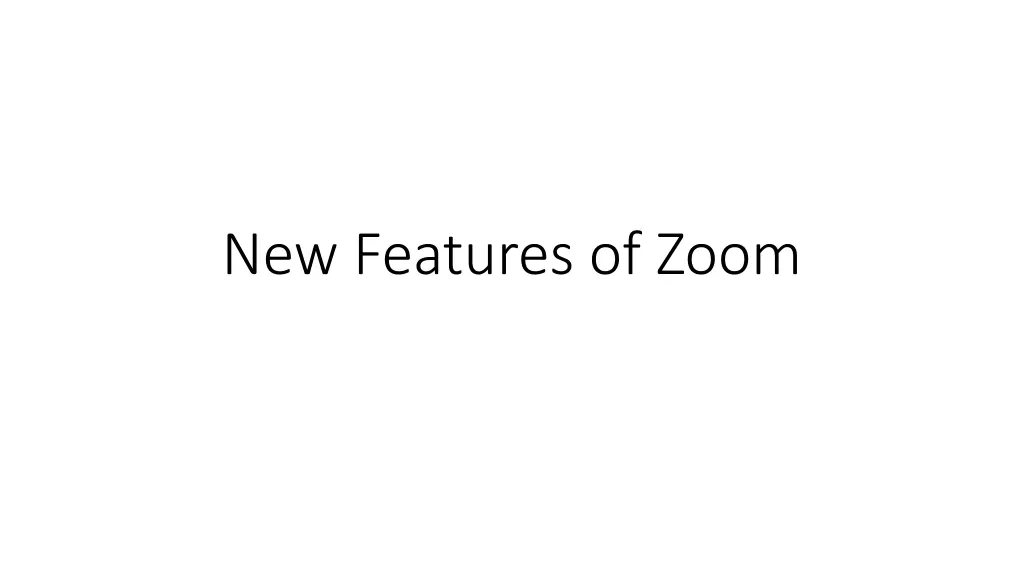
Exciting New Features in Zoom
Explore the latest features in Zoom such as rearranging participants in Gallery View, sharing PowerPoint slides, breakout rooms, advanced video settings, and more. Ensure you have the latest version of Zoom for optimal virtual collaboration and teaching. Stay updated for the upcoming version release!
Download Presentation

Please find below an Image/Link to download the presentation.
The content on the website is provided AS IS for your information and personal use only. It may not be sold, licensed, or shared on other websites without obtaining consent from the author. If you encounter any issues during the download, it is possible that the publisher has removed the file from their server.
You are allowed to download the files provided on this website for personal or commercial use, subject to the condition that they are used lawfully. All files are the property of their respective owners.
The content on the website is provided AS IS for your information and personal use only. It may not be sold, licensed, or shared on other websites without obtaining consent from the author.
E N D
Presentation Transcript
Make sure you have the latest version of Zoom From a browser, go to zoom.us/download Latest version as of 1/20/2021 is 5.4.0.0 (how to find that download the installer and hover mouse over it) Zoom s site says there was going to be another version released Monday, January 25, but it has been deferred to a future date ) Students have to update too!
https://blog.zoom.us/4-new-zoom-features-educators-can-use-to- enhance-virtual-teaching-learning/ https://www.youtube.com/watch?v=WjwZTRve3Zc All the Top new Features in Zoom https://www.google.com/search?client=firefox-b-1- d&q=how+to+blur+background+in+zoom#kpvalbx=_OvwIYNuABYib5g KdtJiQAQ15 how to blur background on Zoom https://www.youtube.com/watch?v=98FVEopGCcw
Rearrange the participants pictures in the Gallery View, new entries to the meeting are added to bottom, right or next page. Being able to pin a video window and more than one Useful for students who are using an interpreter due to deafness Have speaker in one window, interpreter in another
Sharing Powerpoint slides Using a Powerpoint slide set as the background Note that it requires a more-than-basic computer (CPU, ram) Screen sharing / Advanced / choose slides and click Share Choose the pptx file and open Controls for moving between slides at the bottom of the screen Your video (face) will appear on the slides, can be moved around
Breakout Rooms Participants can choose the room themselves And can move from one room to another themselves Co-host can also manage breakout rooms https://www.youtube.com/watch?v=G7fybuBNZQQ How to share content when students are in breakout rooms
Video settings From camera icon Advanced video settings Adjust for low light with slider don t go overboard with this, can end up with glare Can adjust to either 25 or 49 participants in Gallery view
Audio settings Audio settings under microphone icon suppress background noise
Security End-to-end encryption but cannot chat! Has to be turned on from both ends