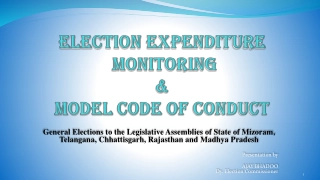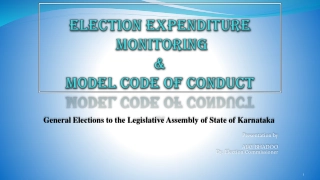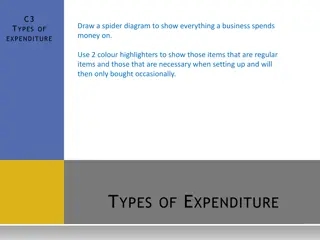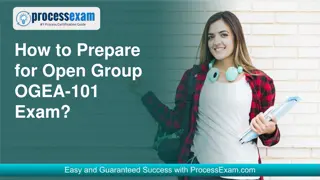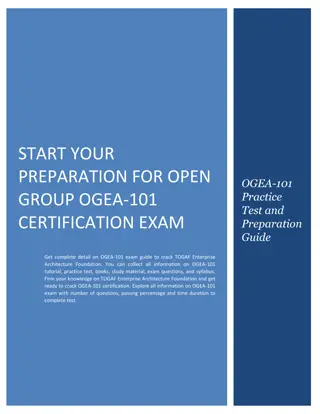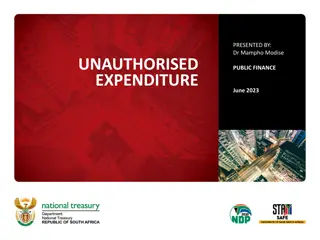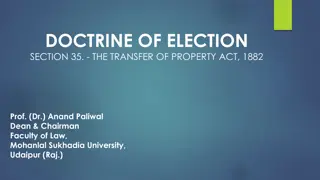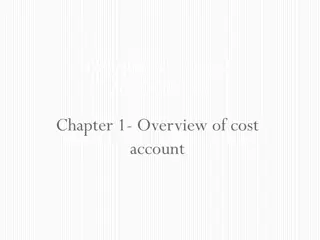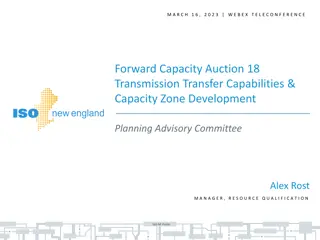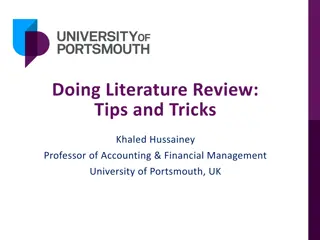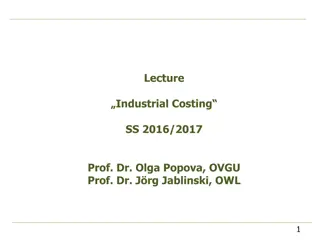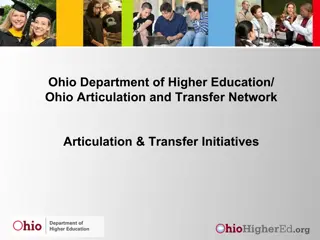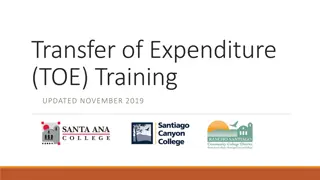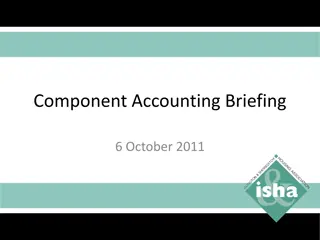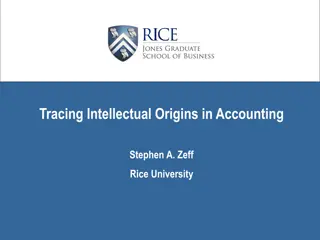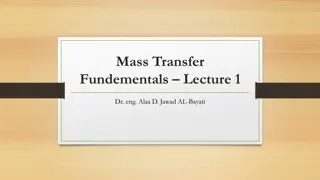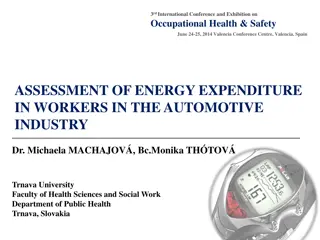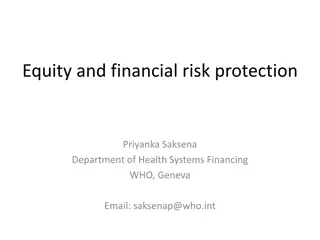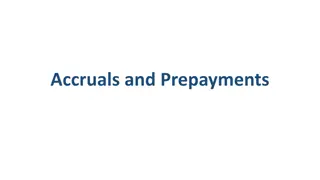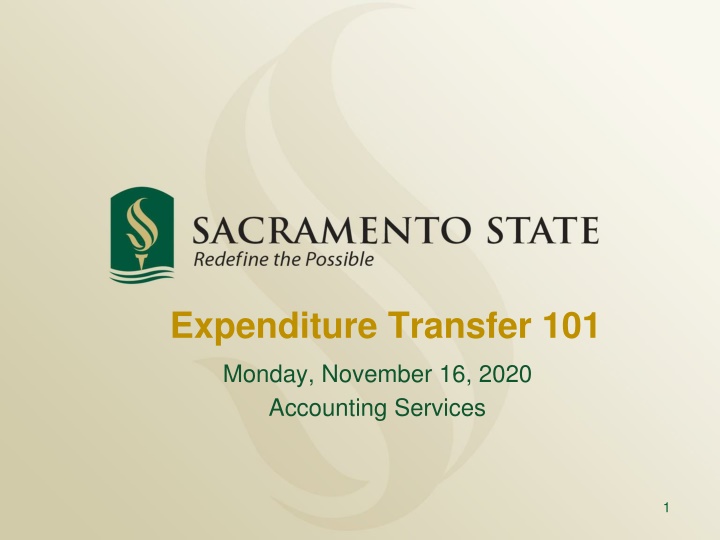
Expenditure Transfer Processes in Accounting Services
Learn about expenditure transfer procedures, including basic definitions, types of requests, submission guidelines, and additional transfer options. Discover how to correct posted expenses, split charges between chartstrings, and reclassify expenses effectively.
Download Presentation

Please find below an Image/Link to download the presentation.
The content on the website is provided AS IS for your information and personal use only. It may not be sold, licensed, or shared on other websites without obtaining consent from the author. If you encounter any issues during the download, it is possible that the publisher has removed the file from their server.
You are allowed to download the files provided on this website for personal or commercial use, subject to the condition that they are used lawfully. All files are the property of their respective owners.
The content on the website is provided AS IS for your information and personal use only. It may not be sold, licensed, or shared on other websites without obtaining consent from the author.
E N D
Presentation Transcript
Expenditure Transfer 101 Monday, November 16, 2020 Accounting Services 1
EXPTX Training Agenda What is an Expenditure Transfer? Types of Expenditure Transfer Requests Who can submit an EXPTX Request (Delegation of Authority) How to submit an EXPTX Request (OnBase Form & Email) Quarterly Reporting Review & Deadlines Tips & Tricks Resources & Future Trainings Poll Evaluation 2
What is an Expenditure Transfer? Basic definition: Moving a posted expense from one chartstring to another You ve identified an expense that was charged to the wrong fund, department, account, or without a class code, project code, etc. Last resort correction when a PO or voucher amendment is not an option, or you ve missed the deadline to reconcile the Procard statement To correct a Campus Cost Recovery (CCR) chargeback when the service provider is not able to correct them via the CCR process To correct fund for travel expenses initiated in Concur You want to split an expense between multiple chartstrings You want to reclassify an expense, e.g., change from Supplies and Services (660003) to I/T Software (616003) 3
Types of Expense-to-Expense Requests: Full Transfer Move entire expense that was posted to the wrong fund, department, account, or without a class code, project code, etc., to correct chartstring Cost Share Split an identified expense between two or more chartstrings, e.g., supplies and services shared between two different courses within a college/department 4
Other Types of Transfer Requests: Cost Recovery (Service Provider Use Only) Used for service provider chargebacks. Account codes used are restricted to 617xxx for expense and 580094 or 580095 for reimbursement Transfer of Prior Year expenses Move an expense that occurred in a prior year The Excel Expenditure Transfer Request Form must be completed and submitted to Accounting Services, as OnBase only retrieves current year transactions 5
Other Types of Transfer Requests: Revenue Transfers Used to correct revenue transactions Use Excel Revenue Transfer Request Form and not OnBase Sponsorships Provide funding to other departments in support of mutually benefitting events Use Excel Sponsorship Transfer Request form and cost recovery account codes 6
Expenditure Transfer (EXPTX) Form FDW Emails Eliminates the need for Supporting Documentation from FDW, Financial Summary as of Period Sends emails to the requestor & all selected DOAs Request No. DOA Assigns a request # for each submission for ease of tracking in OnBase, CFS and FDW Allows all staff to virtually view the form & the status anytime, 24 hours a day 7 days a week 24/7 Status Check Faster Posting Automates interface resulting in a faster posting turnaround time Auto- population of fields Fewer keystrokes 7
Access (EXPTX) Form 1) Do you have Expenditure Transfer Delegation of Authority (ET DOA)? To check the current list of DOAs navigate to CMS >Sac Delegation of Authority>View Delegation of Authority>Delegation Inquiry 2) To access the form log in to My Sac State>Staff Services>My Forms>Expenditure Transfers or follow this link, https://onbase.csus.edu/unity/forms/ExptTransfers.aspx. Open the form in the Chrome browser for full automation functionality. 8
Step by Step Instructions: Section I Requestor/Contact Information All auto-populated fields from campus directory Fields are locked to preserve the security of the DOA Requires log in with My Sac State credentials 10
Step by Step Instructions: Section II Reason for the Request Enter a detailed explanation for the transfer The first 30 characters will get posted in CFS, but enter as much detail as possible The request date will auto-populate with the current date 11
Step by Step Instructions: Section III 12
Check Status 24/7 All staff on campus have access to view submitted OnBase EXPTX Requests, 24/7. Go to https://onbase.csus.edu to open the form in Custom Queries. Document Retrieval>Custom Queries>FN Expenditure Status Search. List of searchable fields: Employee ID Requestor s First Name, Last Name Department ID Request No. Journal ID Journal Line Number Journal Date Request Date Project Code Fund Code Program Code Class Code *** Note: Opened forms stop the workflow, so don t forget to close the form after viewing!*** 15
Form Tips & Tricks Use Caps Lock for all fields in order to trigger auto-population, dropdown and retrieval of journal data. Don t hover over the fields during the entry. Move the mouse away from the field. Navigate through the fields by pressing Tab after done typing. Business Unit: Transfers within SACST business unit only. No SAFDN expenditure transfers to be submitted via OnBase. Cash Offset (101100): Transfers between two or more Fund Codes will have an itemized cash offset line automatically inserted. This is needed for the upload. DOA: Select the staff who is aware of the request in each department. If the transfer is split to multiple departments a DOA staff must be selected for each. Submit button will only be un-highlighted when all required fields are filled out all the audit rules are met. Clear Form button clears all fields in Sec II & III and allows data to be re-entered. Can I save the form? No, but the form doesn t expire unless the window is closed. 16
Form Tips & Tricks Audit & Validation Rules enforced by OnBase Form: The form will verify that the expense already exists in CFS/FDW/UDW at the time when Retrieve Journal is clicked. The form will not allow submissions for non-posted journals. Quarterly submission deadlines are enforced. OnBase will check the request date, journal date and the quarterly deadline. All late requests must be justified via email. MDR01 must have a reimbursed activity class code that begins with 0 and ends with A . Accounts with 601xxx, 603xxx are for salary, and will be reviewed by the Budget Office first once the form is submitted. The net amount/transaction balance for each request should always equal zero. Email notifications to the requestor & all DOAs Submission Confirmation includes request no., requestor name, journal ID, line#, journal date and reason for the request. Denial if applicable (departments have 30 days to fix the request with Accounting) Posted to General Ledger confirmation includes the request no. and journal ID 17
Form Tips & Tricks Timing difference effects on OnBase Form University Datawarehouse (UDW) integration allows original charge auto-population Updates are 2 days behind from the real time data posted in CFS Submit requests at least 2 days after the charge is posted in CFS Ex: If the journal date was 4/20/2019 you may submit a request beginning with 4/22/2019 Financial Datawarehouse (FDW) allows to view the posting Updates are 1 day behind from the real time data posted in CFS Search requests 1 day after the charge is posted in CFS Ex: Email received notifying of the request posting = check FDW next day Late requests: Email justification to accountingservices@csus.edu and include the request #. Create IRT Service Now ticket if there are any problems with the OnBase form https://www.csus.edu/irt/ Concur travel requisitions currently default to MDS01. If needed, please make corrections to the chartstring prior to approving the travel claim for reimbursement. 18
Excel Transfer Forms For non-expenditure transfers, please use one of the Excel transfer forms available on the ABA Forms webpage under Accounting Services under Accounting. The completed Excel form is submitted to accountingservices@csus.edu 19
UFSS Excel Transfer Form University Foundation at Sacramento State (UFSS) expenditure transfers cannot be processed via OnBase An Excel transfer request form has to be completed and submitted to ufssaccounting@csus.edu The form is available on the ABA Forms webpage under University Foundation at Sac State (UFSS) 20
EXPTX Tips & Tricks Submit EXPTX Monthly Federal Work Study EXPTX are not allowed Accounts: 602001 and 602002 For questions please contact Jennifer Barrett, x86020 or barrettj@csus.edu Construction related EXPTX For all construction related questions and requests, please contact Hai Ly, x87230 or via email lyht@csus.edu Expenditures in claimable funds must be moved via voucher adjustment (e.g. DMxxx, DCDxx). Refer these to LaVerne Simmons-Barnett, x87009 or via email barnettl@csus.edu Payroll EXPTX Salary and benefit expenses, account codes beginning with 601xxx or 603xxx Contact the Budget Office to determine if corrections can be made via LCD Adjustment or EXPTX Transfer 21
EXPTX Tips & Tricks MDR01 must have a reimbursed activity class code, 0xxxA When filling out the OnBase Form, Do Not use any special characters, including commas, in Section III as these will prevent the form from uploading in CFS. Non MDS01 funds must have enough Cash (101100) available to cover the expense Do not move an expense (617xxx) posted via the Cost Recovery process to another expense account. Please contact the service provider first to correct any errors. 22
EXPTX Tips & Tricks Watch the Debits and Credits: Credit the original expense to move it from the original chartstring, and Debit the expense to the correct chartstring. Note: It s possible to move a credit to an expense, in which case the opposite will apply. Cash Posting Order (CPO) journal entry corrections must be submitted to Accounting Services (accountingsevices@csus.edu) for review and processing. [JE#: xx009, xx099, Source: CPO] Speedcharts can be set up as needed for reoccurring charges. To set up a speedchart, send a request to accountingservices@csus.edu 23
Expenditure Transfer Request Deadlines Transfer Request Submission Deadlines * Posted Expenses 1st QTR: July-September Last business day in October 2ndQTR: October-December Last business day in January 3rdQTR: January- March Last business day in April Pleaserefer to Year-End Dept Deadlineson Accounting Services Website 4thQTR: April June *Valid justification must be included with late submission requests 24
Resources EXPTX Form Financial Summary as of Period Data Warehouse Guide Accounting Services website CMS & CFS Access (CARS) 25
Questions ? Please complete the poll survey. Additonal comments may be sent to accountingservices@csus.edu Next training is schedule for Monday, December 14, 2020, 2-4 pm. Sign up located on ABA-Financial Services website https://www.csus.edu/administration-business-affairs/financial-services/ Thank you! 26