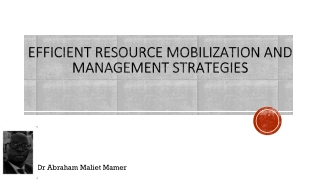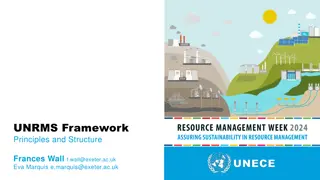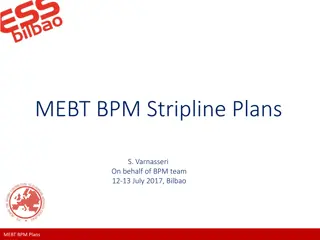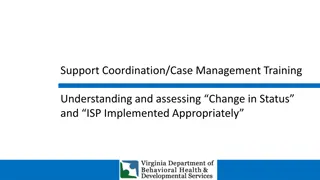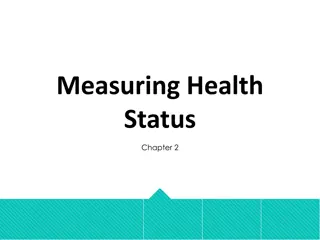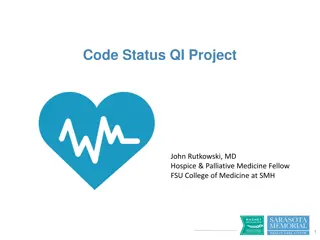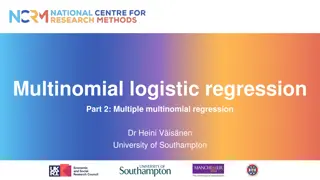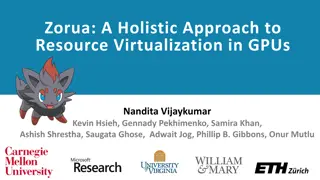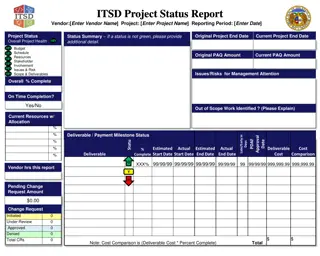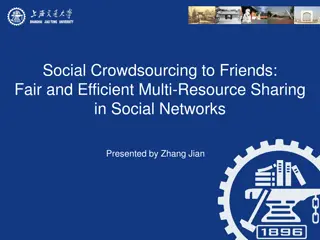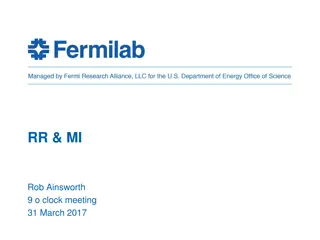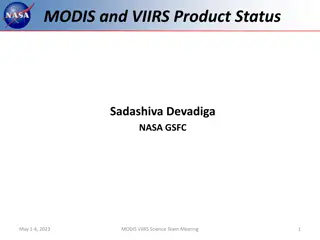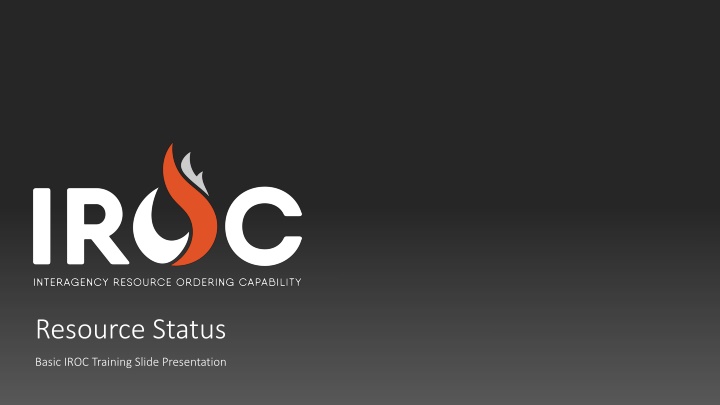
Expert Tips for Efficient Resource Management in IROC Training
Learn effective ways to manage resource status, availability, and unavailability periods in IROC training. Discover how to set availability, areas, and periods with step-by-step guidance. Enhance your dispatch center operations with these valuable insights.
Download Presentation

Please find below an Image/Link to download the presentation.
The content on the website is provided AS IS for your information and personal use only. It may not be sold, licensed, or shared on other websites without obtaining consent from the author. If you encounter any issues during the download, it is possible that the publisher has removed the file from their server.
You are allowed to download the files provided on this website for personal or commercial use, subject to the condition that they are used lawfully. All files are the property of their respective owners.
The content on the website is provided AS IS for your information and personal use only. It may not be sold, licensed, or shared on other websites without obtaining consent from the author.
E N D
Presentation Transcript
Resource Status Basic IROC Training Slide Presentation
View resource status directly in IROC. Set the availability for a resource. Set a resource available to a specific area. Set resource availability periods. View the details for a resource. Course Objectives
Managing Resource Status 1. Set the appropriate dispatch center from the content selector. 2. Click any category link to see the related information in the list view workspace.
Managing Resource Status 3. Use the search bar to filter the list by any desired resource status. 4. Click on an Operational Name link in a record from to move to the Accordion View workspace.
Resource Status in Accordion View Resource status is displayed in the Resources list in the left pane and in the Status field of the Resource Details pane.
Setting Resource Availability In the Resources list view workspace, dispatchers can set resource availability for one or more resources at time. 1. Navigate to the Resources list view workspace. 2. Click the checkbox in the Selected column to choose one or more resources. 3. Click one of the availability action buttons (Make Available / Unavailable).
Setting Resource Availability Area In the Resources list view workspace, dispatchers can set a resource availability area for one or more resources at time. 1. Navigate to the Resources list view workspace. 2. Click the checkbox in the Selected column to choose one or more resources. 3. Click one of the availability area action buttons.
Setting Resource Unavailability Periods Dispatchers can set unavailability periods in the accordion view workspace for Resources. 1. Navigate to the Resources list view workspace. 2. Click the Operational Name link to choose a resource. 3. Scroll down and click to expand the Unavailability tab in accordion view (shown here). 4. Complete the Edit Unavailability form and submit the record. 5. To delete an unavailability record, click the red Delete (X) icon for the record.
Viewing Resource Details in Accordion View Resource Details Aircraft Crew Equipment Overhead Supply General Information * * * * * Additional Attributes * * * Assignment History * * * * * Auto Documentation * * * * * Contact Information * * Contracts * * * * * Documentation * * * * * Features * * * * * Organizations * * * * * Qualifications * * * * * Rosters * * * * * Unavailability * * * * *
View resource status directly in IROC. Set the availability for a resource. Set a resource available to a specific area. Set resource availability periods. View the details for a resource. Review Objectives