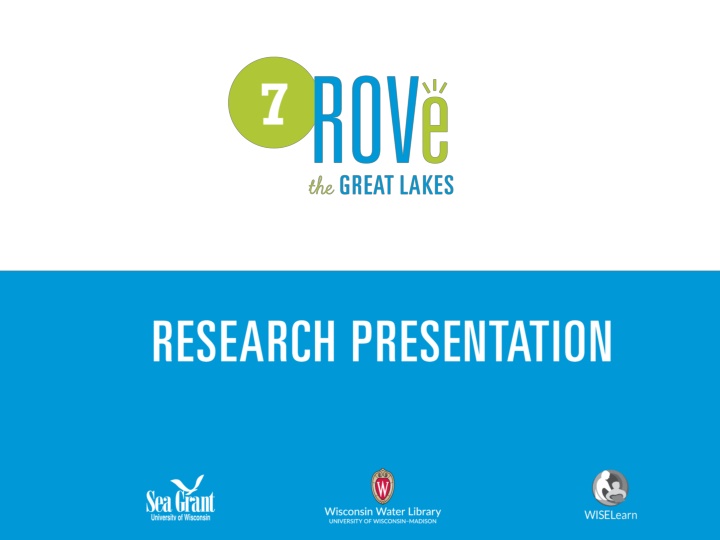
Explore ROVe the Great Lakes Presentation
Dive into the ROVe the Great Lakes research activity presentation to discover how to create compelling slides with facts and graphics. Learn how to add, customize, and finalize your slides efficiently. Follow the guidelines provided to enhance your presentation skills.
Download Presentation

Please find below an Image/Link to download the presentation.
The content on the website is provided AS IS for your information and personal use only. It may not be sold, licensed, or shared on other websites without obtaining consent from the author. If you encounter any issues during the download, it is possible that the publisher has removed the file from their server.
You are allowed to download the files provided on this website for personal or commercial use, subject to the condition that they are used lawfully. All files are the property of their respective owners.
The content on the website is provided AS IS for your information and personal use only. It may not be sold, licensed, or shared on other websites without obtaining consent from the author.
E N D
Presentation Transcript
ROVe the GREAT LAKES Research Activity Presentation
ROVe the GREAT LAKES Please read ALL THE SLIDES in this presentation prior to beginning to create your presentation. This will help you understand what is required and the tools available to assist you.
ROVe the GREAT LAKES To add a slide: 1. Locate New Slide on the ribbon bar. 2. Click on the small downward pointing arrow to open the menu. 3. Choose the style of the slide you want (e.g., picture, picture with caption, two column, text statement, bulleted text, etc.) by hovering over the icon. 4. Click the icon. 5. Repeat this step each time a new slide is needed.
ROVe the GREAT LAKES The rubric calls for six facts to be included in the presentation. The slides with these facts do not need to be included one right after the other. A numbered text template slide is included to get you started. If you desire, you may replace this with a different slide format by using New Slide on the ribbon bar.
ROVe the GREAT LAKES The rubric calls for three graphics to be included in the presentation. Slides with graphics do not need to be one right after another. You may also place the graphics on the slides that have text. However, to assist you, a graphic template slide is included.
ROVe the GREAT LAKES References
ROVe the GREAT LAKES To clean up and finalize the presentation 1. Re-order your slides as desired. 2. However, be sure your reference slide is the last slide. 3. When your presentation is complete, delete this directions slide, the slide about reviewing the entire presentation, the slide about the number of fact slides and the slide about the number of graphic slides. 4. Use Save as to save your file with a new name (e.g., ResearchActivityPresentation_EmmaLake)
