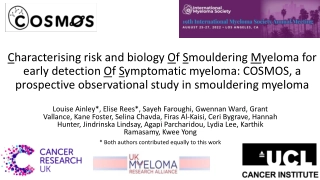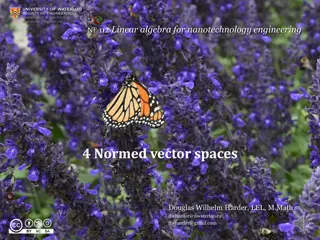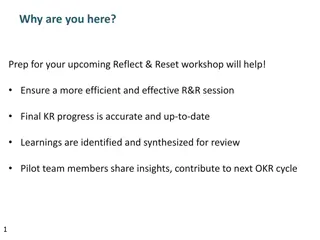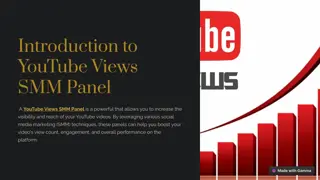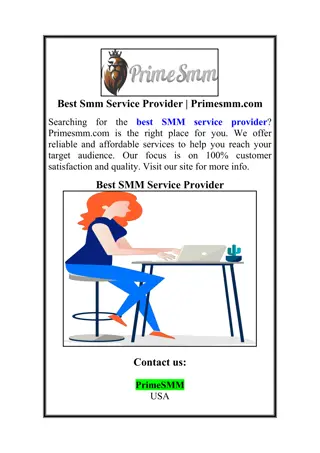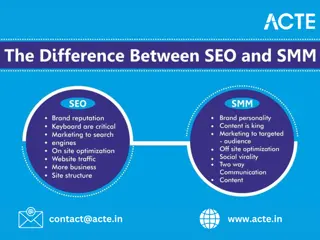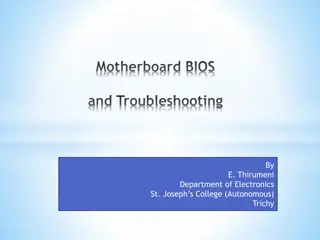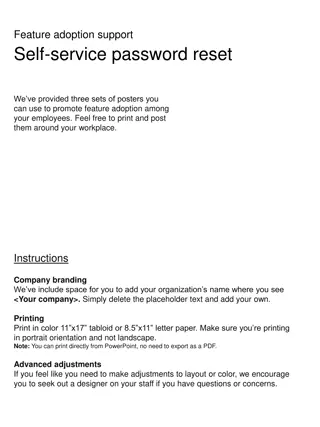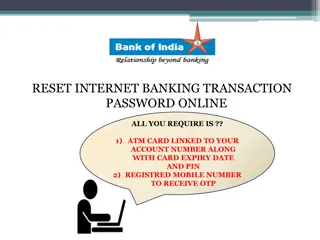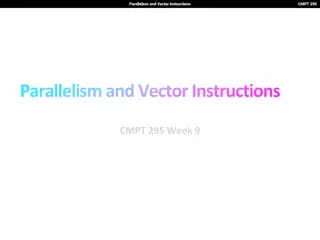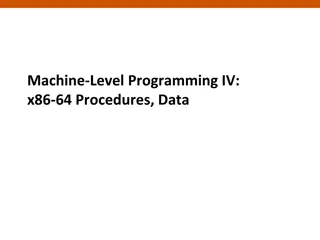Exploring Advanced x86 BIOS and System Management Internals
Delve into the intricacies of the advanced x86 architecture, focusing on BIOS, system management, reset vectors, and processor states. Understand the transition from Real Mode to Protected Mode and the significance of control registers. Discover the core concepts essential for system management and security.
Download Presentation

Please find below an Image/Link to download the presentation.
The content on the website is provided AS IS for your information and personal use only. It may not be sold, licensed, or shared on other websites without obtaining consent from the author. If you encounter any issues during the download, it is possible that the publisher has removed the file from their server.
You are allowed to download the files provided on this website for personal or commercial use, subject to the condition that they are used lawfully. All files are the property of their respective owners.
The content on the website is provided AS IS for your information and personal use only. It may not be sold, licensed, or shared on other websites without obtaining consent from the author.
E N D
Presentation Transcript
Advanced x86: BIOS and System Management Mode Internals Reset Vector Xeno Kovah && Corey Kallenberg LegbaCore, LLC
All materials are licensed under a Creative Commons Share Alike license. http://creativecommons.org/licenses/by-sa/3.0/ Attribution condition: You must indicate that derivative work "Is derived from John Butterworth & Xeno Kovah s Advanced Intel x86: BIOS and SMM class posted at http://opensecuritytraining.info/IntroBIOS.html 2
Reset Vector Execution Environment
Real-Address Mode (Real Mode) The original x86 operating mode Referred to as Real Mode for short Introduced way back in 8086/8088 processors Was the only operating mode until Protected Mode (with its "virtual addresses") was introduced in the Intel 286 Exists today solely for compatibility so that code written for 8086 will still run on a modern processor Someday processors will boot into protected mode instead In the BIOS I have looked at, the general theme seems to be to get out of Real Mode as fast as possible Therefore we won t stay here long either 4
E6400 Registers at Reset Processor State After Reset Name Value EAX 00000000 EAX, EBX, ECX, EBP, ESI, EDI, ESP are all reset to 0 EDX contains the CPU stepping identification information Same info returned in EAX when CPUID is called with EAX initialized to 1 *This will vary of course, the value in the table to the left corresponds to the Core2Duo inside the E6400 The base registers are 0 with the exception of CS which is initialized with F000 EIP (or IP since it s 16-bit mode) is initialized with (0000)FFF0 CS:IP = F:FFF0h EFLAGS is 00000002h Only hard-coded bit 1 is asserted If I were sitting at a breakpoint at the entry vector, then bit 16 (resume flag) would be asserted indicating that debug exceptions (#DB) are disabled. EBX 00000000 ECX 00000000 EDX 00010676* EBP 00000000 ESI 00000000 EDI 00000000 ESP 00000000 CS F000 DS 0000 SS 0000 ES 0000 FS 0000 GS 0000 EIP 0000FFF0 EFLAGS 00000002 5
Processor State After Reset: Control Registers (CRs) Most notable bits are high-lighted Control registers CR2, CR3, and CR4 are all 0 CR0 is 6000_0010h (likely since Pentium) Paging (bit 31) is disabled All linear addresses are treated as physical addresses Protection Enable (bit 0) is 0 0 indicates that we are in Real Mode 1 indicates we are in Protected Mode All the other bits are 0 6
Reset Vector 0 4GB System Memory At system reset, the an initial ( bootstrap ) processor begins execution at the reset vector The reset vector is always located on flash at "memory" address FFFF_FFF0h The whole chip is mapped to memory but not all of it is readable due to protections on the flash device itself LPC I/F BIOS Flash Chip www.intel.com/.../datasheet/io-controller-hub-9-datasheet.pdf 7
Reset Vector Decoding 0 4GB System Memory Decoding (routing) is performed via decoders located in the chipset As far as the CPU is concerned it is fetching instructions from memory But in fact it s from the SPI flash LPC I/F BIOS Flash Chip www.intel.com/.../datasheet/io-controller-hub-9-datasheet.pdf 8
Aside: Forensics People If the top of memory always contains a memory-mapped copy of part of the SPI flash chip, that means it should theoretically show up in memory forensic dumps (e.g. those given out by memory forensic challenges) I ve never had time to test this, but you should see if you can go grab some memory forensics dumps and determine whether there is a complete copy of the BIOS in the memory dump, or only a partial copy (and if partial, where it ends) Probably should start by testing on a system you have known BIOS dump for As I mentioned before, virtual machines have virtual BIOSes, so you could also determine if the dump was taken off a virtual machine by comparing against some virtual BIOSes Let me know what you find! :) A volatility plugin to carve BIOS out of memdumps would be cool IIRC someone might have done this now, but I can t find the link again 9
Mini-Lab: BIOS Flash Decoding Let s look at some of the decoding (routing) of the BIOS to memory Open RW Everything and click on the PCI tab to open up the PCI window Click the drop-down tab and select Bus 00, Device 1F, Function 00 This is the LPC device Click on the Word 16 bit button to arrange the PCI configuration registers into 16-bit words Notice word offset D8-D9h 10
Mini-Lab: BIOS Flash Decoding Offset D8-D9h is FWH_DEC_EN1 As stated, this controls the decoding of ranges to the FWH If your system uses SPI and not a Firmware Hub (and it does since FWH is very rare), it still decodes to the SPI BIOS We want bit 14 which decodes FFF0_0000h FFF7_FFFFh Note: FWH is substituted with BIOS in the above in the newer datasheets 11
Mini-Lab: BIOS Flash Decoding Click Memory button and type address FFF00000 Therefore, with FWH_DEC_EN bit 14 asserted, we re decoding to a portion of BIOS binary 12
Mini-Lab: BIOS Flash Decoding This memory range is still read-only This example is to help provide a picture of the initial boot environment De-assert bit 14 (set to 0xBFCC) Decoded to memory now 13
Mini-Lab: BIOS Flash Decoding Reset it back to 0xFFCC Couple of notes: Your original values may differ since BIOS flips them on and off as the developers decided necessary Bit 15 is Read Only and always asserted 14
Mini-data-collection Lab: Reset Vector in BIOS Binary If we dump the BIOS and look at it in a hex editor, at the end of the file we will see a jump instruction (near, relative jump) The chipset aligns the flash so that the limit of the BIOS region (always either the only/last region on the flash) aligns with address FFFF_FFF0h The CPU executes these instructions in 16-bit Real Mode 15
Real Mode Memory 16-bit operating mode Segmented memory model When operating in real-address mode, the default addressing and operand size is 16 bits An address-size override can be used in real-address mode to enable access to 32-bit addressing (like the extended general-purpose registers EAX, EDX, etc.) However, the maximum allowable 32-bit linear address is still 000F_FFFFH (220 -1) So how can it address FFFF_FFF0h? We ll answer that in a bit 16
Real Mode Addressing: Segment Registers CS, DS, SS, ES, FS, GS Only six segments can be active at any one time 16-bit segment selector contains a pointer to a memory segment of 64 Kbytes (max) 16-bit Effective address can access up to 64KB of memory address space Segment Selector combines with effective address to provide a 20- bit linear address So an application running in real mode can access an address space of up to 384 KB at a time (including stack segment) without switching segments 17
Real Mode Addressing As shown in Figure 20- 1 in the Intel SW Developers guide The Segment Selector (CS, DS, SS, etc.) is left-shifted 4 bits The 16-bit Segment Selector is then added to a 16-bit effective address (or offset if you will) within the segment Remember, upon entry into the BIOS, all linear addresses are translated as physical (per CR0) Intel Developers Manual, 20.1.1 18
Real Mode Addressing Problem: Overlap Addresses in different segments can overlap Given such a limited environment it s no wonder we want to choose a different operating mode as soon as possible Intel Developers Manual, 20.1.1 19
F:FFF0 != FFFF:FFF0 Every segment register has a visible part and a hidden part. Intel sometimes refers to the hidden part as the descriptor cache It s called cache because it stores the descriptor info so that the processor doesn t have to resolve it each time a memory address is accessed 20
Descriptor Cache When a segment selector is loaded into the visible part of a segment register, the processor also loads the hidden part of the segment register with the base address, segment limit, and [access information] from the segment descriptor pointed to by the segment selector. Real Mode doesn t have protected mode style access-control so the [access information] part is ignored This means that the hidden part isn t modified until after a value is loaded into the segment selector So the moment CS is modified, the CS.BASE of FFFF_0000H is replaced with the new value of CS (left shifted 4 bits) Intel SW Dev, Vol 3, Sec 3.4.3 21
CS.BASE + EIP CS.BASE is pre-set to FFFF_0000H upon CPU reset/power-up EIP set to 0000_FFF0H So even though CS is set to F000H, CS.BASE+EIP makes FFFF_FFF0H So when you see references to CS:IP upon power-up being equal to F:FFF0h, respectively, now you know how what it really means and how it equates to an entry vector at FFFF_FFF0h Vol. 3, Figure 9-3 22
Reset Vector So upon startup, while the processor stays in Real Mode, it can access only the memory range FFFF_0000h to FFFF_FFFFh. If BIOS were to modify CS while still in Real Mode, the processor would only be able to address 0_0000h to F_FFFFh. PAM0 helps out by mapping this range to high memory (another decoder) So therefore if your BIOS is large enough that it is mapped below FFFF_0000H and you want to access that part of it, you best get yourself into Protected Mode ASAP. And this is typically what they do 23
Analyzing any x86 BIOS Binary With UEFI we can usually skip straight to analyzing code we care about. But what if you want to analyze a legacy BIOS, or some other non-UEFI x86 BIOS like CoreBoot? In that case you may need to do as the computer does, and really read starting from the first instruction The subsequent slides provide the generic process to do that 24
A dream deferred We re going to hold off on the rest of the entry vector analysis for now, and go back to it later if we have time. We never have time ;) I left the slides in here for if you want to try to go through an equivalent process Note: I know the slides are a little hard to follow and occasionally make jumps in intuition. I ve been wanting to clean these up from John s version, but haven t had time 25
1: Disassemble the BIOS Binary Acquire a dump of the BIOS flash from a tool like Flashrom or Copernicus and open it in IDA Intel 80x86 metapc setting is fine regardless of IDA version Choose to disassemble in 32-bit mode Not a typo, most BIOS jump into 32-bit protected mode as soon as possible If your BIOS is much older, just edit the segment to 16-bit I have the full version of IDA Pro but am using Free version 5.0 to show you that this works with that version Other debuggers like OllyDbg should also work 26
FIXME Update procedure for new IDA demo 6.6 27
2: Rebase the Program First thing we re going to do is rebase the program We know the entire image of this BIOS is mapped to memory so that its upper address boundary is at FFFF_FFFFh with the entry vector at FFFF_FFF0h Let s touch these up to reflect this 28
2.1: Rebase the Program In this lab our file contains only the BIOS portion of the flash. The value to enter is: 4 GB (Size of BIOS Binary) For this lab it is 0xFFE60000 (for BIOS Length 1A0000h) Example: If you had a 2 MB BIOS binary you would rebase the program to FFE0_0000h The idea is for the entry vector at FFFF_FFF0h in memory to be displayed in IDA at linear address FFFF_FFF0h If you encounter a size-related error, open the binary file with a hex editor (like HxD) and delete the last byte. Then re-open the binary in IDA and rebase it. Still treat it like it were its original size. ! 29
2.2: Rebase the Program You know you have done it right when you see executable instructions at FFFF_FFF0h, such as: E9 3D FE E9 is a relative JMP instruction (JMP FE3Dh) Note: The JMP instruction may be preceded by a WBINVD instruction or a couple NOP instructions In this case, these instructions will be at FFFF_FFF0h instead of the JMP There always will be a JMP here following those 30
3. Determine IDA Segments: Manually Analyze the Reset Vector JMP So now we want to create some IDA segments to help us (and IDA) interpret the disassembly One goal is to keep the 16- bit segment that contains the entry vector as small as possible From experience, BIOS takes a FAR JMP away from here after entering protected mode JMP FE3Dh is relative to the address following the JMP: FFFF_FFF3h, in this case 31
3.1: JMP rel16 The address following our JMP instruction is FFFF_FFF3h We ll treat it like a 64KB segment (FFF3h) for easier readability Technically it is a 64KB segment so we don t have to worry about this assumption throwing off our calculation Take the 2 s compliment of the operand in the JMP FE3Dh instruction: 1. (FE3Dh 1) = FE3Ch 2. ~FE3Ch = 01C3h Subtract this displacement from the address following the JMP instruction to find the destination: FFF3h 01C3h = FE30h Intel SW Developers Guide, Vol. 2, Intel Instruction Set Reference 32
3.2: Determine Segment Boundary So we know the destination of the JMP at the entry vector is FFFF_FE30h We can now make an assumption that the address FFFF_FE00h can serve as a segment boundary for us Our goal is to keep the segment containing the entry JMP as small as possible The assumption is that code will be aligned and will take a far JMP to a lower address space This assumption is based on experience, but could vary Remember these are segments to help IDA translate our disassembly, not necessarily mimic the system 33
4: Create Initial 16-bit Segment Edit > Segments > Create Segment Pick any segment name you want Class can be any text name 16-bit segment Start Address = 0xFFFFFE00 End Address = 0xFFFFFFFE Remember: IDA Does not like the address FFFFFFFF (-1) !! Actually, according to IDA documentation, the 32-bit version of IDA doesn t like any address at or above FF00_0000h Base = 0x0FFFF000 CS.BASE = FFFF_0000h on boot VirtualAddress = LinearAddress - (Base << 4) FFF0 FFFF:FFF0 (Base << 4) 34
5: Identify Memory Model Once this segment is created, IDA automagically recognizes the destination of the entry vector jump What we see here is the BIOS preparing to enter protected mode Likely it will be using a flat memory model Note the 8 in the far jump operand That references the entry at offset 8 in the GDT Now let s look at that LGDT instruction 35
All of the following GDT information is also covered in Intermediate x86 5.1: LGDT Instruction LGDT loads the values in the source operand into the global descriptor table register (GDTR) The operand specifies a 6-byte structure containing the size of the table (2-bytes) and a 4-byte pointer to the location of the table data The table data contains segment bases, limits, access rights More than likely it will be a single base of 0000_0000h and a limit of FFFF_FFFFh If this is true, then they are using a Flat Memory Model And you shall rejoice! Really there is no point in not using the flat memory model, you can generally just assume they are 36
5.2: Import GDT/IDT Structures You can import these structures into IDA by parsing the file descriptors.h Screenshot included so you can enter them manually if necessary IDT structures are also provided Importing structures like this is very useful for analyzing BIOS Legacy BIOS is filled with proprietary structure definitions Contrasted with UEFI structures which are defined in a publically- released standard http://www.jamesmolloy.co.uk/tutorial_html/4.-The%20GDT%20and%20IDT.html 37
5.3: Define GdtPtr Go to the address referenced by the operand to the LGDT instruction IDA will have already tried to interpret this and failed, undefine that Now define it as structure of type GdtPtr As per the structure definition, the first member is the size of the GDT table and the second is a pointer to the location of the GDT entries That pointer won t translate properly for us, but we can tell where the entries are defined just by looking at the value 38
5.4: Define GDT Entries We know it s location is in our 16-bit segment Manually go there by jumping to seg:FF00 This is where the GDT entries are defined Look at the structure definition in peewee.h to interpret The table size is 0x78 bytes, but we only want the second entry into the table at offset 8: BASE = 0000_0000h LIMIT = FFFF_FFFFh This is the flat memory model These descriptors will be used by the subsequent code so you can fill out the rest as needed *There may be a superior way to set up our segments so that it all just works but I have not found it yet. Also, disregard the different segment names. 39
5.5: Full GDT The GdtEntry structure definition in peewee.h can be used to interpret the GDT entries Each structure is 8 bytes in size The FAR JMP is referencing the second entry (offset 8) Base 0, Limit FFFF_FFFFh 40
5.5: Full GDT Here is the entire GDT for reference. You don t need an expensive debugger to analyze BIOS (but it does save a lot of time) 41
6: Create the 32-bit BIOS segment Copernicus_Log.txt Now create the 32-bit segment Start address is FFFF_FFFFh - <size of the BIOS region> + 1 FFFF_FFFFh 1A_0000h in this example SPI regions will be explained more during BIOS flash portion of the course End Address is our segment boundary Address FFFF_FE00h in this example Base Address matches that of the GDT table, entry 8 (0000_0000h) 42
7: Touch up the Far Jump So we know that this is loading the descriptor entry at offset 8 in the GDT We can visually inspect the operand of this JMP to see that it s going to FFFF_0100h We can manually fix this operand Right click the operand and select Manual Change it to: bios:FFFF0100h Uncheck Check Operand A little ugly 43
Welcome to BIOS Analysis Converting the binary at FFFF_0100h to code provides you the entry point to the real BIOS initialization Up until this point everything we covered is pretty standard across many BIOSes This applies to UEFI BIOS too Even really old BIOS will basically follow the path we took, perhaps staying in real mode longer though From here on though, if legacy, it s completely proprietary to the OEM (data structures, etc.) By contrast, UEFI is standardized from head to toe 44
Why so Ugly? IDA Segments FFFF_0100h IDA can t combine 16-bit and 32-bit instructions in the same segment We could have created another 32-bit segment to account for the processor entering 32-bit protected mode But then we d have to create 4 segments Not really necessary since we can visually inspect it and determine what s going on Fudging it is okay since the important stuff happens after all this 32-bit . . . . . . FFFF_FE30h 16-bit FFFF_FE48h 32-bit FFFF_FE51h 16-bit FFFF_FFF0h 45
BIOS Reset Vector Analysis: Short Cut 1 You can likely skip a few of the steps and make some assumptions to get to the initialization code faster: Open your BIOS binary file in IDA same as before Rebase the program, same as before Don t bother analyzing the entry vector JMP, just create a 16-bit segment the exact same as before, except: Start Address: 0xFFFFFFF0 We can count on IDA being smart enough to interpret this properly even though it makes our segment a little odd 46
BIOS Reset Vector Analysis: Short Cut 2 Follow the entry JMP Notice that IDA automagically modified our segment so it begins at seg:FE30 Manually touch up the FAR JMP same as before We could optionally create a 32-bit segment here just to ensure it has a base of 0h Assume a flat memory model Now we can go to the real BIOS initialization code entry, just like before! This shortcut doesn t always work 47
Lab: Scratch the surface Repeat the process we just did for the E6400 BIOS on each of your BIOS dumps We'll see if there are any where it leads to early confusion 48