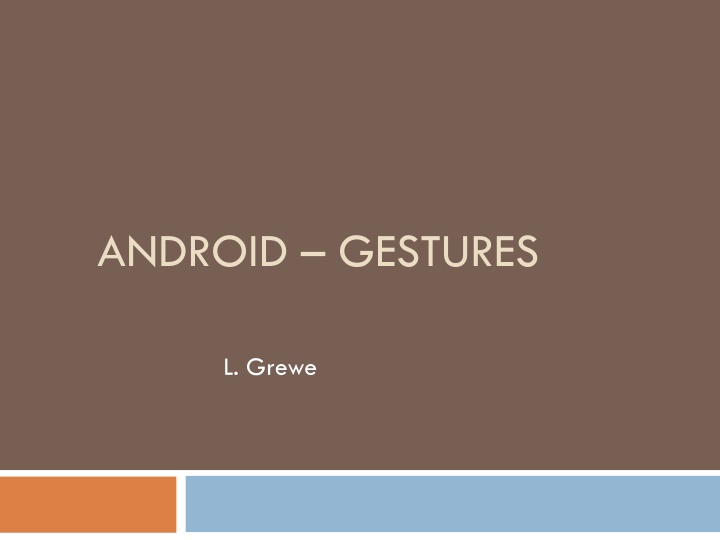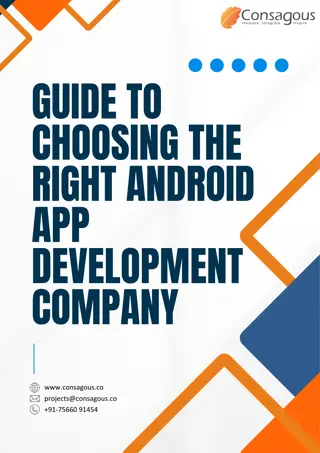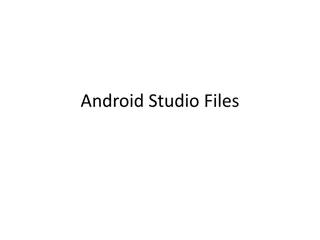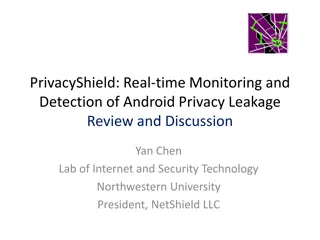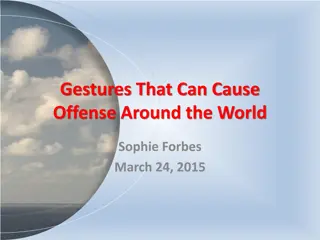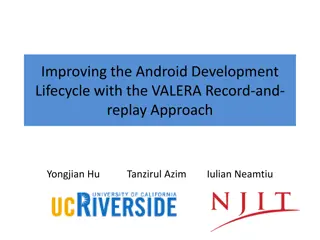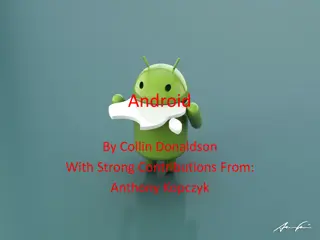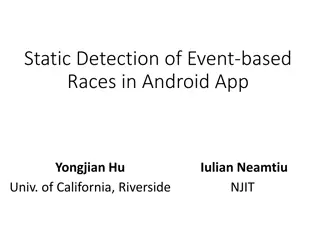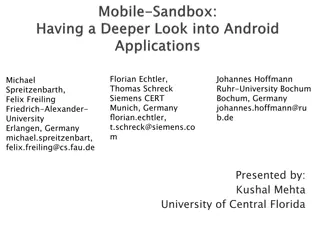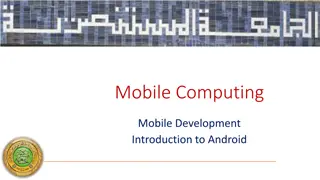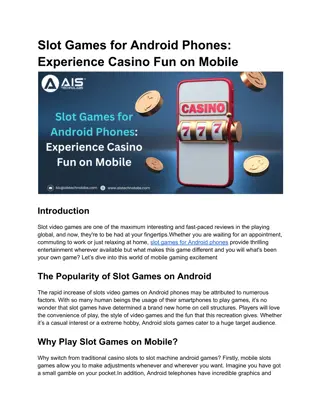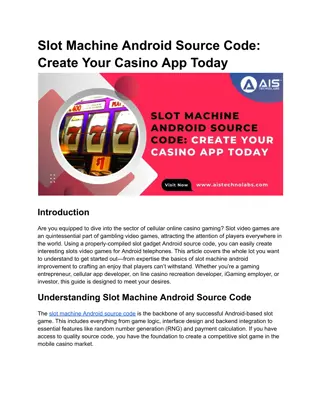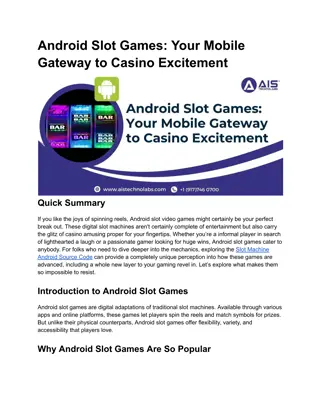Exploring Android Gestures for Mobile Applications
Android gestures provide an intuitive way to interact with applications on mobile devices. Learn how to create and define custom gestures in Android Studio and manage gesture files within your project. Discover the process of moving gesture files between the emulator and your computer using Android Device Manager and command line tools.
Download Presentation

Please find below an Image/Link to download the presentation.
The content on the website is provided AS IS for your information and personal use only. It may not be sold, licensed, or shared on other websites without obtaining consent from the author.If you encounter any issues during the download, it is possible that the publisher has removed the file from their server.
You are allowed to download the files provided on this website for personal or commercial use, subject to the condition that they are used lawfully. All files are the property of their respective owners.
The content on the website is provided AS IS for your information and personal use only. It may not be sold, licensed, or shared on other websites without obtaining consent from the author.
E N D
Presentation Transcript
ANDROID GESTURES L. Grewe
What and why a great way to interact with applications on mobile devices. With a touch screen, users can easily tap, drag, fling, or slide to quickly perform actions in their favorite applications. Android framework makes it's easy to recognize simple actions, like a swipe, new gestures API in Android 1.6. lets developer recognize more complicated gestures. package android.gesture, : store, load, draw, and recognize gestures.
Creating a gestures library Gestures Builder application pre-installed on the emulator, create a set of pre-defined gestures for your own application (rather than the standard set) Here is example with a few gestures already created Because store files in SD card: make sure to create an AVD with an SD card image to use Gestures Builder.
Defining your own Gestures Gesture associated with a name names do not have to be unique. scan be very useful to have several gestures with the same name to increase the precision of the recognition.
Defining your own Gestures Android Studio (create raw directory) locate and right-click on the res folder (located under app) and select New -> Directory GestureBuilder: Every time you add or edit a gesture in the Gestures Builder, a file is generated on the emulator's SD card, /sdcard/gestures. file contains the description of all the gestures you will need to package it inside your application inside the resources directory, in /res/raw. move the generated /sdcard/gestures file to your /rese/raw folder in your project
How to move file Go to Android Device Manager to get to FileExporer See outline for web page FileExplorer tab (either Android Device Manager or DDMS in ecluspe view) Go to /sdcard directory and copy the gesture file to your computer, for example on your desktop. To copy the gesture file from the emulator, select it and click the Pull a file from the device button, marked with red in the screenshot below: Don t forget to create a new folder called raw in the res directory of your project and copy there the gesture file.
How to move file Can do the following for command line For emulator called emulator-5554 and puts it in the current directory of cmd prompt window adb -s emulator-5554 pull /sdcard/gestures . For a device and puts it in the current directory of cmd prompt window adb -d pull /sdcard/gestures .
Loading the gestures library load it inside your application. Assuming the name of the file is R.raw.spells (res/raw/spells.xml) NOTE: here the gestures file is called spells.xml mLibrary = GestureLibraries.fromRawResource(this,R.raw.spells); if (!mLibrary.load()) { finish(); }
Recognizing gestures add a GestureOverlayView to your XML layout: A simple drawing board on which user can draw gestures. can alter properties: color, width of the stroke used to draw gestures, i.e. res/layout/main.xml contains <android.gesture.GestureOverlayView android:id="@+id/gestures" android:layout_width="fill_parent" android:layout_height= fill_parent" android:layout_weight="1.0" /> NOTE: you must use android.gesture.GestureOverlayView --- its fully qualified name.
Register Listener for User Drawing on GestureOverlayView Commonly used listener is GestureOverlayView.OnGesturePerformedListener Typically do in onCreate of Activity, here the Activity is the listener GestureOverlayView gestures = (GestureOverlayView) findViewById(R.id.gestures); gestures.addOnGesturePerformedListener(this);
Listener Code -- class implementing GestureOverlayView.OnGesturePerformedListener RECOGNIZE get sent gesture in the onGesturePerformed method: call GestureLibrary.recognize(gesture) to get a list of Prediction instances, each with a name - the same name you entered in the Gestures Builder each with a score. list is sorted by descending scores; higher the score more likely the associated gesture is the one the user intended to draw
Listener Code -- class implementing GestureOverlayView.OnGesturePerformedListener RECOGNIZE public void onGesturePerformed(GestureOverlayView overlay, Gesture gesture) { //this call asks to recognize the gesture against loaded gesture library ArrayList<prediction> predictions = mLibrary.recognize(gesture); // We want at least one prediction if (predictions.size() > 0) { Prediction prediction = predictions.get(0); //get the 1st prediction auto generated for you by Android // We want at least some confidence in the result if (prediction.score > 1.0) { // Show the spell Toast.makeText(this, prediction.name, Toast.LENGTH_SHORT).show(); } } } NOTE: 1st prediction is taken into account only if it's score > 1.0 NOE: Scores < 1.0 are typically poor matches.
Gestures overlay GestureOverlayView was used as a normal view OR it can also be used as an overlay on top of other views. This can be useful to recognize gestures in a game or just anywhere in the UI of an application. Example: GesturesListDemo, we'll create an overlay on top of a list of contacts. XML Layout <android.gesture.GestureOverlayView ---GestureOverlayView is on top of a ListView--- xmlns:android="http://schemas.android.com/apk/res/android" android:id="@+id/gestures" android:layout_width="fill_parent" android:layout_height="fill_parent" android:gestureStrokeType="multiple" -- this allows multiple strokes in gesture android:eventsInterceptionEnabled="true" -- this means get events from child(ListView) once knows user drawing android:orientation="vertical"> -- scroll orientation of view underneath is vertical thus, any horizontal drawing know right away gesture <ListView android:id="@android:id/list" android:layout_width="fill_parent" android:layout_height="fill_parent" /> </android.gesture.GestureOverlayView>
GestureListDemo gestures view is an overlay on top of a regular ListView. PROPERTIES gestureStrokeType: indicates whether we want to recognize gestures made of a single stroke or multiple strokes. Since one of our gestures is the "+" symbol, we need multiple strokes eventsInterceptionEnabled: when set to true, this property tells the overlay to steal the events from its children as soon as it knows the user is really drawing a gesture. This is useful when there's a scrollable view under the overlay, to avoid scrolling the underlying child as the user draws his gesture orientation: indicates the scroll orientation of the views underneath. In this case the list scrolls vertically, which means that any horizontal gestures (like action_delete) can immediately be recognized as a gesture. Gestures that start with a vertical stroke must contain at least one horizontal component to be recognized. In other words, a simple vertical line cannot be recognized as a gesture since it would conflict with the list's scrolling.
Names of Gestures: action_add action_delete action_refresh GestureListDemo The code used to load and set up the gestures library and overlay is exactly the same as before public void onGesturePerformed(GestureOverlayView overlay, Gesture gesture) { ArrayList<Prediction> predictions = mLibrary.recognize(gesture); if (predictions.size() > 0 && predictions.get(0).score > 1.0) { String action = predictions.get(0).name; //get the name of the predicted gesture if ("action_add".equals(action)) { Toast.makeText(this, "Adding a contact", Toast.LENGTH_SHORT).show(); } else if ("action_delete".equals(action)) { Toast.makeText(this, "Removing a contact", Toast.LENGTH_SHORT).show(); } else if ("action_refresh".equals(action)) { Toast.makeText(this, "Reloading contacts", Toast.LENGTH_SHORT).show(); } } }
You can Also recognize standard Gestures without setting them up Example, screen shot where did a swipe from left to right ---- called a "Fling public class Gesture_SwipeCoded2 extends Activity implements OnGestureListener { private LinearLayout main; private TextView viewA; private GestureDetector gestureScanner; @Override public void onCreate(Bundle savedInstanceState) { super.onCreate(savedInstanceState); gestureScanner = new GestureDetector(this); main = new LinearLayout(this); main.setBackgroundColor(Color.GRAY); main.setLayoutParams(new LinearLayout.LayoutParams(320,480)); viewA = new TextView(this); viewA.setBackgroundColor(Color.YELLOW); viewA.setTextColor(Color.BLACK); viewA.setTextSize(16); viewA.setLayoutParams(new LinearLayout.LayoutParams(320,80)); main.addView(viewA); setContentView(main); }
More. @Override public boolean onTouchEvent(MotionEvent me) { return gestureScanner.onTouchEvent(me); } @Override public boolean onDown(MotionEvent e) { viewA.setText("-" + "DOWN" + "-"); return true; } @Override public boolean onFling(MotionEvent e1, MotionEvent e2, float velocityX, float velocityY) { viewA.setText("-" + "FLING" + "-"); return true; }
More. @Override public void onLongPress(MotionEvent e) { viewA.setText("-" + "LONG PRESS" + "-"); } @Override public boolean onScroll(MotionEvent e1, MotionEvent e2, float distanceX, float distanceY) { viewA.setText("-" + "SCROLL" + "-"); return true; } @Override public void onShowPress(MotionEvent e) { viewA.setText("-" + "SHOW PRESS" + "-"); } @Override public boolean onSingleTapUp(MotionEvent e) { viewA.setText("-" + "SINGLE TAP UP" + "-"); return true; } }