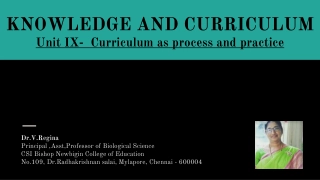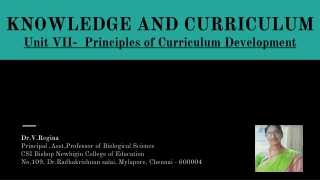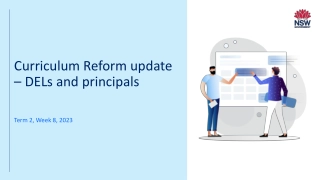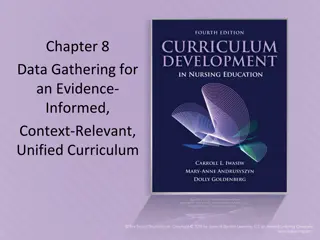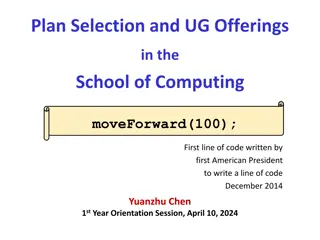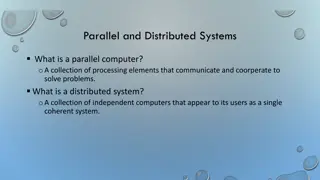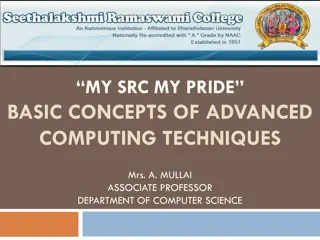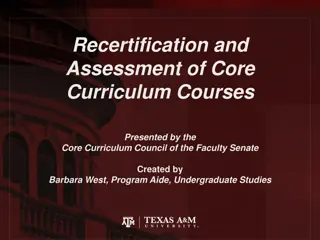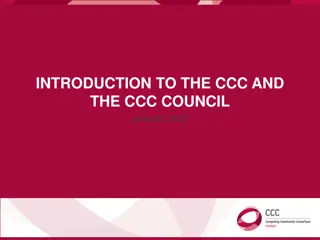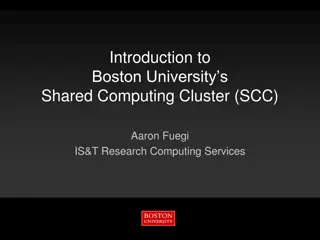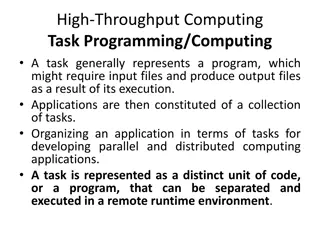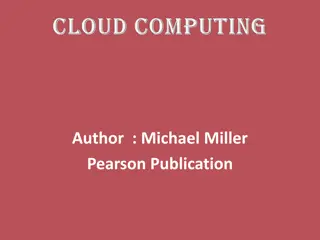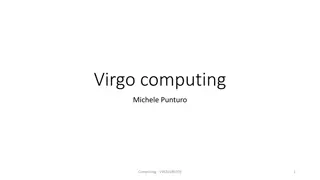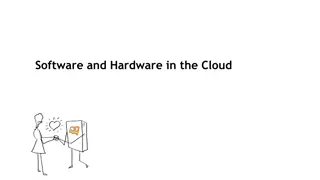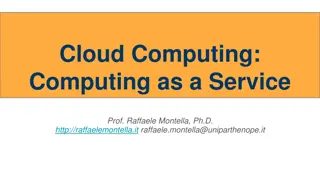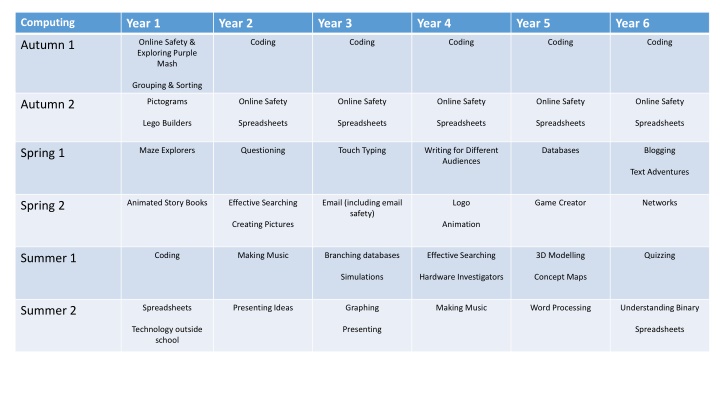
Exploring Computing Curriculum: Year 1 Overview
Discover the Year 1 Computing Curriculum focusing on online safety, coding, spreadsheets, and more. Students engage in activities like pictograms, Lego builders, and animated storybooks while learning essential digital skills. Explore the structured progression through Autumn, Spring, and Summer terms, including a focus on internet safety and practical application of coding concepts.
Download Presentation

Please find below an Image/Link to download the presentation.
The content on the website is provided AS IS for your information and personal use only. It may not be sold, licensed, or shared on other websites without obtaining consent from the author. If you encounter any issues during the download, it is possible that the publisher has removed the file from their server.
You are allowed to download the files provided on this website for personal or commercial use, subject to the condition that they are used lawfully. All files are the property of their respective owners.
The content on the website is provided AS IS for your information and personal use only. It may not be sold, licensed, or shared on other websites without obtaining consent from the author.
E N D
Presentation Transcript
Computing Year 1 Year 2 Year 3 Year 4 Year 5 Year 6 Online Safety & Exploring Purple Mash Coding Coding Coding Coding Coding Autumn 1 Grouping & Sorting Pictograms Online Safety Online Safety Online Safety Online Safety Online Safety Autumn 2 Lego Builders Spreadsheets Spreadsheets Spreadsheets Spreadsheets Spreadsheets Maze Explorers Questioning Touch Typing Writing for Different Audiences Databases Blogging Spring 1 Text Adventures Animated Story Books Effective Searching Email (including email safety) Logo Game Creator Networks Spring 2 Creating Pictures Animation Coding Making Music Branching databases Effective Searching 3D Modelling Quizzing Summer 1 Simulations Hardware Investigators Concept Maps Spreadsheets Presenting Ideas Graphing Making Music Word Processing Understanding Binary Summer 2 Technology outside school Presenting Spreadsheets
COMPUTING YEAR 1 AUTUMN AUTUMN SPRING SPRING SUMMER SUMMER Online Safety Pictograms Maze Explorers Animated Story Books Coding Spreadsheets FOCUS Grouping and Sorting Lego Builders Technology outside school What is a password and why should we keep them safe? In what ways can we sort objects? What is an instruction? Why do we need to debug code? What is 2Go? How do I undo a mistake on 2Go? What is an animated story? How can you make characters move in a 2Code program? How could you use a spreadsheet to add up values? QUESTION To log in safely. To learn how to find saved work in the Online Work area and find teacher comments. To learn how to search Purple Mash to find resources. To become familiar with the icons and types of resources available in the Topics section. To start to add pictures and text to work. To explore the Tools and Games section of Purple Mash. To learn how to open, save and print. To understand the importance of logging out. To understand that data can be represented in picture format. To contribute to a class pictogram. To use a pictogram to record the results of an experiment. To understand the functionality of the direction keys. To understand how to create and debug a set of instructions (algorithm). To use the additional direction keys as part of an algorithm. To understand how to change and extend the algorithm list. To create a longer algorithm for an activity. To set challenges for peers. To access peer challenges set by the teacher as 2Dos. To introduce e-books and the 2Create a Story tool. To add animation to a story. To add sound to a story, including voice recording and music the children have composed. To work on a more complex story, including adding backgrounds and copying and pasting pages. To share e-books on a class display board. To understand what instructions are and predict what might happen when they are followed. To use code to make a computer program. To understand what object and actions are. To understand what an event is. To use an event to control an object. To begin to understand how code executes when a program is run. To understand what backgrounds and objects are. To plan and make a computer program To know what a spreadsheet program looks like. To locate 2Calculate in Purple Mash. To enter data into spreadsheet cells. To use 2Calculate image tools to add clipart to cells. To use 2Calculate control tools: lock, move cell, speak and count KEY KNOWLEDGE AND SKILLS To compare the effects of adhering strictly to instructions to completing tasks without complete instructions. To follow and create simple instructions on the computer. To consider how the order of instructions affects the result. To walk around the local community and find examples of where technology is used. To record examples of technology outside school. To sort items using a range of criteria. To sort items on the computer using the Grouping activities in Purple Mash. E-SAFETY
COMPUTING YEAR 2 AUTUMN AUTUMN SPRING SPRING SUMMER SUMMER Coding Online Safety Questioning Effective Searching Making Music Presenting Ideas FOCUS Spreadsheets Creating Pictures What is an algorithm? Why is it useful in coding? Why is a search bar useful? Why would you copy and paste when using a spreadsheet? How does a Pictogram show information? How can I search the Internet? What are the main features of Impressionism? What is meant by digital music? What do we need to think about when planning a presentation? QUESTION To understand what an algorithm is. To create a computer program using an algorithm. To create a program using a given design. To understand the collision detection event. To understand that algorithms follow a sequence. To design an algorithm that follows a timed sequence. To understand that different objects have different properties. To understand what different events do in code. To understand the function of buttons in a program. To understand and debug simple programs. To know how to refine searches using the Search tool. To use digital technology to share work on Purple Mash to communicate and connect with others locally. To have some knowledge and understanding about sharing more globally on the Internet. To introduce Email as a communication tool using 2Respond simulations. To understand how we should talk to others in an online situation. To open and send simple online communications in the form of email. To understand that information put online leaves a digital footprint or trail. To identify the steps that can be taken to keep personal data and hardware secure. To learn about data handling tools that can give more information than pictograms. To use yes/no questions to separate information. To construct a binary tree to identify items. To use 2Question (a binary tree database) to answer questions. To use a database to answer more complex search questions. To use the Search tool to find information. To understand the terminology associated with searching. To gain a better understanding of searching on the Internet. To create a leaflet to help someone search for information on the Internet. To make music digitally using 2Sequence. To explore, edit and combine sounds using 2Sequence. To edit and refine composed music. To think about how music can be used to express feelings and create tunes which depict feelings. To upload a sound from a bank of sounds into the Sounds section. To record and upload environmental sounds into Purple Mash. To use these sounds to create tunes in 2Sequence. To explore how a story can be presented in different ways. To make a quiz about a story or class topic. To make a fact file on a non fiction topic. To make a presentation to the class KEY KNOWLEDGE AND SKILLS To learn the functions of the 2Paint a Picture tool. To learn about and recreate the Impressionist style of art (Monet, Degas, Renoir). To recreate Pointillist art and look at the work of pointillist artists such as Seurat. To learn about the work of Piet Mondrian and recreate the style using the lines template. To learn about the work of William Morris and recreate the style using the patterns template. To explore surrealism and eCollage. E-SAFETY
COMPUTING YEAR 3 AUTUMN AUTUMN SPRING SPRING SUMMER SUMMER Coding Online Safety Touch Typing Email (including email safety) Branching Databases Graphing FOCUS Spreadsheets Simulations Presenting Why is it useful to use a flowchart to design a computer program? What is a password and why should we keep them safe? Explain how you would locate a cell in the advanced mode? Why should I have a good posture at the computer? What should I do if I receive an email that makes me upset or scared? What is a branching database? What is a computer simulation? What are the frame lines on the graph called? What is a presentation program used for? QUESTION To understand what a flowchart is and how flowcharts are used in computer programming. To understand that there are different types of timers and select the right type for purpose. To understand how to use the repeat command. To understand the importance of nesting. To design and create an interactive scene. To know what makes a safe password. To learn methods for keeping passwords safe. To understand how the Internet can be used in effective communication. To understand how a blog can be used to communicate with a wider audience. To consider the truth of the content of websites. To learn about the meaning of age restrictions symbols on digital media and devices. To introduce typing terminology. To understand the correct way to sit at the keyboard. To learn how to use the home, top and bottom row keys. To practise typing with the left and right hand. To think about different methods of communication. To open and respond to an email using an address book. To learn how to use email safely. To add an attachment to an email. To explore a simulated email scenario. To sort objects using just yes or no questions. To complete a branching database using 2Question. To create a branching database of the children s choice. To enter data into a graph and answer questions. To solve an investigation and present the results in graphic form. KEY KNOWLEDGE AND SKILLS To understand the uses of PowerPoint. To create a page in a presentation. To add media to a presentation. To add animations to a presentation. To add timings to a presentation. To use the skills learnt to design and create an engaging presentation. To consider what simulations are. To explore a simulation. To analyse and evaluate a simulation. To use the symbols more than, less than and equal to, to compare values. To use 2Calculate to collect data and produce a variety of graphs. To use the advanced mode of 2Calculate to learn about cell references. E-SAFETY
COMPUTING YEAR 4 AUTUMN AUTUMN SPRING SPRING SUMMER SUMMER Coding Online Safety Writing for Different Audiences Logo Effective Searching Making Music FOCUS Spreadsheets Animation Hardware Investigators How can variables and if/else statements be useful when coding programs with selection? What is meant by a digital footprint? How would you add a formula so that the cell shows the percentage score for a test? Why should I change the font when I am writing? What is Logo? What is a search engine? What is the difference between melody and rhythm? QUESTION What is an animation? What is the difference between hardware and software? To begin to understand selection in computer programming. To understand how an IF statement works. To understand how to use co-ordinates in computer programming. To understand the 'repeat until' command. To understand how an IF/ELSE statement works. To understand what a variable is in programming. To use a number variable. To create a playable game. To understand how children can protect themselves from online identity theft. To understand that information put online leaves a digital footprint or trail and that this can aid identity theft. To identify the risks and benefits of installing software including apps. To understand that copying the work of others and presenting it as their own is called plagiarism and to consider the consequences of plagiarism. To identify appropriate behaviour when participating or contributing to collaborative online projects for learning. To identify the positive and negative influences of technology on health and the environment. To understand the importance of balancing game and screen time To explore how font size and style can affect the impact of a text. To use a simulated scenario to produce a news report. To use a simulated scenario to write for a community campaign. To learn the structure of the coding language of Logo. To input simple instructions in Logo. Using 2Logo to create letter shapes. To use the Repeat function in Logo to create shapes. To use and build procedures in Logo. To discuss what makes a good animated film or cartoon. To learn how animations are created by hand. To find out how animation can be created in a similar way using the computer. To learn about onion skinning in animation. To add backgrounds and sounds to animations. To be introduced to stop motion animation. To share animation on the class display board and by blogging. To locate information on the search results page. To use search effectively to find out information. To assess whether an information source is true and reliable To identify and discuss the main elements of music. To understand and experiment with rhythm and tempo. To create a melodic phrase. To electronically compose a piece of music. KEY KNOWLEDGE AND SKILLS To understand the different parts that make up a computer. To recall the different parts that make up a computer. E-SAFETY
COMPUTING YEAR 5 AUTUMN AUTUMN SPRING SPRING SUMMER SUMMER Coding Online Safety Databases Game Creator 3D Modelling Word Processing FOCUS Spreadsheets Concept Maps What does simulating a physical system mean? Who do I tell if I see anything online that makes me upset or scared? What is a database? What makes a good computer game? How is CAD software used in industry? What is a concept map? What is a word processing tool used for? QUESTION To begin to simplify code. To create a playable game. To understand what a simulation is. To program a simulation using 2Code. To know what decomposition and abstraction are in computer science. To a take a real-life situation, decompose it and think about the level of abstraction. To understand how to use friction in code. To begin to understand what a function is and how functions work in code. To understand what the different variables types are and how they are used differently. To understand how to create a string. To understand what concatenation is and how it works. To gain a greater understanding of the impact that sharing digital content can have. To review sources of support when using technology and children s responsibility to one another in their online behaviour. To know how to maintain secure passwords. To understand the advantages, disadvantages, permissions and purposes of altering an image digitally and the reasons for this. To be aware of appropriate and inappropriate text, photographs and videos and the impact of sharing these online. To learn about how to reference sources in their work. To search the Internet with a consideration for the reliability of the results of sources to check validity and understand the impact of incorrect information. To ensure reliability through using different methods of communication. To learn how to search for information in a database. To contribute to a class database. To create a database around a chosen topic. To plan a game. To design and create the game environment. To design and create the game quest. To finish and share the game. To self and peer evaluate. To be introduced to 2Design and Make and the skills of computer aided design. To explore the effect of moving points when designing. To design a 3D Model to fit certain criteria. To refine and print a model. To know what a word processing tool is for. To add and edit images to a word document. To know how to use word wrap with images and text. To change the look of text within a document. To add features to a document to enhance its look and usability. To use the sharing capabilities in Google Docs. To use tables within to present information. To introduce children to templates. KEY KNOWLEDGE AND SKILLS To understand the need for visual representation when generating and discussing complex ideas. To understand the uses of a 'concept map'. To understand and use the correct vocabulary when creating a concept map. To create a concept map. To understand how a concept map can be used to retell stories and information. To create a collaborative concept map and present this to an audience. E-SAFETY
COMPUTING YEAR 6 AUTUMN AUTUMN SPRING SPRING SUMMER SUMMER Coding Online Safety Blogging Networks Quizzing Understanding Binary FOCUS Spreadsheets Text Adventures Spreadsheets What is a function in coding? Why do I need to be aware of the dangers of being online? How would you add a formula so that the cell shows the total of a column of cells? What is a blog? What is the difference between the Internet and the World Wide Web? What factors do you need to consider when creating a quiz? How does binary relate to the programs that you use or create? What is a spreadsheet used for? QUESTION What is a text based adventure? To design a playable game with a timer and a score. To plan and use selection and variables. To understand how the launch command works. To use functions and understand why they are useful. To understand how functions are created and called. To use flowcharts to create and debug code. To create a simulation of a room in which devices can be controlled. To understand how user input can be used in a program. To understand how 2Code can be used to make a text- adventure game. To identify benefits and risks of mobile devices broadcasting the location of the user/device. To identify secure sites by looking for privacy seals of approval. To identify the benefits and risks of giving personal information. To review the meaning of a digital footprint. To have a clear idea of appropriate online behaviour. To begin to understand how information online can persist. To understand the importance of balancing game and screen time with other parts of their lives. To identify the positive and negative influences of technology on health and the environment. To identify the purpose of writing a blog. To identify the features of a successful blog. To plan the theme and content for a blog. To understand how to write a blog and a blog post. To consider the effect upon the audience of changing the visual properties of the blog. To understand how to contribute to an existing blog. To understand how and why blog posts are approved by the teacher. To understand the importance of commenting on blogs. To learn about what the Internet consists of. To find out what a LAN and a WAN are. To find out how the Internet is accessed in school. To research and find out about the age of the Internet. To think about what the future might hold. To create a picture-based quiz for young children. To learn how to use the question types within 2Quiz. To explore the grammar quizzes. To make a quiz that requires the player to search a database. To make a quiz to test your teachers or parents. To examine how whole numbers are used as the basis for representing all types of data in digital systems. To recognise that digital systems represent all types of data using number codes that ultimately are patterns of 1s and 0s (called binary digits, which is why they are called digital systems). To understand that binary represents numbers using 1s and 0s and these represent the on and off electrical states respectively in hardware and robotics. KEY KNOWLEDGE AND SKILLS E-SAFETY