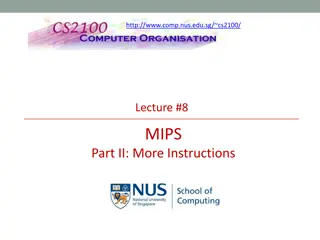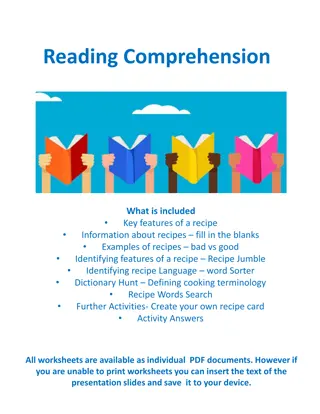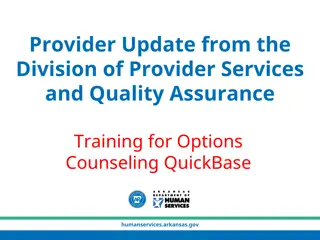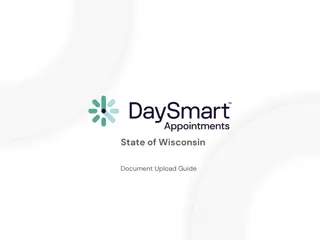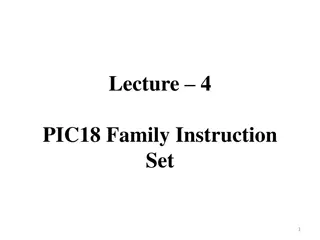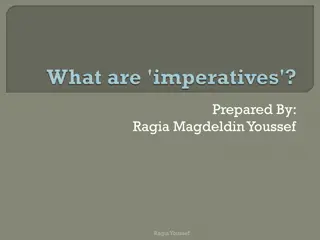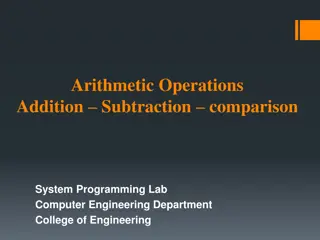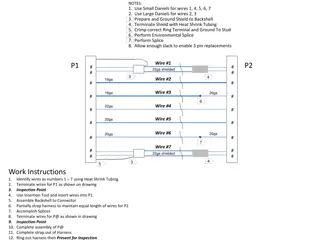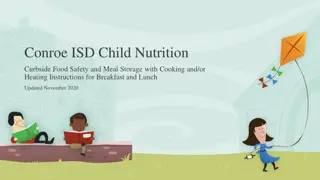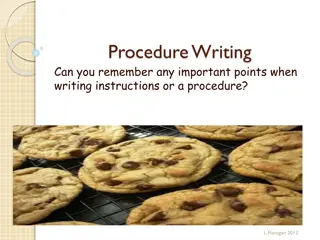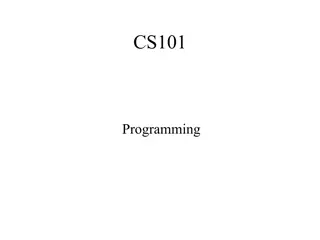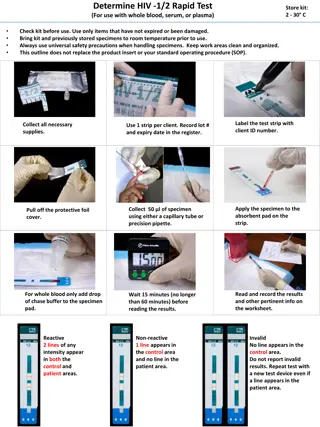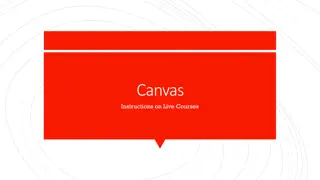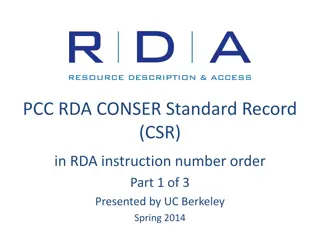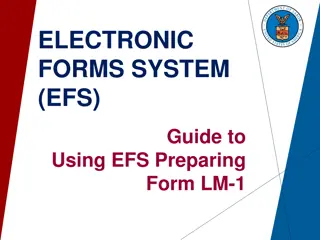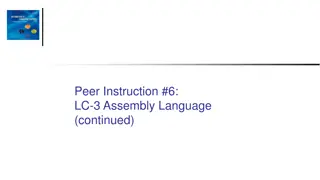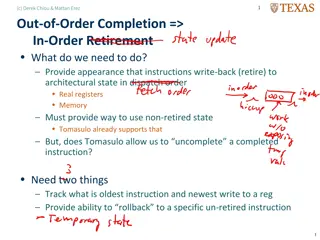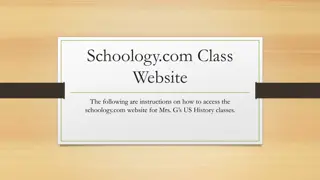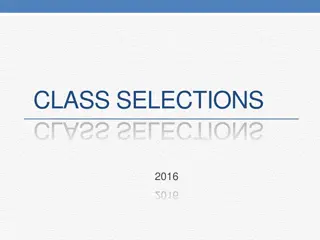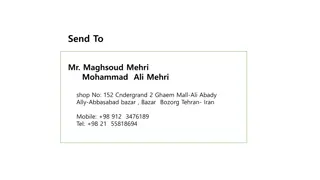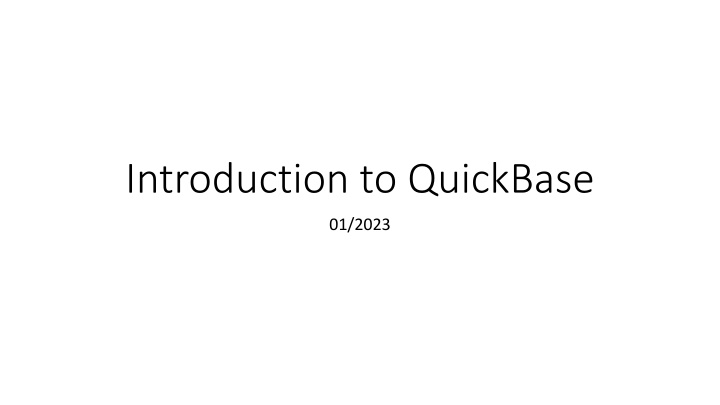
Exploring QuickBase: A Comprehensive Overview for Effective Administration
Dive into the world of QuickBase with this detailed guide covering key features such as the Home Page, Edit Dues Questionnaire, Key Tabs, and more. Learn how to manage alumni payments, share reports, and set up class projects effortlessly. Explore QuickBase for seamless administration and enhanced efficiency in managing dues and administrative tasks.
Download Presentation

Please find below an Image/Link to download the presentation.
The content on the website is provided AS IS for your information and personal use only. It may not be sold, licensed, or shared on other websites without obtaining consent from the author. If you encounter any issues during the download, it is possible that the publisher has removed the file from their server.
You are allowed to download the files provided on this website for personal or commercial use, subject to the condition that they are used lawfully. All files are the property of their respective owners.
The content on the website is provided AS IS for your information and personal use only. It may not be sold, licensed, or shared on other websites without obtaining consent from the author.
E N D
Presentation Transcript
Introduction to QuickBase 01/2023
The Big Picture Review of the HOME page Key links Edit Dues Questionnaire The key administrative page Review of key tabs Alumni Payments Sharing a report Classes Logging a payment
Home Page Either click on the app names Dartmouth Dues Database or on the tab located in the upper light side.
Home Page continued The table below shows you current year payments Total # eligible = all alumni on active mailing list and not asked to be excluded, updated bi-weekly Key administrative section
Edit Dues Questionnaire What it is: administration of dues, projects, personal info, quarterly dues mailings Note: Ignore Secondary Treasurer, no longer active *Key* item to remember: Save all changes Set your dues amount in this section
Edit Dues Questionnaire, Continued List your class projects here Can set an amount for projects or leave blank DO NOT FORGET to click on Save button at top right of page for all changes!!!
Edit Dues Questionnaire, Continued Fill in your personal information here DO NOT FORGET to click on Save button at top right of page for all changes!!!
Edit Dues Questionnaire, Continued For snail mail dues mailings --Select mailings you wish to participate in. Schedule of mailing deadlines is on treasurers website Upload your snail mail dues requests letters here by clicking on CHOOSE FILE Upload letters in Word Sample letters are on the treasurers website
Key Tabs: Alumni Use for biographical reports and searches Prepaid dues can be carried two years forward only (in QuickBase) Alumni who paid 2 or more times Set a strategy Go look at the reports!
Key Tabs: Alumni, Continued Common vs. personal reports Common are universal Personal are YOUR reports you create LYBUNTS (last year but not this year) Two LYBUNTS reports, top one is for exporting for email requests (description in gray) Go look at the reports! Powerful biographical search engine Pick any informational element (e.g. names, zip codes, etc.) Can take this data and turn into a personal report (e.g. all classmates in Texas, or all in Hanover) for targeted groups; will update over time Can be used for Paypal payments that don t identify by name; use the Paypal address info to find alum s name
Key Tabs: Payments Common vs. personal reports Has current and prior year payments Key report: Payments Deposited in the Previous Month For Ledyard reconciliation Back out Paypal/direct checks to you Note for Wheelock treasurers: checks you input in QB after month end after depositing into the bank during the month end won t reconcile Powerful payments search engine Can do personal reports here as well Can add multiple search terms (go to far right (not visible here): you can ADD, DELETE and use OR (blue arrow) for your payment searches
Sharing a Report You only have credentials for one person, the treasurer You can share reports by converting and exporting them into Excel/CSV.
Sharing a Report, Continued Example Go to Payments tab Select a report (here, payments deposited in 2022-2023
Sharing a Report, Continued Report will be generated Click on the circled icon to download
Logging a Payment Use this for recording individual payments Go to the Payments tab Click on the green New Payment button
Logging a Payment, Continued Use the drop down box under Alumni ID to select the name of the paying classmate Enter the Amount Paid (total) Dues Amount Override can be used to allocate multiple dues payments by one person in a year OR prepayments of dues Set the $ amount in each box where you want the payment allocated Project Amount Override can be used to allocate a payment to a specific project DO NOT FORGET to click on Save button at top right of page for all changes!!!