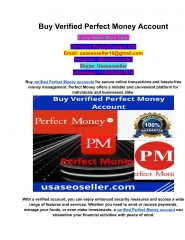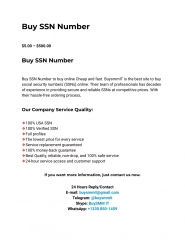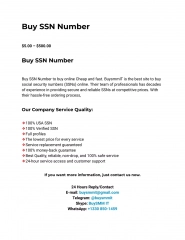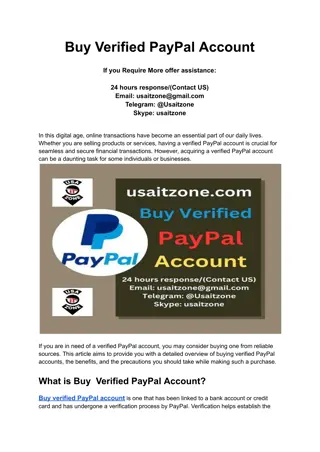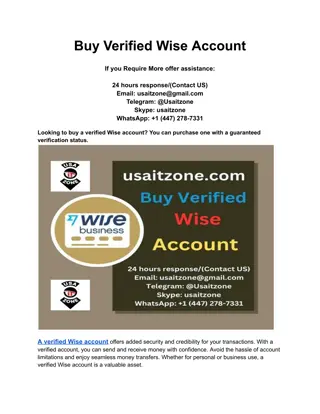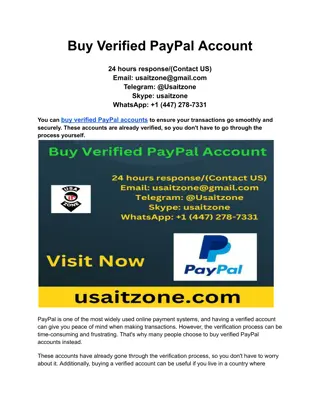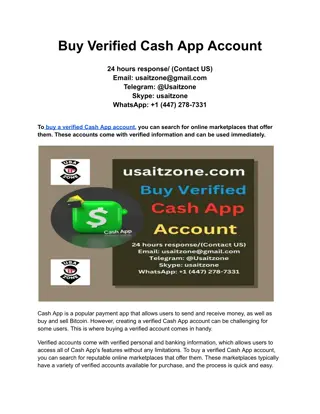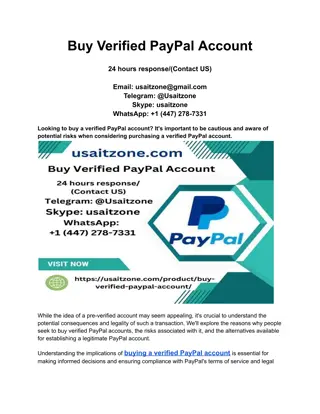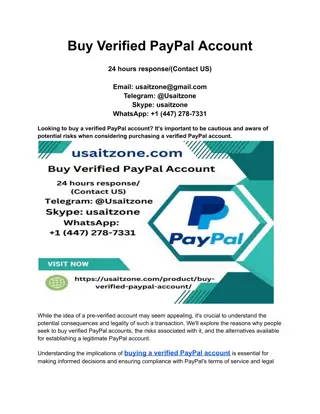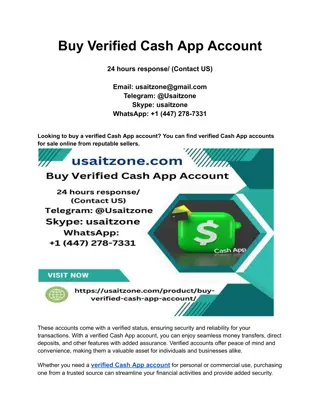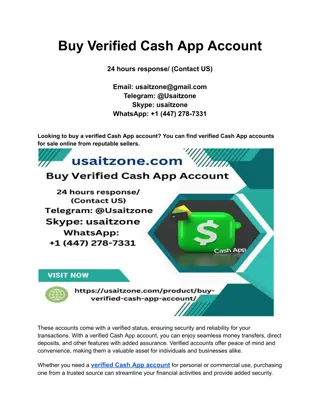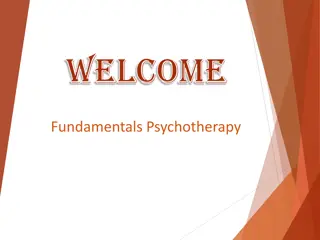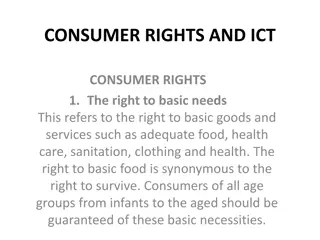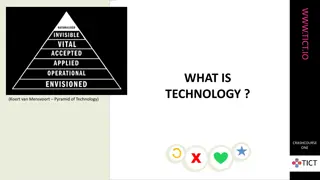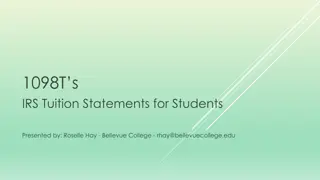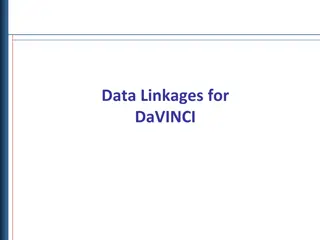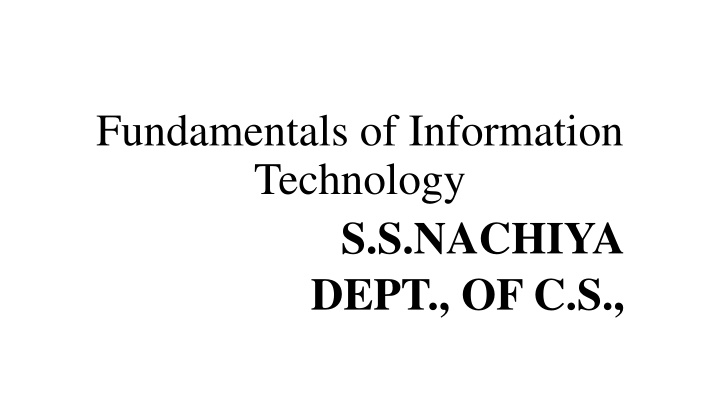
Exploring the World of Software Applications & Word Processing
Discover the diverse world of software applications, including word processing programs like MS Word, Excel, and PowerPoint. Learn about different types of software, advantages of word processors, and basic features that enhance document creation and editing.
Download Presentation

Please find below an Image/Link to download the presentation.
The content on the website is provided AS IS for your information and personal use only. It may not be sold, licensed, or shared on other websites without obtaining consent from the author. If you encounter any issues during the download, it is possible that the publisher has removed the file from their server.
You are allowed to download the files provided on this website for personal or commercial use, subject to the condition that they are used lawfully. All files are the property of their respective owners.
The content on the website is provided AS IS for your information and personal use only. It may not be sold, licensed, or shared on other websites without obtaining consent from the author.
E N D
Presentation Transcript
Fundamentals of Information Technology S.S.NACHIYA DEPT., OF C.S.,
Kinds of Software Software In a computer system, the software is basically a set of instructions or commands that tells a computer what to do. Or in other words, the software is a computer program that provides a set of instructions to execute a user s commands and tell the computer what to do. For example like MS-Word, MS-Excel, PowerPoint, etc. The chart below describes the types of software:
Application Software Software that performs special functions or provides functions that are much more than the basic operation of the computer is known as application software. Or in other words, application software is designed to perform a specific task for end-users. It is a product or a program that is designed only to fulfill end-users requirements. It includes word processors, spreadsheets, database management, inventory, payroll programs, etc. Types 1)Word processing 2)Spreadsheets 3)Database software 4)Presentation graphics software 5)Communications software
Word Processing Word Processing refers to the act of using a computer to create, edit, save and print documents. In order to perform word processing, specialized software (known as a Word Processor) is needed. With a word processor, the user can type: Letters Memos Examples of a Word Processor: MS Word Wordperfect Wordstar Lotus WordPro
Advantages of word processors i) Documents can be created and stored for future use. For example documents or files saved in a flash disk. ii) Paperless document processing environment as documents are saved in storage media. iii) Most actions are automated. For example, word wrap automatically moves the cursor to a new line on reaching the end of the current line; a new page is automatically inserted on reaching the end of the current page. iv) Word processors have editing tools such as spelling and grammar checkers, thesaurus to easily and fast correct spelling and grammar mistakes. v) Formatting features available help the user to make the document more attractive and therefore more appealing to the eye. vi) Many copies can be printed using a single document. vii) A document can easily be edited without having to retype it.
Basic features: Insert text: Allows you to insert text anywhere in the document Delete text: Allows you to erase characters, words, lines, or passages. Cut and paste: Allows you to remove a section of text from one place in a document and insert it somewhere else Copy:Allows you to duplicate a section of text Page size and Margins: allows you to define various page size and margins. Search and replace: Allows you to search for a particular word or phrase and also replace one group of characters with another everywhere that first group appears. Word wrap: The word processor automatically moves to the next line when you have filled one line with text. Headers, footers, and page numbering: Allows you to specify customized headers and footers the word process will display at the top and bottom of every page Font Specification: Allows you to change font attributes within a document. Spell Checker: A utility that allows you to check the spelling of words. It will highlight any word that it does not recognize Thesaurus:Allows you to search for synonyms without leaving the word processor
Steps Involved in Loading Microsoft Word There are many ways of loading Microsoft word: a. If the icon of the package is on desktop, double click on it for it to open b. If the icon is not on the desktop, follow the step below: i. Click the Start Button ii. Click on all program iii. Select and click Microsoft office iv. Select and click Microsoft Word
Title bar This displays the document name followed by a program name. Menu bar This contains a list of options to manage and customize documents. Standard toolbar This contains shortcut buttons for the most popular commands. Formatting toolbar This contains buttons used for formatting. Ruler This is used to set margins, indents, and tabs. Insertion point This is the location where the next character appears. End-of-document marker This indicates the end of the document. Help This provides quick access to Help topics.
Scroll bars These are used to view parts of the document. Status bar This displays the position of the insertion point and working mode buttons. Task pane This provides easy access to commonly used menus, buttons, and tools. View buttons These change the layout view of the document to normal, web layout, print layout, and outline view. Office Assistant This links to the Microsoft Office Help feature.
PAGE FORMATTING Applies to an entire page. Include the following: i) Columns Two, Three, Four etc ii) Margins blank spaces around a page (Left, Right, Top, Bottom) iii) Paper size iv) Page orientation We have Portrait (Text and graphics are printed with the longest side vertically upright) and Landscape (Text and graphics are printed with the longest side of the page placed horizontally). v) Headers text that is displayed at the top of each page vi) Footers text that is displayed at the bottom of each page. vii) Page numbers viii) Page borders use Page Layout option. ix) Page colour - use Page Layout option.
MAIL MERGE facility that helps one to create and generate personalised documents such as letters that can be sent to different recipients with different addresses. The following must be created; i) Main document letter to be sent to recipients ii) Data source contains addresses of the recipients iii) Merged file- the resulting document that combines the main document and the relevant fields from the data source. GRAPHICS Can insert pictures from the Clip Art gallery. Use Insert option. Objects and graphics can be formatted in a number of ways