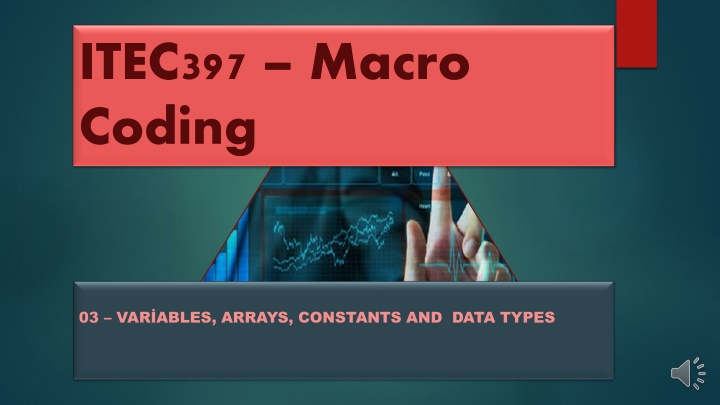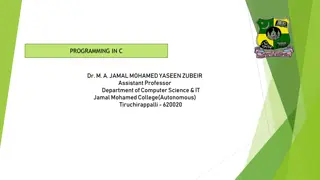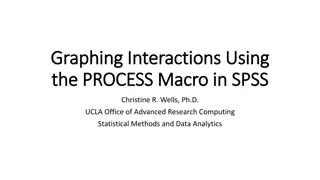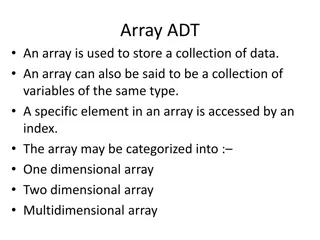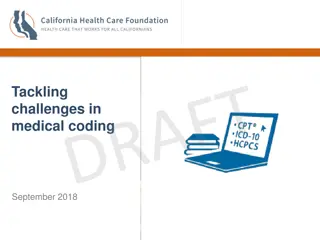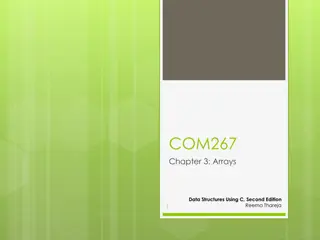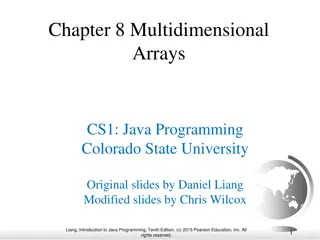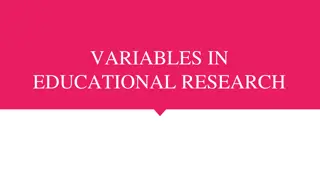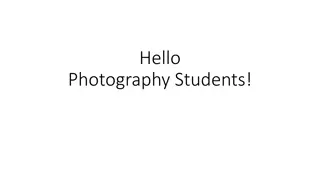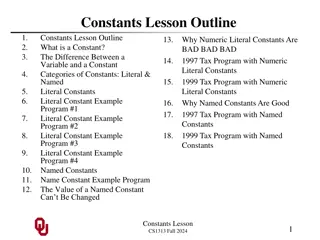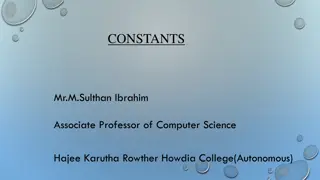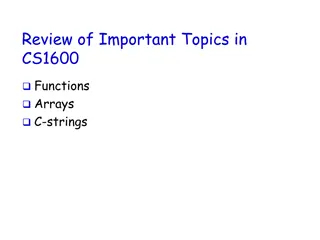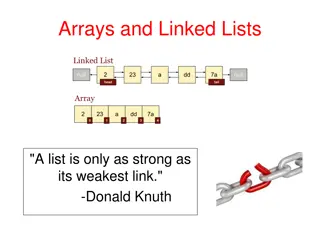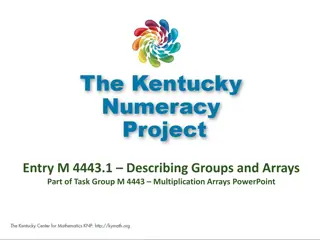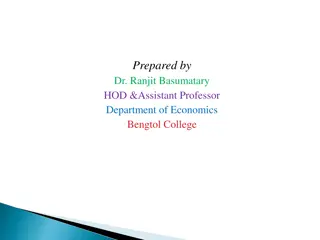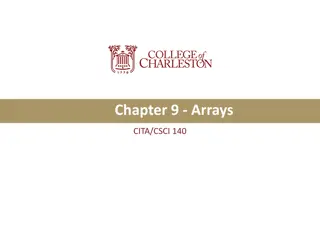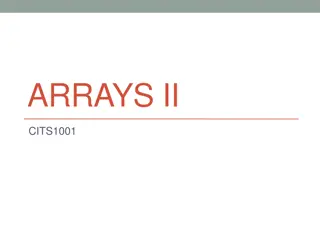Exploring Variables, Arrays, Constants, and Data Types in Macro Coding
In programming, variables play a crucial role in storing values during code execution. This guide delves into the declaration of variables, the optional type clauses for defining data types, implicit and explicit declaration methods, and the importance of avoiding misnaming variables. Learn how to utilize variables effectively in VBA coding for better code organization and error prevention.
Download Presentation

Please find below an Image/Link to download the presentation.
The content on the website is provided AS IS for your information and personal use only. It may not be sold, licensed, or shared on other websites without obtaining consent from the author.If you encounter any issues during the download, it is possible that the publisher has removed the file from their server.
You are allowed to download the files provided on this website for personal or commercial use, subject to the condition that they are used lawfully. All files are the property of their respective owners.
The content on the website is provided AS IS for your information and personal use only. It may not be sold, licensed, or shared on other websites without obtaining consent from the author.
E N D
Presentation Transcript
ITEC397 Macro Coding 03 VAR ABLES, ARRAYS, CONSTANTS AND DATA TYPES
Variables 2 You can use variables to store values while your code is executing. You can declare a variable using the Dim statement. Dim variablename [As type] Variable names must begin with a letter Second and the other characters must be letters, numbers, underscore (_) character. Variable names must not exceed 40 characters They must not be a reserved word!
Variables 3 The optional As type clause allows you to efine the data type of the variable If you omit the type, it defaults too Variant data type. Dim MyInteger as Integer
Variables 4 Implicit Declaration You do not have to declare a variable before using it. You can just include the statement TempVal=6 A variable will automatically be created for TempVal as a variant (default type), and it will have the value of 6.
Variables 5 Explicit Declaration To avoid the problem of misnaming variables, you can stipulate that VBA always generates an error message whenever it encounters an undeclared variable. To do this, you ll need to go to the declarations section of the code module. If you look at a module within the VB Editor window, you will see a heading called (General) in the top left of the module window and a heading called (Declarations) in the top right of the module window. Click (Declarations), and you will go straight to the declarations section. Do not worry if it appears that you are not typing into a defined section. Type the following statement. As soon as you type a declaration, a line will automatically appear underneath to show that it is within the declarations section.
Variables 6 Explicit Declaration Option Explicit This prevents implicit declarations from being used. Now you have to define TempVal: Dim TempVal If you refer to temval during execution, an error message will be displayed stating that the variable has not been defined.
Variables 7 Explicit Declaration Option Explicit works on a per-module basis it must be placed in the declarations section of every code module you want it to apply to unless you define the variable as a global variable. A global variable is valid right across your project and can be used by the code in any module.
Variables 8 Explicit Declaration Which method you use (implicit or explicit) depends on personal preference. Coding is often much faster using implicit because you do not have to initially define your variables before you use them. You can simply make variable statements, and VBA will take care of the rest. Implicit can make it more difficult for someone else to understand your code. Using Option Explicit is the best practice and helps stop runtime errors.
Variables 9 Scope and Lifetime of Variables If you declare a variable within a procedure, only code within that procedure can access that variable. The scope is local to that procedure. You will often need variables that can be used by several procedures or even the whole application. For these reasons, you can declare a variable at the local, module, or global level.
Variables 10 Local Variables A local variable uses Dim, Static, or ReDim (arrays only) to declare the variable within a procedure. Several procedures can have a variable called temp, but because every variable is local to its procedure, they all act independently of each other and can hold different values. Local variables declared with the Dim statement remain in existence only as long as the procedure is executing. Local variables declared with Static remain in existence for the lifetime of the application. You may well wish to maintain a variable value throughout the application. Dim TempVal Static TempVal
Arrays 11 Local Variables You can also dimension a variable as an array of several elements, and even several dimensions. An array is almost exactly like a spreadsheet in concept. You can define an array with 10 elements so that it has 10 pigeonholes or cells to store information. You can also give it another dimension so that it is a 10 by 10 array and has 100 pigeonholes or cells to store your information.
Arrays 12 An array gives you tremendous flexibility over storing data it is like poking the data into individual spreadsheet cells. Dim A() ReDim A(10) ReDim Preserve A(12) To use ReDim, you must define the variable initially as an array. Dim A(3) creates a small array with 4 elements (0 3), so there are effectively 4 A variables. ReDim A(10) then makes it an 11-element array but loses all the data in it.
Arrays 13 ReDim A(12) Preserve makes a 13-element array but keeps all existing data. Note all subscrip ts start at 0 by default. ReDim is useful when you need an array to store data but you do not know how many elements you will need. So you start by specifying a small array of 10 elements. As this fills up, it can be resized using ReDim and Preserve to keep the data already in there.
Module-Level Variables 14 A module-level variable is declared in the declarations section of the module instead of an actual procedure on that module. Module-level variables use the same syntax as local variables, and are available to all procedures within that module but not to the rest of the application. Module-level variables remain in existence for the lifetime of the application and preserve their values.
Global Variables 15 Global variables are declared in the declarations part of a module with the Global statement, but they can be accessed by any code within the application. Global variables exist and retain their values for the lifetime of the application. Global TempVal Again, this would be placed in the declarations section of any module. Because you have specified that it is global, it can be accessed for any part of your code.
Name Conflicts and Shadowing 16 A variable cannot change scope while your code is running. However, you can have a variable with the same name in a different scope or module. You can have a global variable called temp and also a local variable in a procedure called temp. References to temp within the procedure would access the local variable temp, and references outside the procedure would access the global variable temp. In this case, the local variable shadows the global variable. The only way to use the global variable over the local variable is to give it a different name. The best way is to use unique names for all variables.
Static Variables 17 Variables also have a lifetime based on their scope. Module and global variables are preserved for the lifetime of the application, which means they hold their values while the application is executing until the user closes the application. Local variables declared with Dim exist only when the procedure is executing. When it stops, the values are not preserved and the memory is released. The next execution reinitializes the variables for the lifetime of the procedure. You should only use local variables to hold values that are being used during that procedure. If you expect to access them from other modules, they need to be global.
Static Variables 18 However, you can use the Static keyword to declare and preserve a local variable: Static Temp You can make all local variables static by placing the Static keyword at the beginning of a procedure heading: Static Sub Test_Static()
Data Types 19 A variable can be given a data type that determines the type of data it can store. This can have an effect on the efficiency of your code. If there is no data type, the default type is Variant. Variant A variant can store all kinds of data, whether it is text, numbers, dates, or other information. It can even store an entire array. A variant variable can freely change its type at runtime, whereas one that has been specified as, for example, a string cannot.
Data Types 20 Variant You can use the function VarType to find out the type of data held by a variant: Sub TestVariables() stemp = "richard" MsgBox VarType(stemp) stemp = 4 MsgBox VarType(stemp) End Sub The message box will first display 8, which means that it is a string. It will then display 2, which means that it is an integer.
Data Types 21 Variant
Variant 22 If you perform a mathematical operation on a variant that is not a numeric value, you will get a Type MisMatch error. You can use the IsNumeric function to test if the value of a variant is a number it returns true or false (nonzero or zero). TestNumeric() temp="richard" MsgBox IsNumeric(temp) End Sub This will give the result False.
Date/Time Values Stored in Variants 23 Variant variables can also contain Date/Time values. This is a floating point number. The integer part represents the days since 31-Dec-1899, and the decimal part represents the hours, minutes, and seconds expressed as a proportion of 24 hours. For example, 37786.75 represents 14-June-2003 at 18:00. The difference between 31-Dec-1899 and 14-June-2003 is 37,786 days, and 0.75 of 24 hours is 18 hours.
Date/Time Values Stored in Variants 24 Adding or subtracting numbers adds or subtracts days. Adding decimals increases the time of day; for example, adding 1/24 adds one hour. As you can use IsNumeric to determine if there is a numeric value, you can use the IsDate function to determine if there is a date value. temp = "01-Feb-2002" MsgBox IsDate(temp) This will return True (nonzero).
Empty Value 25 A variant that has not had a variable assigned to it will have an empty value. This can be tested for using the IsEmpty function. MsgBox IsEmpty(MyTest) This will return True (nonzero) because temp has not been assigned a value.
Null Value 26 A variant can contain a special value of Null. The Null value is used to indicate unknown or missing data. Variables are not set to Null unless you write code to do this. If you do not use Null in your application, you do not have to worry about Null.
Null Value 27 The safest way to check for a Null value in your code is to use IsNull. Sub TestNull() temp=Null Msgbox IsNull(temp) End Sub The result will be True (nonzero).
Other Data Types 28 Why use data types other than Variant? If you want to create concise fast code, then you need other data types. For example, if you are doing lots of mathematical calculations on relatively small integer numbers, you can gain an enormous speed advantage by using the data type Integer instead of Variant. There are also memory considerations to take into account. Across a large array it can use a large amount of RAM, which would slow the process down. This will use up memory in the computer, which Windows could need in its own applications.
VBA Data Types 30 If you are working with fractions of numbers, then you use Single, Double, or Currency. Currency (fixed decimal point) supports up to 4 digits to the right of the decimal point and 15 digits to the left. Floating point (Single and Double) have larger ranges but can produce small rounding errors.
VBA Data Types 31 Dim temp as Integer Dim temp as Long Dim temp as Currency Dim temp as Single Dim temp as Double String Types If your variable will always contain text, you can declare it to be of type String: Dim temp as String
VBA Data Types 32 String Types A string is of variable length by default. The string grows or shrinks according to the data in it. If you do not want this to happen, you can declare a fixed-length string by using String * size: Dim temp as String * 50 This forces a string to be fixed at 50 characters in length. If your string is less than 50, it is padded with spaces. If it is greater than 50 characters, the excess characters are truncated and lost. So, although you do get control over the amount of memory being used because there is always a fixed length to each element, there is a risk of data loss if a user manages to input a longer string than you originally envisioned.
Arrays 33 Up to now I have discussed individual variables. You can set up a variable and give it a value such as a number or a string. A simple example is the name of an employee. You can set up a variable called employee and give it a string with the employee s name. However, what about other employees? Suppose you are writing a program that needs to refer to 26 employees.
Arrays 34 A variable can be dimensioned as an array. All you need to specify is Dim employee(25) as String You use the subscript number in brackets to indicate which element you are referring to. You can also ReDim the array at runtime to enlarge it if your program requires. This example sets up a 26-element array numbered from 0 to 25, with 26 strings to put your names into. Each element can be referenced from your code by using the index number.
Arrays 35 A For..Next loop can easily be used to list out all names within the array: Dim employee(25) as String For n = 0 To 25 employee(n) = Chr(n+65) Next n For n = 0 To 25 MsgBox employee(n) Next n
Arrays 36 Arrays follow the same rules as ordinary variables. They can be local, module, or global and can be any data type, including Variant. The size of the array in terms of elements is limited to an integer (in the range 32,768 to 32,767). The default lower boundary is always 0, but this can be altered by placing an Option Base statement in the declarations section of the module: Option Base 1 All arrays in that module start at 1. You can also specify the lower limit for an array by using the To keyword: Dim temp (1 To 15) as String
Multidimensional Arrays 37 Think of it as being like a spreadsheet. You have rows and columns that give a reference; you can also have several different sheets so that a cell reference is made up of the sheet name plus the cell column and row: Dim temp(10,4) as String A three-dimensional array would be as follows: Dim temp(10,4,3) as String
Multidimensional Arrays 38 Bear in mind that each one of these elements can take a string up to 65,400 characters, and you begin to see how much memory can be used up by a simple array and how much data can be stored. Dimensioning an array immediately allocates memory to it this is an important consideration when planning your program. Taking up large chunks of memory can cause your program and Windows to run inefficiently.
Multidimensional Arrays 39 Further dimensions are possible, but these become complicated to manipulate and keep track of. Five dimensions is considered the safe maximum to use. ReDim can still be used to resize the array, but you cannot use it to change the number of dimensions in the array, nor can you use it to change the type of the array. for example, from string to integer.
Dynamic Arrays 40 Sometimes you do not know how large an array needs to be. You create a dynamic array in exactly the same way as a normal array using the Dim statement at the global, module, or local level or using Static at the local level. You give it an empty dimension list: Dim temp()
Dynamic Arrays 41 You then use the ReDim statement within your procedure to resize the number of elements within the array. The ReDim statement can only be used within a procedure, and you cannot change the number of dimensions: ReDim temp(100) You could write code to check the number of values collected and then resize the array if it is getting close to the upper boundary. There are two functions that are helpful here when working with arrays LBound and UBound. These are functions that can be used to return the upper and lower limits of the dimensions of an array by specifying the array number as a subscript:
Dynamic Arrays 42 Dim MyTemp(10) MsgBox LBound(MyTemp) MsgBox UBound(MyTemp) LBound will return the value of 0; UBound will return the value of 10. ReDim will automatically clear all values in the array unless you use the Preserve keyword: ReDim Preserve temp(100) Data already held in temp will now be preserved.
User-Defined Types 43 You can also define your own type of variable by using existing variable types using the Type keyword. This has to be entered in the declarations section of a module: Type Employee Name as String Salary as Currency Years as Integer End Type
User-Defined Types 44 This creates a new type called Employee, which holds information for Name, Salary, and Years of Service. You can then use this type in exactly the same way as the built-in variable types. Dim temp as employee temp.Name = "Richard Shepherd" temp.Salary = 10000 temp.Years = 5 MsgBox temp.Name MsgBox temp.Salary MsgBox temp.Years
Reserved Words 45 You probably noticed that there are a number of keywords within VBA that make up the language. For example, For, Next, Do, and Loop. These cannot be used within your program for the purpose of naming variables, subroutines, or functions because they are reserved words. Try entering Dim Loop as String Loop is, of course, part of VBA and is used in Do loop statements. It is impossible to enter this statement. Instantly an error message appears. Generally, any VBA keyword or function cannot be used as a variable name, subroutine name, or function name.
Constants 46 Constants are, in effect, variables that do not change. They hold values that are given on coding time and these values can not be changed on run time. Const Path_Name = C:\temp\ Const PI = 3.14786936 There are also predefined constants within the Excel object model you can see these by using the Object Browser. In the Excel object model, all constants begin with the letters xl to denote that they are part of the Excel object model. For example, xlSaveChanges or xlDoNotSaveChanges. The Object Browser also shows the actual value of the constant at the bottom of the browser window.
Constants 47 Constants are, in effect, variables that do not change. They hold values that are given on coding time and these values can not be changed on run time. Const Path_Name = C:\temp\ Const PI = 3.14786936 There are also predefined constants within the Excel object model you can see these by using the Object Browser. In the Excel object model, all constants begin with the letters xl to denote that they are part of the Excel object model. For example, xlSaveChanges or xlDoNotSaveChanges. The Object Browser also shows the actual value of the constant at the bottom of the browser window.