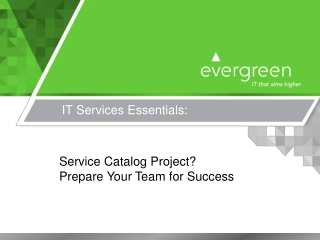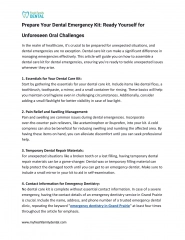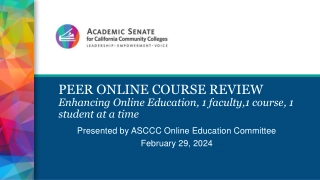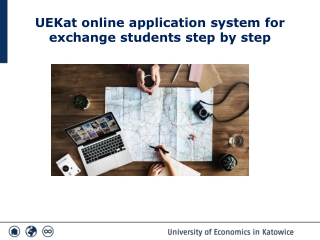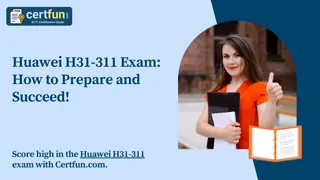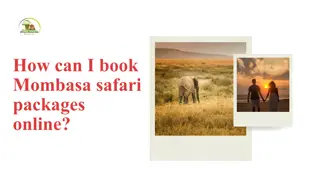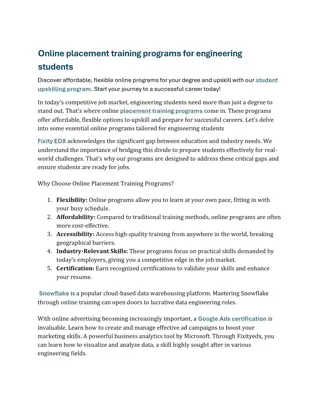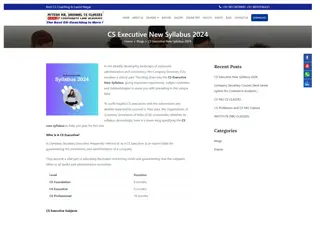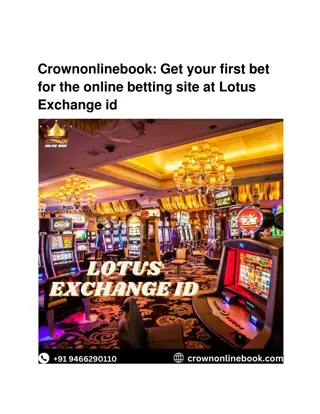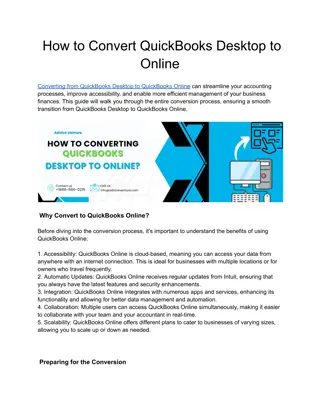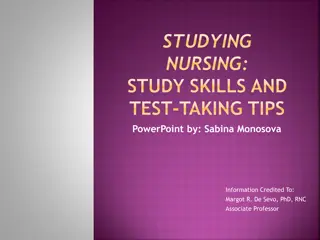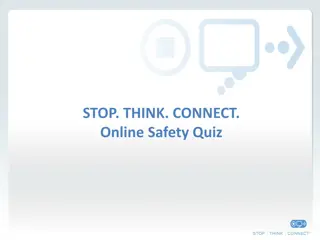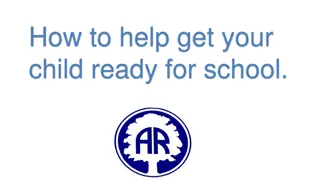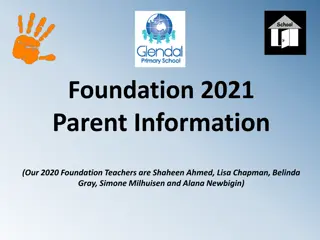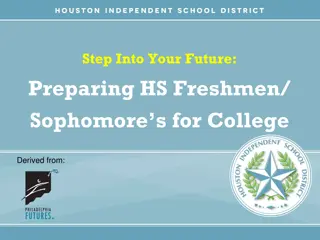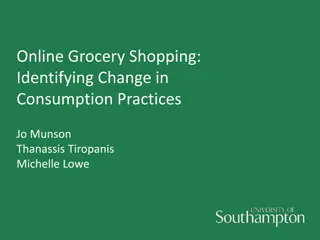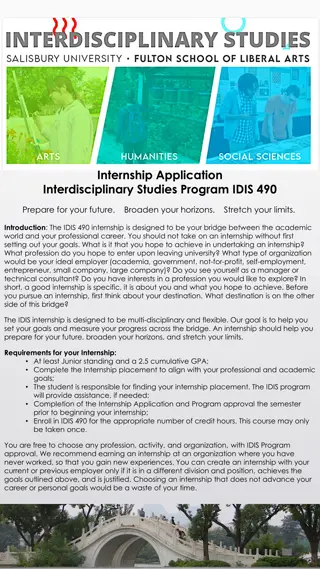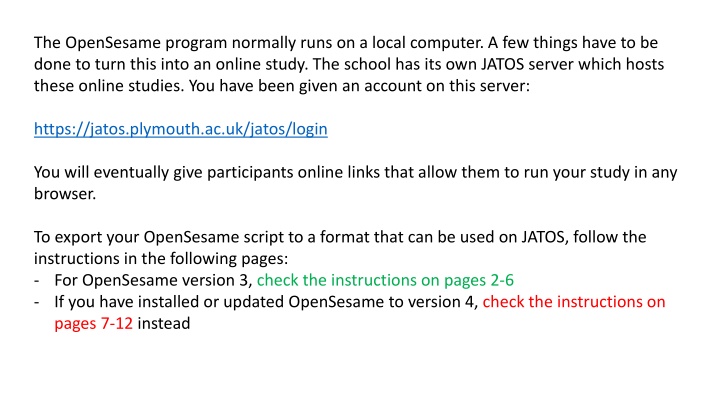
Exporting OpenSesame Scripts for Online Studies on JATOS Server
Learn how to convert OpenSesame scripts for online studies hosted on a JATOS server, whether using version 3 or 4. Follow step-by-step instructions including testing compatibility, deleting unnecessary rows, running experiments in a browser, exporting to a zip file, and uploading to the server. Ensure your program works online to engage participants effectively.
Download Presentation

Please find below an Image/Link to download the presentation.
The content on the website is provided AS IS for your information and personal use only. It may not be sold, licensed, or shared on other websites without obtaining consent from the author. If you encounter any issues during the download, it is possible that the publisher has removed the file from their server.
You are allowed to download the files provided on this website for personal or commercial use, subject to the condition that they are used lawfully. All files are the property of their respective owners.
The content on the website is provided AS IS for your information and personal use only. It may not be sold, licensed, or shared on other websites without obtaining consent from the author.
E N D
Presentation Transcript
The OpenSesame program normally runs on a local computer. A few things have to be done to turn this into an online study. The school has its own JATOS server which hosts these online studies. You have been given an account on this server: https://jatos.plymouth.ac.uk/jatos/login You will eventually give participants online links that allow them to run your study in any browser. To export your OpenSesame script to a format that can be used on JATOS, follow the instructions in the following pages: - For OpenSesame version 3, check the instructions on pages 2-6 - If you have installed or updated OpenSesame to version 4, check the instructions on pages 7-12 instead
OpenSesame version 3.x Step 1. Test your program to see if it s compatible with running online. Click: Tools OSWeb
OpenSesame version 3.x Deleting 0, 1 Remember to delete "0, 1" top row of the possible subject number
OpenSesame version 3.x Step 2. Run the Experiment in an external browser with this button If it doesn t run properly in the browser view, it won t run online!
OpenSesame version 3.x Step 3. Export the Experiment with this button It will turn your program into a zip file (.zip extension) save this file.
OpenSesame version 3.x Step 4. The zip file that you saved is now ready to be uploaded to the JATOS server. Watch the Uploading an OpenSesame Experiment video on the student resources page for instructions on how to do this. If you have multiple experiment programs (e.g. one for each between-subjects condition in your study) you will do this for each program.
OpenSesame version 4.x Follow the instructions on pages 8-12 only if you have installed or updated OpenSesame to version 4
OpenSesame version 4.x Step 1. Test your program to see if it s compatible with running online. In the experiment properties, check in a browser with OSweb Run your experiment as usual. It should open in a browser window (we recommend Google Chrome). If it doesn t run properly in the browser view, it won t run online! Once you have tested that your experiment works as expected in a browser, remember put this setting back to On the desktop with Expyriment if you want to test your experiment further on your laptop
OpenSesame version 4.x Step 2. Export the Experiment to a .jzip file Open the OSWeb and JATOS control panel from the Tools menu
OpenSesame version 4.x Step 3. Export the Experiment to a .jzip file Make sure you delete the "0, 1" values in the possible subject number field
OpenSesame version 4.x Step 4. Export the Experiment to a .jzip file Click the Export to JATOS archive button This will turn your program into a jzip file (.jzip extension) save this file.
OpenSesame version 4.x Step 5. The jzip file that you saved is now ready to be uploaded to the JATOS server. Watch the Uploading an OpenSesame Experiment video on the student resources page for instructions on how to do this. If you have multiple experiment programs (e.g. one for each between-subjects condition in your study) you will do this for each program.