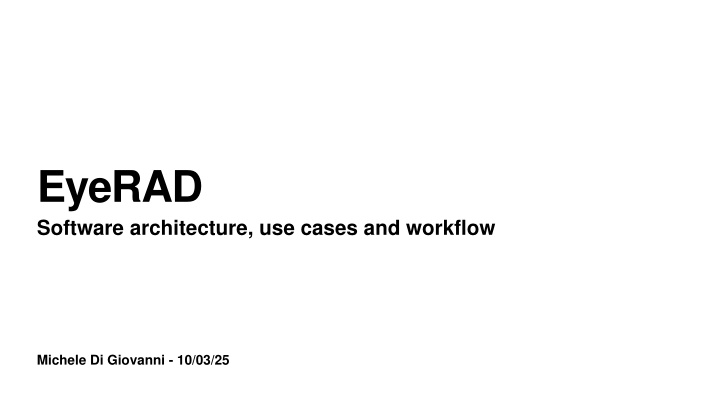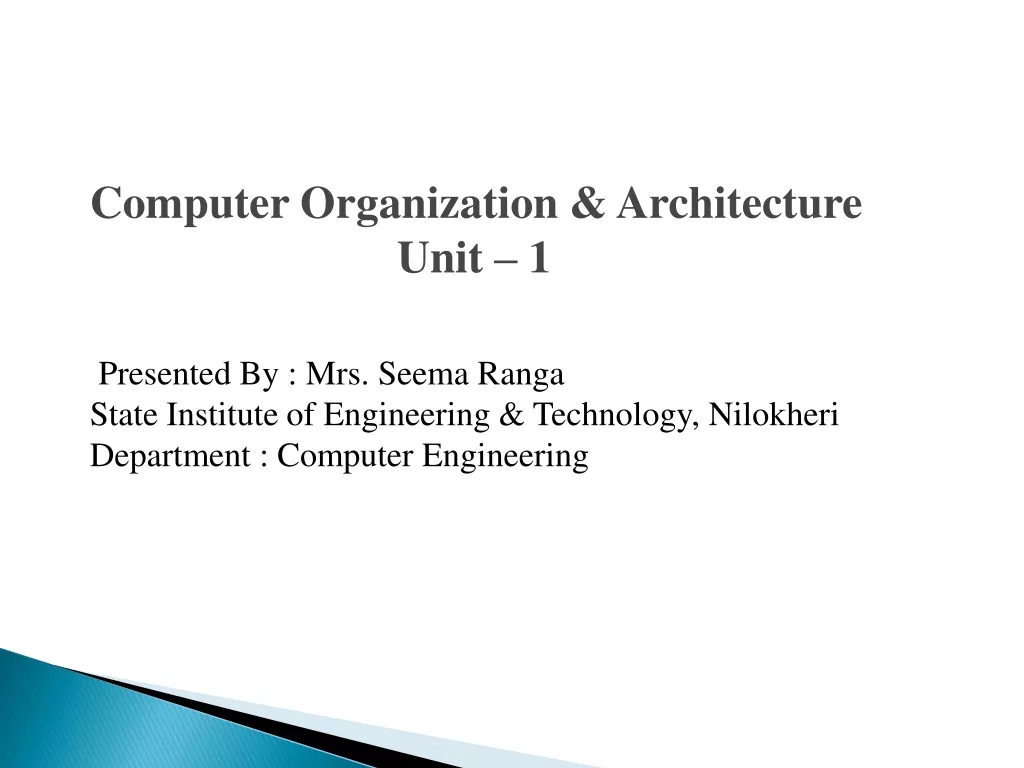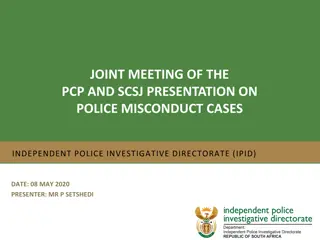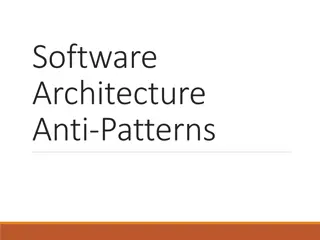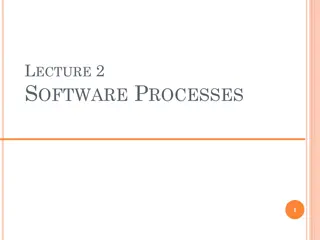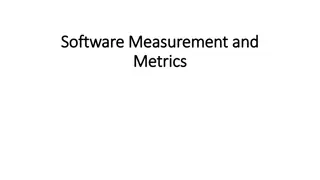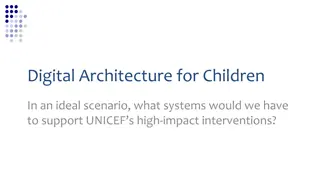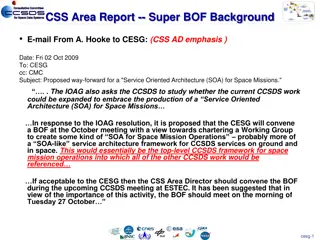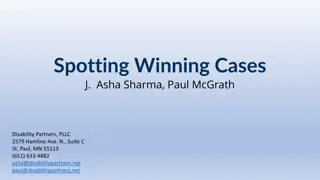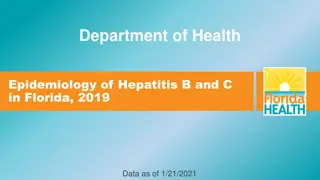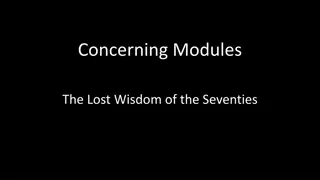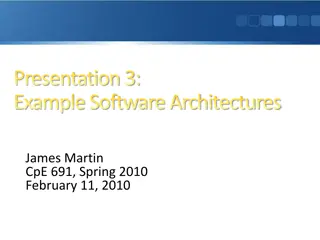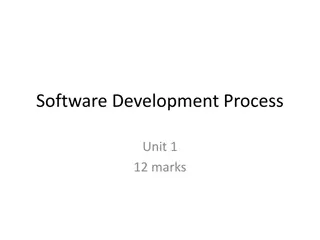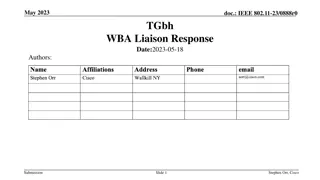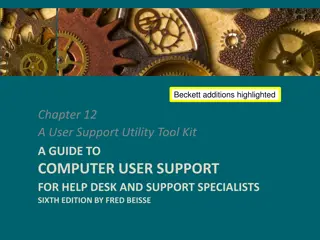EyeRAD Software Architecture and Use Cases
EyeRAD Software Architecture, Use Cases, and Workflow by Michele Di Giovanni on 10/03/25 explores the overview, input/output files, abstract workflow, and Baltig folder structure of the EyeRAD system. Users upload Excel files to their lab's folder in Baltig, triggering automatic processes like file renaming, lab summary updates, and data saving in a central database. The system generates merged summary files for all labs and provides a simple UI for data visualization. Learn about the fixed format of input Excel files, file generation post-uploading, and details about the Excel measure table within EyeRAD.
Download Presentation

Please find below an Image/Link to download the presentation.
The content on the website is provided AS IS for your information and personal use only. It may not be sold, licensed, or shared on other websites without obtaining consent from the author.If you encounter any issues during the download, it is possible that the publisher has removed the file from their server.
You are allowed to download the files provided on this website for personal or commercial use, subject to the condition that they are used lawfully. All files are the property of their respective owners.
The content on the website is provided AS IS for your information and personal use only. It may not be sold, licensed, or shared on other websites without obtaining consent from the author.
E N D
Presentation Transcript
EyeRAD Software architecture, use cases and workflow Michele Di Giovanni - 10/03/25
EyeRAD Contents Overview; Input/Output files; Abstract Workflow; Baltig folder structure;
EyeRAD Overview Upload: Users upload an Excel file to their lab's folder in Baltig; Process: The system automatically: 1. renames the file; 2. updates a summary for the lab; 3. saves data in a central database; Results: A merged summary file for all labs is created in the results folder, allowing users to view all measurements in one place; Visualise: Users will be able to access a simple UI to view charts and summaries based on the uploaded data.
EyeRAD Overview 1 Upload 2 Process 3 Results 4 Visualise
EyeRAD Input/Output files The Input will be an Excel file with a fixed format; At each new measurement, the user must compile the Excel according to its content; The excel must be uploaded in the folder related to the user s Lab For example: an user related to LAB{0X} must upload the Excel file, named arbitrarily, in the folder LAB{0X}
EyeRAD Input/Output files After the uploading, the process will generate two new files in the folder: The same file with a name like LAB{0X}_{uploading_date}.excel; A summary file containing all the measurements for the specific lab. And an unified File in the Main Repository: In the main directory of the repository (called Baltig), a unified Excel file is available, containing measurements from all labs. This file is named All_Labs_Summary.xlsx and includes all measurements, sorted by date and lab. The goal is to provide a complete view of all measurements in a single file.
EyeRAD Input/Output files - file Excel The file Excel is formatted as follows Radioisotopo Obbligatorio 1 Radioisotopo Obbligatorio 2 Radioisotopo Obbligatorio 3 Radioisotopi facoltativi Ra 226
EyeRAD Input/Output files - file Excel Measure table It s a fixed table where, at each measure the user must fill the table with the information about: Lab info: The Lab Code (Codice - Lab); Sampling info: The sampling modality code (Modalit ), a table with a modality code and its parameters will be provided to the group; Starting date/hour, Ending date/hour (Data Inizio/ Ora inizio/ Data fine/ Ora fine), those values will be used to merge the measurements so be careful on the values you put!!; Sampling time, in hour (Tempo di Camp. [h]); net mass of sampled material (Massa netta [g]); air intake volume (volume aria [m3]); Measurements results: Instrument calibration (calibrazione), here you should write the filename of the calibration file you have; Source (sorgente) it s the source file name you used for the measure; Immagine Spettro and File spettro are the image name and file name generated by the measurement process, you must upload them on the Lab folder;
EyeRAD Input/Output files - file Excel Mandatory Radioisotopes Radioisotopo Obbligatorio 1 Radioisotopo Obbligatorio 2 Radioisotopo Obbligatorio 3 For each measurement it is mandatory to input data about some fixed (and pre accorded) Radioisotopes. Since those tables are mandatory, you must insert data for each table with your results. If you don t find, in your measurement, some of those RI, you can write NA or 0
EyeRAD Input/Output files - file Excel Facultative Radioisotopes Radioisotopi facoltativi Ra 226 As each laboratory is located in different places, you may see different radioisotopes, which is why an optional table has been created In this table you can indicate, for each radioisotope seen ---- that has not already been entered in the mandatory table --- the name of the chemical element (Elemento Chimico) and its mass (Numero massa) as for example you can see for Radio 226.
EyeRAD Abstract workflow - load file 1. The actor loads the excel file on Baltig INFN; 2. Baltig triggers a webhook event; 3. The backend loads the new file and a. Execute the analytics script (Python); b. Save the results on the db 4. The updated files (merged table, summary file and measurement file) are uploaded on Balting 5. The actor can now access these updated files on Baltig
EyeRAD Abstract workflow - show charts 1. The actor can select, on the EyeRAD UI, the info Lab, start date, end date, etc to show; 2. The UI interacts with the backend asking for data; 3. The backend provides the requested data; 4. EyeRAD UI shows the chart.
EyeRAD Baltig folder structure Each lab has its own folder (e.g lab1, lab2, ,labX), containing: The last measure .excel; A summary measurement file for the given lab; / lab1/ # Data from Lab 1 lab2/ # Data from Lab 2 labX/ # Data from other labs code/ # Python scripts for data processing db/ # Database storage (Pandas dump) results/ # Generated reports and visualizations README.md # Documentation All the measure files, named as lab{x}_{uploading_data}.excel. The code will be uploaded on the code folder; The database dump will be loaded on db folder; A result (merged) table will be provided in results.