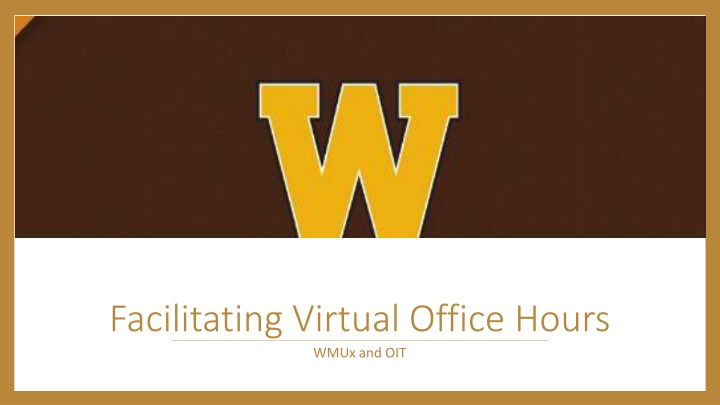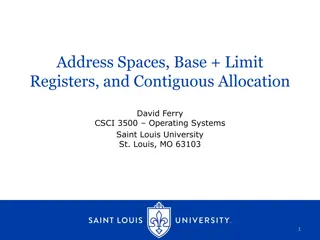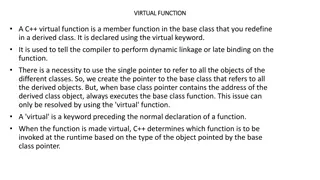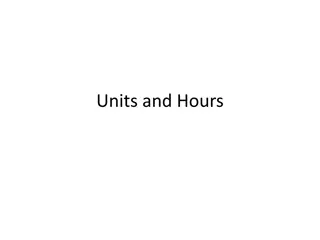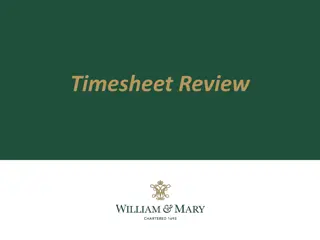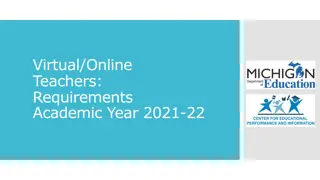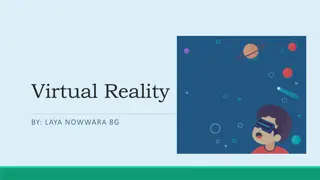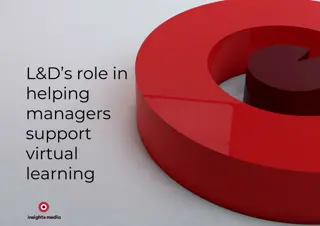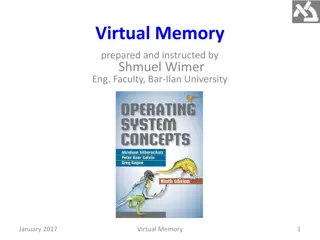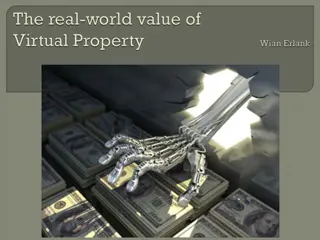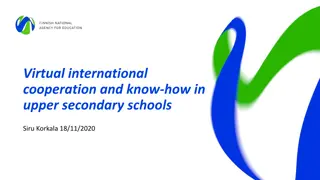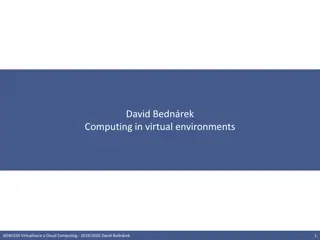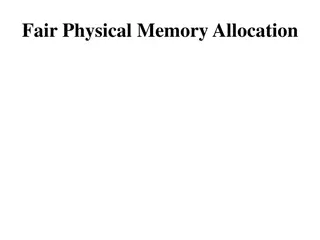Facilitating Virtual Office Hours
Explore different tools and scenarios for facilitating virtual office hours effectively. Learn about Microsoft Teams, Webex Meetings, and scheduling tools to connect with students. Discover ideas and recommendations for improving communication and setting expectations in eLearning environments.
Download Presentation

Please find below an Image/Link to download the presentation.
The content on the website is provided AS IS for your information and personal use only. It may not be sold, licensed, or shared on other websites without obtaining consent from the author.If you encounter any issues during the download, it is possible that the publisher has removed the file from their server.
You are allowed to download the files provided on this website for personal or commercial use, subject to the condition that they are used lawfully. All files are the property of their respective owners.
The content on the website is provided AS IS for your information and personal use only. It may not be sold, licensed, or shared on other websites without obtaining consent from the author.
E N D
Presentation Transcript
Facilitating Virtual Office Hours WMUx and OIT
Some questions to consider 1. What application are you most comfortable with? 2. Do you want to meet with more than one student at a time or do they need to be private sessions? Maybe one student s question will help another student to understand a Math concept better that they might not have thought to ask. Maybe you have a private grading matter to discuss. Maybe it s both, how will you handle this on the fly? 3. Do you need to be able to share your screen during the meetings? 4. Do you want students to be able to sign up by appointment?
Overview A look at some approaches and tools available to the WMU community. Microsoft Teams Chat, audio/video conferencing Webex Meetings - Personal Meeting room Phone Forward desk phone to cell Provide cell number Jabber (remote softphone extension to your computer) Microsoft Bookings Microsoft 365 scheduling tool eLearning Schedulable Office Hours Assumption of your goals? Does anyone have a use case that is different than how to virtually schedule and conduct open office hours or by appointment?
Some ideas and recommendations Recommend that you encourage video be turned on where possible, it does make a difference. Think about how much of our communication is non-verbal. Most important thing is communicating your expectations in eLearning. Consider dedicating a paragraph in your syllabus to contact methods for reaching out to the instructor (early and often.) Scenario 1: Have one-on-one sessions with each student for ten-minute slots using a scheduling tool to facilitate that. Scenario 2: Have one-to-several student sessions to check-in. Can allow students to sign up for the session that fits their schedule. Scenario 3: Student signs up for individual session or jumps into open office hours with grading or other private issue.
Microsoft TEAMS Access in W-Exchange or at http://teams.Microsoft.com, for the best experience, highly recommend installing the application. Use the Chat feature for private discussions - helpful to have the history. Will email you if you aren t logged in and student chats you while you re away. Post in syllabus when you will be open for appointments. Audio, Audio and Video, or just chat options along with screen share. Can be one-to-one or many. Can invite others on the fly. Can schedule an appointment in Teams.
Cisco Webex MEETINGS Access by going to http://wmich.webex.com Best experience is had by installing the application. Webex personal meeting room Know where your personal meeting room link is http://wmich.webex.com/meet/first.last (Student will be first.initial.last-- first part of your email, not BNetID) Post in syllabus and eLearning along with dates/times. Lock/unlock feature available this is important for private discussions. Meeting->Lock Meeting Leave unlocked, if you re open for say Math assistance/tutoring where everyone would benefit from hearing about the solution to a problem.
Elearning Webex New functionality coming to eLearning. (Not available as of today s date.) Add to your START HERE module Content --> Add Existing Activities -- > External Learning Tools --> Webex Setup your Webex for office hours. It does send a calendar invite to your email, (you have to manually accept.) Does NOT sync to your Microsoft Office 365 calendar. Also, must mark yourself busy on your calendar to avoid getting double-booked.
Office hours by phone (office/cell) Faculty can choose to forward their office phone to their cell. Keep in mind when you return a call, it will display your cell number as the caller. There is a new soft phone service available called Jabber, you request it through T-Com. Call 269-387-4357. Your college IT staff are responsible for supporting it once activated. Assuming permission/access, you could go to your office to make/take calls. Post when you re available and at what number. Be prepared to handle multiple callers. Teams/Webex really is easier than you might realize, we encourage those methods over phone for improved experience for both faculty and student.
Microsoft Bookings A scheduling tool Accessed through W-Exchange or https://outlook.office.com/bookings Included with the faculty license of Office 365 Choose your available days & times You start by creating a business, add a service, staff, and post the page, or include link in an email. https://wmich.edu/elearning/instructional-continuity
Scheduling tool summary Microsoft Bookings Office 365 Forms Elearning office hours is getting turned on soon 3rd party tools (not recommended and are not WMU supported) Signup Genius Calendly
Questions Thank you for coming What now? Resources at http://wmich.edu/elearning Other trainings available this week https://wmich.edu/elearning/training-sessions