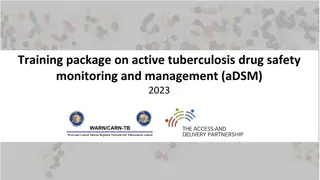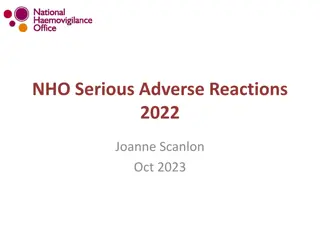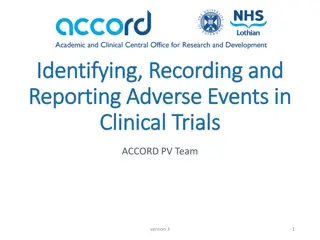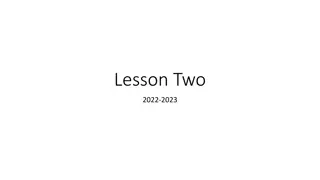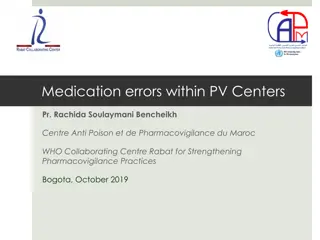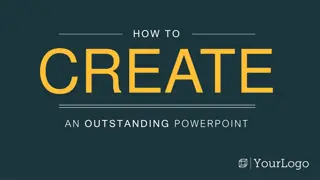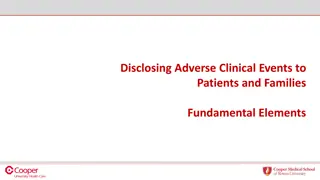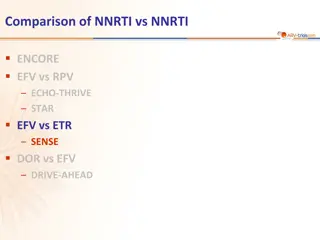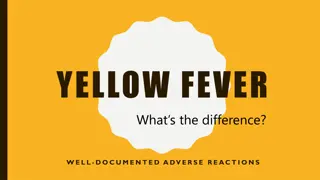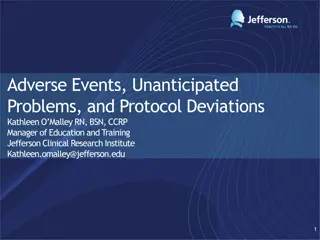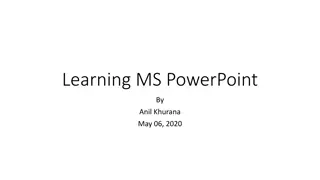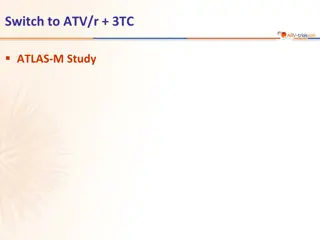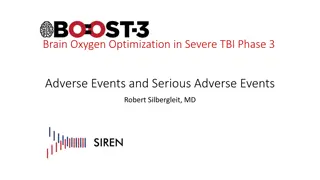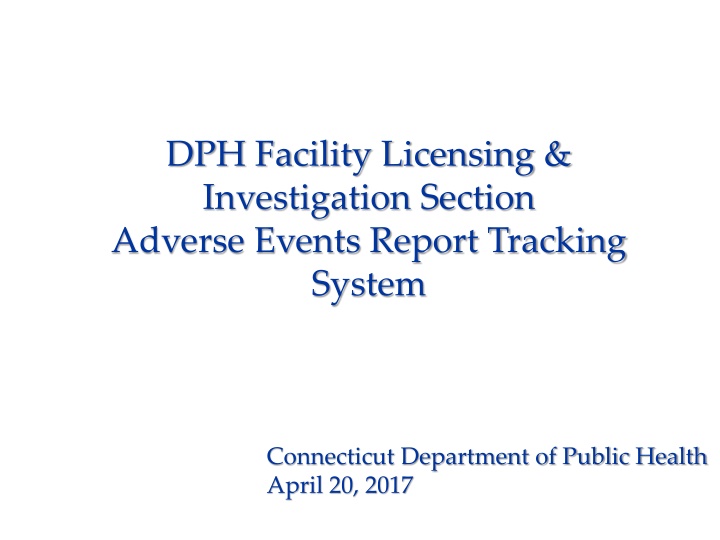
Facility Licensing & Investigation Section Adverse Events Tracking System Overview
Explore how the Connecticut Department of Public Health manages adverse events reporting through a web-based application system. Learn about user roles, registration process, and the interaction with DPH-FLIS for event follow-up. Stay informed on tracking, managing, and communicating adverse events effectively.
Download Presentation

Please find below an Image/Link to download the presentation.
The content on the website is provided AS IS for your information and personal use only. It may not be sold, licensed, or shared on other websites without obtaining consent from the author. If you encounter any issues during the download, it is possible that the publisher has removed the file from their server.
You are allowed to download the files provided on this website for personal or commercial use, subject to the condition that they are used lawfully. All files are the property of their respective owners.
The content on the website is provided AS IS for your information and personal use only. It may not be sold, licensed, or shared on other websites without obtaining consent from the author.
E N D
Presentation Transcript
DPH Facility Licensing & Investigation Section Adverse Events Report Tracking System Connecticut Department of Public Health April 20, 2017
Adverse Events Report Tracking System Overview Facility will submit and track the events in the web based application system: Become a Registered User approved by the facility. Enter Adverse Events. Manage Adverse Events and track them in the Web Application.
Adverse Events Report Tracking System Overview, continued CT DPH FLIS has overall administrative authority of the application: Assists Facilities with user accounts. Manages permissions based on user type. Application hosted at CT Bureau of Enterprise Systems & Technology (BEST) behind firewalls.
User Role Facility Users Facility User will be able to login and submit the events to their respective facility. A Facility can have more than one registered user. A Facility user will be able to see only their approved facility events.
Web Application Step 1: Become a Registered User for a facility Step 2: Submit Adverse Events Step 3: Track the Events Step4 : Communicate with DPH FLIS to follow up with an event in case additional details are requested.
Registering as a New User Applicant needs to complete: Consent Form Fingerprinting Information Form 1. Click the Register as a new user button from the adverse events login page
Registering as a New User Applicant needs to complete: Consent Form Fingerprinting Information Form 1. Fill out all the personal information along with Facility type and name 2. Click Register button.
Registering as a New User Applicant needs to complete: Consent Form Fingerprinting Information Form an authorized user and activate your account. DPH-FLIS Administrator will check if you are Once account is activated you will receive an automated email that your Adverse Events Report Tracking System account has been activated. Once your account has been activated, you will be able to login to Adverse Events web application with your username and password
Forgot/Reset Password Click the Forgot your password link from the login Page Applicant needs to complete: Consent Form Fingerprinting Information Form Enter your User Name and click the Submit button. An Automated email will be send to the associated email account with a reset password link.
Adverse Events Home/Main Page Applicant needs to complete: Consent Form Fingerprinting Information Form Once logged in you will see the main/home page which will have all the submitted adverse events from your facility. A user will be able to see only their facility adverse events that are authorized for them.
Report New Adverse Events Applicant needs to complete: Consent Form Fingerprinting Information Form Click Report New Adverse Event button from the home page.
Step 1: Enter Personal and Facility Information Click the Add new Event Report in the Home Page. Go ahead and fill all the information for the adverse event. Please scroll down the page to complete the form.
Step 1: Enter Personal and Facility Information Complete the form and click the Submit button at the bottom of the form. If you have to cancel the form before submitting it, click the Cancel button at the bottom of the form. Note: You cannot Edit or Delete the Adverse Event once submitted.
CAP Submission Applicant needs to complete: Consent Form Fingerprinting Information Form Once an adverse event is submitted successfully CAP button will be displayed for that event. Click CAP Button and it will open the Cap form page for entering the Corrective Action Plan.
CAP Submission Applicant needs to complete: Consent Form Fingerprinting Information Form Fill the CAP details and click the Submit button at the bottom of the page There is an option to attach files if needed. Click Select Files button and upload the document necessary for the Corrective Action Plan. Print option lets you print the CAP form.
CAP Submission Applicant needs to complete: Consent Form Fingerprinting Information Form In case DPH-FLIS needs additional CAP details you will see Request for Further Information flag Red. Once you see the Request for Further Information Flag , click the CAP button to open it and provide more information as requested.
CAP Submission Applicant needs to complete: Consent Form Fingerprinting Information Form Under Message from DPH- FLIS box you will see the notes from DPH-FLIS personnel. Provide additional information requested and add your notes in Message to DPH-FLIS box and click Submit.
Authorized User Submission/Registration Please submit the authorized users for your facility in the below survey link. Only these users will be approved and will have access to the Adverse Events Reporting Tracking system. Survey Monkey Link: https://www.surveymonkey.com/r/AEUser Deadline date for submitting the authorized user is 4/28/2017 Once the survey is completed please ask the users to register themselves in the Adverse Events Report Tracking System. Adverse Events Report Tracking System web link https://dphadverseevents.ct.gov The Accounts will be activated on the Go-Live date(5/10/2017).