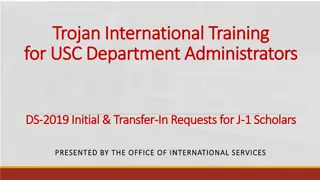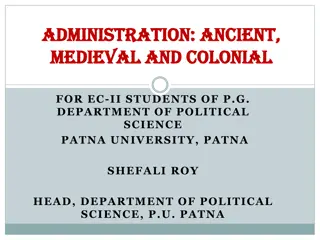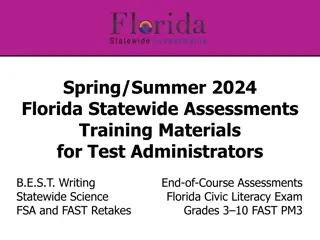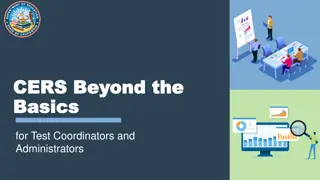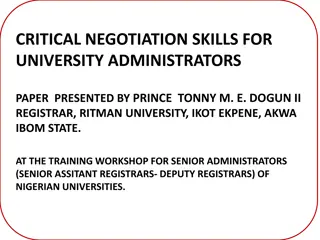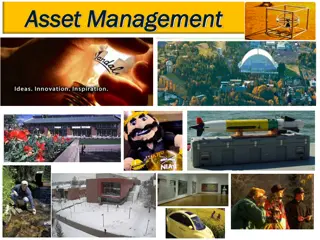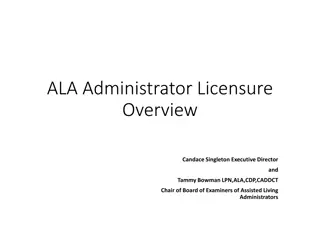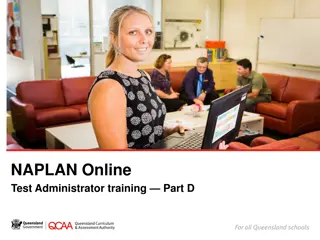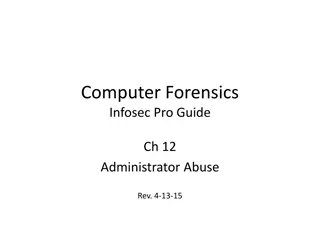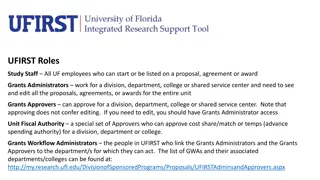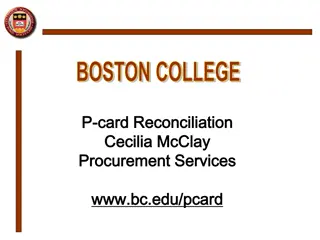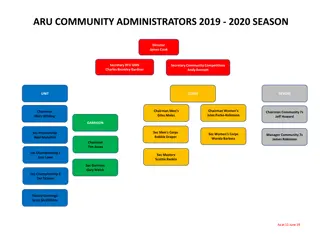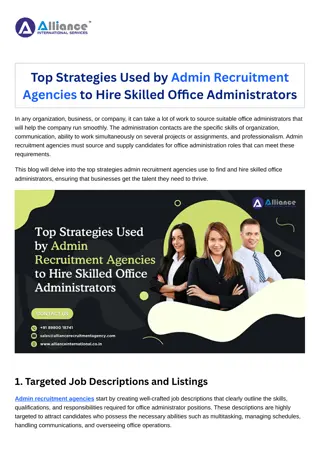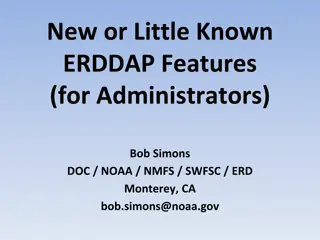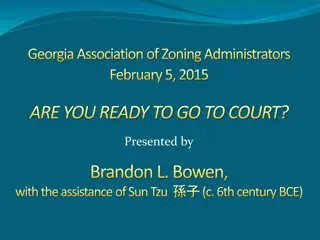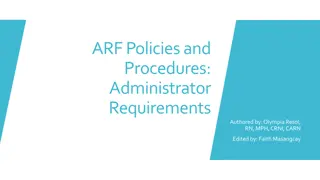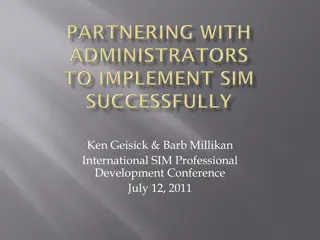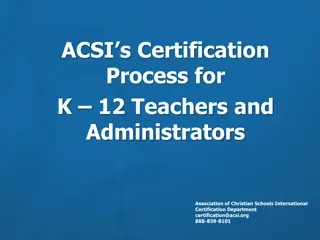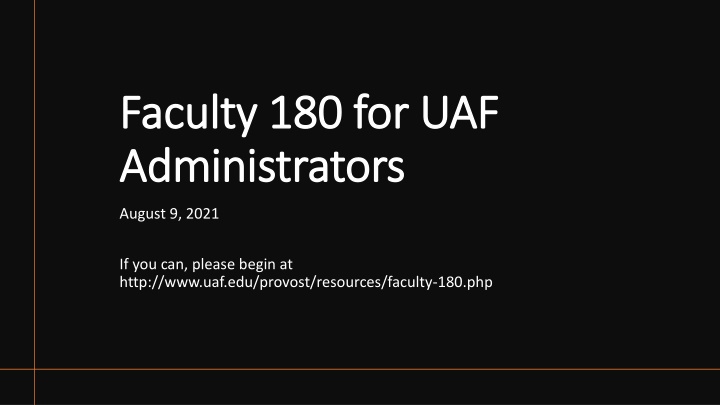
Faculty180 Tool for Annual Activities Reporting at UAF
"Explore Faculty180, a tool for annual activities reporting at the University of Alaska Fairbanks (UAF). Learn about its purpose, administrative access levels, and steps for submitting reports. Find out how to log in, access resources, and utilize the Interfolio Help Center for support."
Download Presentation

Please find below an Image/Link to download the presentation.
The content on the website is provided AS IS for your information and personal use only. It may not be sold, licensed, or shared on other websites without obtaining consent from the author. If you encounter any issues during the download, it is possible that the publisher has removed the file from their server.
You are allowed to download the files provided on this website for personal or commercial use, subject to the condition that they are used lawfully. All files are the property of their respective owners.
The content on the website is provided AS IS for your information and personal use only. It may not be sold, licensed, or shared on other websites without obtaining consent from the author.
E N D
Presentation Transcript
Faculty 180 for UAF Faculty 180 for UAF Administrators Administrators August 9, 2021 If you can, please begin at http://www.uaf.edu/provost/resources/faculty-180.php
Faculty180 is primarily a tool for the submission and receipt of annual activities reports, which are provided to the dean or director for annual evaluation. All UNAC and non-represented faculty are required to submit an annual activities report, and to be evaluated, each year. Exceptions are adjunct faculty, faculty who are up for pre-tenure, post-tenure, promotion or tenure review, and faculty with executive assignments. Faculty who were on sabbatical during the 2020-21 year must still submit an annual activities report, in addition to their sabbatical leave report. Basics of Annual Activities Reporting
There are two levels of administrative access in Faculty180: Reports Only, and Full. Those with Reports Only access can only view the Reports menu items under the Administrative menu. This gives them access to static activity reports in a number of faculty productivity areas. Full administrative rights allow a user to emulate faculty, update faculty records, and approve faculty AARs. Only deans and directors can assign either type of administrative access to their staff members, via a written request to Before we begin uaf-faculty180@alaska.edu.
Report Only Menu Full Admin Rights Menu For the purposes of this training, we will address actions under the full administrative rights menu, most often accessed by deans, directors, and their immediate support staff for reviewing Annual Activities Reports each year.
1. Home page and menu tools Log in to Faculty180 using your UA credentials (same as Google mail, UA Online, Blackboard, etc.)
Drops down to show help options and sign-out link Click Administration link to expand Admin menu Announcements and Help will take you to some UAF-specific and some general Interfolio/Faculty180 resources. The Evaluations feature is not used at UAF at this time.
The Interfolio Help Center menu offers a support forum for faculty users and administrative users. Click on either option to search by keyword for information or videos.
Adding a quicklink: From any frequently used screen, you can expand the Quicklinks drop-down in the upper right of the screen. Select Add This Page as a Quicklink. Click on it and enter a name for the link into the pop-up box. Click Save. Now, from any screen in Faculty180 other than your home page, you can pull down and access the desired page from your Quicklinks menu.
2. Reviewing and Updating Faculty Where does my faculty list come from? Twice yearly, faculty employee records are extracted from Banner after the end of a Human Resources data freeze. Fall upload: Late October Spring upload: Late April The data is simply not available before the end of the freeze. This means that your faculty list for your unit is several months old before it is even input into Faculty180. Unit/department affiliations are based off of the payroll source(s).
To review your faculty list, click Administration link from the expanded Administration section of your left menu. Under the Add/Edit header, click on the Faculty link. on the Hint: if used frequently, this is a great page to add to your Quicklinks menu.
Your faculty list will default to display only full-time faculty who are assigned to your unit as their primary affiliation. You may need to adjust the drop downs to All Active if you want to view both full- and part-time employees, and/or Both if you want to view all faculty with any affiliation to your unit. The numbers in blue are hyperlinks. Clicking on them takes you to a detailed list of faculty
After clicking on one of the hyperlinked total numbers, either for the entire college/school/campus or just a department within it, you will see your list of faculty. Clicking a pencil icon allows you to edit that faculty member s unit affiliation and other details. Clicking a faculty member s ID# takes you in to a view of the faculty member s system CV Clicking an employment status opens a pop-up screen to edit full/part time, inactive, etc.
(after clicking on the pencil icon to edit) Change primary unit Change secondary unit Scroll to the bottom to save changes and return to list
(after clicking on the Employment Status hyperlink to edit) Change faculty status from full-time, part-time, inactive, etc. We do not disable log-in for former faculty members. Just be aware that manual changes to unit affiliation or active/inactive/full/part- time status could be overwritten with the next bulk data upload from Banner.
Often when a faculty member you expect to see listed under your unit is not there, it is due to one or more details of their faculty information uploaded from Banner: Are they full or part time? Have they been set to inactive? Adjusting your faculty selection filters expands or narrows your view of faculty within your unit. It is also possible for the Banner information to have linked the faculty member to a different unit at UAF. Contact one of the UAF-level administrators to have them help locate the faculty member and correct the unit affiliation if necessary. Faculty take- aways
3. Annual Activities Reports Reporting link is opened in early July faculty submission deadlines are Sept. 12th for UNAC and non-represented faculty, Sept. 13th in 2021 due to the weekend. The report submitted will be for the prior year, so this year s AAR will cover July 1, 2020 through June 30, 2021. Evaluations from deans and directors are due to the faculty member by January 15th according to the CBA (Jan. 17th, 2022 due to the weekend). These are completed in a Microsoft Word form, available at https://www.alaska.edu/hr/labor/labor-relations/unac.php Evaluations are not completed, uploaded or stored in Faculty180.
To monitor submitted AARs for your unit, click on the Administration menu item and then select Approve Faculty Input from your options. The list defaults to show AAR periods that are open within the past month. If you want to review AAR years from further back, you would need to change the start date to a prior year, and Refresh Report. you will see all active faculty associated with your unit and the AAR selected. Note that the faculty picker tool does not work in this screen. By default,
A summary percentage of faculty who have submitted and of approvals that have been completed will appear next to each AAR year. Under the Actions column, click on the eye icon to view the detailed information regarding that specific year s AAR cycle.
You will then see a table with your faculty broken out by department, if applicable. You may choose to view all faculty by clicking the eye next to the name of the school or college, or you can review one department at a time by clicking on the eye next to that department.
The resulting list of faculty can be sorted by last name, unit (department) assigned, and more. You can choose the sort method by clicking on any of the headers. Clicking on the Submitted Date header filters faculty with submitted AARs to the top of your list. The View and Approve link, the Printable Version link, and the printer and pdf icons are all methods for viewing that faculty member s AAR. Each one presents different actions, advantages, and challenges.
Clicking on the eye icon under View and Approve for any listed faculty member takes you into an interactive view of the AAR form, where you are viewing that person s AAR as they saw it when filling it out. If you were to make any changes to the form here, they would be saved as though the faculty member themselves had submitted the change. This is not advisable, unless you have explicit permission from the faculty member to make changes. This screen is also the place to Accept activity input, a necessary step in the dean or director s role. Note that this indicates only digital acceptance of the submission, not a satisfactory performance review.
What to check for when reviewing the AAR What to check for when reviewing the AAR Workload form is completed with units as appropriate for their assignment Components of activities entered seem to match workload distribution (ie. If the workload has service units and no service activities are entered, the faculty member may have made a mistake) Attached Narrative Self-Evaluation, or indication that it will be submitted to the dean s/director s office separately Attached current CV
The option exists here to Return to Faculty for corrections; this sends a system-generated email, which you may use to write a message about the correction that is required before the faculty re-submits. One unintended consequence of returning an AAR with this button is that it nullifies the submission date you won t have any evidence that the AAR was submitted on time, late, etc.
If you accept the input: The form is locked to further editing by the faculty member. If they later decide that they have missed something, you will need to return for corrections before they will have access again to make changes. You will proceed to complete their annual evaluation on the appropriate Microsoft Word Document template. If you return for corrections: The email message that you drafted is sent to the faculty member, and the active link to complete the specified Annual Activity Report appears again on the faculty member s Home Page under Action Items . The original date of submission is cleared from the table summary of faculty activity input, and a new date/time will be recorded when they re-submit the report.
Other considerations If appropriate, you may need to ask how your office stores faculty files such as AARs and evaluations (electronically, hard copy, etc) A dean or director may task support staff with extracting and filing AARs once approved, or may even delegate the approval process to support staff Attachments such as CVs and narrative self-evaluations will not download automatically, they must be opened and downloaded by themselves, one document at a time. There is no shortcut to this (sorry!)
From the approve faculty input screen, you can also choose to Preview the report. These fields should auto- populate to the start and end of the AAR year under review, but can be modified using the drop-down boxes.
The resulting document can be printed. Hyperlinked attachments such as Curriculum Vitae or Narrative Self Evaluation must be opened and printed separately. When you are finished viewing this particular faculty member s information, you must remember to click Exit Emulation from your drop-down box at the top right of the page to return to your own administrative account.
Alternative Printing Options The eye icon under Printable Version takes you into a form similar to view and approve, but without the buttons to approve, reject, or preview the document. It does include hyperlinks to attachments, and opens as a separate tab so you can easily return to your list of faculty. The Printer and Adobe PDF icons under CV Version are helpful for quick access and printing or digital downloading of documents. However, these two options do not hyperlink to submitted attachments such as the CV or narrative self-evaluation.
You may wish to print a report on a specific date (such as the submission deadline) of your faculty members progress in submitting AARs. You can print your AAR summary table using your browser options from the Approve Faculty Input screen.
4. Checking Administrative Rights Click to view faculty who have admin rights in your unit Click on blue number under total to view faculty admin users for school/college, or just those within a sub-unit. Do not add new permissions yourself
Check staff support accounts Click to view staff who have admin rights in your unit Click on blue number to view staff admin users for school/college, or just those within a department or sub-unit.
The resulting lists show who has admin accounts in your unit. Note whether they have full access or reports-only rights, and at what unit level. Does someone s access need to be disabled, or does a new user need to be added? Do not make edits or corrections yourselves. At present, administrative rights are assigned by a campus-level Faculty180 administrator, and require written request by the director or dean. Requests can be emailed to uaf-faculty180@alaska.edu.
Administration>Tools>Emulate User: Allows you to select a faculty member and mimic their view in order to troubleshoot any issues they might be having Reports: There are numerous administrative and activity type reports that you can produce here, with numerous filters to include or exclude specific data for your unit. Communication: There are options here to email your faculty directly from the Faculty 180 system. Setup: These tools are mostly utilized at the campus-wide level. Other Menu Items
Michelle Strickland x2764 mastrickland@alaska.edu or Jen Hoppough x7096 jahoppough@alaska.edu Any questions?