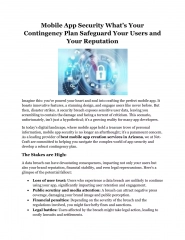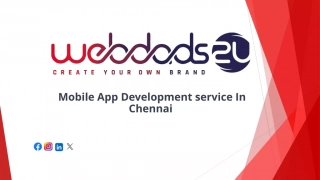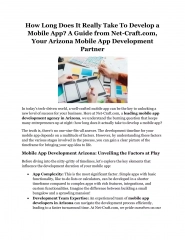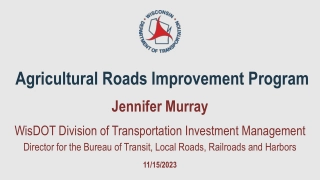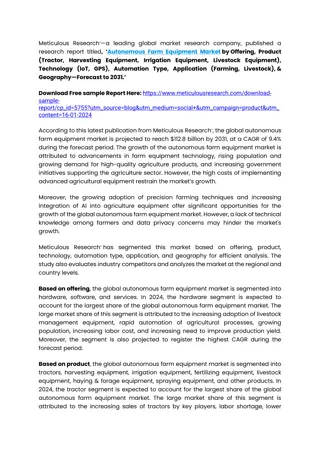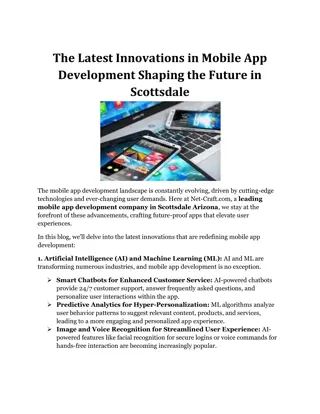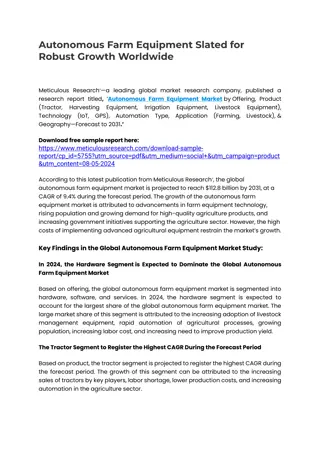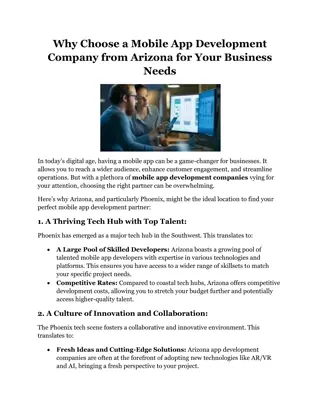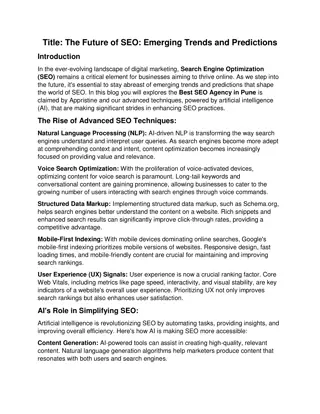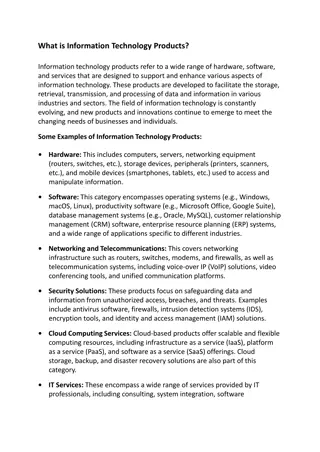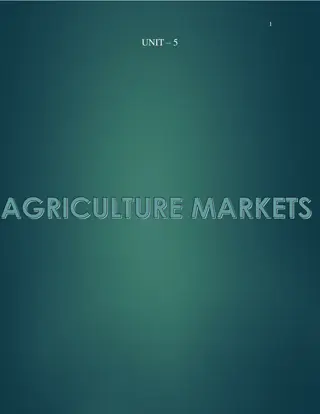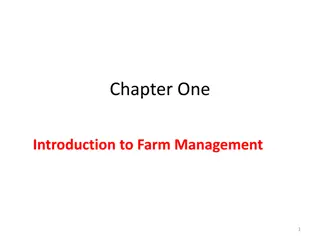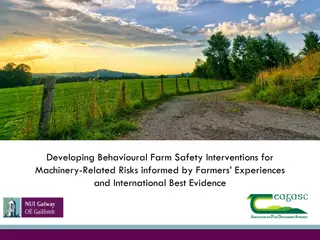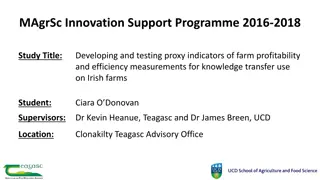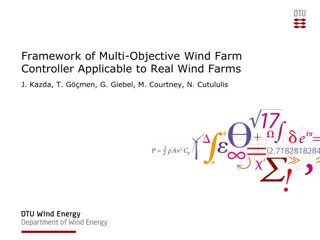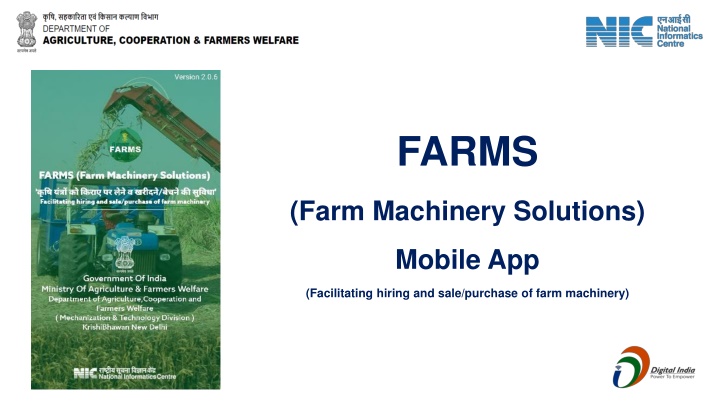
FARMS (Farm Machinery Solutions) Mobile App for Agricultural Equipment Hiring
This mobile app, FARMS, facilitates farmers nationwide with customized hiring services for farm machinery, empowering them to increase productivity and income through timely availability and competitive rates.
Download Presentation

Please find below an Image/Link to download the presentation.
The content on the website is provided AS IS for your information and personal use only. It may not be sold, licensed, or shared on other websites without obtaining consent from the author. If you encounter any issues during the download, it is possible that the publisher has removed the file from their server.
You are allowed to download the files provided on this website for personal or commercial use, subject to the condition that they are used lawfully. All files are the property of their respective owners.
The content on the website is provided AS IS for your information and personal use only. It may not be sold, licensed, or shared on other websites without obtaining consent from the author.
E N D
Presentation Transcript
FARMS (Farm Machinery Solutions) Mobile App (Facilitating hiring and sale/purchase of farm machinery)
Introduction Facilitates farmers of different States across the country with the Custom hiring services of Farm Machinery Banks / Custom Hiring Centers and Hi-tech Hubs established under the various Schemes of DAC&FW The app helps the societies, entrepreneurs and progressive farmers, willing to provide their agricultural machineries & equipment on rental basis to increase their income by making optimum utilization of available Agricultural machineries available in CHCs/FMBs/Hi-tech Machinery Hubs Small and marginal farmers benefit by using farm implements on competitive hiring rates and timely availability from CHC. This increases the productivity and income. Multi language Mobile App platform for Custom Hiring Centers (CHCs) Agricultural Machinery Modules CHC Owner/Service Provider Module Farmer/User Module Government Authority Guest Users
Features of Mobile App Geo tagging of farm location and CHC location to facilitate nearby and PAN India equipment search Photo visualization to assist farmer to choose right CHC and implements Multi Lingual Access to all farmers Timely availability of farm implements Availability of appropriate machines at competitive hiring charges Centralized database for easy maintenance Mobile and Web Based Analytical dashboard User Manual and Help Video App available on Google Play Store Other important related links of Web App and Mobile App provided in the App
New Features Added in Revamp of FARMS Mobile App Renamed the app as FARMS (Farm Machinery Solutions) in place of CHC-Farm Machinery Login through Mobile No. using Password or OTP Incorporation of Urban location along with Rural location. 'Guest - User' Module with login - Any farmer or user can search the CHC by login through mobile no with OTP on the basis of Current Location or Manual Location. Simplification of Farmer/User and CHC owner/Service provider registration process. Some extra parameters removed like father name, pin code, email address and Aadhaar number Star rating of CHCs on the basis of composite activities. Rating is calculated on the basis of no. of applications received, accepted and closed. It is also depends on the feedback given by farmer. Made feedback by farmer mandatory on all the accepted and closed booking before new booking of implement The facility of entering hiring cost area wise and hour wise for the implements is added. Description of activities to be performed at the farmer's end while placing a booking order has been added. Search facility up to 200 Km (5,20,50,200 Km) and Pan India search for some identified implements like combine harvester, Cotton picker, Crane, Sugar Cane Harvester and Backhoe Loader Dozer. Addition of Dashboard Links of other useful websites and Mobile Apps
Guest User Login Here user can find the CHC near by his location Information can be searched on the basis of current location and manual location as selected by user
Search Current Location Search Manual Search
Registration To register the account, click on Register Here , following screen will display
Registration as CHC(Custom Hiring Centre) Click on Custom Hiring Centre(CHC)/Service provider, Registration form will display as shown in below figure:- Select Established by Society Registration Number(Optional) Enter CHC/Service Provider Enter Contact Person Name Enter Mobile Number. (OTP will be received on entered Mobile No) Enter OTP Select State Select District Select Sub District and Village in case of Rural Select State, District and Town in case of Urban Enter Address Click on NEXT button, next screen will be display.
Registration as CHC(Custom Hiring Centre)contd. Select Photo Select Establishment year and month Select ID proof Upload ID Proof Select Under Scheme 1.Central Government 2.State Government 3.Private 4.ICAR GST Number (optional) Click on Check Box of I accept the terms of the agreement . Click on Submit Button, Information Pop up will display which will show password and User ID will be your entered Mobile Number.
CHC/Service Provider Login Login can be done for three types of User, Farmer, Custom Hiring Centre/Service Provider and Guest user. Select User Type, If user is selected as CHC/Service Provider then four CHC Types will display i.e. Farmer, Society, Entrepreneur and Govt. In case of CHC user, select CHC Type Enter Mobile No. Enter Password Note: - While doing registration of CHC, if EstablishedBy is selected as Farmer then CHC will select CHC type as Farmer at login time, if EstablishedBy is selected as PACS, Other than PACS, FPO, SHG, Registered Farmer Group then CHC will select CHC type as Society and if EstablishedBy is selected as Entrepreneur then CHC will select CHC type as Entrepreneur .
Login as CHC/Service Provider After login as CHC/Service Provider, CHC dashboard will display
Implement and Hiring Details Here user will add implement detail and added implement details will also display. Click on plus (+) icon, to add details. Select CHC Type(1.CHC/Farm Machinery Bank 2.Single Implement with Subsidy 3.Single Implement without Subsidy 4. High Productive Equipment Hub) Select Implement Name Enter Specification Enter Hiring Cost Per Acre Enter Hiring Cost Per Hour Enter Number of Machinery Select Photo
Implement and Hiring Detailscontd. User can also update and delete the implement details. To delete the implement details, click on delete icon.
Registration as Farmer Enter Farmer/User Name Enter Mobile Number. On entered Mobile No, OTP will be received. Enter OTP Select State Select District Select Sub District and Village in case of Rural Select State, District and Town in case of Urban Enter Address/Landmark Click on Submit Button, Information Pop up will display which will show password and User ID will be your entered Mobile Number.
Login as Farmer After login as Farmer, Farmer dashboard will display. Geo tagging of farm location to facilitate nearby equipment search Equipment search in nearby CHC Search nearest Custom Hiring Centers (within 5/20/50/200 km radius) providing the selected equipment based on location of Farmer There is option of PAN India search for some selected implements Information on cost of hiring of the implement Booking of the implement: Based on rentals provided by the CHC Alerts through SMS and Notification Feedback by the Farmer for CHC provider Order Cancellation
Implement Booking Here user can book the implement. Select Implement Name Select Time of Services Enter Land Area Description of activity to be performed Select Crop In Custom Address, there is option of Rural and Urban Select Village in case of Rural Select Town in case of Urban Enter Address/Landmark Choose Distance range i.e. 5 km, 20 km, 50 km, 200km Click on Find CHC
Implement Booking.contd. According to entered details, list of CHC will display. Select CHC Click on Booking, confirmation message Booking Placed Successfully will display. Now booking will be received on selected CHC.
CHC Booking Received To view all the booking received, click on Booking Received. List of all Booking Received will display. Click on Booking Detail, Booking Received Details will display. Enter Remarks. Note: - User can also accept or reject the booking by clicking on respected icons and can also call the farmer by clicking on Call icon.
Cancel Booking CHC can cancel or accept the booking by clicking on Cancel or Confirm button respectively
CHC Booking Closure All the confirmed booking will display here Click on Booking Detail, Booking Details will display.
CHC Booking Closure.contd. Enter Actual Working Hours Click on Booking Closed , booking will get closed
Farmer Feedback Rating for CHC After the closing of booking, farmer can give feedback, and rating will be generated for CHC based on the formula. Select Implement Booking Give Inputs Click on Submit button
CHC Feedback & Rating for Farmer After closing of booking, CHC give feedback about the farmer. Select Implement Booking Give Inputs Click on Submit button
Government CHC Login Login can be done for three types of User, one is Custom Hiring Centre , Farmer and Guest User. Select User Type, If user is selected as CHC/Service Provider then three CHC Types will display i.e. Farmer, Society and Entrepreneur In case of CHC user, select CHC Type Enter User ID Enter Password Note: -While doing registration of CHC, if Established By is selected as Farmer then CHC will select CHC type as Farmer at login time, if Established By is selected as PACS, Other than PACS, FPO, SHG, Registered Farmer Group then CHC will select CHC type as Society and if Established By is selected as Entrepreneur then CHC will select CHC type as Entrepreneur .
Login as Government CHC After login as CHC, CHC dashboard will display
Government CHC Add Implements:- Select Govt. CHC Type Select CHC Type (1.CHC/Farm Machinery Bank 2.Single Implement with Subsidy 3.Single Implement without Subsidy 4. High Productive Equipment Hub) Select Implement Name Enter Specification Enter Hiring Cost Per Acre Enter Hiring Cost Per Hour Enter Number of Machinery Select Photo
Government CHC Add Implements:- User can also update and delete the implement details. To delete the implement details, click on delete icon.
Update Profile:- Here user can update the some information like Farmer/User Name and Address. Update the information and click on Update Profile .
Additional Module for Sale and Purchase of Farm Implements There is an option of sale and purchase of Implements in both farmer and CHC section.
Additional Module for Sale of Farm Implements Seller may add implements for sale with following Information: Undertaking- No bank loan is remaining for this implement. No Govt. subsidy has been taken for purchasing of this implement during 5 years period. Make Model Year of Manufacture Year of Purchase Implement Details and Specifications Upload max 4 photographs and min. 2 photographs of max size 100Kb. Photographs should be taken from camera only not from gallery so that recent photograph can be uploaded. Selling Price
Additional Module for Purchase of Farm Implements In purchase section, Purchaser will select the implement from the list which he wants to purchase. He will be able to see the all photographs and details for implements and seller. He can call or chat with seller for negotiation and perform the selling activity. Seller or purchaser can communicate with each other by adding their comments in Comments text box. Functionality to record the no. of persons who have shown interest in purchasing the particular implement.
Forgot Password Provision of forgot password is provided on login page. If user don t remember password then through Forgot Password he/she can retrieve password. Click on Forgot Password . Select User Type In case of CHC, select CHC type Enter Mobile Number After enter mobile no, OTP will receive on Mobile. Enter OTP, and then new password will receive on registered Mobile No.
Change Password At both CHC and farmer login, facility of Change Password is provided. To change password, enter the following details: - Old Password New Password Reenter New Password Click on submit button, password will get changed.
STATUS OF DATA ENTRYUSING CHC MOBILE APP ( REPORTNO 1)
STATUS OF IMPLEMENT WISE CUSTOM HIRING CENTRE ( REPORTNO 4 )
Total Number of CHC /Service Provider and Implements CHC : 39223 Implements : 149196 List of top performing States : Andhra Pradesh, Madhya Pradesh, Tamil Nadu, Haryana, Chattisgarh, Uttar Pradesh, Telengana
ADDITIONAL MODULEFOR SALEAND PURCHASE OF FARM IMPLEMENTS Other Related Links.
Thank You Thank You