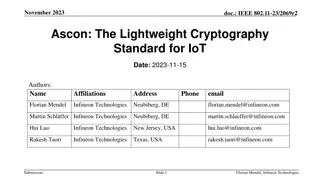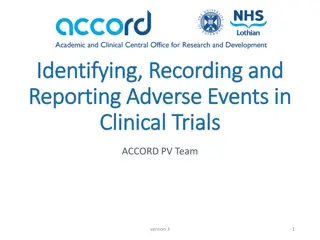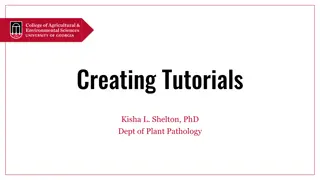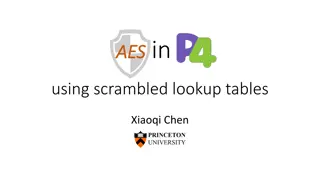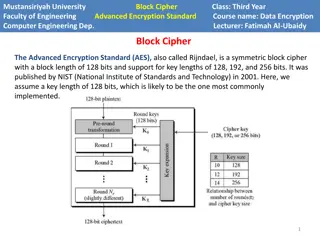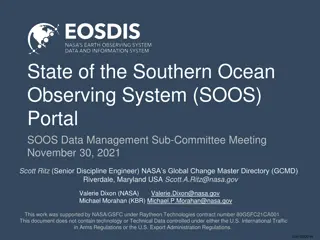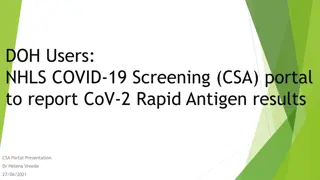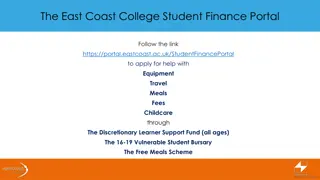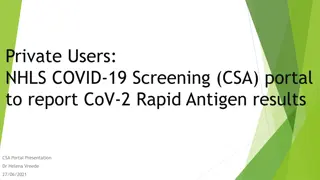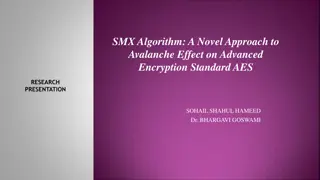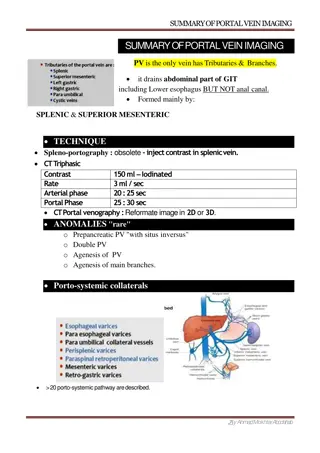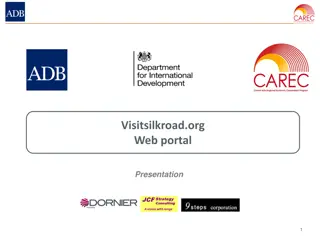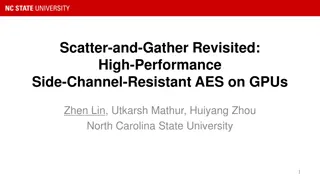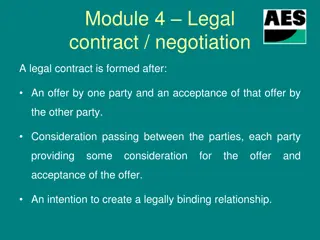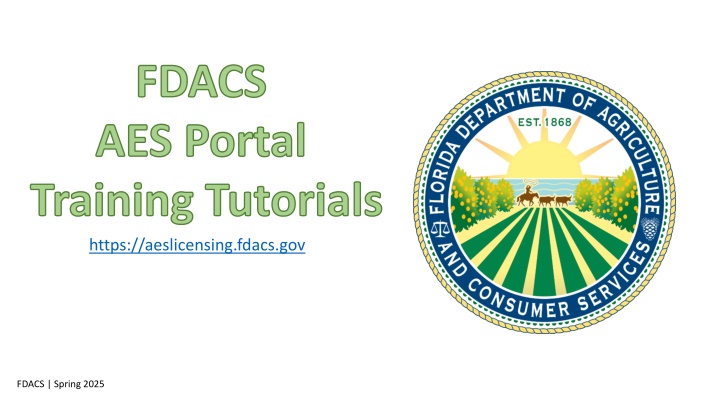
FDACS AES Portal Training Tutorials - How to Access, Sign Up, and Navigate for Spring 2025
Discover step-by-step instructions on accessing, signing up, and navigating the FDACS AES Portal through a comprehensive tutorial for Spring 2025. Learn how to create a new user account, log in as a returning user, and explore different sections efficiently. Utilize the Search bar for easy access and enrichment.
Download Presentation

Please find below an Image/Link to download the presentation.
The content on the website is provided AS IS for your information and personal use only. It may not be sold, licensed, or shared on other websites without obtaining consent from the author. If you encounter any issues during the download, it is possible that the publisher has removed the file from their server.
You are allowed to download the files provided on this website for personal or commercial use, subject to the condition that they are used lawfully. All files are the property of their respective owners.
The content on the website is provided AS IS for your information and personal use only. It may not be sold, licensed, or shared on other websites without obtaining consent from the author.
E N D
Presentation Transcript
FDACS AES Portal Training Tutorials https://aeslicensing.fdacs.gov FDACS | Spring 2025
How to Use This Powerpoint Tutorial Click any linked title throughout this PowerPoint to jump directly to that section. These links serve as shortcuts to navigate throughout the tutorial. Utilizing the Search bar at the top, you can search for any keyword. Type in the word and then click the key word under the Find in Document section. Examples of what to search for: CEU , Business , Private , Public Health , Reports , etc
Training Material Overview 1 | Website Access and Sign Up 2 | Portal Overview 3 | General Licensing Portal Navigation 4 | Chapter 487 License Navigation 5 | Chapter 388 License Navigation 6 | Chapter 482 License Navigation 7 | CEU Portal 8 | Fumigation Portal 9 | Reports
1 | Website Access and Sign Up New User Sign Up Returning User Login How to Reset Your Password
New User Sign Up Go to https://aeslicensing.fdacs.gov
New User Sign Up 1 Check your email account for the verification code. It will now say E-mail address verified. You can continue now.
New User Sign Up 2 Now that your account is created, you may proceed with login when presented with the below screen. Check your email account for the verification code.
New User Sign Up 3 You will now be logged into the Licensing Portal. Insert the 2nd verification code and click Verify Code.
Returning User Login 1 1. 2. 3.
Returning User Login 2 Check your email account for the verification code.
Returning User Login 3 You will now be logged into the Licensing Portal.
How to Reset Your Password 1 Enter you email address and select Send Code. - Enter the code and select Verify Code . On the Sign In page click Forgot your password? .
How to Reset Your Password 2 You will then be prompted to enter your New Password and then re-enter the password for confirmation. Click Continue Click Continue after completion. -
2 | Portal Overview Go to https://aeslicensing.fdacs.gov to access the FDACS AES Portal.
Portal Overview You will be presented with several options upon visiting the Main Portal Home Page. Upon sign in, you will have to make a determination on which portal to enter or which menu to access at the top of the page. The options are Home, Contact Us, Reports, and you will see your name with the option of a drop-down menu which will take you to your profile where you can update your personal information. Each portal has a description of its contents.
Portal Overview: Licensing Portal 1. Licensing Portal - For all licensing-related processes and applications for Chapter 388, 482 and 487.
Portal Overview: CEU Providers Portal 2. CEU Providers Portal - For CEU Providers looking to manage new and renewed CEU courses and add attendees, click the CEU Providers Portal.
Portal Overview: Fumigation Pest Control Company Portal 3. Fumigation Pest Control Company Portal - For Fumigation Pest Control Companies needing to submit Notices of Fumigation, manage devices, and submit device calibrations, click Fumigation Pest Control Company Portal to request access since department approval is required for this portal.
Portal Overview: Fumigation Vendor Portal 4. Fumigation Vendor Portal - For Fumigation Vendors needing to manage products and submit device calibrations, click Fumigation Vendor Portal to request access since department approval is required for this portal.
Portal Overview: Reporting 5. The Reports Reports drop-down menu can be accessed without logging into the system. The screenshot below shows the options for reports.
Portal Overview 1 NOTE: NOTE: If you click to enter a portal before signing in, even if you have previously accessed the portal, you will either be prompted to login or told you don t have permission. You must then Sign In if that s the case.
Portal Overview 2 To return back to the initial login/home screen outside of a portal, you must click the Florida Department of Agriculture and Consumer Services button in the Header.
3 | General Licensing Portal Navigation View Case History Access License History Self Service Access to View PDFs of Licenses & Certificates View Pending & Completed Exams & Vouchers Invoice Management Manage Access to Cases Updating Licensee Profile Business Email Field
Licensing Portal | View Case History Licensing Portal Cases Case Details
Licensing Portal | License History Licensing Portal Licenses License Details
Licensing Portal | View PDF License Docs Option 1 NOTE: Licensees can view and download PDF licenses directly on the portal.
Licensing Portal | View PDF License Docs 1 Option 2 Select the dropdown arrow next to the license you need a copy of and then click View License.
Licensing Portal | View PDF License Docs 2 Option 2 Click on the document shown under the DOCUMENTS category to download and save the PDF. The license will automatically download. A downloads table will populate, you can click on the license from there to open it.
Licensing Portal | Exams & Vouchers Licenses Portal Licenses Exams & Vouchers NOTE: Timing for exam & voucher number visibility is based on the license type and payment status of application/license.
Licensing Portal | Invoice Management 1 NOTE: When a user clicks on the invoice number, they will be taken to a page that shows additional information about the Invoice. They will also have the ability to click on the Pay Now button to complete payment in the secure checkout. Invoice emails will also be distributed and can be sent to another person to complete the payment.
Licensing Portal | Invoice Management 2 You can filter/sort the invoices using the arrow down next to the column titles.
Licensing Portal | Invoice Management 3 To make an actual payment, click PAY NOW and continue with payment as instructed: Select payment type Click Next
Licensing Portal | Invoice Management 4 You may receive an Address Verification box populated with a recommended address. Double check the address and determine if you want to continue forward with the address you entered, or if you want to use the Recommended Address. - Select Next
Licensing Portal | Invoice Management 5 Enter your payment information, and click Next - If you no longer wish to move forward with the payment, select Cancel
Licensing Portal | Invoice Management 6 Review the information entered. If everything is correct, proceed by clicking Submit Payment . - If you need to make changes, select Edit on any of the fields that require correction.
Licensing Portal | Manage Access Manage Access Licensing Portal Contact Us NOTE: This area will show the additional portal users who have access to the cases that have been submitted for you, as the licensee. You can revoke access at any point by clicking on the Revoke Access option.
Licensing Portal | Updating Licensee Profile Click on your name at the top right. - Select Licensee Profile . Update the information needed, then click Submit .
Licensing Portal | Business Email Field IMPORTANT: IMPORTANT: Business Email field (Optional): Business Email field (Optional): If provided, the business email address will receive a copy of all Renewal Notice(s) and Invoice(s) for the Licensee or Certificate Holder. Updating the business email during an application will not result in the same action; this action only works if the business email address field is updated on the LICENSEE PROFILE.
4 | Chapter 487 License Navigation Click the desired link below (in blue) to open the Tutorial in the Department s SharePoint site. Apply for a New License (CM, PV, PB) Renew an Individual License (CM, PV, PB) Apply for a New License (DL) Renew a Dealer License (DL) Apply for a Reciprocal License Add a Category Retake a Failed Exam
5 | Chapter 388 License Navigation Apply for a New Public Health Pest Control (PHPC) License Renew a Public Health Pest Control License
Apply for a New PHPC License 2 NOTE: For Public Health Pest Control license applications, vouchers will be provided to the portal user immediately. No payment is required. A case is created for the FDACS staff for references but will not be in their working list at this time.
Apply for a New PHPC License 3 Resolve Case & Issue License: If the license being applied for is a 388 Public Health Pest Control License, their Case will need to be resolved by an FDACS staff member in CRM. The email will be sent to the email address on record for the Business and their license will be attached.
Renew a PHPC License 5 After submission of the renewal application, the renewal case will be reviewed by the Licensing Team. If all requirements are met, then the license will be issued and sent via email.