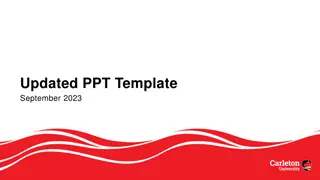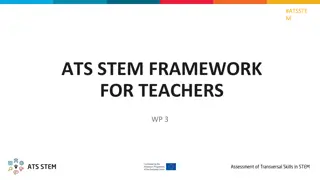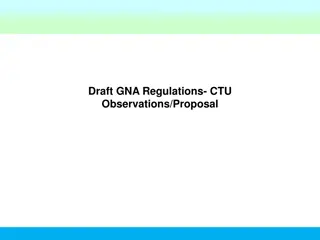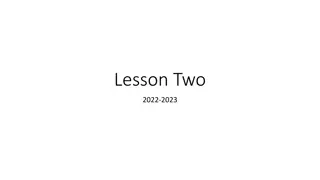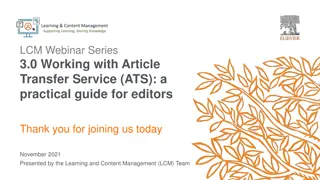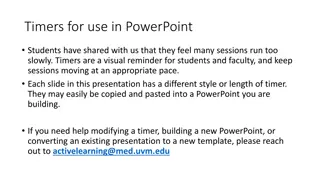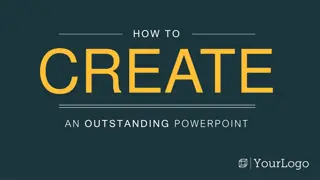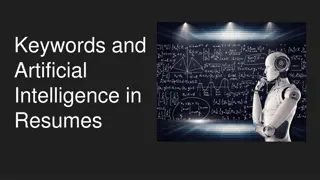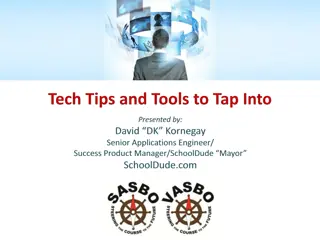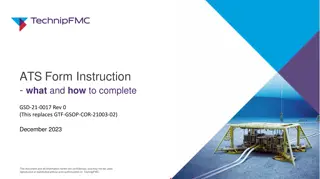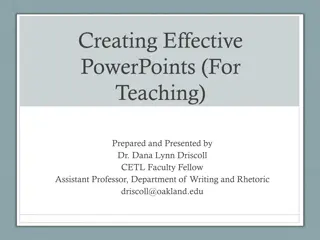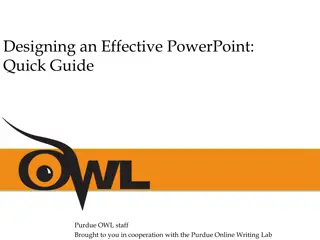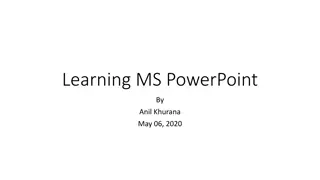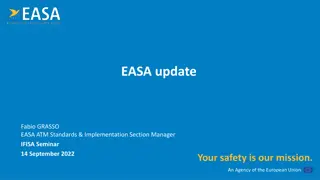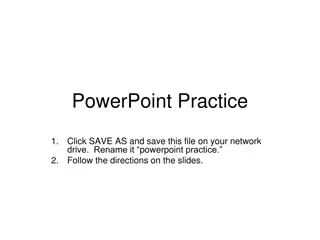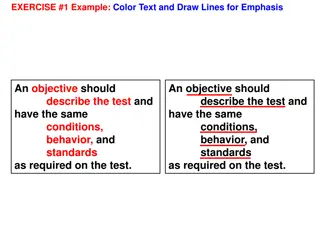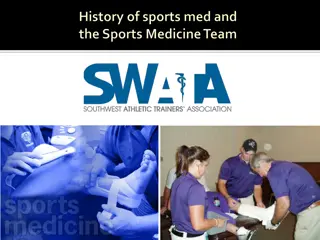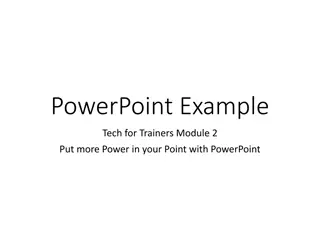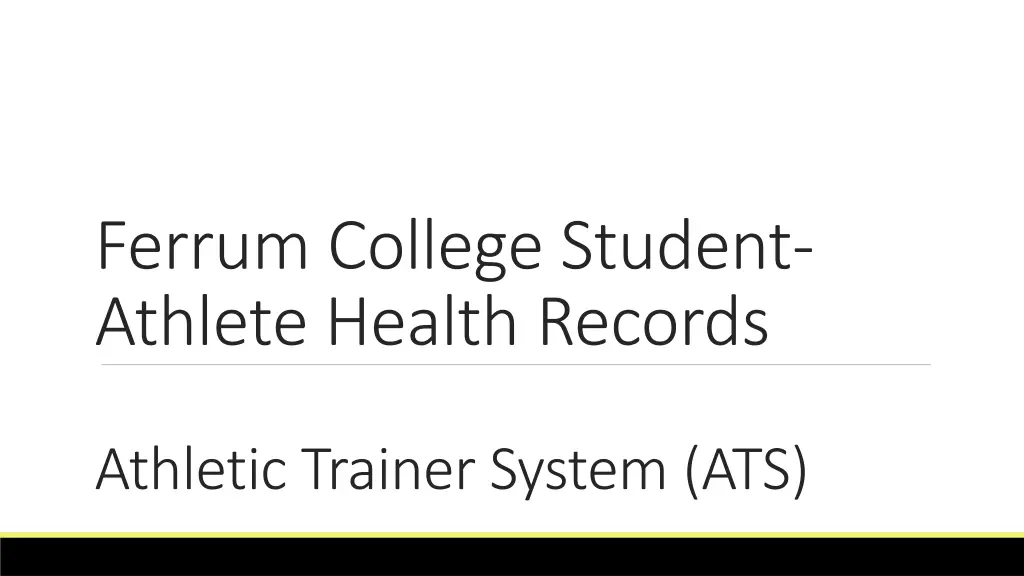
Ferrum College Student-Athlete Health Records System Instructions
"Guide for student-athletes at Ferrum College to enter and upload health information into the Athletic Trainer System (ATS) program. Instructions for new and returning athletes, including completing forms and updating insurance details. Ensure compliance before August 1, 2025."
Download Presentation

Please find below an Image/Link to download the presentation.
The content on the website is provided AS IS for your information and personal use only. It may not be sold, licensed, or shared on other websites without obtaining consent from the author. If you encounter any issues during the download, it is possible that the publisher has removed the file from their server.
You are allowed to download the files provided on this website for personal or commercial use, subject to the condition that they are used lawfully. All files are the property of their respective owners.
The content on the website is provided AS IS for your information and personal use only. It may not be sold, licensed, or shared on other websites without obtaining consent from the author.
E N D
Presentation Transcript
Ferrum College Student- Athlete Health Records Athletic Trainer System (ATS)
ATS INSTRUCTIONS Welcome to Ferrum College Athletics! This PowerPoint will guide you through the entering and uploading of your information into the Athletic Trainer System(ATS) program. This is required of every Student-Athlete prior to athletic participation. This must be completed prior to August 1, 2025 If you have any questions about this process, please email the Head Athletic Trainer, Samantha Wangner (swangner@ferrum.edu).
RETURNING ATHLETE INSTRUCTIONS RETURNING ATHLETE INSTRUCTIONS THIS SLIDE IS FOR RETURNING ATHLETES ONLY Go to www.ferrum2.atsusers.com Log in and update your GENERAL, INSURANCE and CONTACTS tabs If you do not know your login, try your Ferrum email or FC ID number then reset your password. If that does not work, please reach out to your AT and they will assist you. On the INSURANCE tab: Select your insurance information Click the EDIT SELECTED button. Make sure your insurance card picture is legible and oriented the proper direction.
RETURNING ATHLETES- cont. Forms Click on Athlete Information Click Forms- There are seven forms that need to be completed. You need to click each form name individually. After clicking the form name, select NEW Proceed with completing the form On the final page of each form- Check I agree Electronically sign and save Repeat process which each of the forms
NEW ATHLETE INSTRUCTIONS NEW ATHLETE INSTRUCTIONS ATS is the Electronic Medical Record(EMR) system that will be used by the Athletic Trainers to 1) view your provided medical information, 2) store your provided medical records, as well as 3) record and update injury/illness information. Please be prepared to devote 20-30 minutes to complete this task. Please have your primary insurance card available to retrieve information and to upload its image. Please read each slide carefully and be sure to complete all sections. You will need to complete the entire process for the system to save your entries.
For Student-Athletes NEW to Ferrum Visit the website: www.ferrum2.atsusers.com Athlete ID: NEW Password: NEW Database: atsferrum Click Login
Athlete Information Complete all Yellow highlighted boxes Select Team 1 Student-Athletes: select the athletic team(s) with which you will be participating. Please use your FC student ID number or FC email as the Athlete ID. The Password is your choice. Year: select your anticipated FC graduation year Do NOT click save athlete info until you have completed General, Insurance and Emergency tabs.
Insurance Tab Once General tab information is completed, click the INSURANCE tab.
Insurance If you DO NOT have primary insurance Check NO PRIMARY INSURANCE box If you have primary insurance Complete the Yellow Boxes Upload scanned front and back image of card Uploading Insurance Card Scanned image of card must be in specific format (.jpg, .png, .bmp, or .gif) File size needs to be less than 1MB in size
Contacts Tab Once Insurance information has been completed, click Contact Tab.
Contacts Complete Yellow boxes Click Save Athlete Information once completed
If the required sections are not complete, when you click Save Athlete Information you will receive a red message at the top of the page. DO NOT IGNORE this message. Your progress will NOT be saved if you logout without all required information completed.
FORMS FORMS Click on Athlete Information Click Forms- There are seven forms that need to be completed. You need to click each form name individually. After clicking the form name, select NEW Proceed with completing the form On the final page of each form- Check I agree Electronically sign and save Repeat process with each of the forms
FORMS- cont. There are several forms that need to be completed prior to varsity sport participation. You need to click each form name individually from the drop-down menu. After clicking the form name, select NEW. Pre-Participation, Medical History Forms 1. Personal and Family Medical History 2. Student-Athlete Nutritional Supplement Disclosure and Review Form 3. Mental Health Questionnaire (PHQ-9) Medical Compliance 2025-26 1. Student-Athlete Acknowledgment and Assumption of Risk 2. Student-Athlete Authorization and Consent for Disclosure of Protected Health Information 3. Ferrum College Athletics Secondary Insurance Explanation 4. Concussion and Sickle Cell Education Acknowledgement Form