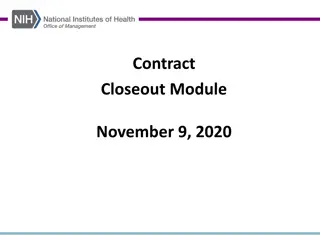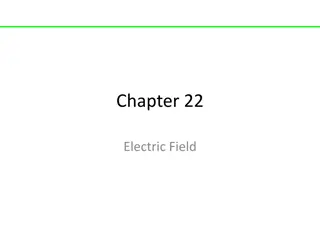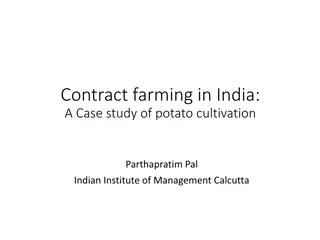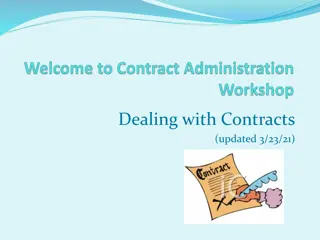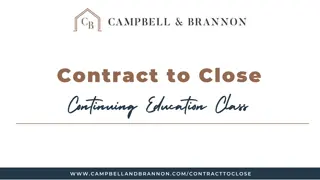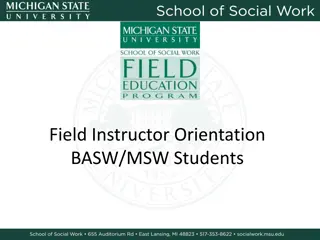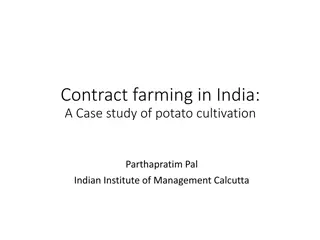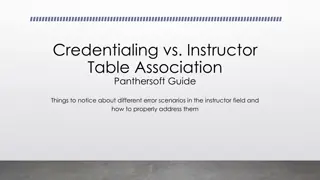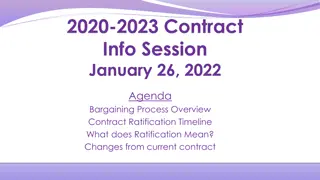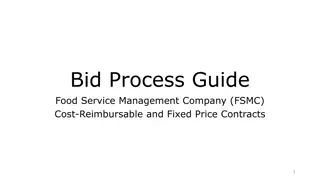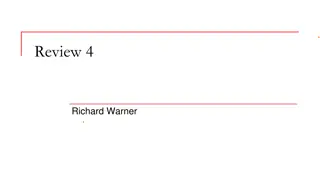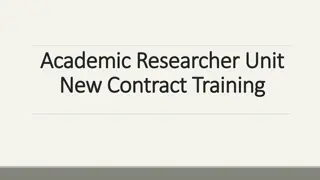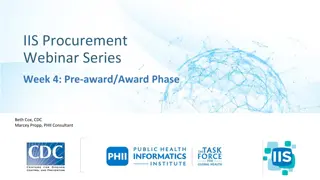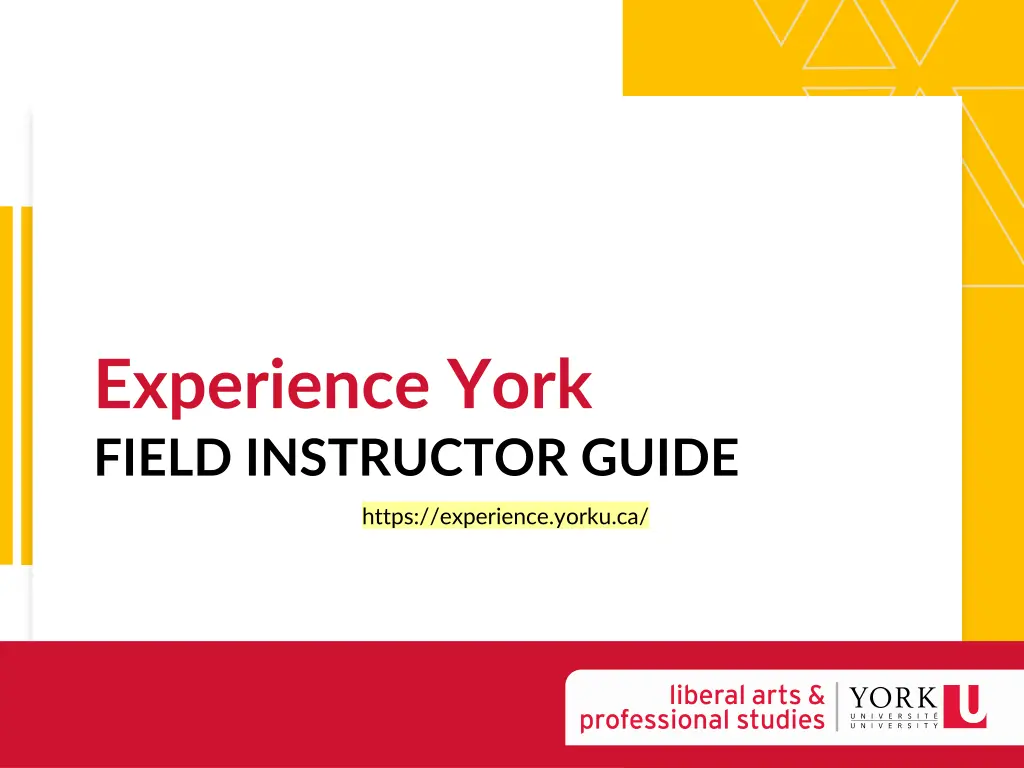
Field Instructor Guide for Experience York Student Contracts
"Learn how to review and approve student Learning Contracts on Experience York platform step by step. Ensure a smooth process for field instructors and students."
Download Presentation

Please find below an Image/Link to download the presentation.
The content on the website is provided AS IS for your information and personal use only. It may not be sold, licensed, or shared on other websites without obtaining consent from the author. If you encounter any issues during the download, it is possible that the publisher has removed the file from their server.
You are allowed to download the files provided on this website for personal or commercial use, subject to the condition that they are used lawfully. All files are the property of their respective owners.
The content on the website is provided AS IS for your information and personal use only. It may not be sold, licensed, or shared on other websites without obtaining consent from the author.
E N D
Presentation Transcript
Experience York FIELD INSTRUCTOR GUIDE https://experience.yorku.ca/
Review and approve your student s Learning Contract
EXPERIENCE YORK VIEW & APPROVE YOUR STUDENT S LEARNING CONTRACT STEP 1 Once your student informs you that they have uploaded their negotiated Learning Contract, log- in to Experience York and view your student's placement record.
EXPERIENCE YORK VIEW & APPROVE YOUR STUDENT S LEARNING CONTRACT STEP 2 Select Learning Contract - Pending on the left- hand side of the student s placement record under Overview. STEP 3 Download your student s completed Learning Contract and review it.
EXPERIENCE YORK VIEW & APPROVE YOUR STUDENT S LEARNING CONTRACT STEP 4 On the bottom right-hand corner, click on the blue circle and select EDIT. STEP 5 In the drop- down list, select Learning Contract.
EXPERIENCE YORK VIEW & APPROVE YOUR STUDENT S LEARNING CONTRACT STEP 6 Under Field Instructor Approval certify that you have reviewed and approved the attached Learning Contract by selecting Yes from the drop-down list. If you select no, the student s Faculty Advisor will connect with you and/or your student to discuss why the Learning Contract was not approved. If your student has more than one Field Instructor, only one Field Instructor needs to approve the Learning Contract on behalf of the other Field Instructor(s).
EXPERIENCE YORK VIEW & APPROVE YOUR STUDENT S LEARNING CONTRACT STEP 7 Click Submit. Once the student s Faculty Advisor reviews the Learning Contract on Experience York, the Field Education Program Assistant will change the form s status from Pending to Approved.