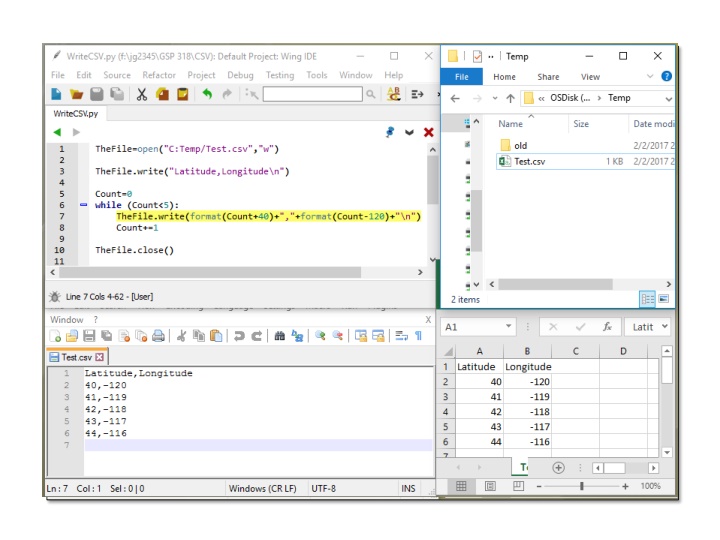
File Handling for Writing and Formatting Data Across Applications
Learn how to create, add headers, use commas, move to new lines, add lines, format numbers, and close files for seamless integration between Notepad, Excel, and other applications. Enhance your data processing skills efficiently.
Download Presentation

Please find below an Image/Link to download the presentation.
The content on the website is provided AS IS for your information and personal use only. It may not be sold, licensed, or shared on other websites without obtaining consent from the author. If you encounter any issues during the download, it is possible that the publisher has removed the file from their server.
You are allowed to download the files provided on this website for personal or commercial use, subject to the condition that they are used lawfully. All files are the property of their respective owners.
The content on the website is provided AS IS for your information and personal use only. It may not be sold, licensed, or shared on other websites without obtaining consent from the author.
E N D
Presentation Transcript
Adds the header to the file Header appears in the first line In Notepad and Excel
Comma appears in Notepad Comma separates values in rows in Excel
/n is hidden and moves Notepad to a new line \n starts a new row in Excel
Adds a line to the file Appears as a line in Notepad Appears as a row in Excel
Format() converts a number to a string (i.e. text) First number in the line in Notepad First cell in row 2 in Excel
Comma appears in Notepad Comma separates values in rows in Excel
Format() converts a number to a string (i.e. text) Second number in the line in Notepad Second cell in row 2 in Excel
/n is hidden and moves Notepad to a new line \n starts a new row in Excel
Closes the file so we can open it in Notepad, Excel, ArcMap, etc.
