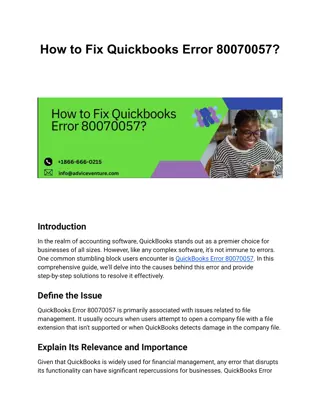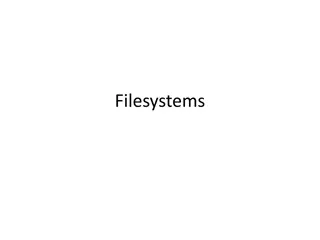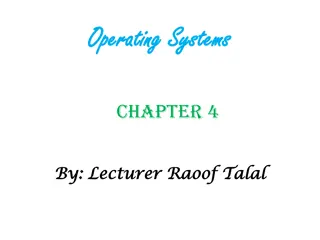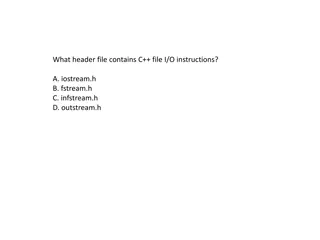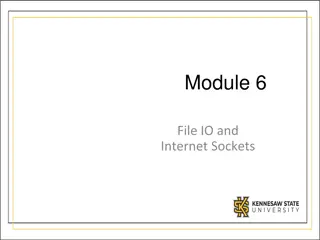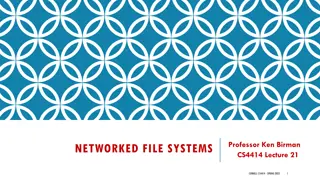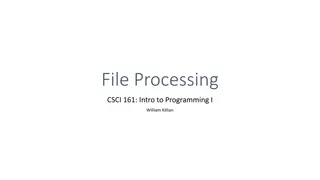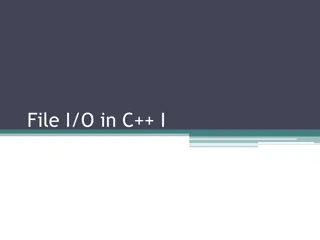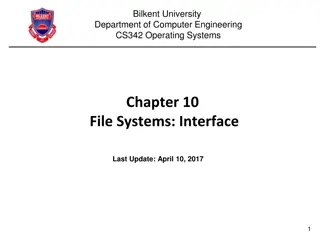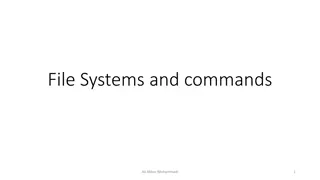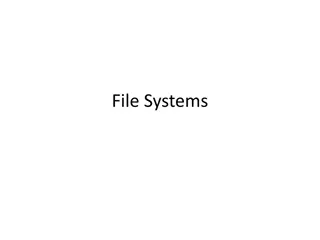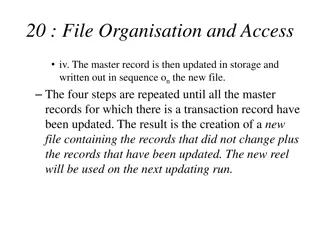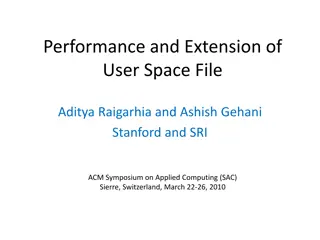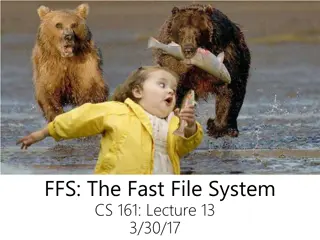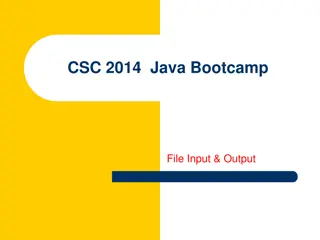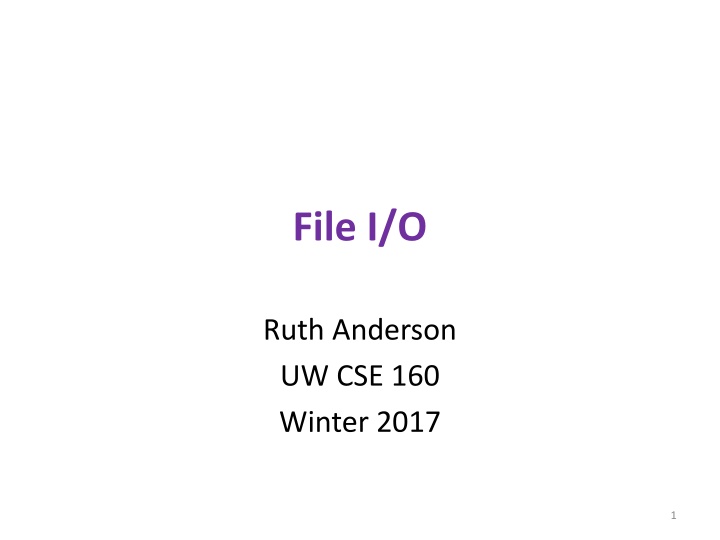
File Input and Output for Programmers
Explore the importance of file input and output in programming, including when to use files, basic file operations, storing information outside of program runtime, working with file objects and filenames, and understanding absolute vs relative filenames. Discover how to determine the current working directory in Python and how to open files for reading in Python code.
Download Presentation

Please find below an Image/Link to download the presentation.
The content on the website is provided AS IS for your information and personal use only. It may not be sold, licensed, or shared on other websites without obtaining consent from the author. If you encounter any issues during the download, it is possible that the publisher has removed the file from their server.
You are allowed to download the files provided on this website for personal or commercial use, subject to the condition that they are used lawfully. All files are the property of their respective owners.
The content on the website is provided AS IS for your information and personal use only. It may not be sold, licensed, or shared on other websites without obtaining consent from the author.
E N D
Presentation Transcript
File I/O Ruth Anderson UW CSE 160 Winter 2017 1
File Input and Output As a programmer, when would one use a file? As a programmer, what does one do with a file? 2
Files store information when a program is not running Important operations: open a file close a file read data write data 3
Files and filenames A file object represents data on your disk drive Can read from it and write to it A filename (usually a string) states where to find the data on your disk drive Can be used to find/create a file Examples: Linux/Mac:"/home/rea/class/160/lectures/file_io.pptx" Windows:"C:\Users\rea\My Documents\cute_dog.jpg" Linux/Mac: "homework3/images/Husky.png" "Husky.png" 4
Two types of filenames An Absolute filename gives a specific location on disk: "/home/rea/class/160/17wi/lectures/file_io.pptx" "C:\Users\rea\My Documents\homework3\images\Husky.png" Starts with / (Unix) or C:\ (Windows) Warning: code will fail to find the file if you move or rename files or run your program on a different computer A Relative filename gives a location relative to the current working directory: "lectures/file_io.pptx" "images\Husky.png" "data\test-small.fastq" Warning: code will fail to find the file unless you run your program from a directory that contains the given contents A relative filename is usually a better choice 5
Examples Linux/Mac: These could all refer to the same file: "/home/rea/class/160/homework3/images/Husky.png" "homework3/images/Husky.png" "images/Husky.png" "Husky.png Windows: These could all refer to the same file: "C:\Users\rea\My Documents\class\160\homework3\images\Husky.png" "homework3\images\Husky.png" "images\Husky.png" "Husky.png" 6
Current Working Directory in Python Current Working Directory - the directory from which you ran Python To determine it from a Python program: os stands for operating system import os print "The current working directory is", os.getcwd() Might print: '/Users/johndoe/Documents' 7
Opening a file in python To open a file for reading: # Open takes a filename and returns a file object. # This fails if the file cannot be found & opened. myfile = open("datafile.dat") Or equivalently: myfile = open("datafile.dat", "r") By default, file is opened for reading To open a file for writing: # Will create datafile.dat if it does not already # exist, if datafile.dat already exists, then it # will be OVERWRITTEN myfile = open("datafile.dat", "w") # If datafile.dat already exists, then we will # append what we write to the end of that file myfile = open("datafile.dat", "a") 8
Reading a file in python # Open takes a filename and returns a file object. # This fails if the file cannot be found & opened. myfile = open("datafile.dat") # Approach 1: Process one line at a time for line_of_text in myfile: process line_of_text # Approach 2: Process entire file at once all_data_as_a_big_string = myfile.read() myfile.close() # close the file when done reading Assumption: file is a sequence of lines Where does Python expect to find this file (note the relative pathname)? 9
Simple Reading a file Example # Reads in file one line at a time and # prints the contents of the file. in_file = "student_info.txt" myfile = open(in_file) for line_of_text in myfile: print line_of_text myfile.close() 10
Reading a file Example # Count the number of words in a text file in_file = "thesis.txt" myfile = open(in_file) num_words = 0 for line_of_text in myfile: word_list = line_of_text.split() num_words += len(word_list) myfile.close() print "Total words in file: ", num_words 11
In general, try to avoid reading a file more than on time. Reading files is slow. Reading a file multiple times How to read a file multiple times? You can iterate over a list as many times as you like: mylist = [ 3, 1, 4, 1, 5, 9 ] for elt in mylist: process elt for elt in mylist: process elt Solution 1: Read into a list, then iterate over it myfile = open("datafile.dat") mylines = [] for line_of_text in myfile: mylines.append(line_of_text) for line_of_text in mylines: process line_of_text for line_of_text in mylines: process line_of_text Iterating over a file uses it up: myfile = open("datafile.dat") for line_of_text in myfile: process line_of_text for line_of_text in myfile: process line_of_text Solution 2: Re-create the file object (slower, but a better choice if the file does not fit in memory) myfile = open("datafile.dat") for line_of_text in myfile: process line_of_text myfile = open("datafile.dat") for line_of_text in myfile: process line_of_text This loop body will never be executed! 12
Writing to a file in python open for Writing (no argument, or "r", for Reading) # Replaces any existing file of this name myfile = open("output.dat", "w") # Just like printing output myfile.write("a bunch of data") myfile.write("a line of text\n") \n means end of line (Newline) Incorrect; results in: TypeError: expected a character buffer object myfile.write(4) myfile.write(str(4)) Correct. Argument must be a string myfile.close() close when done with all writing 13
# Count the number of words in a text file and # make a list of all the words in the file num_words = 0 silly_file = open("silly.txt", "r") for line in silly_file: print line, silly_file.close() print "Total words in file: ", num_words 14
This is a silly file. Here is some silly more text. And even another silly line. The fourth silly line. 15