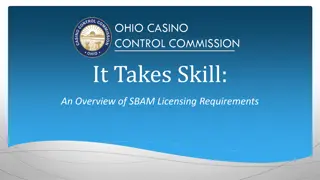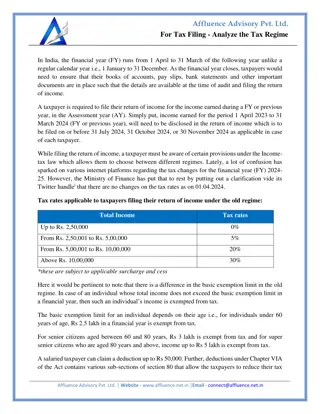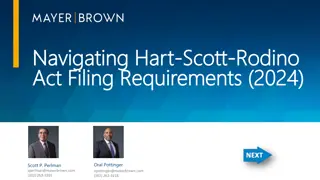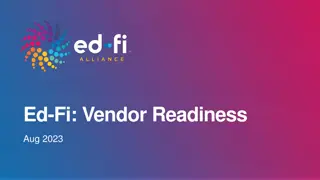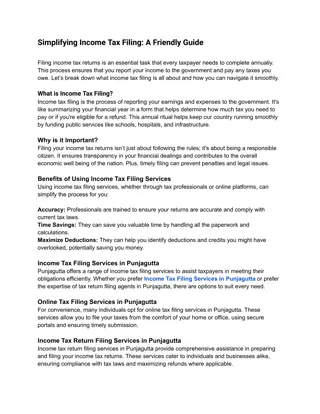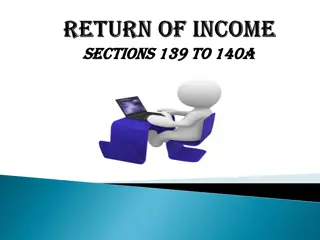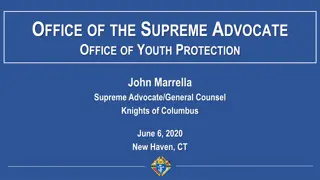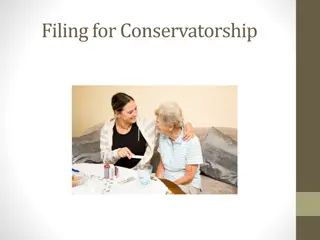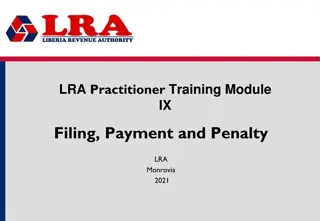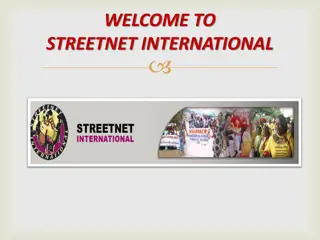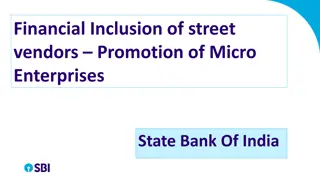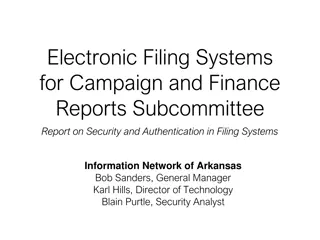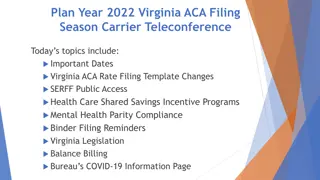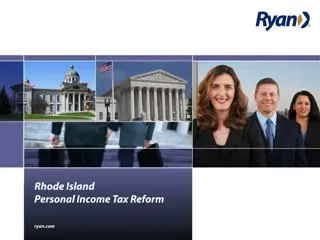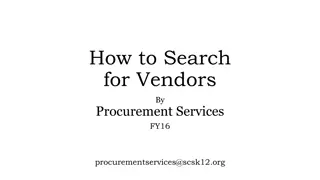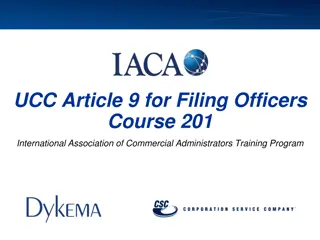Filing First Annual Report for SBAM Vendors
"Licensed Type-B and Type-C Skill-Based Amusement Machine (SBAM) Operators and Vendors must file their annual report detailing activities from the previous year. The report requires information on purchased SBAMs, games sold, and more. Access the Skill Games Reporting (SGR) system to submit the report conveniently. Follow the steps provided to log in, select the correct license type, and begin filling out the report online."
Download Presentation

Please find below an Image/Link to download the presentation.
The content on the website is provided AS IS for your information and personal use only. It may not be sold, licensed, or shared on other websites without obtaining consent from the author.If you encounter any issues during the download, it is possible that the publisher has removed the file from their server.
You are allowed to download the files provided on this website for personal or commercial use, subject to the condition that they are used lawfully. All files are the property of their respective owners.
The content on the website is provided AS IS for your information and personal use only. It may not be sold, licensed, or shared on other websites without obtaining consent from the author.
E N D
Presentation Transcript
Filing First Annual Report Vendors
All licensed Type-B and Type-C Skill-Based Amusement Machine (SBAM) Operators and SBAM Vendors are required to file an initial report with the Commission and annually no later than March 31st of each calendar year detailing activities for the previous calendar year. In order to complete the report, you will need the following information: A list of all operators/vendors, including addresses and contact information, that purchased SBAMs from the licensee; A list of all of the games (by title and manufacturer, individual serial numbers are not required) sold. Reports must be submitted using the Commission s Skill Games Reporting (SGR) system at: https://ohio-das.force.com/occc/s/. You can also access the SGR via the Commission s website at https://casinocontrol.ohio.gov. Note: Once a licensee completes their initial annual report, the information entered will be saved for use in future reports and can be edited as needed. 2
You will be prompted to log in. If you are a skill games operator or vendor, click on eLicense Ohio Login using the same log in information you created on the eLicense portal Click here This area is only for certified testing labs to log in. If you attempt to log in here, you will receive an error 5
Once logged in, hover your cursor over Annual Reports and click on Start New Annual Report. 4
Some licensees might have more than one type of license. Select the correct business license the report pertains to. Business licenses begin with the letters SBOP, SCOP, or SVEN. If one of your license options begins with the letters SKEY please do not file your report under your SKEY license. If you do not see these options, please contact the Skill Games Division at (614) 387-0318. Fields marked with an asterisk (*) require an answer 5
Select the reporting year. Your report will cover any of the previous calendar year in which you held an SBAM vendor license. Once you ve selected the license type and report year, click the blue button labeled Next . Fields marked with an asterisk (*) require an answer 2022 6
To begin filling out the report, click on Add Sales to Operator or Vendor. 7
1) Enter the license number (if applicable), business name, street address, phone number, and name of a contact person of the operator or vendor to which you sold games. 2) Then enter game information for each game you sold to the operator/vendor. The word Location on this page refers to the business that purchased games (hereinafter referred to as buyer ) and is not location-specific. 1) Enter the operator/vendor (buyer) information Fields marked with an asterisk (*) require an answer =Buyer s Information Insert the buyer s license number (if applicable) Choose whether the buyer was an operator or a vendor =Games sold to the buyer 2) Click here to enter games sold to the operator/vendor 8
When entering the buyers game information, provide the Commission game approval number (if applicable), the name of the game manufacturer, game title, model number, software version (if applicable), the game type (type-B or type-C), and the quantity of that game sold to the buyer. If entering the game approval number manually (see correct format below), the rest of the fields will auto-populate with the associated game information. You can also click Search Games to Find Approval Numbers. If you find the approval number, you ll need to copy and paste it into the Game Approval# field and the rest of the info will auto-populate. When you ve completed entering game information, click on Add Game. Complete this for each type of game sold. If manual entry, use the correct format: B00000000 (B plus eight digits for type-B games) or C00000000 (C plus eight digits for type-C games). Or, click here to search for the game approval number Choose: Type-B (prize wholly contained in machine) OR Type-C (redemption-style games) Click here when all game information has been entered Fields marked with an asterisk (*) require an answer 9
To enter another game, click on Add Game. After youve entered all the games sold to an operator or vendor, click the Save button to proceed. Click here to add another game, if needed Click here when all game information has been entered 10
You can add additional buyers/games by clicking the Add Sales to Operator or Vendor button at the top of the screen. Once all game and buyer data has been entered, click Submit Report. One important thing to note, once the report has been submitted, it can no longer be edited so make sure that all your data is accurate and complete before you submit the report. Click here to submit report 11
Before the report can officially be submitted to the Commission, the person submitting the report must attest that they are an authorized representative of the licensee and that the report is accurate, complete, and true. This is done by selecting I Accept from the drop-down menu under Accept With Electronic Signature, typing the name of the submitter under Accepted By, and then, by clicking Submit. 2. Type Submitter s Name 1. Select I Accept 3. Click Submit 12
Questions? Need help? Phone: (614) 387-5688 Fax: (614) 845-4305 Email: skillgames@casinocontrol.ohio.gov Website: http://casinocontrol.ohio.gov/SkillGames.aspx 13