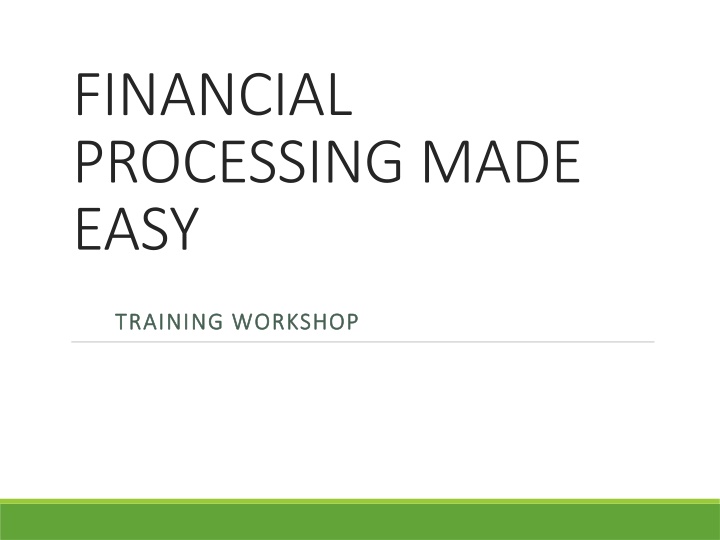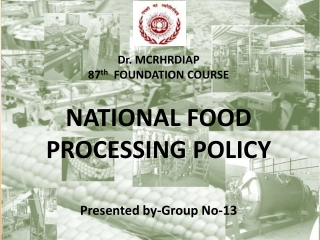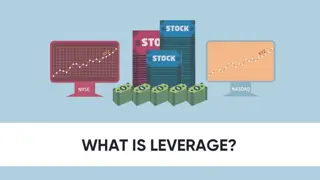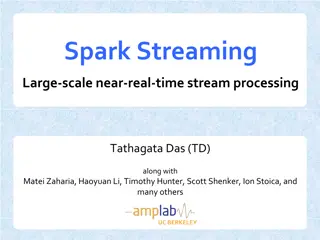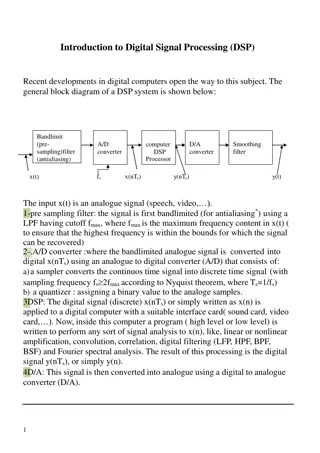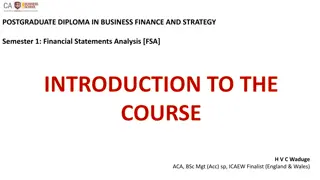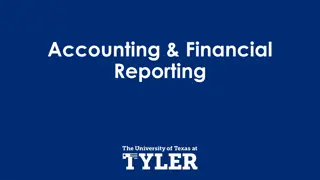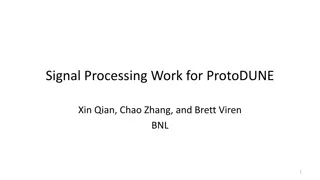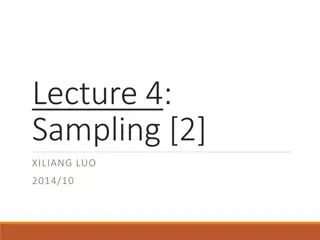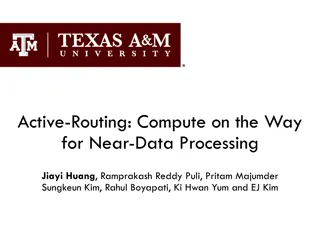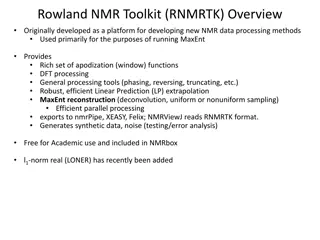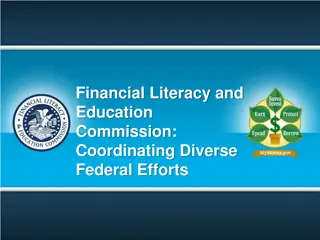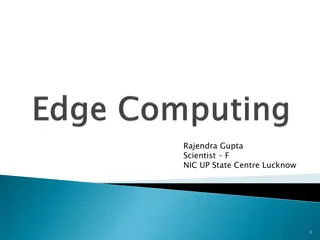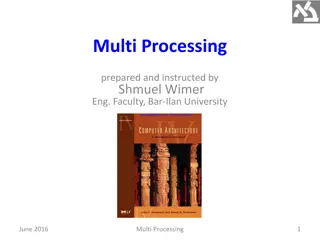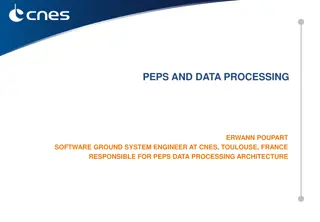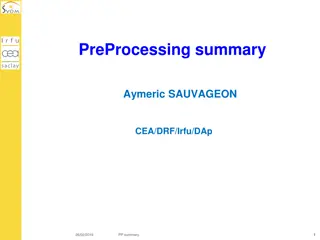Financial Processing Made Easy Training Workshop
Simplify financial processing with practical tips and in-depth guidance at the training workshop covering RFP processing, financial reports, vendor payments, and more. Learn how to handle various financial tasks efficiently to streamline operations.
Download Presentation

Please find below an Image/Link to download the presentation.
The content on the website is provided AS IS for your information and personal use only. It may not be sold, licensed, or shared on other websites without obtaining consent from the author.If you encounter any issues during the download, it is possible that the publisher has removed the file from their server.
You are allowed to download the files provided on this website for personal or commercial use, subject to the condition that they are used lawfully. All files are the property of their respective owners.
The content on the website is provided AS IS for your information and personal use only. It may not be sold, licensed, or shared on other websites without obtaining consent from the author.
E N D
Presentation Transcript
FINANCIAL PROCESSING MADE EASY TRAINING WORKSHOP TRAINING WORKSHOP
AGENDA AGENDA Three types of RFP s Payment, My Reimbursement & General Reimbursement Tips on processing RFP s What does it mean when my RFP is on hold? Financial Signatories Finboard & GSC Funding Accounts Financial Reports Transfer of Revenue or Expense
ATLAS ATLAS- -PURCHASING PURCHASING
RFP RFP PAYMENT (TAXABLE) PAYMENT (TAXABLE) Used to directly pay a vendor, a person for services provided or a prize winner IN ATLAS: Click Payment (Taxable)
Type in the name of the Vendor or Person If they are not an MIT Vendor click Continue
If Payee is an MIT vendor the address will back fill Do not fill in SSN section of the form
Click here and fill in information if you want to pick up the check or have it delivered to you. Make sure you fill in the Cost Object In addition to a detailed description of the expense please include how the expense benefits your club
Next step click Save & Continue
Next click Browse to find and upload any receipts- all receipts should be in a PDF format After you upload the receipts click attach
Once all the steps above are completed click the Send to button
Put in my name if you are a Financial Signatory for the club. If you are the payee or not a Financial Signatory send it to a Financial Signatory for the club Last step-click send
NECESSARY RECEIPTS FOR RFP NECESSARY RECEIPTS FOR RFP PAYMENT PAYMENT Vendor invoice/W9 or prize payment form -Please check to see if the vendor is an MIT vendor if they are not please attach a W9 -Ask the vendor for their W9 or go to the VPF website for a blank Https://vpf.Mit.Edu/ -MIT students who provide services to your club need to be paid via Payroll not through the RFP system
Prize Winner RFP Payment(Taxable) Prize Winner RFP Payment(Taxable) -If it s a Prize Payment, after the RFP has been sent to my inbox and the Prize Winner is a US Citizen have them call me with their Social Security number. If they are not a US Citizen they do not have to call. The Prize payment form can be found on the SOLE website under forms: Prize Payment
WIRE INSTRUCTIONS To wire funds outside the US please include this information in the RFP Comments section: IBAN/Bank account: BIC/Swift: Account number: Name:
RFP RFP MY REIMBURSEMENT MY REIMBURSEMENT To Reimburse yourself for items purchased for the club ATLAS under My Reimbursements: CLICK
RFP RFP REIMBURSEMET FOR SOMEONE ELSE REIMBURSEMET FOR SOMEONE ELSE To Reimburse any Person for items they purchased for the club ATLAS: CLICK Click
If the payee is an MIT student click MIT if the Payee is not part of MIT click Non-MIT then type in the name of the Person If they are not in the MIT system click Continue
Set up is similar to RFP Payment, but if the Payee is an MIT student the address will fill in and if they are set up with direct deposit the Mailing Instructions will not be listed
Make sure you fill in the Cost Object In addition to a detailed description of the expense please include how the expense benefits your club
Next step is to click Save & Continue
Next you will click Browse to upload any receipts, all receipts should be in a PDF format After you have uploaded the receipts click attach
Once all of the above steps are completed click the Send to button
Put in my name if you are a Financial Signatory for the club. If you are the payee or not a Financial Signatory send it to a Financial Signatory for the club Last step-click send
NECESSARY RECEIPTS FOR RFP NECESSARY RECEIPTS FOR RFP REIMBURSEMENT REIMBURSEMENT Proof of Payment Zero balance invoice Credit card/bank statement Cash written on the invoice/receipt Itemized receipt List of items purchased reflecting subtotal Make sure to forward the RFP to a Financial Signatory for the Club payee cannot approve their own reimbursement
EXAMPLE OF PROOF OF PAYMENT EXAMPLE OF PROOF OF PAYMENT & ITEMIZED RECEIPT & ITEMIZED RECEIPT
TIPS ON PROCESSING RFPS TIPS ON PROCESSING RFP S Before the RFP is sent to SOLE check the clubs Cumulative Account Balance Report in Atlas listed under Reports for Student Groups: Cumulative Account Balance report gives the clubs current account balance
Type in your club s cost object
Sales tax is not reimbursed for States that recognize MITs tax exemption status.*See the VPF website for list of states **Make sure to include in the explanation section of the RFP how the expense benefits the club Make sure the payee is the person who paid for the expenses listed If there are 3 receipts or more create a line item for each receipt-cap at 10 line items If there is one receipt, but you want to charge it to 2 cost objects create 2nd line item Make sure the last person to review the RFP is a Financial Signatory If a check needs to be picked up from Accounts Payable please email mmango@mit.edu with instructions On an RFP the Payee and the Financial Signatory cannot be the same person
RFP Restrictions Alcohol Purchased with Dinner will not be reimbursed Gift Cards will not be reimbursed $5000 limit for RFP s except for Prize Payments Travel will not be reimbursed you need to process Travel through Concur
RFP CHECK SHEET _Is it a payment RFP to a business or individual or is it a reimbursement to an individual? _Have you verified the cost object you re club wants to use for the expense? _Is the cost object filled in on the electronic RFP before it s forwarded to SOLE/Mary Mango? _Have you subtracted State sales tax from the amount? _Are these expenses Travel? Example: Airfare, hotel, rental cars, gas for rental cars, personal vehicle mileage, interstate train or bus fare, if yes please process through Concur. _Are all receipts in English or include a translation? _Does the RFP include the itemized receipt as well as proof of payment? _Does the RFP include the Final Order of Detail for Amazon.com orders? *shipping confirmation vs order confirmation _Is the last person to review the RFP a valid financial signatory? *You cannot approve your own expenses & must forward to a signatory _Is the RFP in SOLE/Mary Mango s electronic inbox
NEW POLICY FOR RFPS NEW POLICY FOR RFP S For all Club s, any virtual or in person Meeting or Gathering needs to be registered in Engage https://engage.mit.edu/submitter/form/start/436216 For Residential Halls, any virtual or in person Gathering or Meeting must have an approval from the Head of House attached via receipts
RFP REVIEW TIME PERIOD RFP REVIEW TIME PERIOD RFP S are reviewed 5 to 7 business days after they are uploaded to my inbox Busy time of the year(April & May) the review period can go to 15 to 20 Business days
RFPS ON HOLD RFP S ON HOLD An email will be sent to whoever created the RFP and the Financial Signatory with the issue(s) and how to correct the issue(s) I review hold RFP s every 2 weeks Please read the email in full Respond to the email with any questions or if the issue has been resolved
EXAMPLE OF A HOLD EMAIL EXAMPLE OF A HOLD EMAIL Good Afternoon, The following RFP# has been placed on holddue to missing proof of payment from_____: Student Group Name: Payee: Amount: $ RFP Number: Proof of payment may include zero balance on the invoice, a debit or credit card statement, etc. PLEASE NOTE VENMO IS NOT A VALID FORM OF PAYMENT Action steps: -Attach a scan of the proof of payment for the expense(s) to your RFP through Atlas *Please respond to this email when you have completed the above actions. If you do not respond the RFP will be reviewed in 2 weeks from the date of this email. Training & Support: http://studentlife.mit.edu/sao/finance-resources/financial- trainings-and-support Thank you, Mary Mango
RFP RFP- -Review Review If you need to check the status of an RFP click find RFP under Manage Reimbursement in Atlas.
RFP RFP- -Edit Edit If you need to edit an RFP click RFP inbox than click the RFP number. This will pull the RFP back into your inbox and enable you to edit the RFP. You will then need to forward the RFP again after any changes have been made. If the RFP is no longer in your inbox contact the person who you sent the RFP and request they send it back to you
FINANCIAL SIGNATORIES FINANCIAL SIGNATORIES THEIR ROLE IN THE RFP PROCESS THEIR ROLE IN THE RFP PROCESS The Financial Signatories responsibility is to review the RFP for the validity of the expense and check the clubs available balance in the Cumulative Account Balance Report To find a Financial Signatory for your club please check your clubs Engage website: https://engage.mit.edu/ If you need to add a Financial Signatory position to the roster in Engage email the Primary Contact or email engage@mit.edu
UPDATING FINANCIAL SIGNATORIES UPDATING FINANCIAL SIGNATORIES PERMISSIONS PERMISSIONS To update the Financial Signatories permissions to see the clubs Financial Reports in Atlas email sole-desk@mit.edu with: The Members name Kerberos Name of the Club The Account numbers **make sure the person is already listed in Engage as a Financial Signatory
FUNDING ACCOUNTS FUNDING ACCOUNTS The Funding Account(s) are for the Allocation that GSC or Finboard has awarded to your club for an Event or for items you have applied. All expenses for that Event or items should be charged using your Funding Cost Object To find your clubs Funding Cost Object please see the Engage website under the ABOUT section of your clubs Engage site.
FUNDING CYCLE TIME FRAME FUNDING CYCLE TIME FRAME Finite amount of time to spend the Allocation Summer cycle: 7/1 to 9/30 Fall cycle: 10/1 to 12/31 Winter cycle: 1/1 to 3/31 Spring cycle: 4/1 to 6/30 GSC has only 1 cost object for all cycles Finboard has 2 Cost Objects: F series & S series F series covers your Summer and Fall receipts-7/1 to 12/31 S series covers your Winter and Spring receipts-1/1 to 6/30
FINBOARD FUNDING ACCOUNT TIPS FINBOARD FUNDING ACCOUNT TIPS Finboard allows the Summer and Fall receipts to be submitted until 1/15, but Winter and Spring need to be turned in before 6/30 no grace period of 15 days. ALSO Finboard allows Summer Allocation to roll over to Fall and Winter Allocation to roll over Spring, but not Fall to Winter ALSO All Finboard clubs are able to look at their Balances in the Cumulative Account Balance Report in ATLAS Recommend for Finboard clubs: check the Cumulative Account Balance Report to make sure the funds have been Allocated to the Funding Cost Object
GSC FUNDING ACCOUNT TIPS GSC FUNDING ACCOUNT TIPS For GSC the receipt date must fall within the time period of the cycle. If it does not then the receipt is out of cycle and needs to be paid via your Main Cost Object GSC does not let Cycle Allocation roll over, Cycle ends funds go away 15 days after the Cycle ends-except for Spring Funds they are gone on 6/30 GSC Clubs need to keep track of their Allocation and Expenses *The Cumulative Account Balance Report will always show a negative balance. Recommend for GSC clubs: before you start spending the Allocation contact me and double check that GSC released your Allocation. Recommend for both clubs, review your Transaction Report at the end of each month
TRANSACTION REPORT TRANSACTION REPORT In Atlas under Financials you can find Reports for Student Groups then click Transaction Report
Fill in Cost Object then click Run Report
SOLE Website SOLE Website- -Transfer Form Transfer Form Transfer form